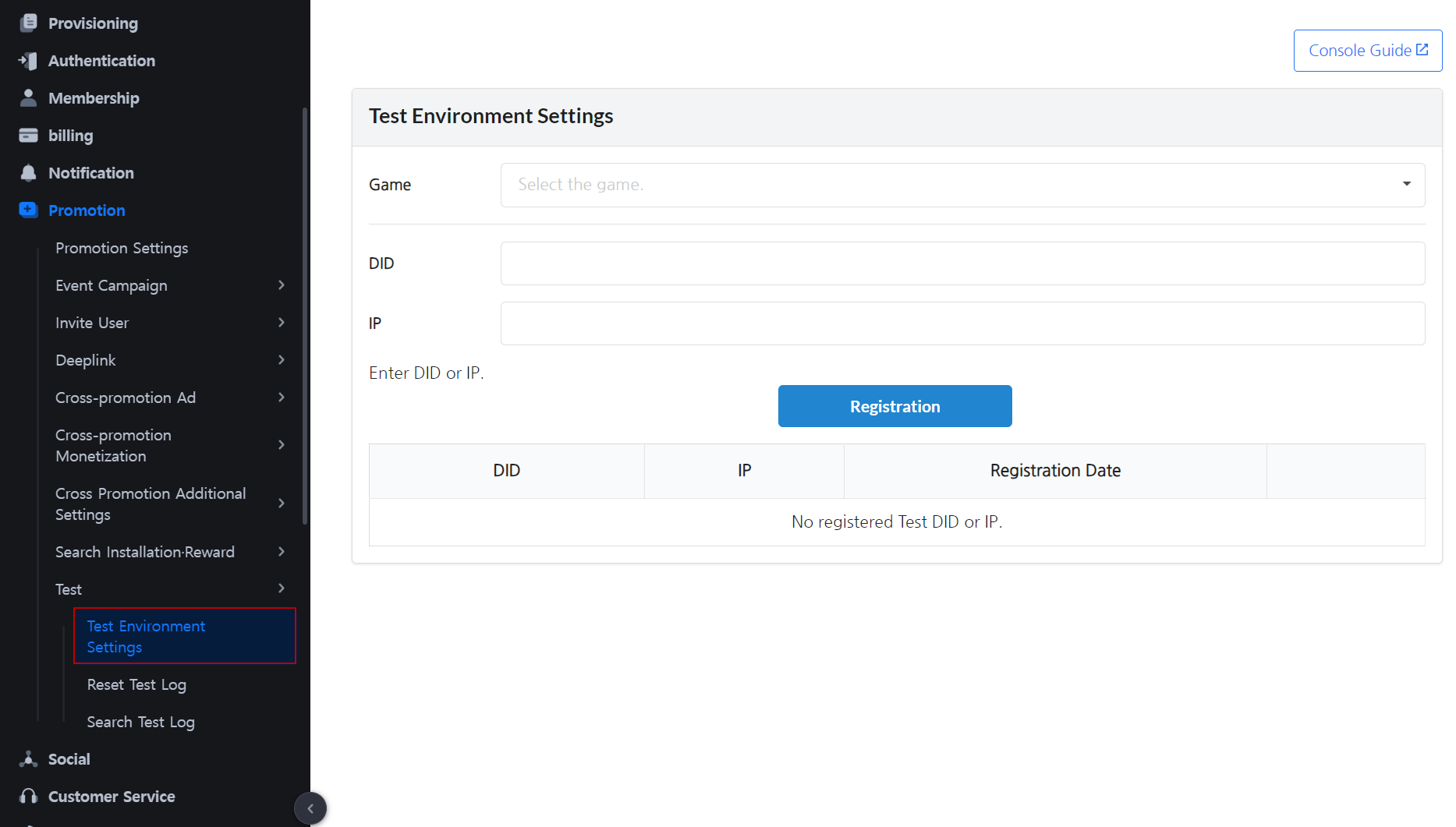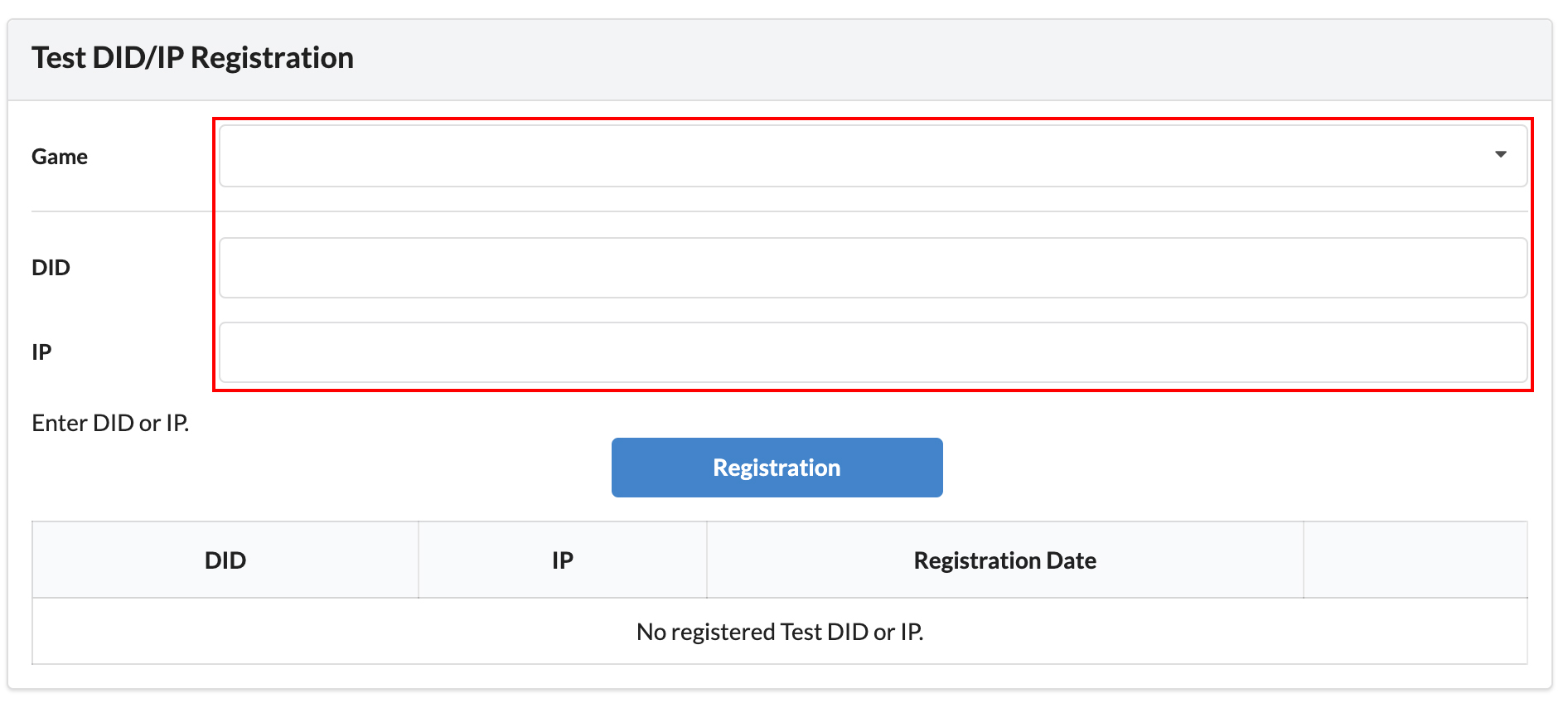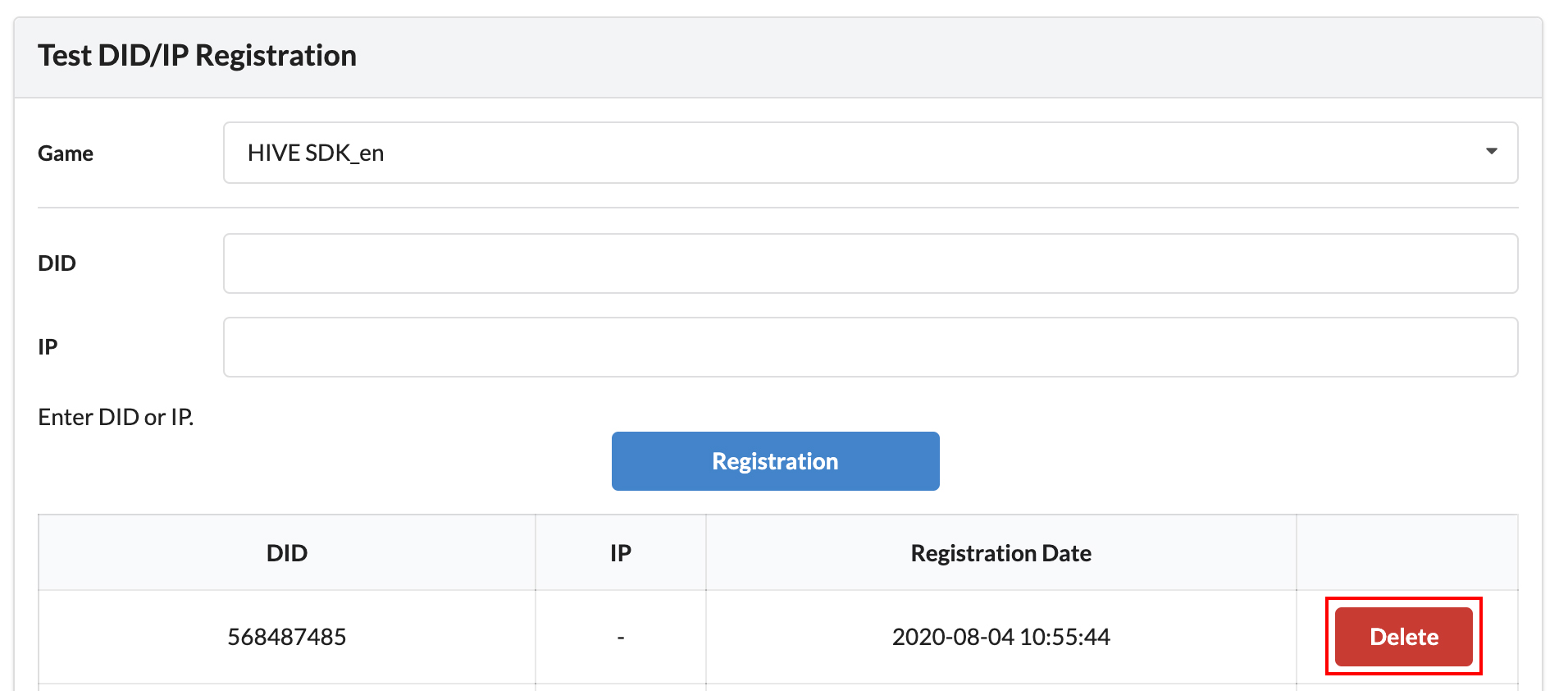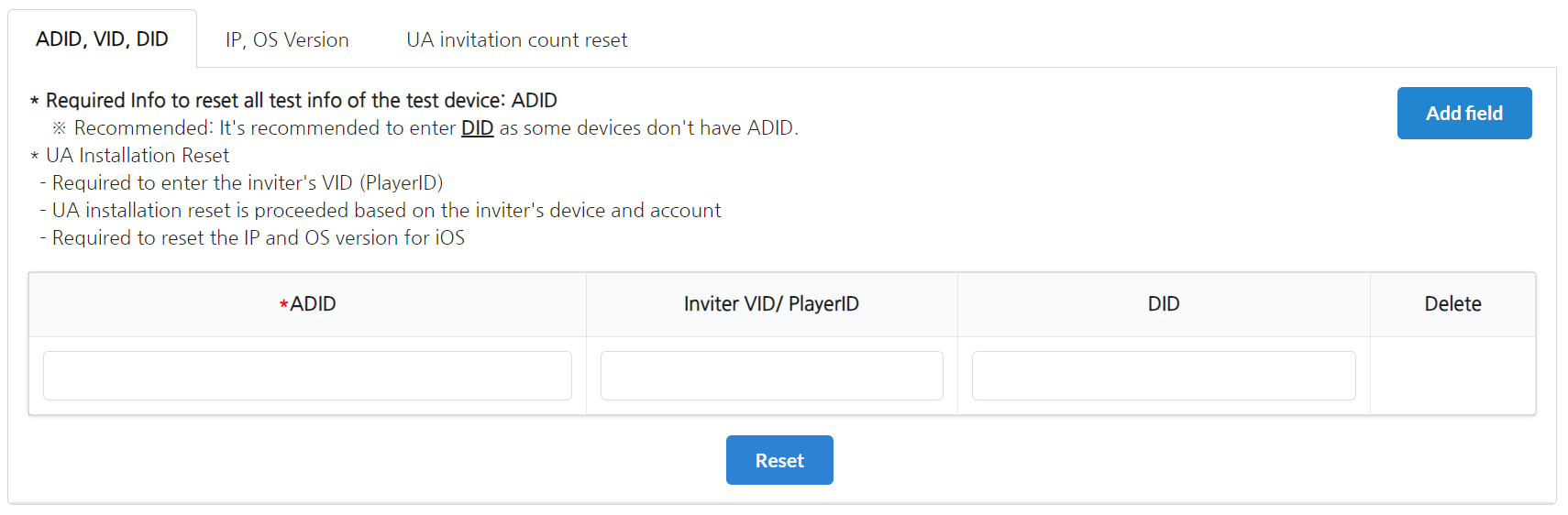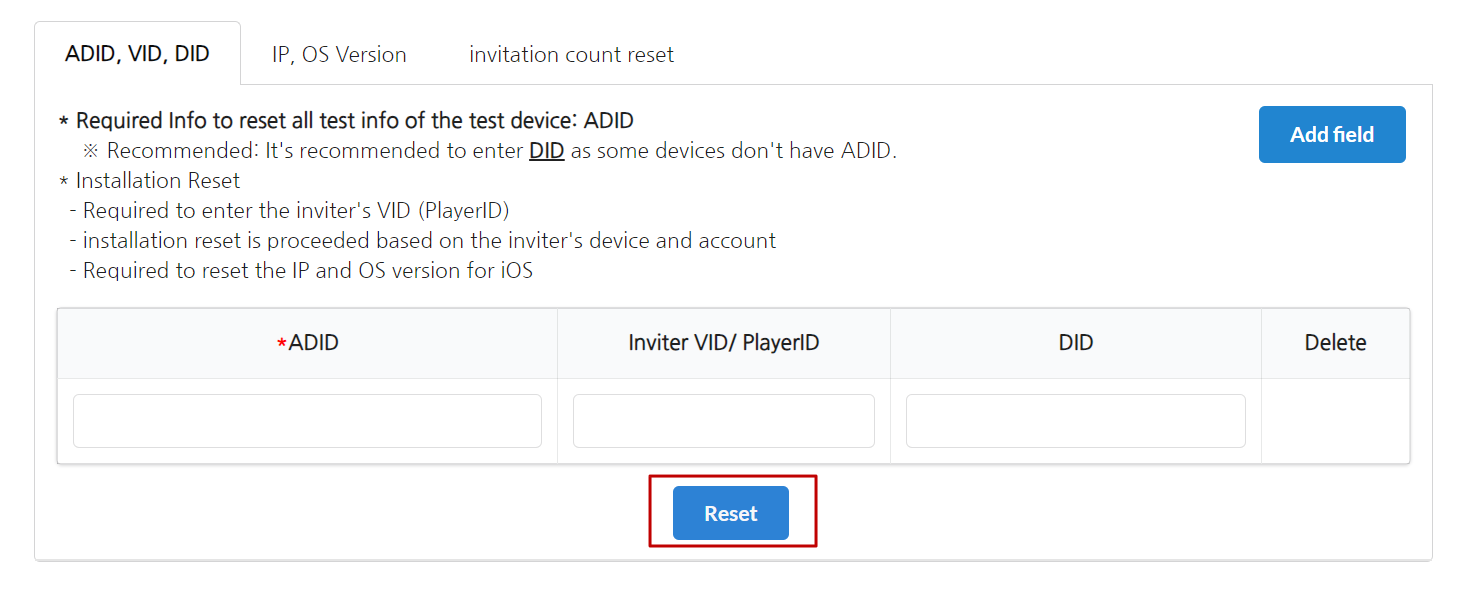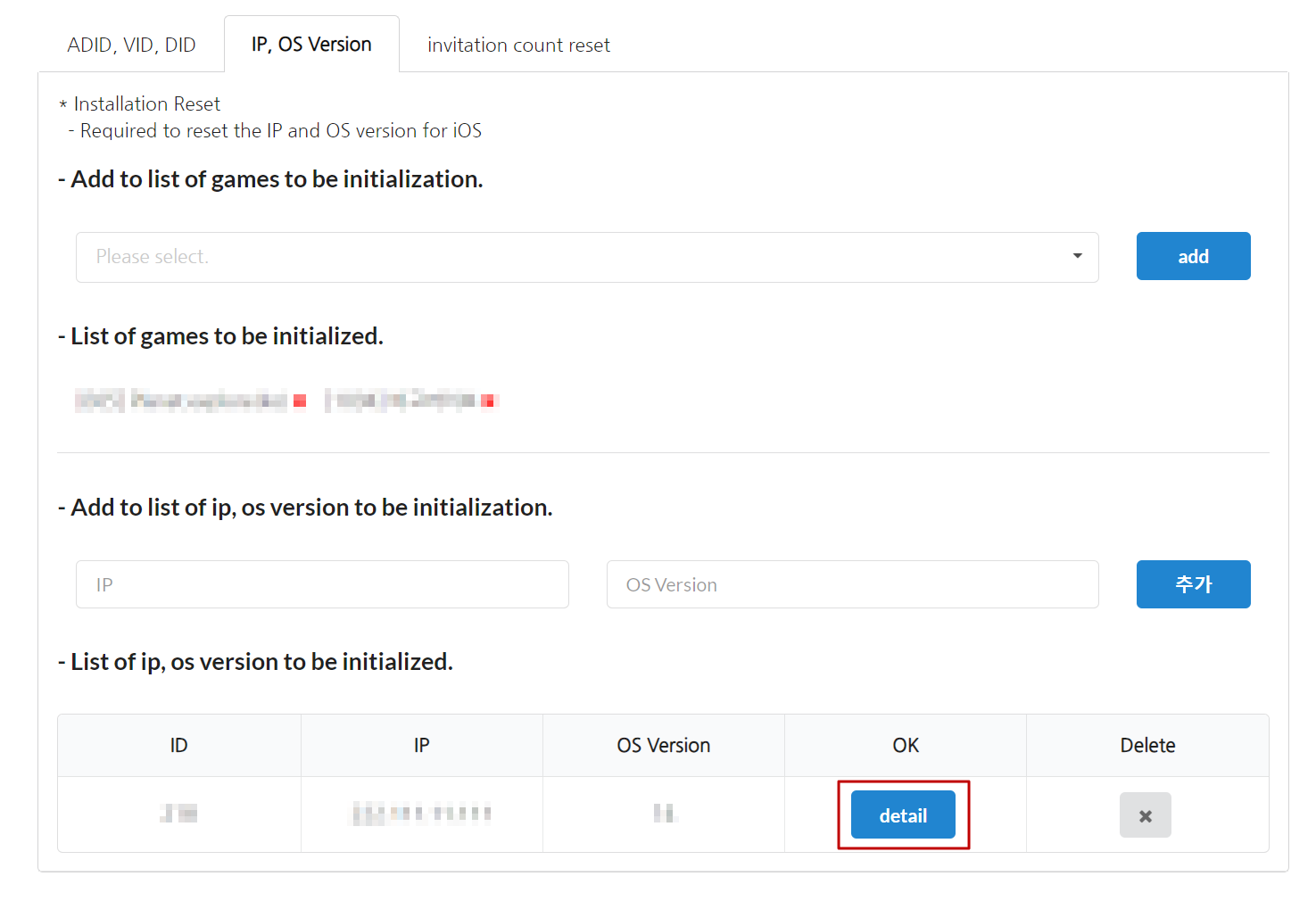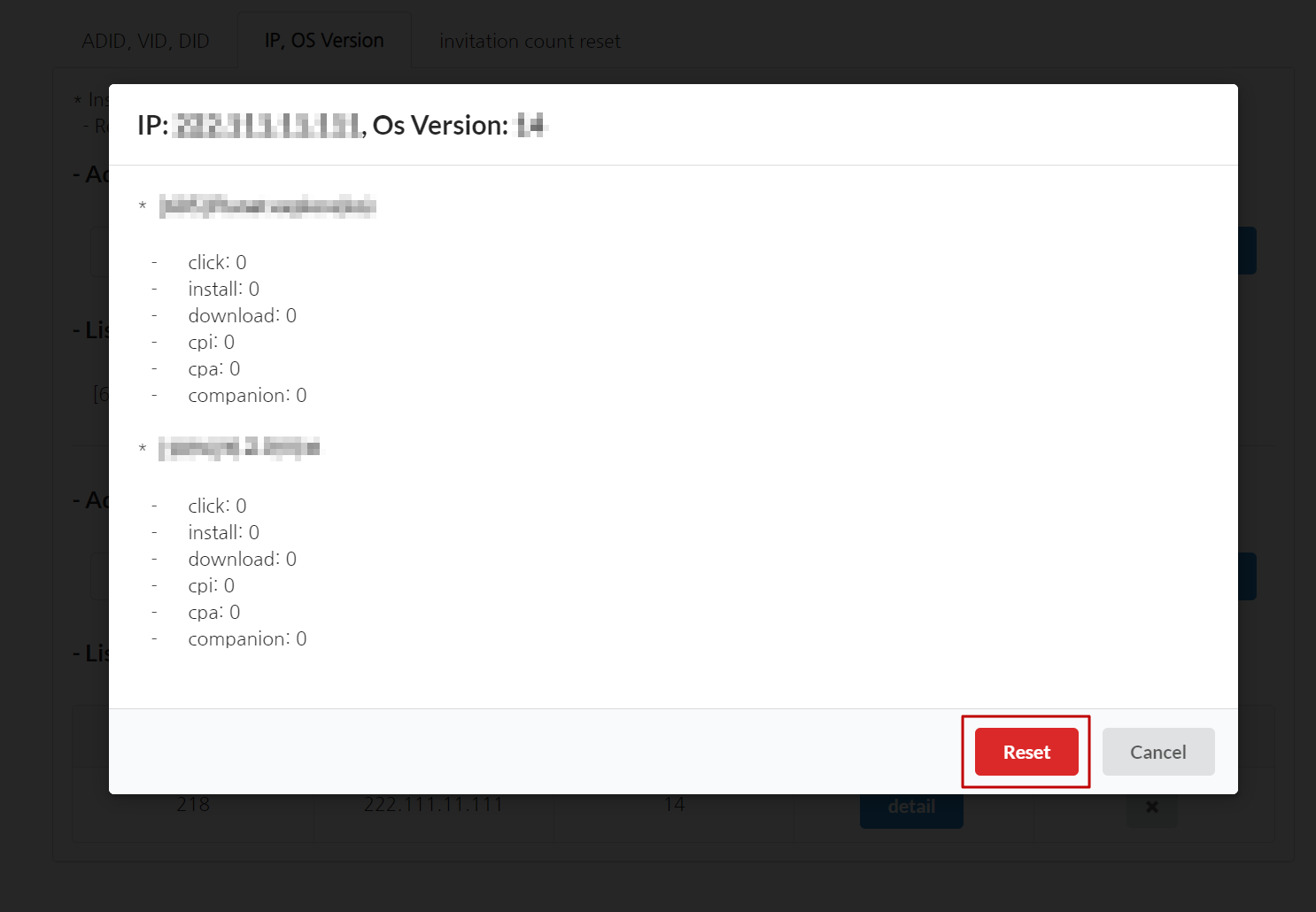How to test campaign reward
Test environment settings¶
When registering a campaign and performing a reward test on a commercial server, you can test the campaign exposure and reward only on that device by registering the DID or IP of the test device. However, in the case of an IP used publicly through a router, all of the IPs are exposed, so please use a static IP for testing.
Click on the Promotion-> Test Environment Settings
Select a game, enter the DID or IP of the device to be tested, and click New Registration.
Check the registered information. You can delete DID or IP by clicking Delete Button.
If both DID and IP are registered, it will be considered as a test device even if only one of the two applies.
Reward history initialization¶
You can reset all information of the test device, including click, matching and reward info, to run reward tests smoothly.
Click on the Promotion-> Test-> Reset Test Log. It consists of three tabs.
- ADID, VID, DID (Reset by entering ADID, VID, and DID)
- IP,OS Version (Reset by entering IP address and OS version)
- invitation count reset
We recommend that you use all three tabs when resetting a log.
If only one tab is conducted, ADID-related logs will be deleted, but logs containing only IP and OS information may be retained. Furthermore, even if the matching log is deleted by proceeding with one tab, the number of invitations will remain. As a result, you must proceed up to three tabs until the number of invitations reaches zero.
Warning
Make sure to use this feature only for tests as all promotion campaign-reward history on the corresponding device will be reset.
Additionally, deleting cross-promotion logs is not supported.
Reset by entering ADID, VID, and DID¶
Reset by entering IP address and OS version¶
IP, OS version reset prepares the selected IP for use in a reset state again.
However, it does not remove any logs related to that IP address. To totally delete the PlayerID log associated with the IP, input ADID, VID, and DID to reset.
Invitation count reset¶
Enter the PlayerID for which you wish to set the amount of invitations to zero, and then choose an invitation campaign.
When you select the 'Reset' button, the number of invitations resets to zero. 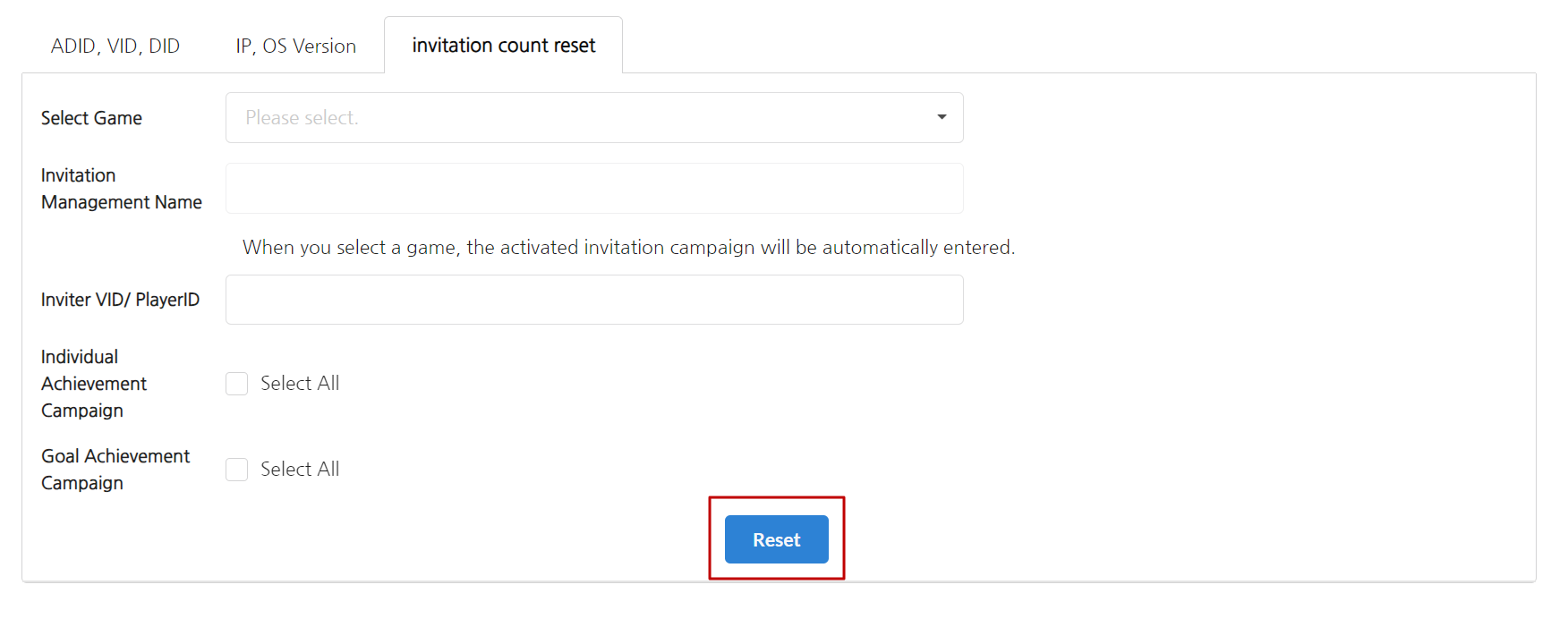
The current matching log is preserved, so if you wish to entirely delete it, provide ADID, VID, and DID to reset.
For example, if you 'reset' the number of invitations for a PlayerID that has invited 5 individuals, the number of invitations will revert to 0 while the connection with the invitees is maintained.
Invitation Campaign Testing Preparation¶
1. Register Invite Campaign¶
Register an invitation campaign by selecting the desired invitation type.
- Register Invitation Link Campaign [See Details]
- Register Invitation Code Campaign [See Details]
2. Test Environment¶
- Prepare two test devices
- Stable network environment
- Hive Console permissions related to the test
- Hive Console > Promotion > Invite User > Search Invitation Log
- Hive Console > Promotion > Test > Reset Test Log
How to Test the Invitation Campaign¶
Follow the steps below to test the invitation campaign:
1. Check 'Inviter' and 'Invitee' Information¶
- Install the game on the inviter's device and check the ADID and PlayerID.
- On the invitee's device (where the game is not installed), check the ADID.
- For iOS devices, also check the IP and OS version information.
2. 2. Reset Test Records¶
Go to Hive Console > Promotion > Test Device Info Bundle Reset to add and reset the test devices. You can reset all test data including click, match, and reward history. [See Details]
- Reset test logs by entering ADID and PlayerID.
- Reset test logs by entering IP and OS Version.
- Reset the number of invitations by entering the PlayerID.

3. Perform the Invitation Process¶
[Invitation Link]
- On the inviter’s device, check the invitation link.
- On the invitee's device, enter the invitation link to access the page and click the Receive Initial Reward After Installation button.
(For unreleased games, there is no market installation page, so just click the button and proceed to the next step.)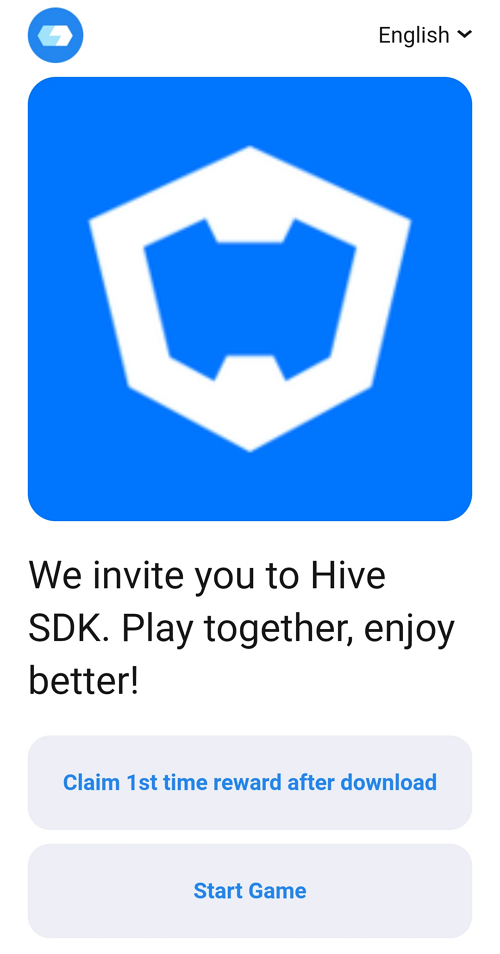 [→ Exposure Example]
[→ Exposure Example] - On the invitee's device, install the game, agree to the terms, and log in.
[Invitation Code]
- Check the invitation code issued to the inviter.
- On the invitee's device, install the game, agree to the terms, and log in.
- The invitee enters the invitation code and attempts to match.
- Please refer to the API guide to develop the invite code issuance page and the invite code entry page. [See Details]
4. Check Test Results in the Invitation Log¶
Go to Hive Console > Promotion > Invite User > Search Invitation Log to search for users. Match History(Companion History) will show both inviter and invitee information when the match is successful. Reward records will appear when rewards have been successfully issued. 
5. Complete Invitation Test¶
If no entries are found when checking both the inviter’s and invitee’s PlayerIDs, check for any issues in the testing process or in the application of the invitation feature.
If both the Match History(companion History) and reward log are present, the invitation feature is functioning properly.