Validation Settings
Validation Settings is a feature that helps reduce the risk of your app being rejected by Google Play or the App Store due to sensitive banner content during the review process.
- Key Features
- By changing the status to 'In Review' in Promotion Settings, Interstitial banners will not be displayed.
- In the News, only the Event and Notice menus will be shown.
- In the Events menu, only review banners with the promotion type set to 'store_review' (previously iOSvalidation) will be displayed.
Review settings¶
Click Promotion > Promotion Settings.
Search for the game that you want to change the Validation Setting and click the Set button of the game.
Select the OS and AppID to set as Review, then enter the app version.
- The default setting is 'Common'. When set to 'Common', the review settings are applied to all AppIDs for the selected OS. 

Note
- On Android and Windows, only AppIDs with Google as the marketplace will be shown as selectable.
- In general, review settings are not required for Windows. This function is provided for games using Google Play Games to prepare for Google reviews.
Clicking 'Ok' sets the App ID with the version you entered to 'in review' status.

You’ll be able to see that the game status has been changed to validation on the list. If you want to cancel validation, click the Set button again. 
[News screen applied with review banner] 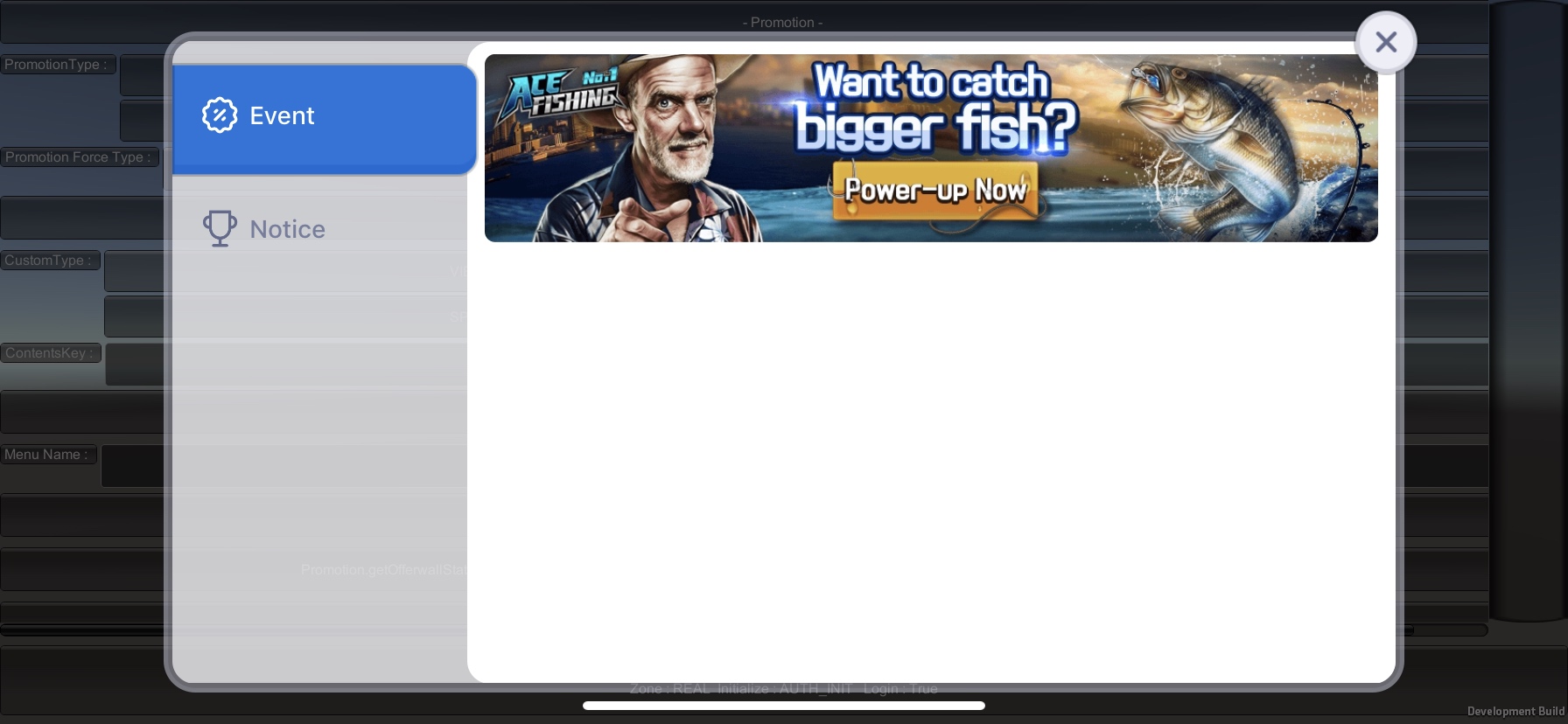
Setting the banner for review¶
In Promotion > Campaign Settings > Normal Banner, set the promotion type of the banner you want to use for review to ‘store_review’ (formerly iOSvalidation) and save it.
The status must be set to “Active,” and the banner will only be displayed for AppIDs in Review status. 
[News screen applied with review banner] 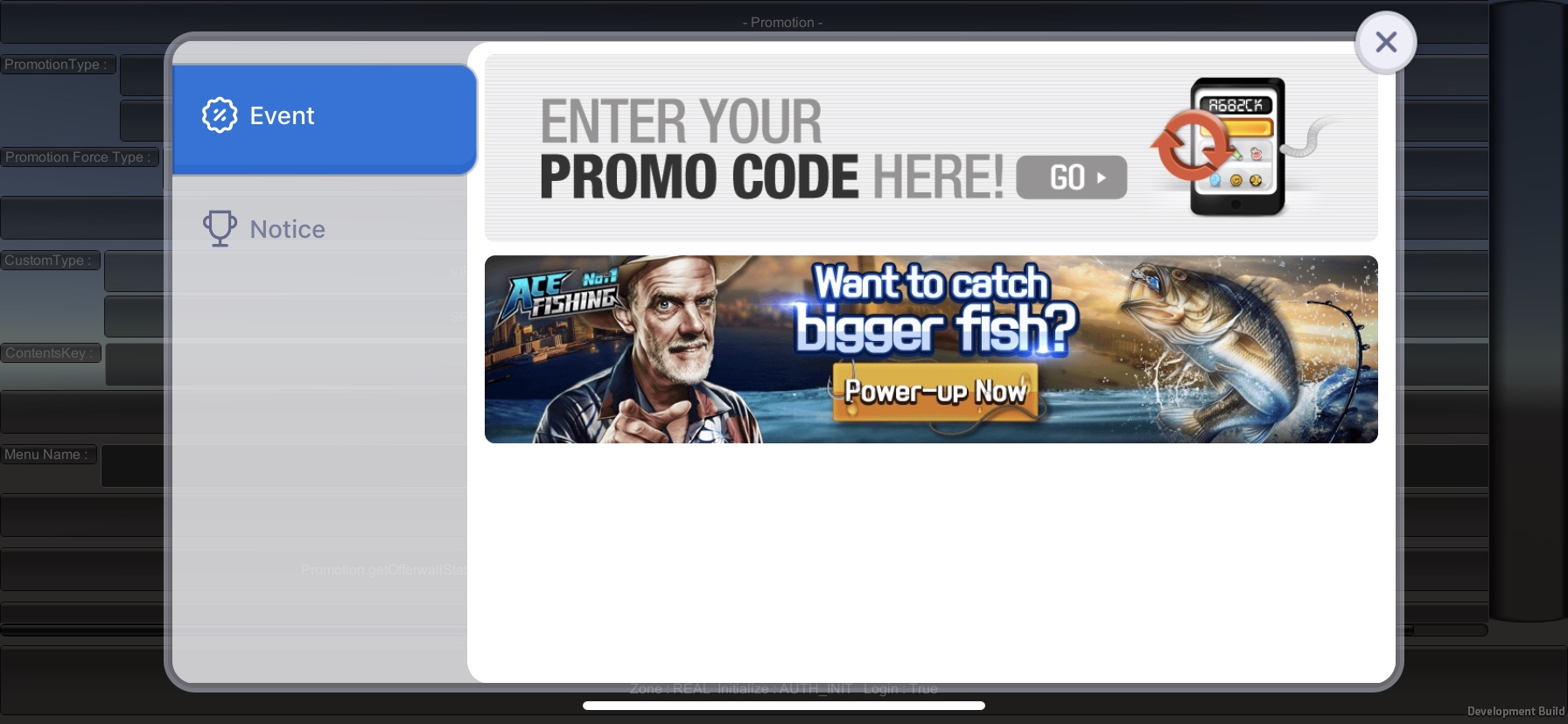
Additional reviews¶
Currently being validated. Click Set.
Shows the APPID and version of the app under validation as items. Click Additional Settings.
Select the OS and AppID, and enter the app version. If you click Ok, you can additionally check the corresponding APPID.
The AppID you configured for review has been added. 
Remove from Review¶
Check the AppIDs you want to remove from review. Clicking the Remove button will only remove the selected AppIDs from the review configuration.





