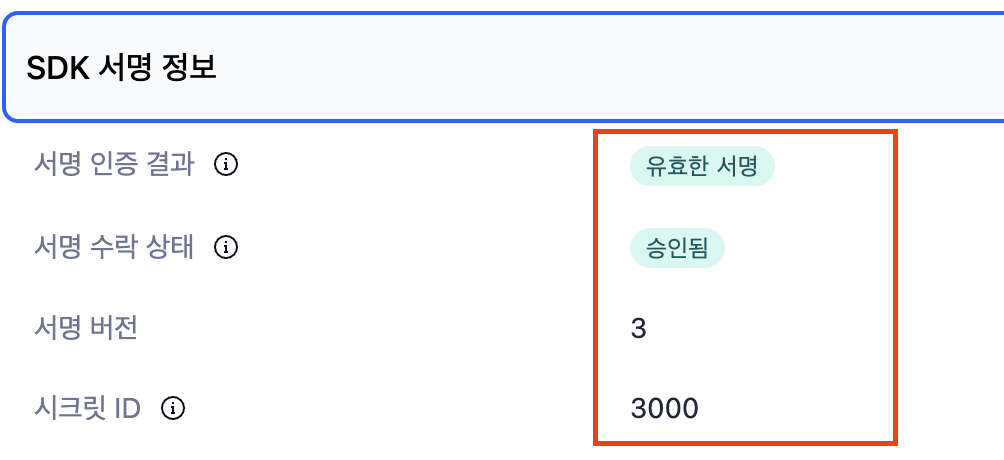Automatic event tracking
Hive SDK (hereinafter SDK) can automatically track the following 4 events and send them to each attribution: Install, Open, Update, Purchase (in-app purchase) The game studio doesn’t need to implement codes to track these 4 events.
Automatic event tracking with Adjust¶
-
Get the required tokens from each attribution. Refer to the Adjust dashboard guide to learn how to get the tokens.
- To track Purchase and Update event automatically, register these events on Adjust dashboard, and get the app token and the event tokens. The app token can be obtained on the dashboard main page, and the event tokens on Dashboard > All Settings > Events.
- For the automatic tracking of Install and Open events, no token is required.
-
Add tokens on hive_config.xml.
- Add the app token, Purchase event token, and Update event token to
hive_config.xml. Refer to the example code below. - For automatic tracking of Install and Open events, configuring
hive_config.xmlis not required.
- Add the app token, Purchase event token, and Update event token to
- The Adjust dashboard provides SDK Signature V3 for preventing app spoofing. To use the SDK Signature, you need to review the contractual terms with Adjust.
Note
It is recommended to automatically track all 4 events for your game operation.
SDK Signature integration¶
If you have used an older version of the SDK Signature, please check the SDK Signature Migration before integrating the signature library.
If you are using SDK Signature for the first time, follow the instructions below.
Android¶
To use SDK Signature in the Android environment, follow these instructions.
- Add Adjust attribution to your module-level build.gradle file to use SDK Signature..
- Go to the Adjust dashboard and follow the instructions on the Add your digital certificate fingerprints to Adjust’s allowlist page to set up your fingerprints.
You can check the fingerprint extraction method according to the certificate method used by each app by referring to the Certificate Setup Page in Adjust Suite.
iOS¶
To use SDK Signature in the iOS environment, add the ProviderAdjust subspec to your Podfile.
Unity¶
If you want to use SDK Signature in the Unity engine, you can easily set it up in the Unity engine menu.
If you select Hive - Hive Dependencies (ExternalDependency) in the Inspector menu below and check Adjust, you can use SDK Signature without any additional settings.
Checking SDK Signature integration status¶
To confirm that the SDK Signature signing library is well integrated, first ensure that the zone in Hive SDK Settings is set to sandbox. Then, follow the steps below.
Note
For more details, refer to the Adjust Documentation.
- Completely uninstall the app from the test device to ensure installation information is sent.
- Go to the Adjust Dashboard Testing Console, enter the test device information, and click Delete Device to remove all devices.
- Install the app on the test device and run it to ensure installation information is sent to Adjust.
- Enter the test device's advertising ID or IDFA in the testing console to retrieve installation event information.
- The
SignatureVerificationResultfield should display the valueValid Signature. - Check that the
SignatureVersionfield value is3.
- The
SDK Signature migration¶
To use the latest SDK Signature, you need to remove the previous SDK Signature version settings.
Android, iOS¶
Remove all keys and values set for secretId, info1, info2, info3, and info4 in the Adjust-related settings in hive_config.xml.
<providers>
<!-- (code omitted) -->
<!-- Do not set the Adjust node id field. -->
<!-- The Adjust node name field is fixed as "Adjust". -->
<!-- The event node name field is set arbitrarily by the game company. -->
<!-- Remove secretId="1" info1="5432112345" info2="334123" info3="555333" info4="111333" below -->
<!-- <Adjust name="Adjust" id="unused" key="APP_TOKEN" secretId="1" info1="5432112345" info2="334123" info3="555333" info4="111333"> -->
<Adjust name="Adjust" key="APP_TOKEN">
<events>
<event name="Purchase" value="PURCHASE_EVENT_TOKEN" />
<event name="Update" value="UPDATE_EVENT_TOKEN" />
</events>
</Adjust>
<!-- (code omitted) -->
</providers>
Unity¶
Hive Unity SDK (heareinafter "Unity SDK") does not require the removal of the previous SDK Signature version settings.
Automatically track events with Airbridge¶
- Get the required token. For more information on how to issue tokens, refer to the Airbridge dashboard guide.
- Get the App SDK Token and App Name from Dashboard > Settings > Token Management.
- For Android and iOS, add the token, app name, and Update event settings to hive_config.xml. See the hive_config.xml example code below.
- For Windows, you need the Hive console settings instead of the hive_config.xml settings. See the Windows settings below.
- If you are applying Windows, Android, and iOS together, contact Airbridge for pre-configuration.
- Airbridge provides SDK Signature to prevent app spoofing. You must first check the terms of your agreement with Airbridge to use this feature. Obtain the key and add it as the
secretId,secretvalue in hive_config.xml. For more information about SDK signature security information, refer to the Airbridge Guide. It is only supported on Android and iOS, and not on Windows.
SDK Signature Integration¶
If you are using SDK Signature for the first time, follow the instructions below.
hive_config.xml example code¶
<providers>
<!-- (코드 생략) -->
<!-- Airbridge 설정하기 -->
<!--Airbridge 노드 name 필드는 "Airbridge" 고정값입니다. -->
<!--Airbridge 노드 id 필드는 설정하지 않습니다. -->
<!-- event 노드 name, value 필드는 게임사에서 임의로 설정합니다. -->
<Airbridge name="Airbridge" key="APP_SDK_TOKEN" appName="APP_NAME" secretId="SECRET_ID" secret="SECRET">
<events>
<event name="Update" value="Update" />
</events>
</Airbridge>
<!-- (코드 생략) -->
</providers>
<providers>
<!-- (코드 생략) -->
<!-- Airbridge 설정하기 -->
<!--Airbridge 노드 name 필드는 "Airbridge" 고정값입니다. -->
<!--Airbridge 노드 id 필드는 설정하지 않습니다. -->
<!-- event 노드 name, value 필드는 게임사에서 임의로 설정합니다. -->
<Airbridge name="Airbridge" key="APP_SDK_TOKEN" appName="APP_NAME" secretId="SECRET_ID" secret="SECRET">
<events>
<event name="Install" value="Install"/>
<event name="Update" value="Update" />
<event name="Open" value="Open"/>
<event name="PrePurchase" value="airbridge.initiateCheckout"/>
<event name="PurchaseCancel" value="airbridge.ecommerce.order.canceled"/>
<event name="Purchase" value="airbridge.ecommerce.order.completed"/>
</events>
</Airbridge>
<!-- (코드 생략) -->
</providers>
Android, iOS¶
Set the secretId, secret key values related to Airbridge in hive_config.xml.
Windows¶
-
Proceed with Marketing Attribution - Airbridge Settings in the Hive console.
- It is not necessary to set the
secretId,secretkey values related to Airbridge in hive_config.xml.
- It is not necessary to set the
-
Set it in hive_config.xml according to the instructions below. Refer to the hive_config.xml example code.
When set to a value defined in Airbridge, it can be sent as an Airbridge standard event.
Airbridge Event Types- Install: Requires setup.
- Open: Requires setup.
- Update: Requires setup.
- PrePurchase: Requires setup. You can send a standard event with airbridge.initiateCheckout as the value.
- PurchaseCancel: Requires setup. You can send a standard event with airbridge.ecommerce.order.canceled as the value.
- Purchase: Requires setup. You can send a standard event with airbridge.ecommerce.order.completed as the value
Unity¶
Select Hive - Edit Config from the menu and activate the Android or iOS tab. Next, set the values passed in secretId, secret in Airbridge.
Information sent when an automatic event occurs¶
When a specific event is performed, the event is automatically sent to Airbridge app attribution. The information sent at this time is as follows.
| EVENT NAME | PARAMETER | Remarks | |
|---|---|---|---|
| Login | Sign-in |
| |
| Logout | outSign-out | ||
| Start payment | Initiate Checkout |
|
|
| Purchase complete | Order Complete |
|
|
| Purchase Cancellation | Order Cancel |
|
|
| Subscription | Subscribe |
|
|
| Ad Impression | Ad Impression |
|
|
| Ad Click | Ad Click |
|
|
| Evaluation | Rate |
|
|
| Share | Share |
Automatic Event Tracking with Singular, Appsflyer, Firebase Analytics¶
- Get the required keys from each attribution dashboard. Refer to the guide from each attribution dashboard to learn how to get the keys.
- Singular: Get SDK Key and SDK SecretKey from the dashboard.
- Appsflyer: Go to AppsFlyer Configurations > App Settings to get Dev key.
- Firebase Analytics: No key is required.
-
Configure hive_config.xml following the guide below. For more details, see the example codes below.
- Open: You only need to configure for Firebase Analytics.
- Update: You need to configure for all attributions: Singular, Appsflyer, Firebase Analytics
- Purchase: You need to configure for Singular and Firebase Analytics.
- If you use AppsFlyer attribution with SDK iOS (Native, Unity, Unreal), you need to set
itunseConnectAppIdfor Apple AppID.
<providers> <!-- Configure for Singular --> <!-- The name field of the Singular node is fixed to "Singular." --> <!-- The name and the value field of the event node are defined by each game studio. --> <Singular name="Singular" id="SDK_KEY" key="SDK_SECRET_KEY"> <events> <event name="Purchase" value="purchase"/> <event name="Update" value="update"/> </events> </Singular> <!-- Configure for AppsFlyer --> <!-- The name field of the AppsFlyer node is fixed to "AppsFlyer." --> <!-- Do not set the id field of the AppsFlyer node. --> <!-- The name and the value field of the event node are defined by each game studio. --> <AppsFlyer name="AppsFlyer" id="unused" key="DEV_KEY" itunseConnectAppId="909923112"> <events> <event name="Update" value="Update"/> </events> </AppsFlyer> <!-- Configure for Firebase Analytics --> <!-- The name and the value field of the event node are defined by each game studio. --> <firebase> <events> <event name="Purchase" value="purchase"/> <event name="Open" value="open"/> <event name="Update" value="update"/> </events> </firebase> </providers>
Note
For smooth game operation, it is recommended to automatically track all Update, Open, and Purchase events.
The information sent on a purchase event¶
If you implement your game’s billing with the IAP, the SDK automatically sends the purchase event to the third party mobile app attributions. The information sent on each event is as follows.
| EVENT NAME | PARAMETER | Remarks | |
|---|---|---|---|
| Adjust | Purchase |
|
|
| Airbridge | Order Complete |
|
|
| Singular | __iap__ |
|
|
| AppsFlyer | Purchase |
|
|
| Firebase Analytics | Purchase |
|
|