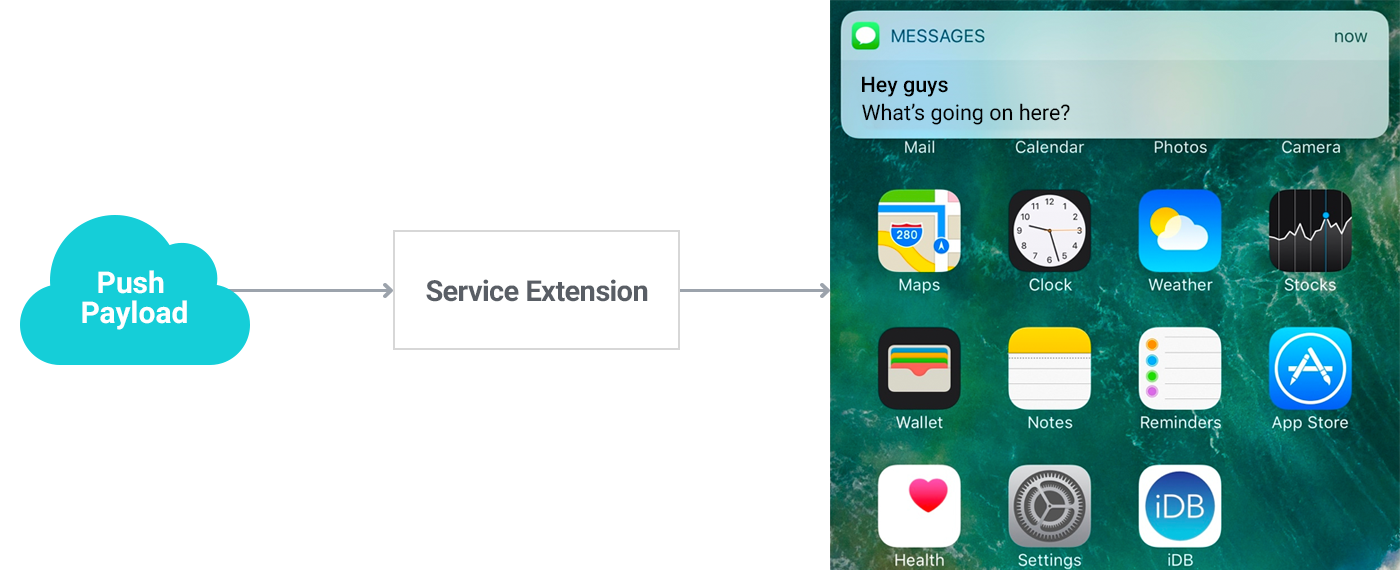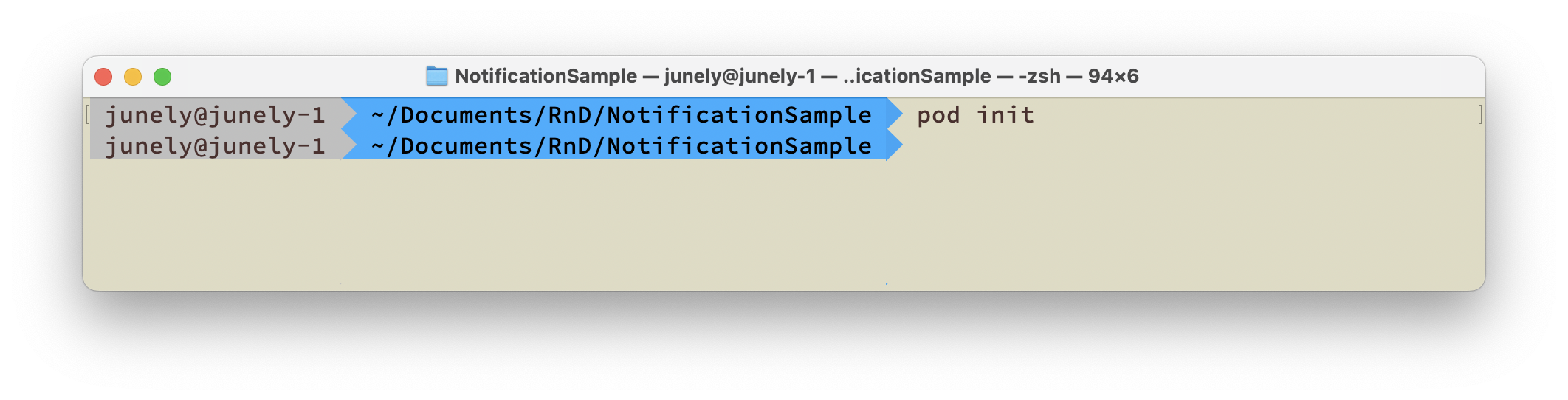Advanced
Creating notification groups¶
You can display notifications as groups in the notification center. Notifications that correspond to the same event can be grouped and displayed in a collapsed form. The collapsed notification group can be expanded again by the user, and individual notifications (each notification belonging to the group) can be executed separately.
Notification groups can be created by changing the group key to enabled and adding key values in the Console > Notification > Push v4 > Register Push Campaign > Campaign Registration > Options > Group Key. After creating a group in the Console, you can apply the notification group with groupId when sending local push and remote push notifications. When the group is applied, the notifications will be displayed collapsed by group as shown below.
| | |
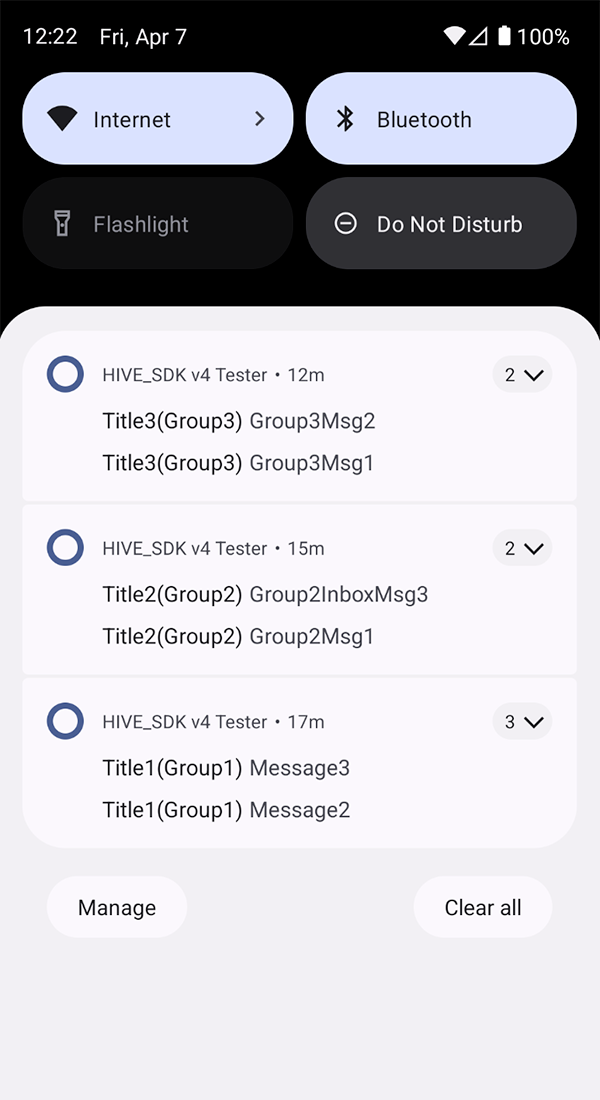 | 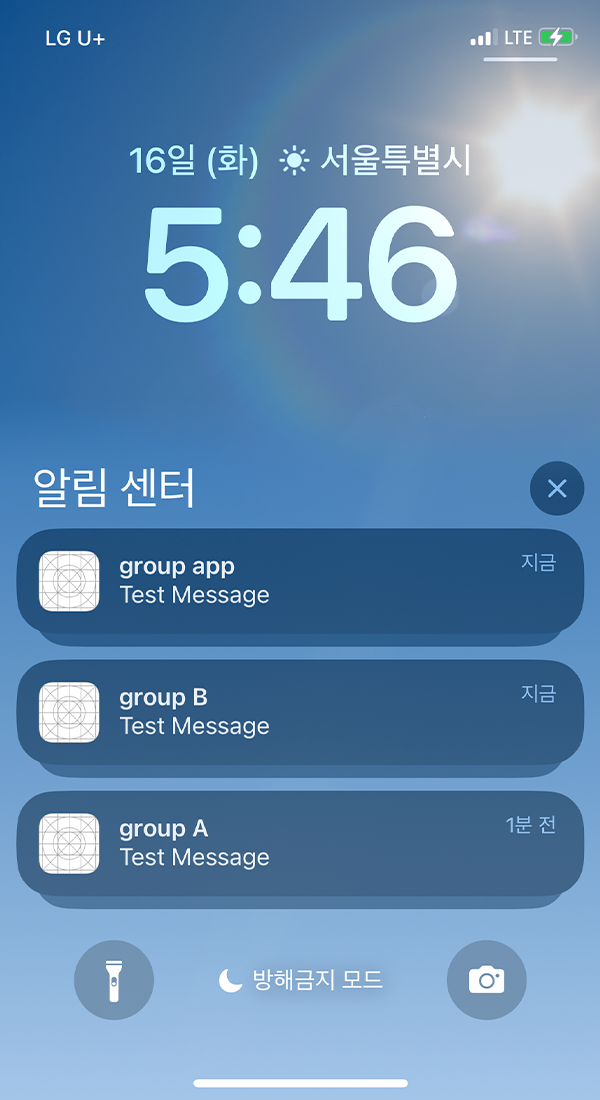 |
</tbody>
iOS media Notification¶
By utilizing Apple's UserNotifications framework, you can add media files such as images and videos to Notifications.
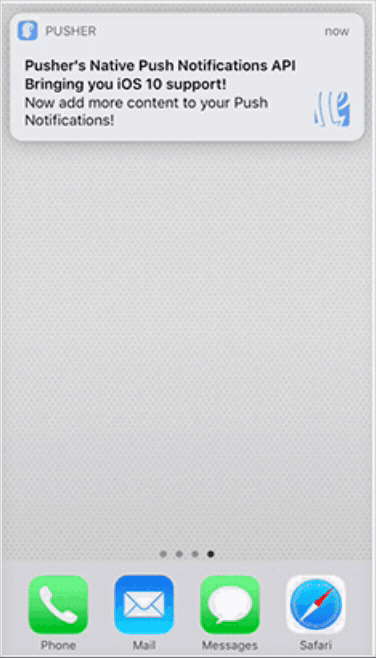 | 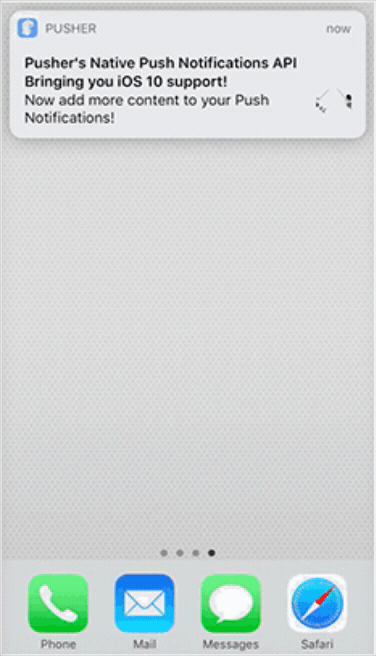 | 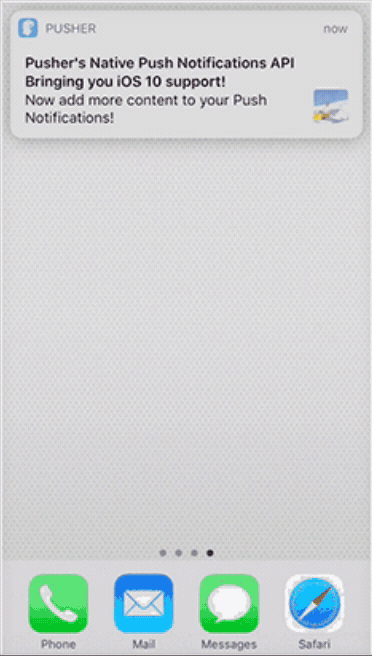 |
Operation process¶
The media Notification feature operates using iOS's Notification Service Extension (hereinafter referred to as Extension).
The Notification Service Extension is a type of App Extension that allows you to modify the Payload before a Remote Notification is delivered to the user, enabling the use of processes (UI or functionality) from other apps without switching contexts. For more details, please refer to more.
File size and type limitations¶
There is a size limit when attaching media files, and detailed information can be found in UNNotificationAttachment.
Warning
We have discovered that when apps using AVAudioSession are running, such as YouTube and various mobile games (e.g., Summoners War, Be a Star, Chain Strike), sending audio received via push notifications can cause the main screen (Springboard) to reboot. This issue occurs regardless of the iOS version or device type, and it has been confirmed that a conflict occurs within the Apple system, separate from the Hive Platform.
On December 20, 2018, we inquired about this issue with Apple, and until a response is prepared, please discontinue the use of the audio transmission feature using media push.
| Category | Type | Size Limit |
|---|---|---|
| Image | JPG, JPEG, PNG, GIF | 10MB |
| Video | MP4, AVI | 50MB |
- If a timeout occurs due to poor network conditions, the user will receive a regular Notification without media.
- On very slow networks, downloads can take up to 10 minutes, so it is necessary to consider the network conditions in the area and use media with an appropriate size.
Implementation and utilization¶
To download media and reconstruct the Notification object for delivery to the user, several settings and additional source code are required.
Note
The Notification Service Extension cannot be included and distributed as part of a library or framework, so to use the Extension, you must proceed with the setup based on the guide provided by the Hive Platform.
Adding extension¶
To use the media Notification feature, you need to add a Notification Service Extension to your project. Instead of directly adding or overriding classes, add a new target to the project.
When you add a target, a template is automatically created.
<summary>Adding a target in Unity projects</summary>
In Unity Editor, the Hive SDK (hereinafter "SDK") automatically performs the target addition and Info.plist creation process using the PostProcess feature. You only need to enable the media push option; no other manual steps are required.
1. In the Unity Editor menu bar, go to **Hive > Build project post process settings > iOS**
2. Enable **Push Media Contents**
<summary>Adding a target in non-Unity environments</summary>
1. In the Xcode project settings, click the **Add Target** button (the **+** button at the bottom left)
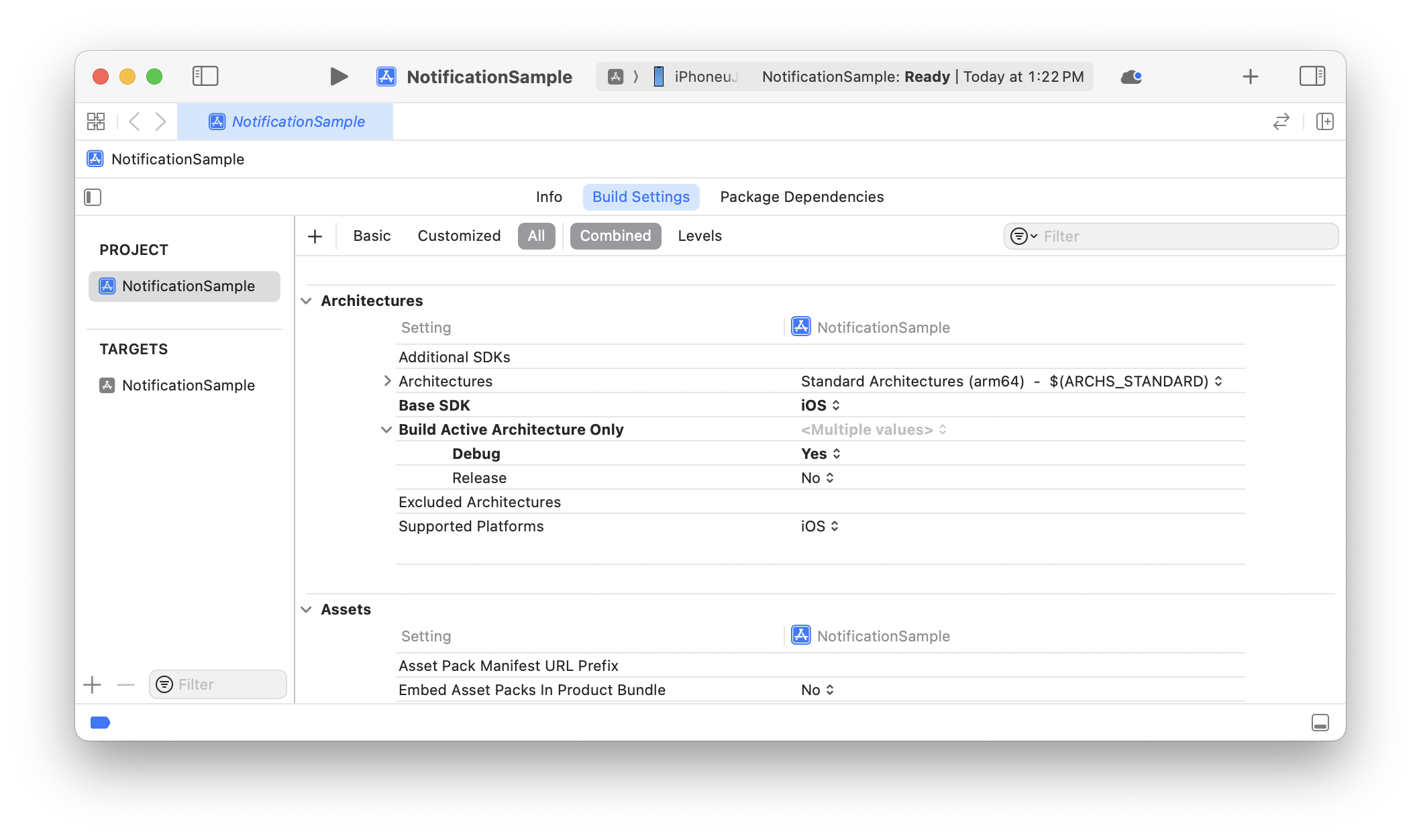{width="700px"}
2. Select **Notification Service Extension** and click **Next** <br>
(Since Xcode 8, you can add Notification Service Extension as a target in the project)
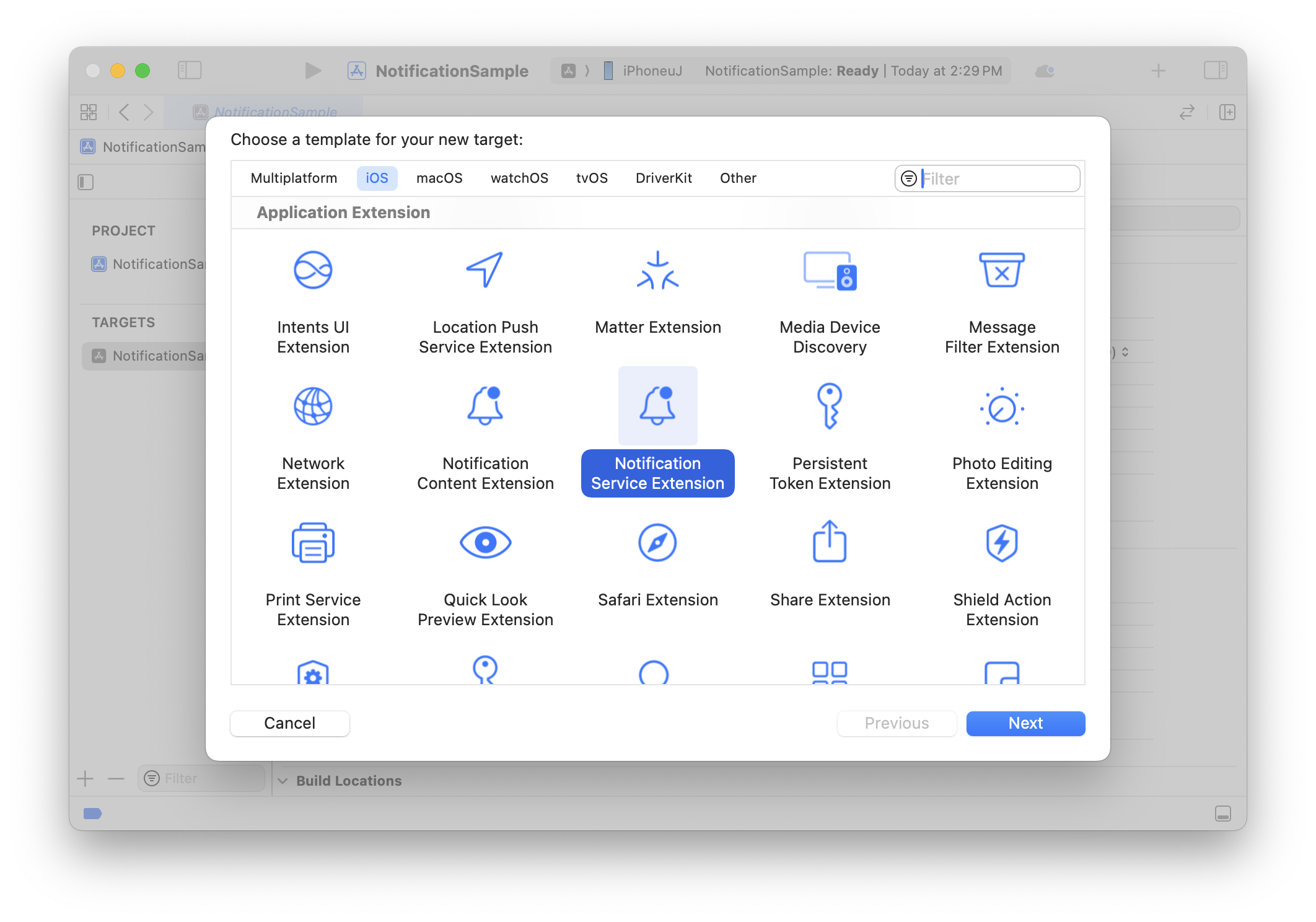{width="700px"}
3. Enter the **Product Name**
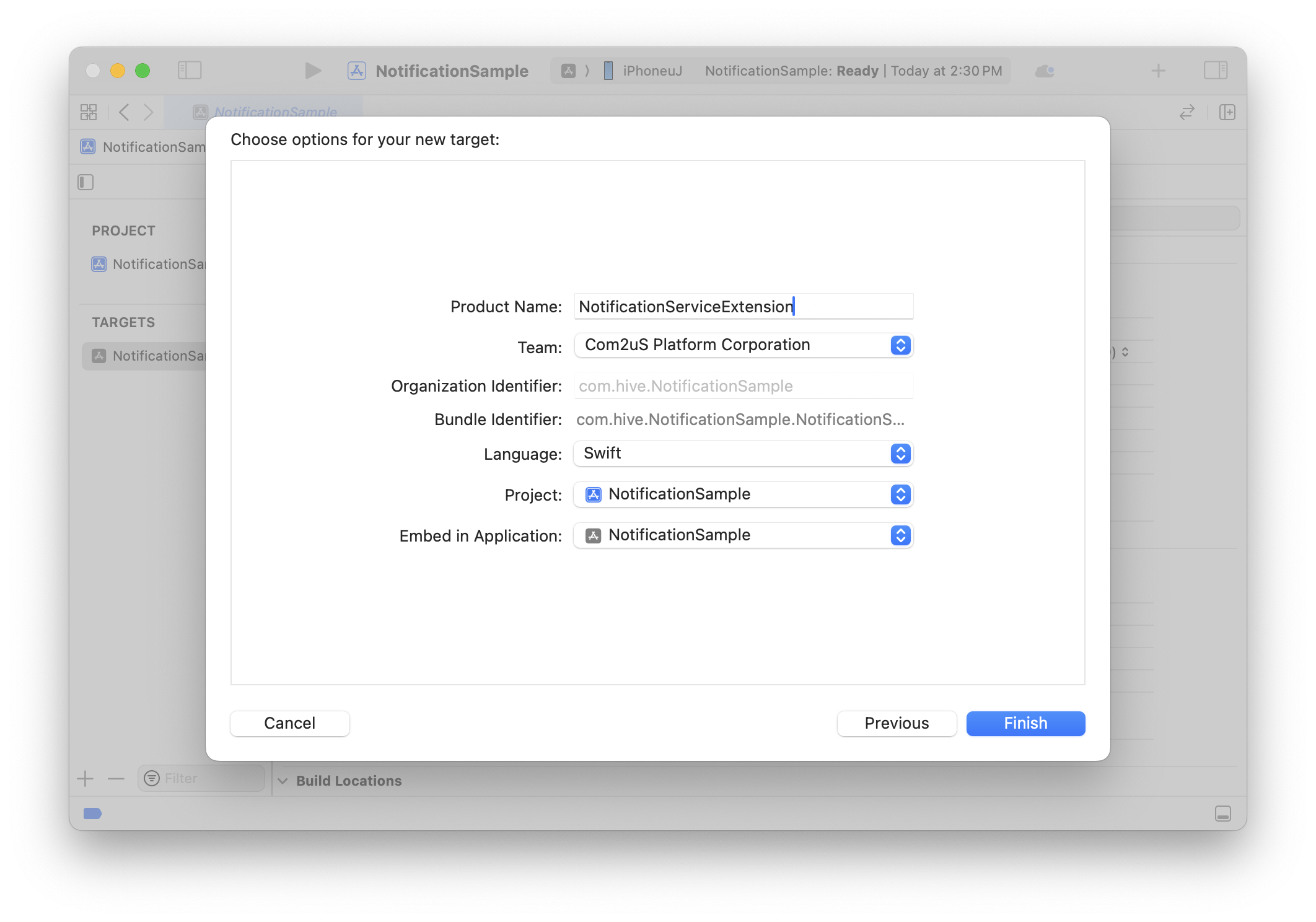{width="700px"}
4. When the popup appears, click **Activate** <br>
The Extension will be automatically embedded in the current project, and a Scheme for building will be added.
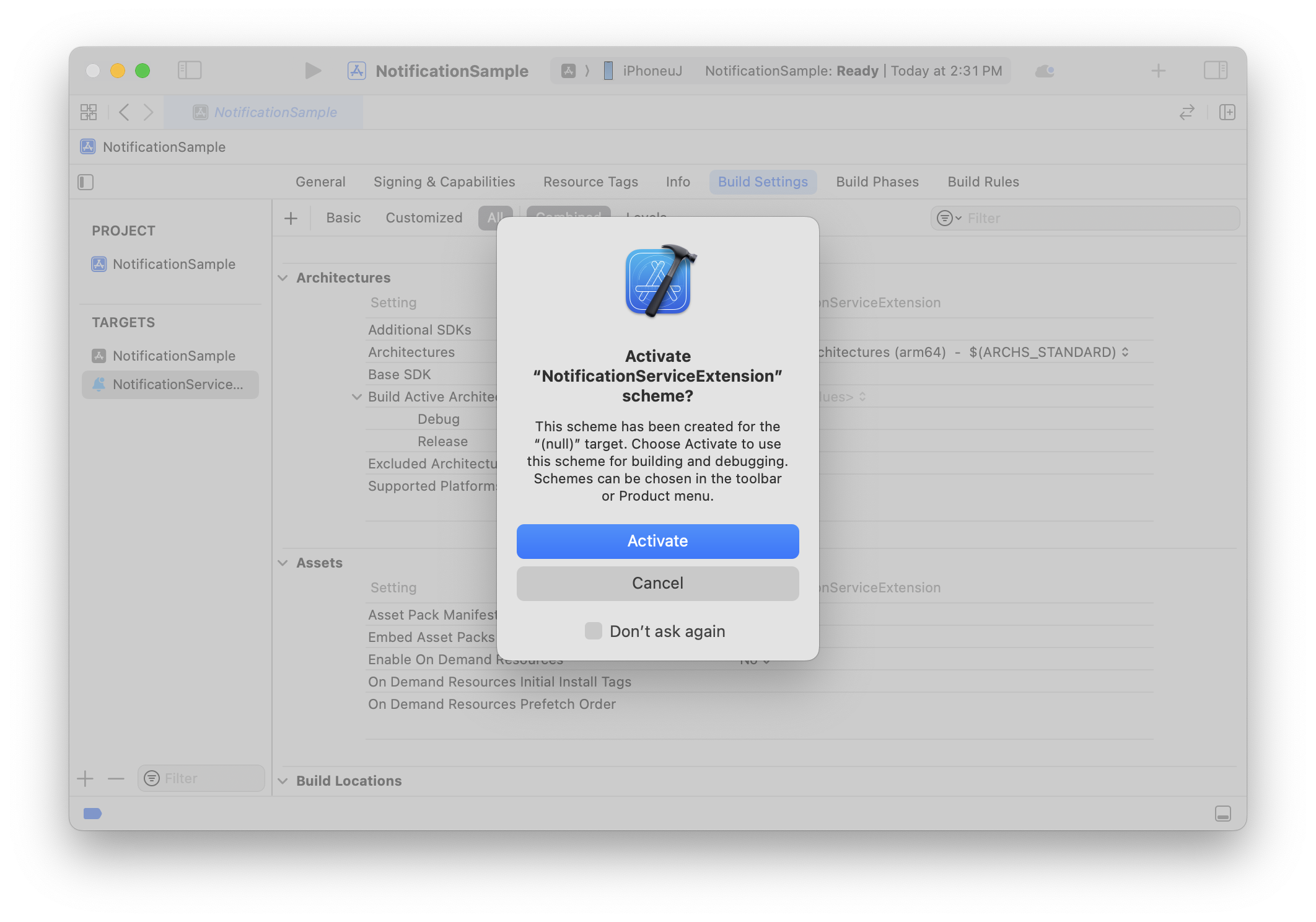{width="700px"}
5. In the **General** tab, check that the **Extension** has been added to the project
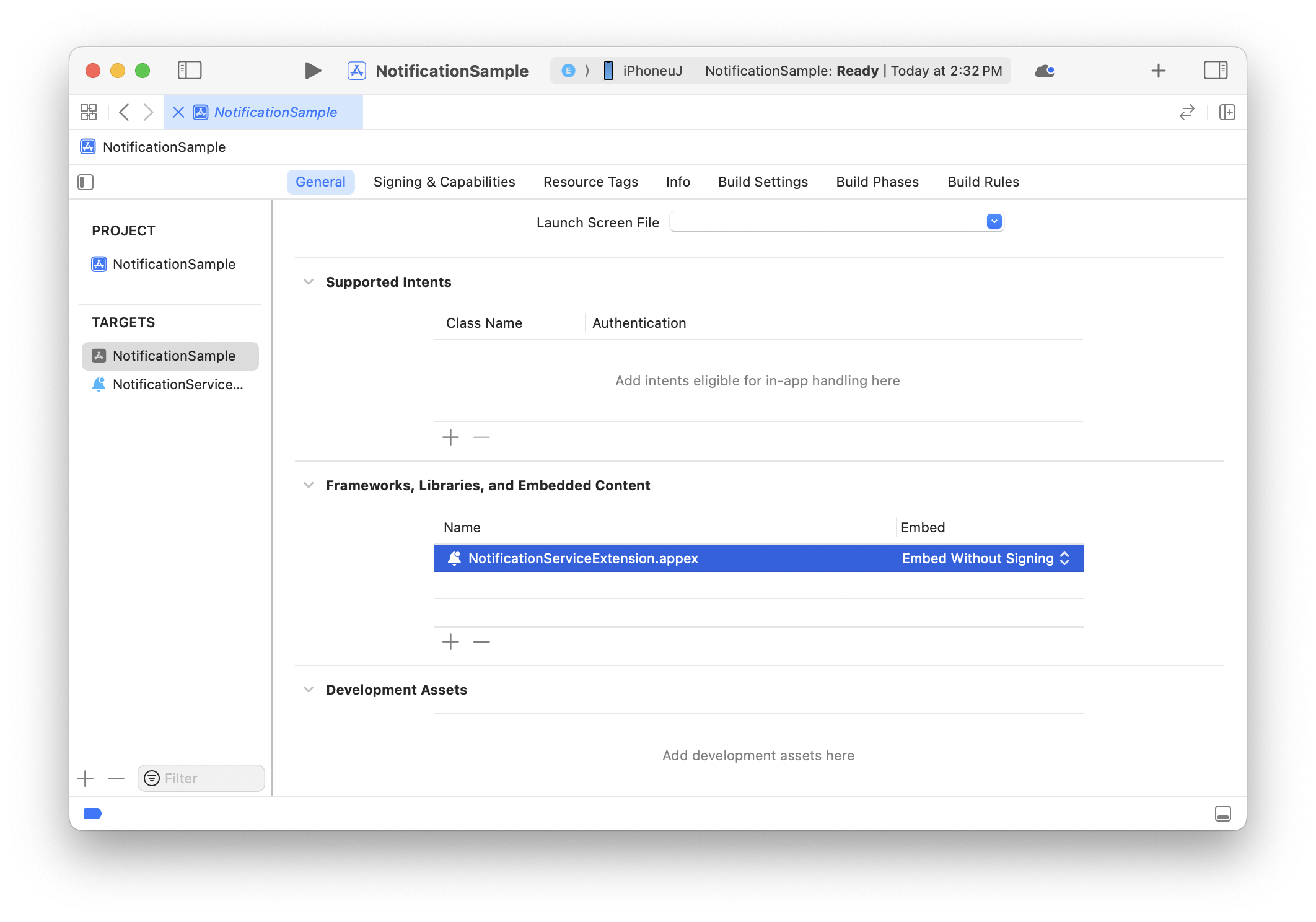{width="700px"}
6. Confirm that the **NotificationService** template class has been added to the project
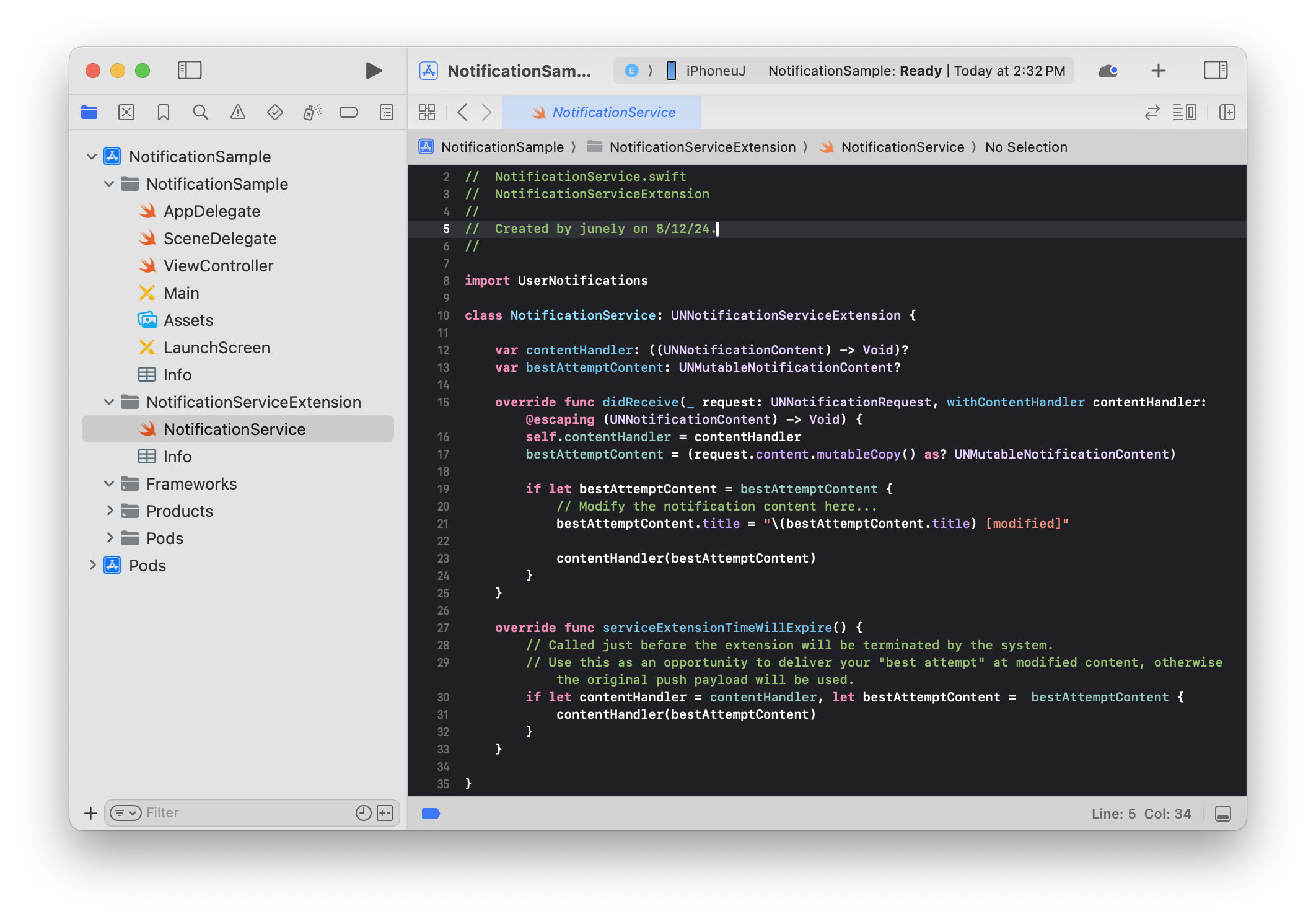{width="700px"}
Adding HIVEExtensions.framework¶
You can easily download media using the HIVEExtensions.framework provided by the Hive Platform.
The method to add HIVEExtensions.framework is as follows:
-
SDK supports CocoaPods. If there is no Podfile in your project directory, run
pod init.
If you already have a Podfile, open the file and add the target 'NotificationServiceExtension (example target name)' do-end statement.

-
Close the Podfile and run
pod installin your project directory.
-
When you open NotificationSample (example project name).xcworkspace, you will see that the Pods project has been added as shown below. You can now import HIVEExtensions in both the NotificationSample and NotificationServiceExtension targets.

Applying the framework¶
Import the framework in the NotificationService.swift file as shown in the example. Implement the method provided in the template to call the methods provided by HIVEExtensions.framework and delete the original template code that was inside the method.
import HIVEExtensions
func didReceiveNotificationRequest(request: UNNotificationRequest, with contentHandler: (UNNotificationContent) -> Void) {
HIVENotificationService.didReceive(request) { content in
guard let content else { return }
contentHandler(content)
}
}
func serviceExtensionTimeWillExpire() {
HIVENotificationService.serviceExtensionTimeWillExpire()
}
#import <HIVEExtensions/HIVEExtensions.h>
- (void)didReceiveNotificationRequest:(UNNotificationRequest *)request withContentHandler:(void (^)(UNNotificationContent * _Nonnull))contentHandler {
[HIVENotificationService didReceiveNotificationRequest:request withContentHandler:contentHandler];
}
- (void)serviceExtensionTimeWillExpire {
[HIVENotificationService serviceExtensionTimeWillExpire];
}
Precautions for application¶
Difference in sending and receiving time¶
After all tasks in the Extension are completed, the Notification is delivered to the user, which may result in a difference between the sending time and the receiving time, and the client will display the time based on when the server sent it.
For example, if a Notification is sent at 15:00 and the download is completed at 15:05, the Notification will be displayed as having arrived at 15:00.
Device capacity¶
The media received through push Notifications is stored on the user's device and then exposed through the push, and the received media is stored in the device's internal cache data space, occupying the internal capacity of the user's device. The cache data space is automatically cleared by the OS if the internal storage capacity of the user's device is insufficient.
User's mobile data usage¶
The media received through push Notifications will use the user's mobile data for downloading, and the download will proceed without the user's consent, which may incur data usage costs during the download.
In cases where audio/video files are delivered via push, check the user's network connection status before downloading. If the user is not connected to Wi-Fi, do not proceed with the download and instead display a push Notification without media.
At this time, the type of media received through the push is confirmed by the extension specified at the end of the media URL, and only the extensions specified in the [File Size and Type Limit] section will be displayed correctly.
| Received URL | wifi | LTE / 3G |
| http://xxx/notimovie.mp4 | Media is always exposed after download | Since it has the extension corresponding to a video file (mp4), it is exposed without media download |
| http://xxx/notimovie | Media is always exposed after download | It is not an audio/media file, so media is exposed after download |
| http://xxx/notisound.wav | Media is always exposed after download | Since it has the extension corresponding to an audio file (wav), it is exposed without media download |
| http://xxx/notiimage.jpg | Media is always exposed after download | It is not an audio/media file, so media is exposed after download |
App transport security settings¶
Apple's default policy allows server communication performed by all apps to use https, and the URLs received through Notifications are also affected by this policy. If you want to communicate using an Http domain, you need to set up an App Transport Security (ATS) exception.
Even if the Application has ATS exception handling, you must set up the ATS exception in the Extension to use http domains for the URLs transmitted via push Notifications. 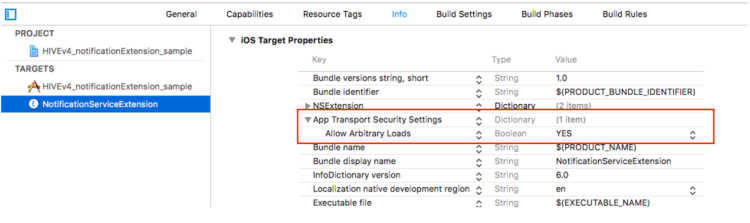
When media is not delivered in Unity¶
Hub connection error Error Domain=NSCocoaErrorDomain Code=4097 "connection to service named com.com2us.hivesdk.normal.freefull.apple.global.ios.universal.NotificationServiceExtension" UserInfo={NSDebugDescription=connection to service named com.com2us.hivesdk.normal.freefull.apple.global.ios.universal.NotificationServiceExtension}
In Unity, there may be cases where media is not delivered while displaying error logs like the one above. In this case, please check whether both armv7 and arm64 values are included in the Architectures of the created Extension Target. 
Push action buttons¶
Push action buttons are system buttons that appear when you long-press a push notification, as shown below. By exposing these additional buttons in push notifications, you can encourage user interaction.
With the SDK, you can easily implement push action buttons with simple configuration.
| Android | iOS |
|---|---|
 |  |
Note
No additional setup is required for push action buttons in the SDK for Android. Refer to the Single Push API - ActionPayload Guide for details on using action button features. In the SDK for iOS, you can implement push action buttons using either the basic or advanced implementation methods.
Warning
When using push action buttons together with iOS Media Notification in the SDK for iOS, the media Notification feature may not work properly. When sending a push, use only one feature at a time—either 'media URL' or 'action push'. If both are used simultaneously, only the media thumbnail will be shown on receipt, and the expanded viewer will not appear when long-pressed.
Warning
To use iOS push actions in Unreal Engine, you must build your iOS app using the Modern Build system provided from Unreal Engine 5.3.2 or later (tested on Unreal Engine 5.6.0 / Xcode 16.1 / macOS 15.5).
Basic implementation (iOS)¶
The Hive SDK provides a default set of push action buttons based on frequently used patterns, such as 'Confirm', 'Decline', etc. These built-in button combinations can be quickly applied, and you can also define and extend custom action button sets as needed. The default push action button sets are listed below.
- Confirm
- Close
- Confirm, Close
- Execute, Cancel
- Accept All, Close
- Claim Now, Close
- Purchase, Decline
- Sell, Decline
- Accept, Reject, Hold
| Category~(Category Identifier)~ | Button Name~(Action Identifier)~ |
|---|---|
| Confirm(INFO_CATEGORY) | Confirm(CONFIRM_ID) |
| Close(CLOSE_CATEGORY) | Close(CLOSE_ID) |
| Confirm Selection(CONFIRM_CATEGORY) | Confirm(CONFIRM_ID), Close(CLOSE_ID) |
| Execute(EXECUTE_CATEGORY) | Execute(EXECUTE_ID), Cancel(CANCEL_ID) |
| Batch Accept(ACCEPT_ALL_CATEGORY) | Accept All(ACCEPT_ALL_ID), Close(CLOSE_ID) |
| Immediate Claim(ACCEPT_NOW_CATEGORY) | Claim Now(ACCEPT_NOW_ID), Close(CLOSE_ID) |
| Purchase Decision(PURCHASE_CATEGORY) | Purchase(PURCHASE_ID), Decline(DECLINE_ID) |
| Sale Request(SALE_CATEGORY) | Sell(SALE_ID), Decline(DECLINE_ID) |
| Decision(ACCEPT_DECISION_CATEGORY) | Accept(ACCEPT_ID), Reject(REJECT_ID), Hold(HOLDING_ID) |
No additional code is required to apply these push action button sets, but you must add a Notification Content Extension target to your project. Refer to the 'Push Action Button Set Application Guide' below for your development environment to add the target and activate push action buttons.
Applying Push Action Button Set in Unity
In Unity Editor, the SDK's PostProcess feature automatically handles target addition and Info.plist creation. Simply check the option to use push action buttons; no other manual steps are required.
- In the Unity Editor menu bar, go to Hive > Build project post process settings > iOS
- Enable Push Action Buttons
The list shown when enabling the button previews thecategoriesfield from the hive_push_actions.json file used in Advanced Implementation. If you proceed with the default implementation without this file, 'none' will be displayed.
Applying Push Action Button Set in Non-Unity Environments
After generating the Xcode project (.xcodeproj), follow these steps:
- In Xcode project settings, click the + button at the bottom left to add a target.

- Select Notification Content Extension and click Next.

- Enter the Product Name and assign your main game app target to "Embed in Application".

- When the popup appears, click Activate. The Extension will be automatically embedded in the current project, and a Scheme for building will be added.

- In the main game app target's General > Frameworks, Libraries, and Embedded Content, confirm that the Product Name you entered is added.

- Under the Product Name path, check that the template class file NotificationViewController.swift is automatically created as shown below.
 After confirming the template class file, modify the code in this file as follows: Edit the line highlighted in orange in the image below.
After confirming the template class file, modify the code in this file as follows: Edit the line highlighted in orange in the image below.import UIKit import HIVEExtensions import UserNotifications import UserNotificationsUI @objc(NotificationController) class NotificationViewController: UIViewController, UNNotificationContentExtension { func didReceive(_ notification: UNNotification) { HiveNotificationContent.didReceive(notification) } func didReceive(_ response: UNNotificationResponse) async -> UNNotificationContentExtensionResponseOption { await HiveNotificationContent.didReceive(response) } }
- Delete the following auto-generated files:
- In the extension target's Info tab, configure the Info.plist key values:
- Change
NSExtension/NSExtensionAttributes/UNNotificationExtensionCategorytype toArray, then add SDK predefined category IDs and custom category IDs from your file to the list. - Set
NSExtension/NSExtensionAttributes/UNNotificationExtensionInitialContentSizeRatioto0. - Add the
NSExtension/NSExtensionPrincipalClasskey and enter the class name defined in step 6 (NotificationViewController.swift) as the value (default: NotificationViewController). - Remove the
NSExtension/NSExtensionMainStoryboardkey.
- Change
- In the extension target's General > Libraries and Frameworks, add the required frameworks:
Once you have applied the push action button set in your development environment, specify the actions when sending a push from the Console.
When specifying actions, use the category and action identifiers from the detailed list above.
For more details on Console settings, refer to the Console guide.
Advanced implementation (iOS)¶
Define the values for actions and categories in the hive_push_actions.json file. After defining, include the hive_push_actions.json file in your target and build the app. When the app runs, the Hive SDK automatically parses the file and registers the actions and categories in the notification center.
An example of the hive_push_actions.json file is shown below.
hive_push_actions.json Example
{
"actions": {
"ACCEPT_ALL_ID": { ... },
"ACCEPT_ID": { ... },
"ACCEPT_NOW_ID": { ... },
"CANCEL_ID": { ... },
"CLOSE_ID": { ... },
"CONFIRM_ID": { ... },
"DECLINE_ID": { ... },
"EXECUTE_ID": { ... },
"HOLDING_ID": { ... },
"PURCHASE_ID": { ... },
"REJECT_ID": { ... },
"SALE_ID": { ... }
},
"categories": {
"INFO_CATEGORY": ["CONFIRM_ID"],
"CLOSE_CATEGORY": ["CLOSE_ID"],
"CONFIRM_CATEGORY": ["CONFIRM_ID", "CLOSE_ID"],
"EXECUTE_CATEGORY": ["EXECUTE_ID", "CANCEL_ID"],
"ACCEPT_ALL_CATEGORY": ["ACCEPT_ALL_ID", "CLOSE_ID"],
"ACCEPT_NOW_CATEGORY": ["ACCEPT_NOW_ID", "CLOSE_ID"],
"PURCHASE_CATEGORY": ["PURCHASE_ID", "DECLINE_ID"],
"SALE_CATEGORY": ["SALE_ID", "DECLINE_ID"]
}
}
Notes for writing the file:
- The maximum number of buttons per category (set) is 3.
- The example above defines the default button sets. For custom action buttons, do not use duplicate identifiers; use unique, distinguishable strings.
- Multi-language support follows the game language, and you can enter up to 16 languages supported by the SDK. English (
"en") is required as the default value for multi-language strings.
Note
Unity PostProcess is supported. If you add the hive_push_actions.json file to the same path as hive_config.xml in your Unity project, it will be automatically added to the app target when building the Xcode project.
Warning
After writing the file, add the keys from the "categories" field in the file to UNNotificationExtensionCategory in the Notification Content Extension's Info.plist.
In Unity, this is done automatically by analyzing the file.