Unity
Automatic installation and update¶
Unlike other Hive SDK builds, Hive SDK Unity supports automatic installation using the SDK Manager. The SDK Manager is a Unity plugin tool that provides Unity game app developers with features such as Hive SDK Unity installation, automatic updates, integrity verification, and rollback functionality. If you cannot use the SDK Manager, manually install Hive SDK Unity.
Prepare SDK Manager¶
Install the SDK Manager. For installation files and management methods, please refer to the SDK Manager guide.
Install and update Hive SDK Unity¶
Install Hive SDK Unity using the SDK Manager. If you have already installed Hive SDK Unity, you can update it to a higher version. For more details, refer to the SDK Manager upgrade guide.
- In the Unity Editor, select Hive > Hive SDK Manager > SDK Upgrade.
- When the SDK Upgrade window appears, select the version of the Hive SDK you want to install or update.
- When the upgrade is complete, close the SDK Upgrade window and check the /Assets/Hive_SDK_v4 folder.
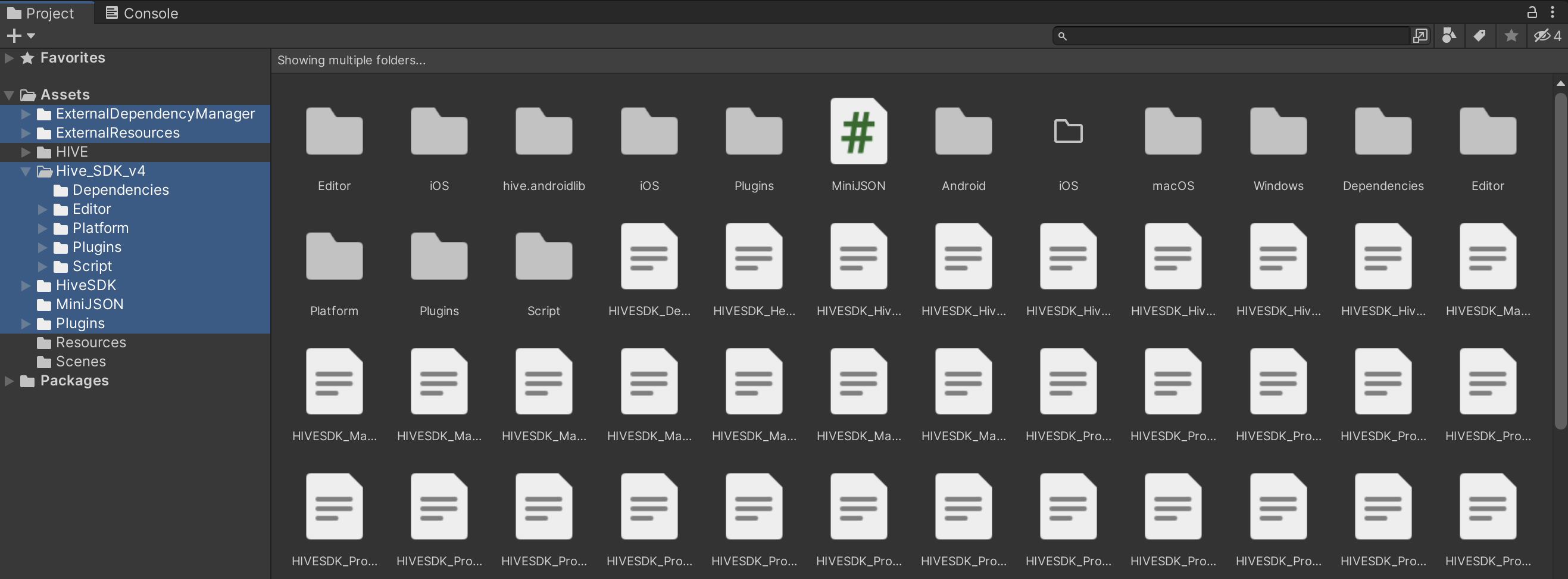
Manual installation¶
This guide explains how to manually install Hive SDK Unity. If you have already completed the automatic installation, you can skip this step.
Install Hive SDK¶
To manually install Hive SDK Unity, follow these steps.
Android, iOS¶
- Download and unzip the latest version from the Hive SDK Unity release notes. After unzipping, you will find either the Hive_SDK_Unity_{PLATFORM_NAME}_Component.unitypackage file or the Hive_SDK_Unity_Interface.unitypackage file (Hive SDK v4 Unity Interface).
- Open the Unity Editor and activate the Project window. Drag and drop the downloaded file onto the Project window. Alternatively, open Assets > Import Package > Custom Package, select the downloaded file, and click Import.
Windows¶
- Download and unzip the latest version from the Hive SDK Unity release notes.
- Open the Unity Editor and activate the Project window. Drag and drop the HIVE_SDK.unitypackage file from the unzipped folder onto the Project window. Alternatively, open Assets > Import Package > Custom Package, select the HIVE_SDK.unitypackage file, and click Import.
Update Hive SDK Unity¶
To manually update Hive SDK Unity, delete the existing Hive SDK Unity and manually install the latest version.
Uninstall Hive SDK¶
To remove Hive SDK Unity, delete the following files or folders:
- /Assets/Hive_SDK_v4
- /Assets/Hive_SDK
- /Assets/Plugins/Android/AndroidManifest.xml
- /Assets/Plugins/Android/mainTemplate.gradle
- /Assets/Plugins/Android/settingsTemplate.gradle
- /Assets/Plugins/Android/hive_config.xml
- /Assets/Plugins/iOS/hive_config.xml