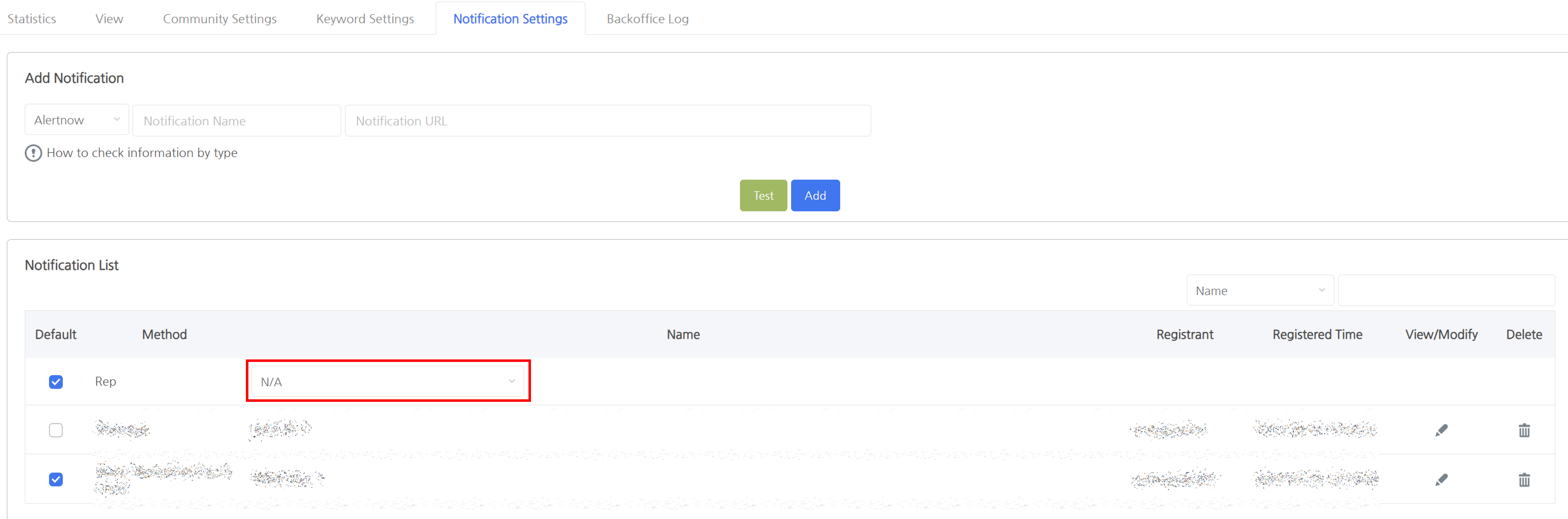Keyword monitoring system guide
- Register a community in the Community Settings Tab.

- Select a project.You can only use it if it's registered in App Center.
- Select a community type and language. There are a total of 5 community types to choose from.
- Check the community name and edit it if necessary.
- In Community URL, enter a URL that matches the example URL format.
- If you are using a notification service, select Notifications. Please refer to number 3 for information on how to use the notification service.
- Click the Register Button to register the community you want to monitor. By default, it is activated upon registration, and can be deactivated if necessary.

- If you want to add keywords other than those provided by default, you can add them in the Keyword Settings Tab.

- Select the priority of keywords. Priority is used as follows:
- Priority 1: Keywords related to complaints (e.g. no, not working, impossible)
- Priority 2: Keywords for the subject of the complaint (e.g. server, Android, etc.)
- Select the language for your keywords and select text color and background color to distinguish text.
- Enter keywords. Multiple keywords can be entered at the same time separated by ,.
- Click the Register Button to add keywords.
- Select the priority of keywords. Priority is used as follows:
- If you want to use the notification service, you can use it after registering the notification service in the Notification Settings Tab.

- Select a notification method. Enter a notification name to distinguish the notification.
- Check notification receive method in information check method per type.
- Enter the notification URL (bot token and chat ID for Telegram).
- Test to see if notifications work properly.
- Click the Add Button to add a notification.
- If you want to automatically select notifications when registering a community, select Default in the table below.
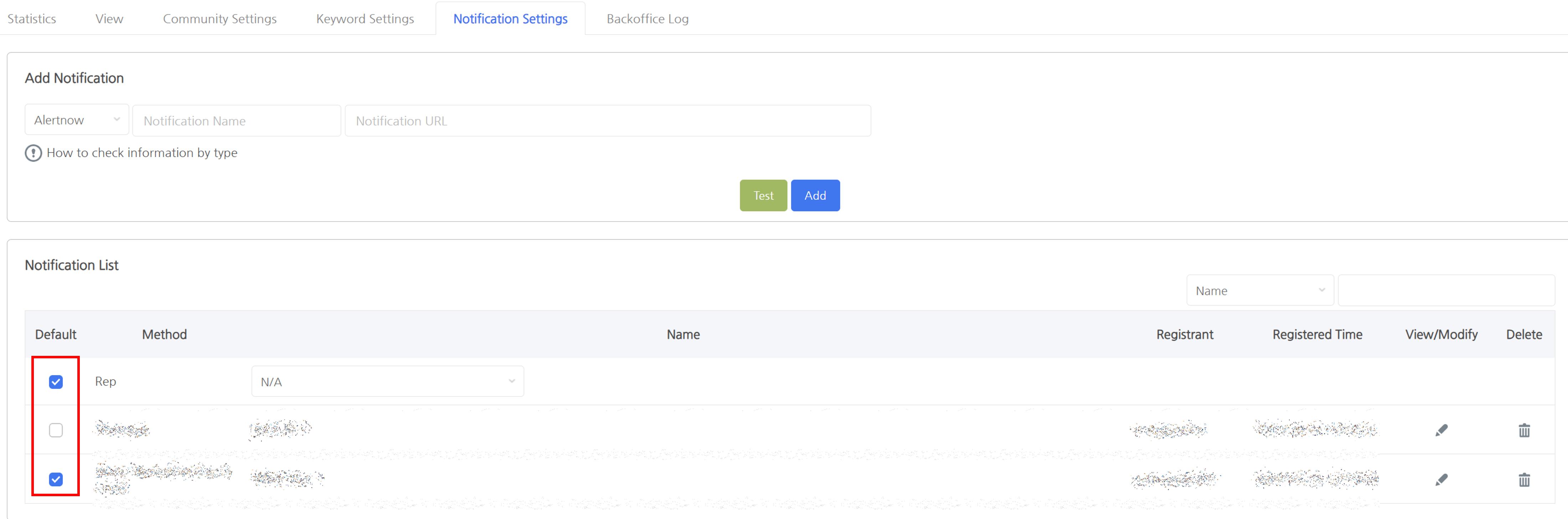
- If you want to register a representative notification, change the name of the row where the method is "Representative" in the bottom table. The default is None, and you can select one of the registered notifications.