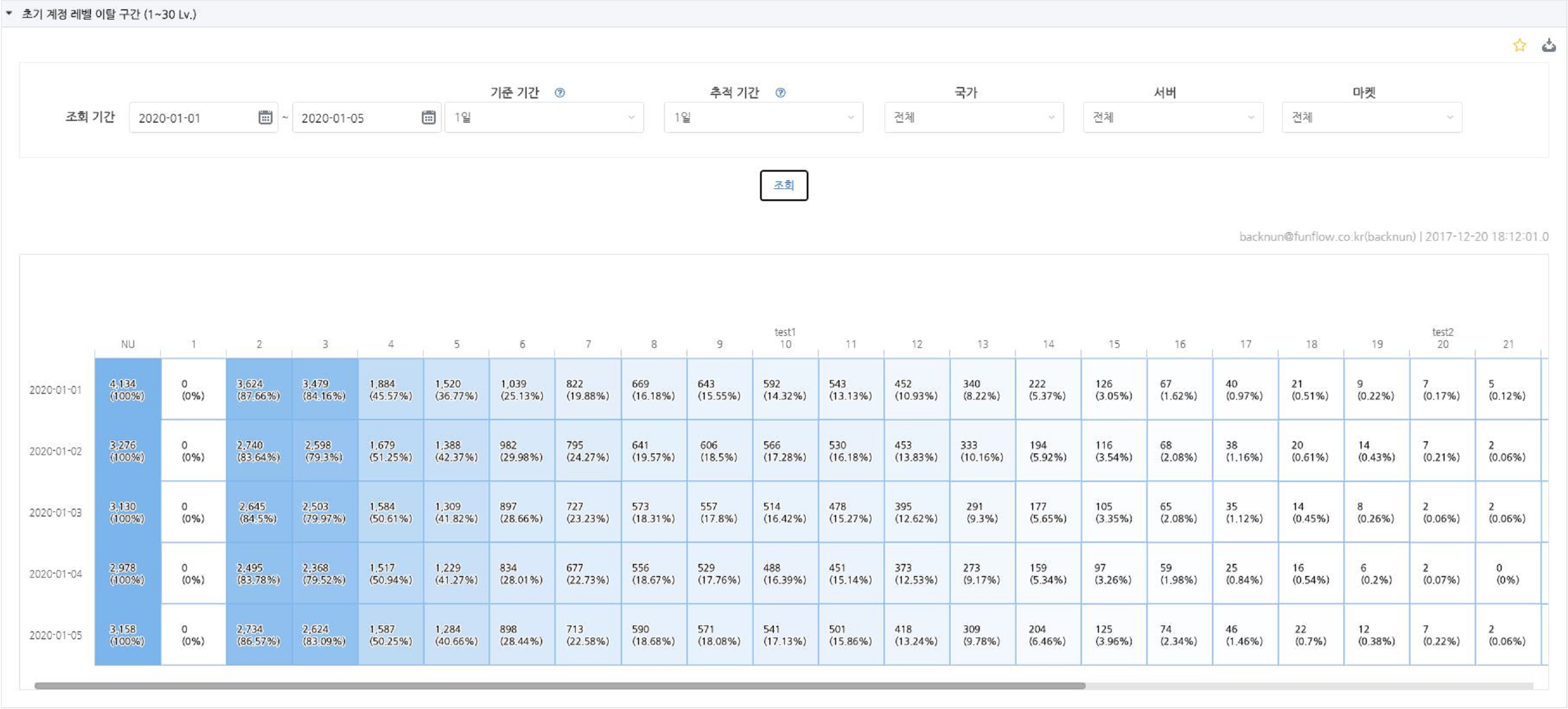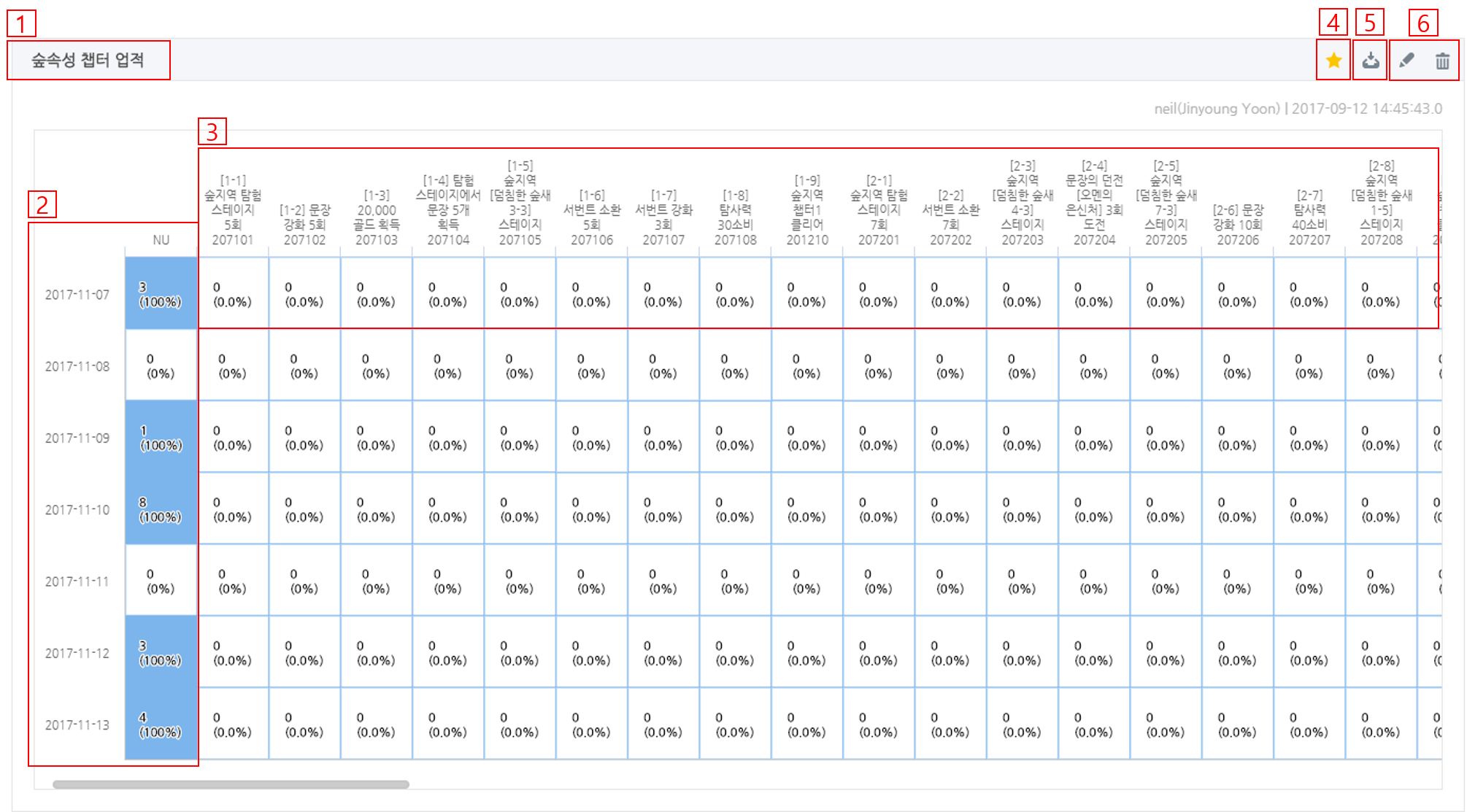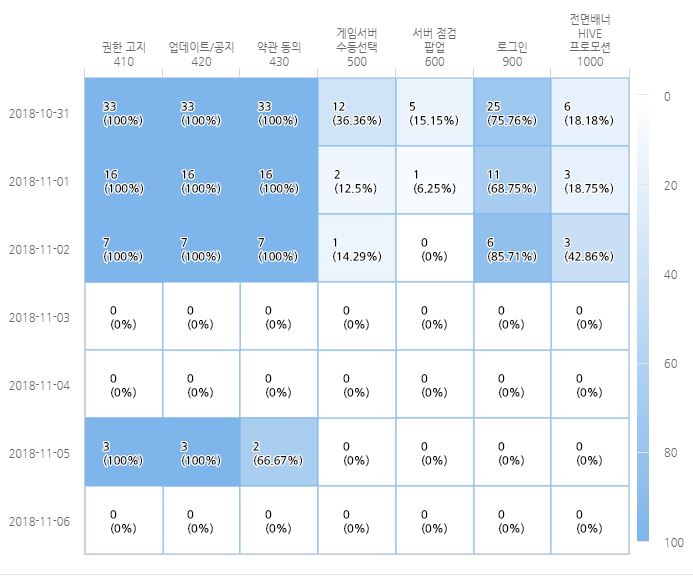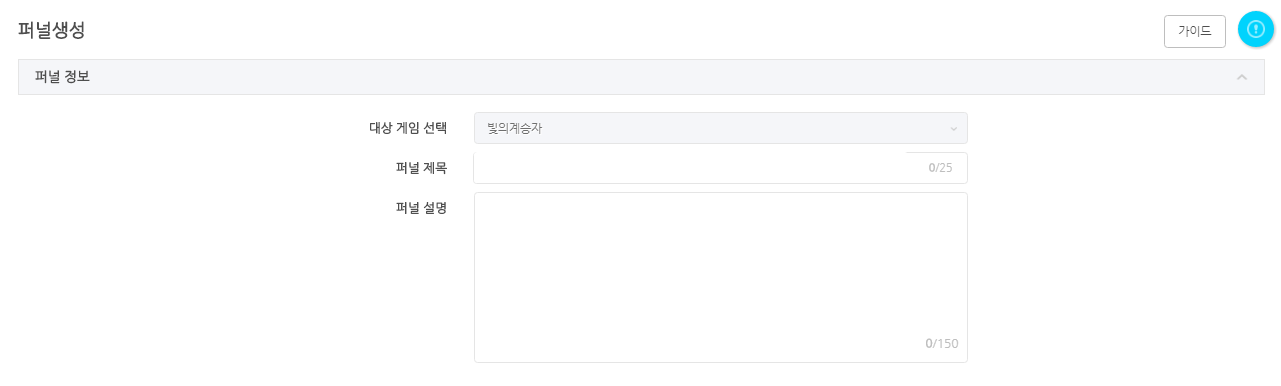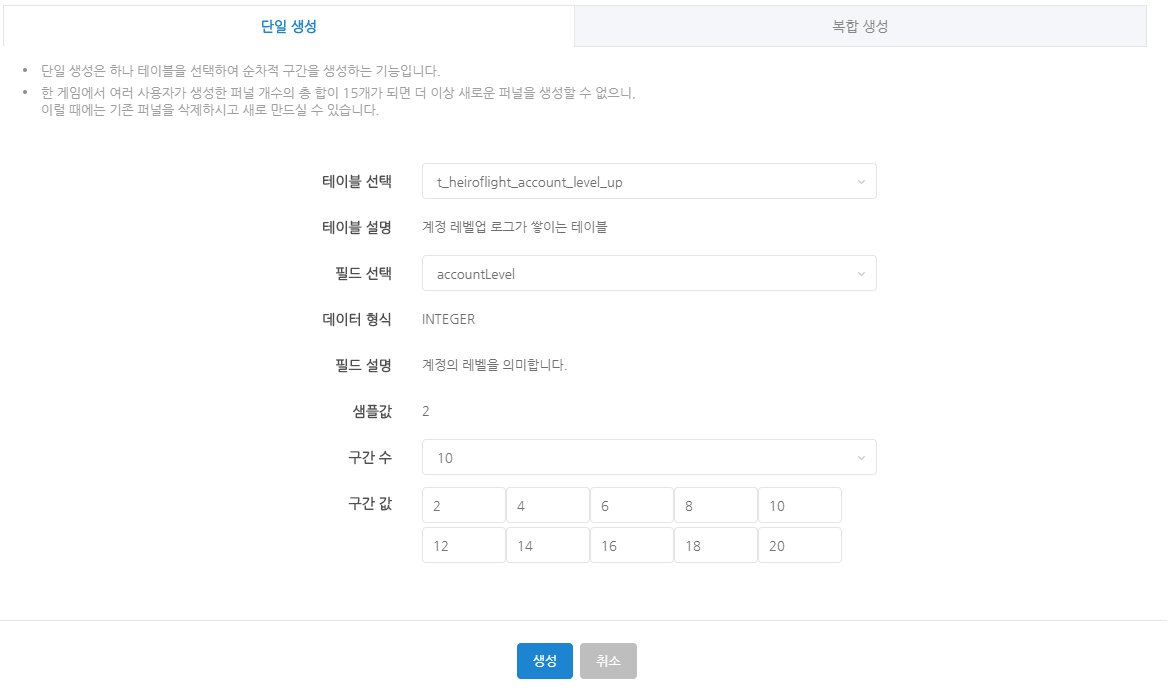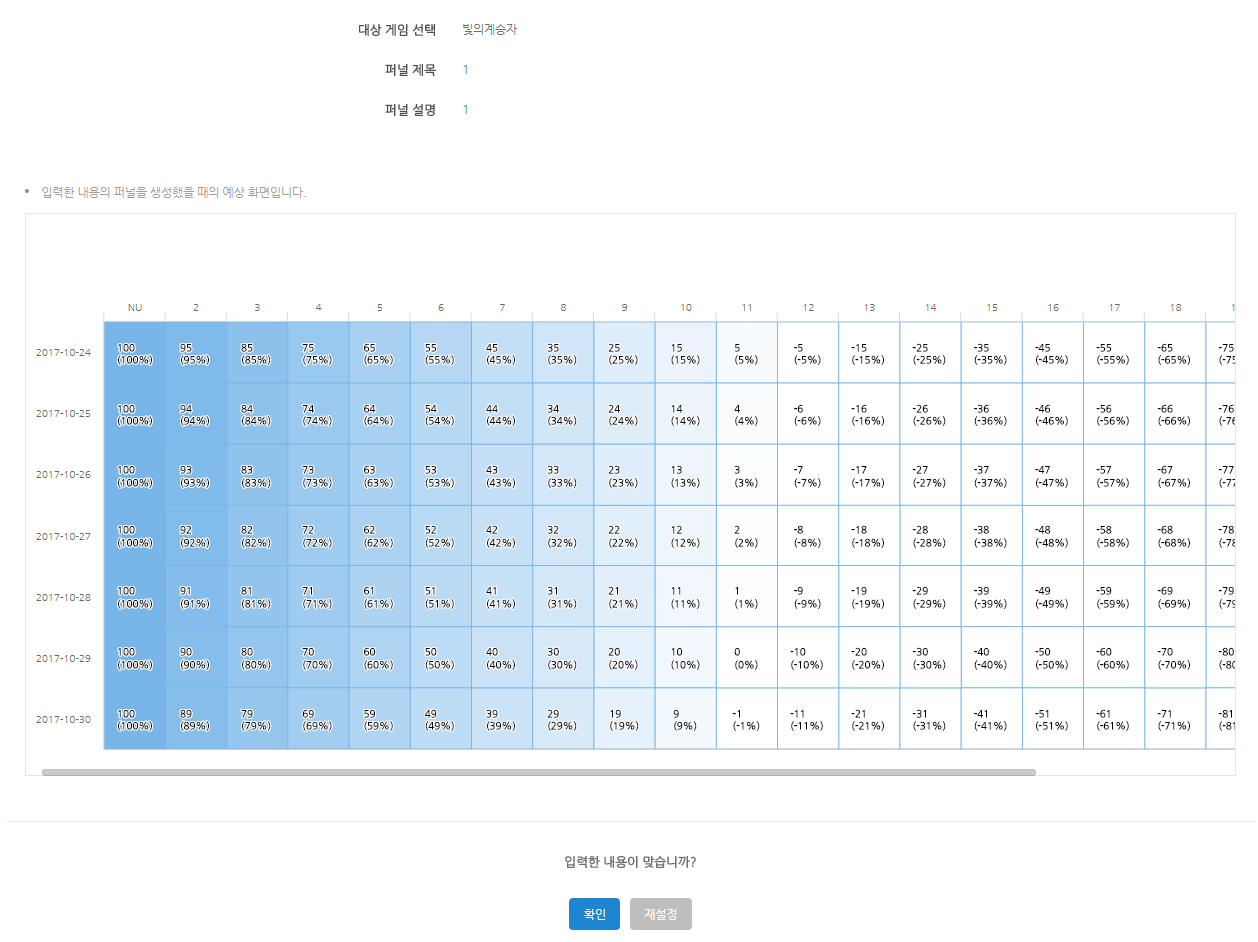Funnel
To collect game entry logs necessary for funnel analysis, consent to the terms and conditions is required, and users who do not agree to the terms will not be included in the funnel analysis.
Funnel analysis is a feature that analyzes how many new users are brought in and how many users achieve the target stage. By utilizing funnel analysis, you can analyze at which stage many users are leaving the game and whether the target stage is being appropriately achieved.
Note
What is a segment? It refers to each goal unit set in the funnel.
- Back office path: Analytics > Funnel
Funnel Analysis Screen Guide¶
The screen in the example above is what you see when you first enter the funnel.
- On the first screen, funnels that you have bookmarked will be automatically displayed, regardless of the game. If you have no bookmarked funnels, the most recently created funnel will be displayed.
- You can only see games for which you have been granted permissions in the console. If the necessary game is not displayed, you need to apply for permission.
- When you select a game, you can only see the funnels for that specific game.
- Filter Description
- View Period: Select the period you want to analyze. The example above shows a screen set to analyze new users from January 1 to January 5, 2020.
- Reference Period: Set the period for extracting the reference users. If you select 1 day, the reference users will be determined on a daily basis. If you select 2 days, the reference users will be determined on a two-day basis. If the last interval of the reference period exceeds the last date of the view period, that interval will only count users up to the last date of the view period as reference users. (For example: if the view period is set from January 1 to January 5, and the reference period is set to 3 days, the first reference interval will be January 1 to January 3, and the second reference interval will be January 4 to January 5 (January 6 is excluded as it exceeds the view period), showing the reference user figures for that period.)
- Tracking Period: Set the period required to achieve the goal. If you select 1 day, the figures for the day new users entered will be displayed. If you select 2 days, the figures up to the next day will be displayed. If the set tracking period is in the future compared to the current point in time, only the figures up to the point of inquiry will be displayed. The time standard is KST. (For example: if the view period is set from January 1 to January 5, and the tracking period is set to 10 days, the new users from January 1 will show figures up to January 10, and the new users from January 2 will show figures up to January 11.)
- Country, Server, Market : Only users from the selected country, server, or market will be filtered, and the figures will change accordingly. Only one can be selected for each country, server, and market.
Funnel screen for selecting a game¶
- Pyramid description
- The title of the funnel is displayed. When you hover over it, the description of the funnel is shown as a tooltip. Clicking on the title of a closed funnel will open the funnel to view its contents.
- The selected period for the target audience. The period is displayed in units of the reference period days (default 1 day), and on the right, the number of new users (NU) for that period is shown as the base.
- The goal interval of the funnel. For each interval, it shows how many of the NU cleared during the tracking period (default 1 day) as numbers and percentages.
- You can set or unset this funnel as a favorite. The set funnel will be displayed on the first screen of the funnel analysis page.
- This is the download feature. You can download charts in PNG, JPEG, PDF, SVG vector, and CSV file formats.
- This is the function to modify and delete the funnel. Only the user who created the funnel can modify or delete it.
Game Entry Funnel: From Game Launch to Lobby¶
- The game entry funnel shows the retention rate for the period from when the user launches the game until they reach the game lobby.
- If SDK v4.11.0 or higher is applied, the funnel up to the full banner Hive promotion (1000) is provided by default.
- By using the client log transmission function, if you send a period between 10000 and 19999, you can check the retention rate for periods other than the predefined periods.
- The created funnel can be modified by changing the order of the funnels through the edit button.
 - In a typical funnel, the reference value is determined based on the NU, but in the game entry segment funnel, the first segment value among the set segments for all users becomes the reference value.
- In a typical funnel, the reference value is determined based on the NU, but in the game entry segment funnel, the first segment value among the set segments for all users becomes the reference value.
- Entry interval value list
- Defined based on Hive integration guidelines, and since the entry order varies by game, you must change the interval order in the Hive console to match the game.
- Intervals with no data for the queried period will automatically be hidden.
- For additional download start (700), additional download complete (800), and custom intervals (10000 ~ 19999), logs must be sent from the game, and log transmission work using the client log transmission function is required.
| Category | Entry Interval Value | Description |
| Predefined Interval | 400 | New app installation user. When the app is first installed or reinstalled after being deleted
|
| 401 | Hive SDK initialization starting point | |
| 420 | Update/Notification | |
| 430 | Terms agreement | |
| 500 | Manual selection of game server | |
| 600 | Server maintenance popup | |
| 700 | Additional download started | |
| 800 | Additional download completed | |
| 900 | Login | |
| 1000 | Full banner Hive promotion | |
| Custom Interval | Between 10000 and 19999 | Interval defined by the game |
Creating a Funnel¶
Since the funnel can be created using the game's logs, it is necessary to prepare in advance to send the game's logs to analytics through log definitions. Log definitions can be done in the console > Analytics > Log Definition menu, and for more details, you can click here to check.
Recommended Funnel¶
- Level Funnel : Creates a funnel based on the user's level. After creating a funnel that sequentially increases from level 2, you can determine how far new users reach and at which level there is a significant drop-off.
- Stage Funnel : By creating a funnel based on stages, you can easily check if the balance is appropriate for each stage. After analyzing where the drop-off is significant, you can easily adjust the difficulty or prepare to keep users engaged by adding other growth elements in between.
- Tutorial Funnel : The tutorial, which is the first impression of the game, is very important content. If many users drop off during the tutorial, it may be necessary to modify it.
- Additionally, as long as the log definition is set, you can create funnels with various content such as obtaining specific items or characters, or acquiring runes with enhancements of level 10 or higher. You can also combine various contents to create funnels, just like setting user levels and stages in one funnel.
Single Generation¶
- Single creation allows you to quickly and easily create a funnel consisting of only one data point, similar to user levels. You can select the Single Creation tab shown in the image below and create the funnel.
- Enter the title and description of the funnel.
- The title will be displayed at the top of the funnel graph, and it is recommended to write it in such a way that one can recognize which content the funnel is about just by looking at the title. (e.g., User Level Funnel)
- The description is the explanation that appears when hovering over the funnel title, and it should include more detailed information that needs to be conveyed. (e.g., A funnel created sequentially from Stage 1-1 to 3-10)
- To create a funnel, you need to select the data of the desired game.
- Table: The table is the storage where logs are saved. (The above example is selecting a table that saves account level-up logs.)
- Field: The data to be set for the funnel interval. (The above example is selecting account level.)
- Number of intervals: Select the number of intervals for the funnel. You can select up to 30. Once selected, input boxes will appear below to enter the values for the selected intervals.
- Interval value: The value of the field that the intervals aim for. For example, if you want to set the target interval for user level 2, you need to enter the corresponding value. The entered value will become the title of the funnel interval. (The above example shows the interval values for a funnel that increases by 2 units from level 2 to level 20.)
- When you press the create button, the funnel you set will be displayed with dummy data, as shown in the example screen above. If everything is correct, create the funnel by pressing the confirm button.
Composite Generation¶
- Composite generation is a method that allows you to create funnels by selecting various tables and fields.
- The user can enter the title of the interval.
- For each funnel interval, you can create it with one interval setting card. To set more intervals, you can add cards through the [+] button, which will also increase the number of funnel intervals.
- Interval title: Enter the title that will be displayed for that funnel interval.
- Table selection, field selection, and interval values are the same as for single generation. (The example shows the selection of the table and fields where stage clear data is stored, and since the value for stage 1-1 is 3160001, that value is entered.)
Notes on Creating Funnels¶
- When setting up funnel intervals, they should be arranged in the order that the goals are achieved. (For example, if you set the level 100 interval and then set the next interval to level 2, the values for level 2 will be higher, leading to incorrect funnel analysis.)
- A total of 15 funnels can be created for each game. Once all 15 are created, no additional funnels can be created unless existing ones are deleted.
- A maximum of 30 intervals can be set for a funnel.