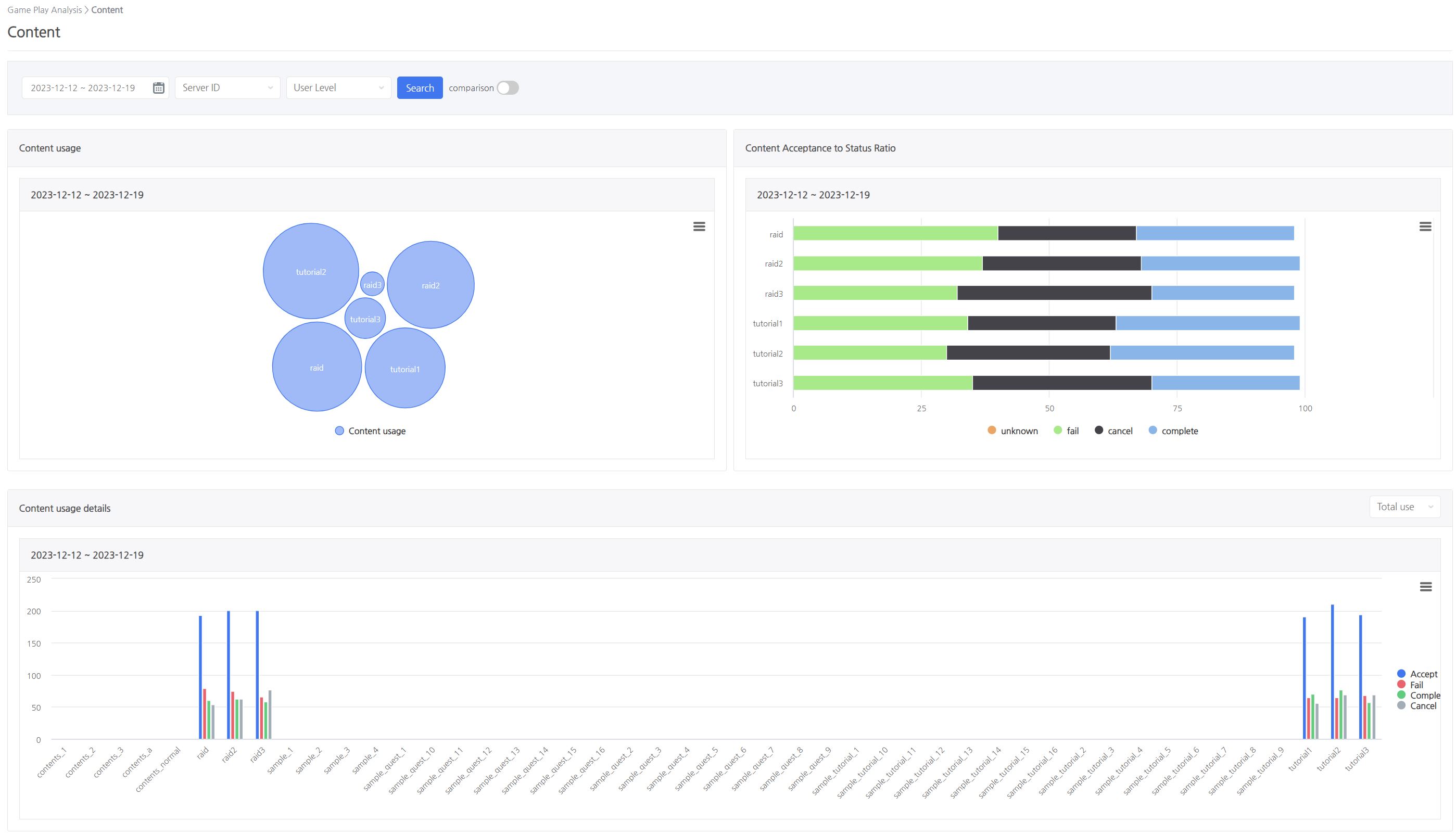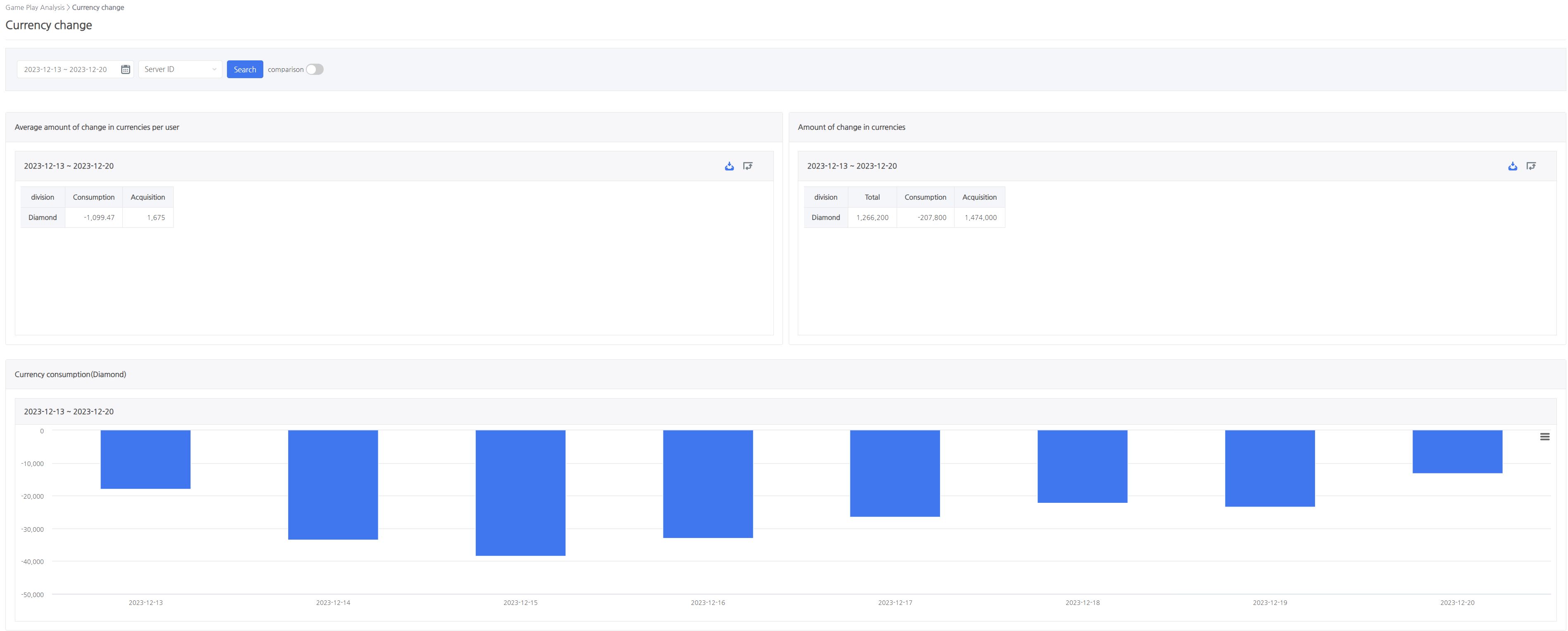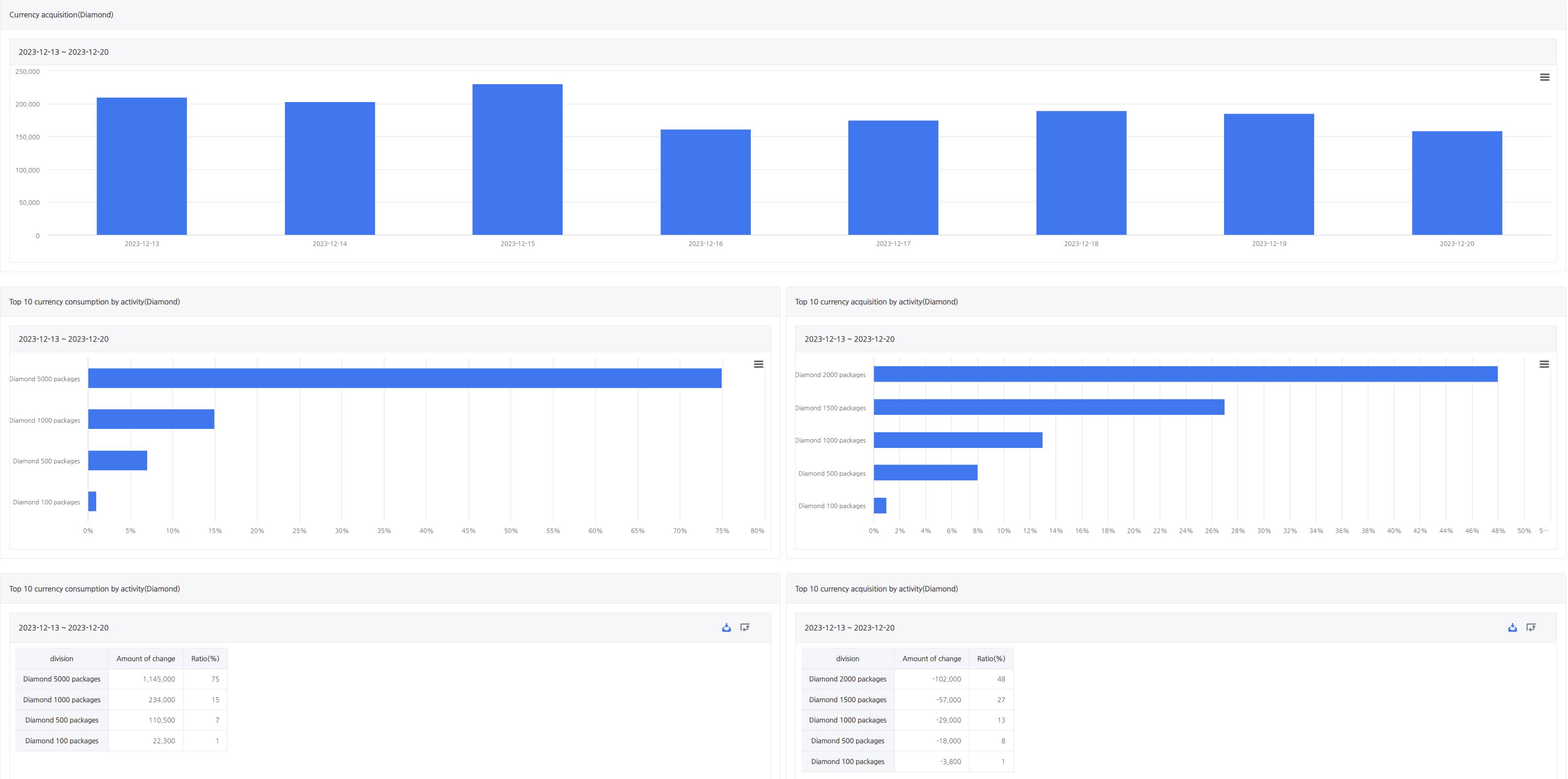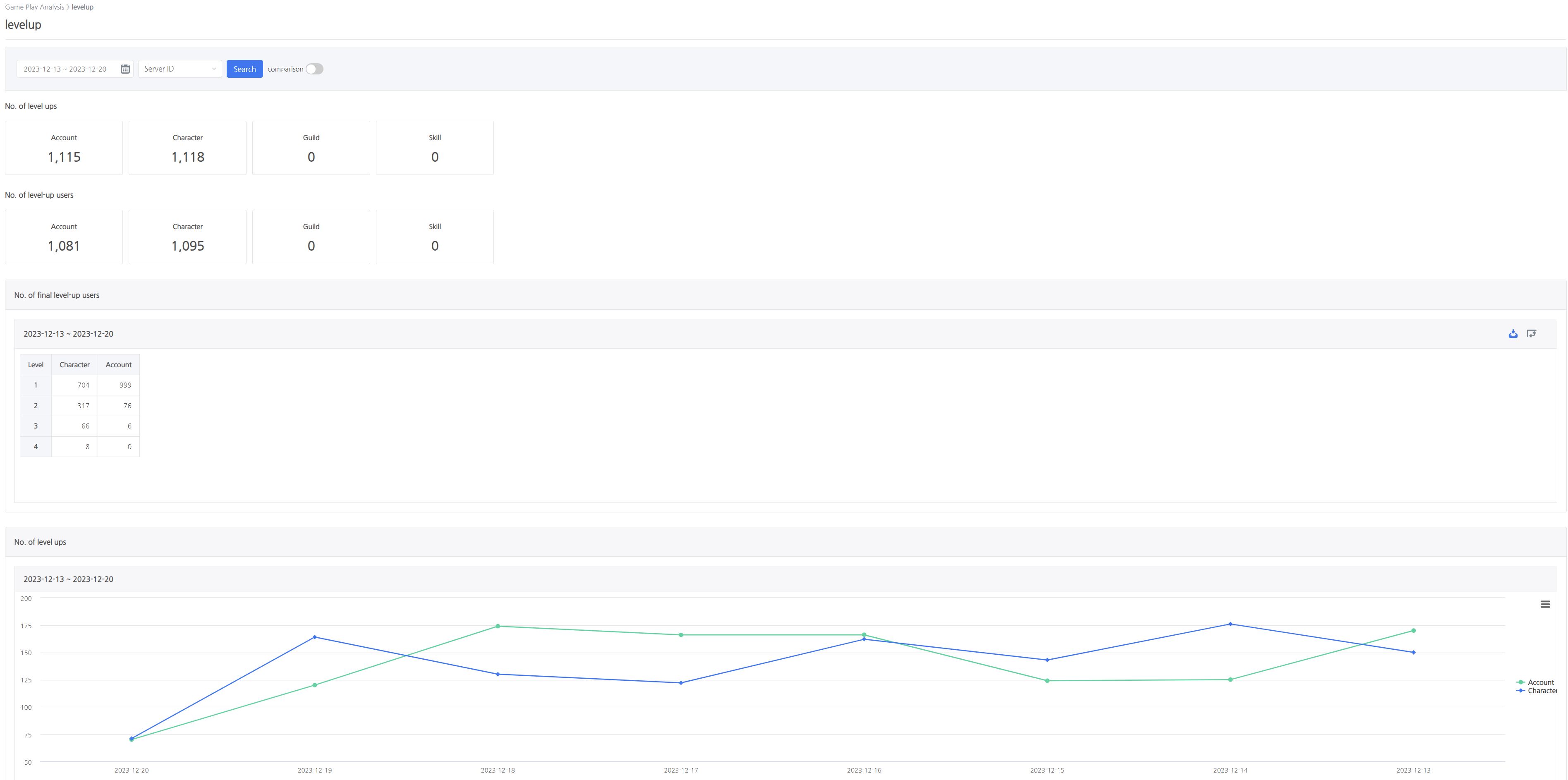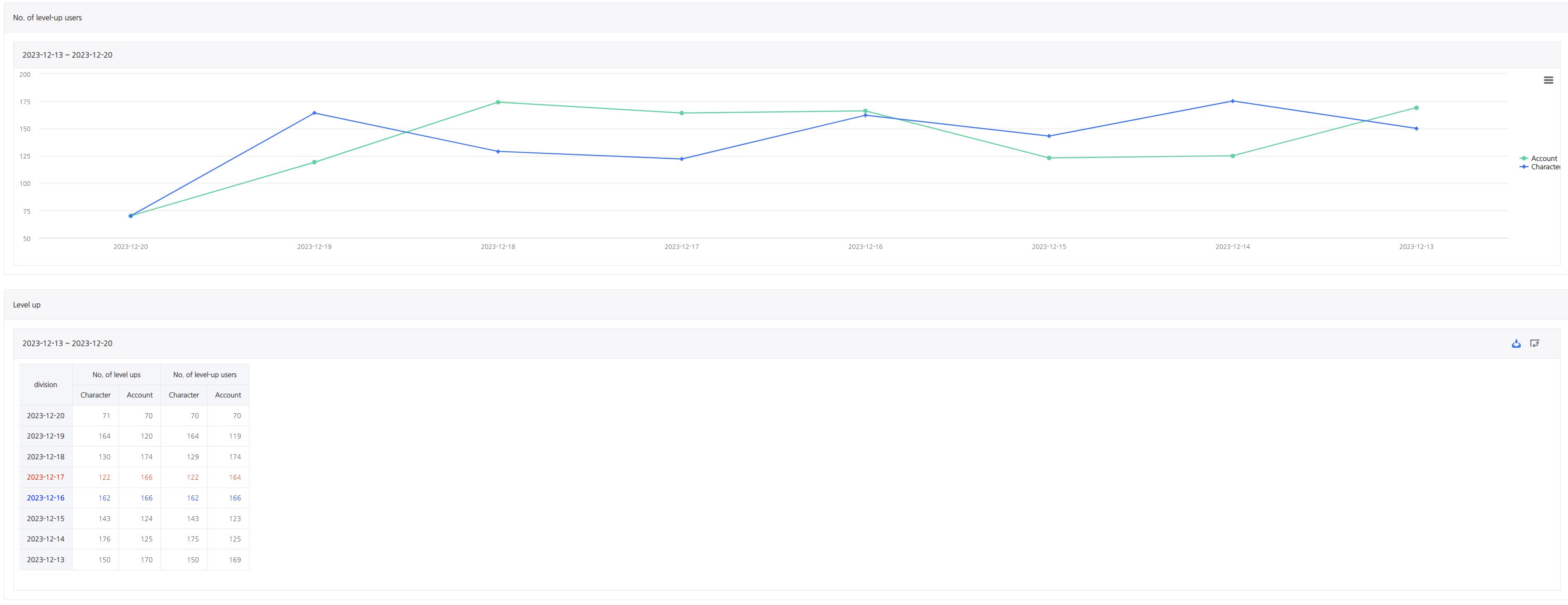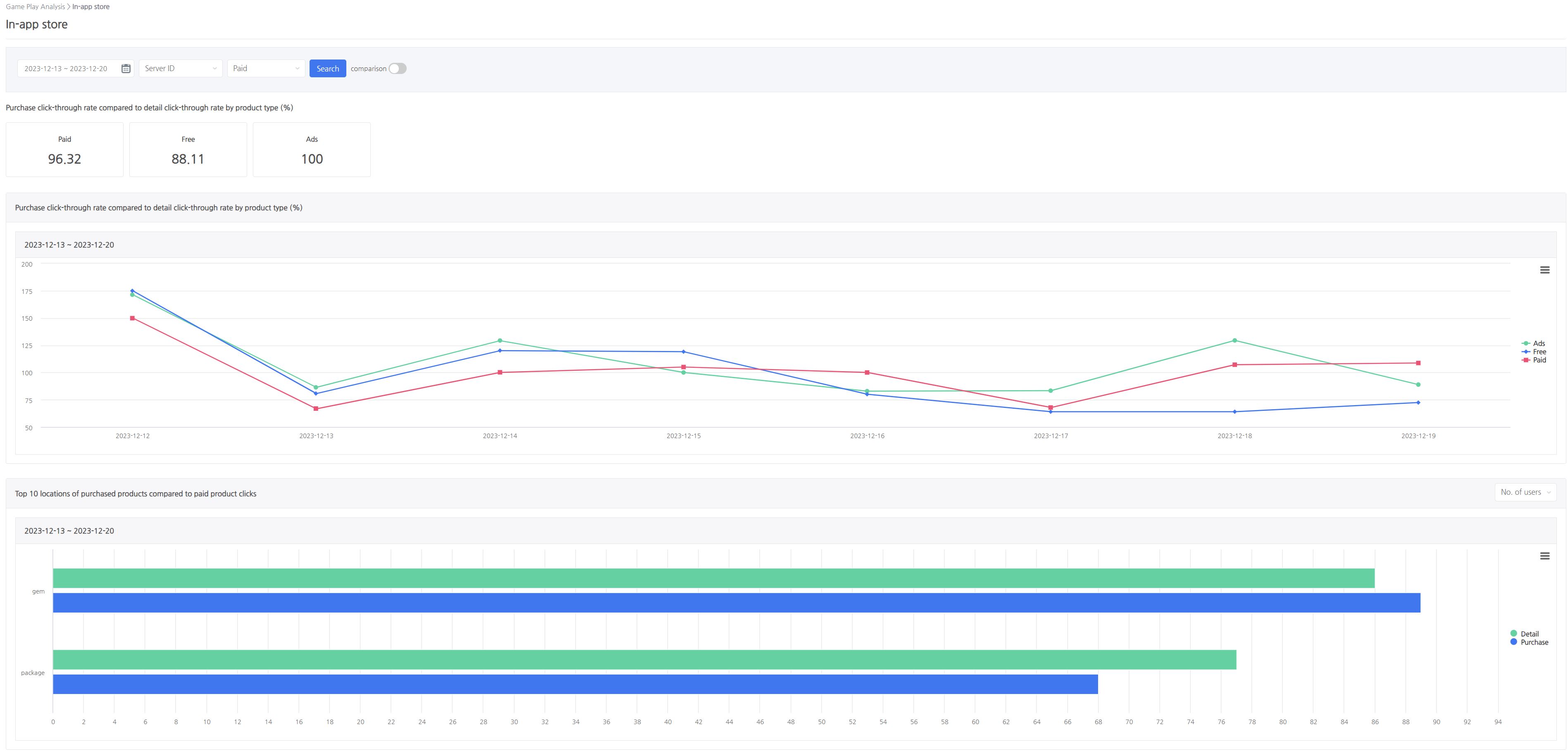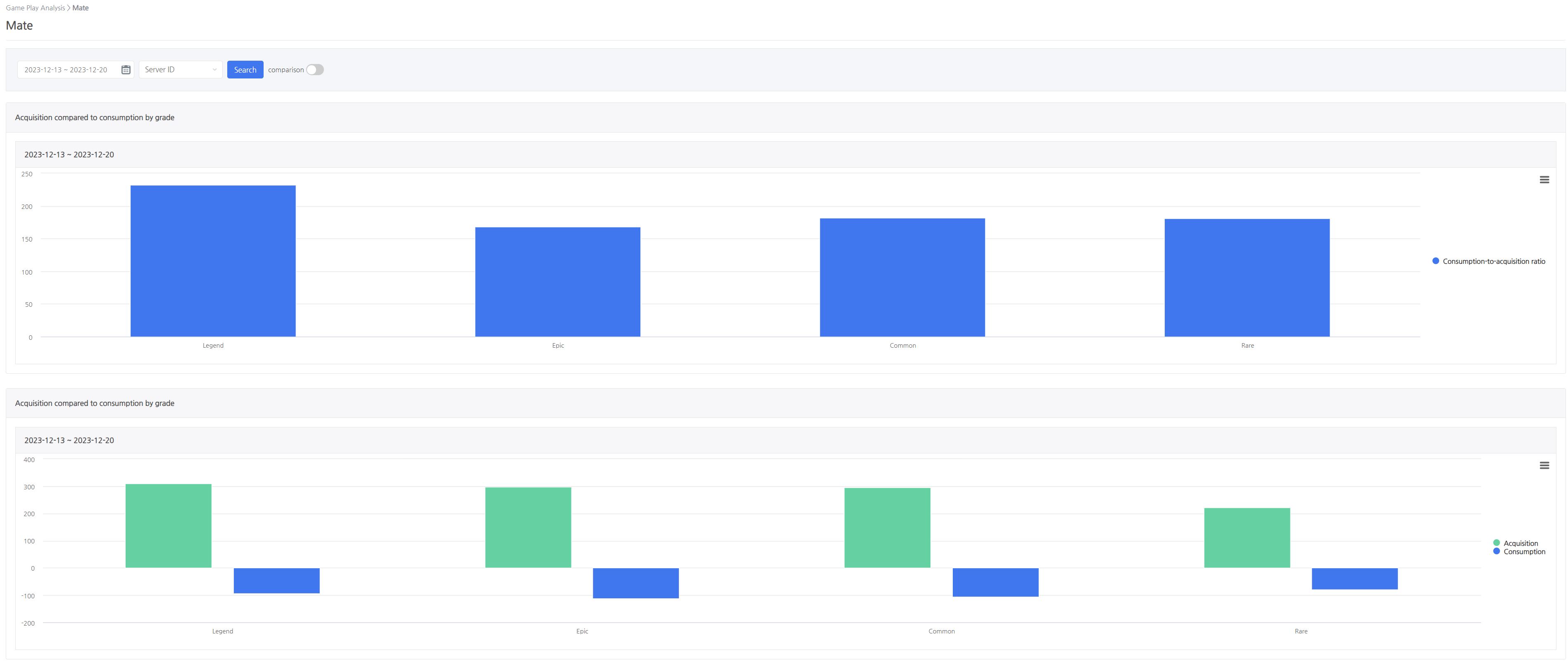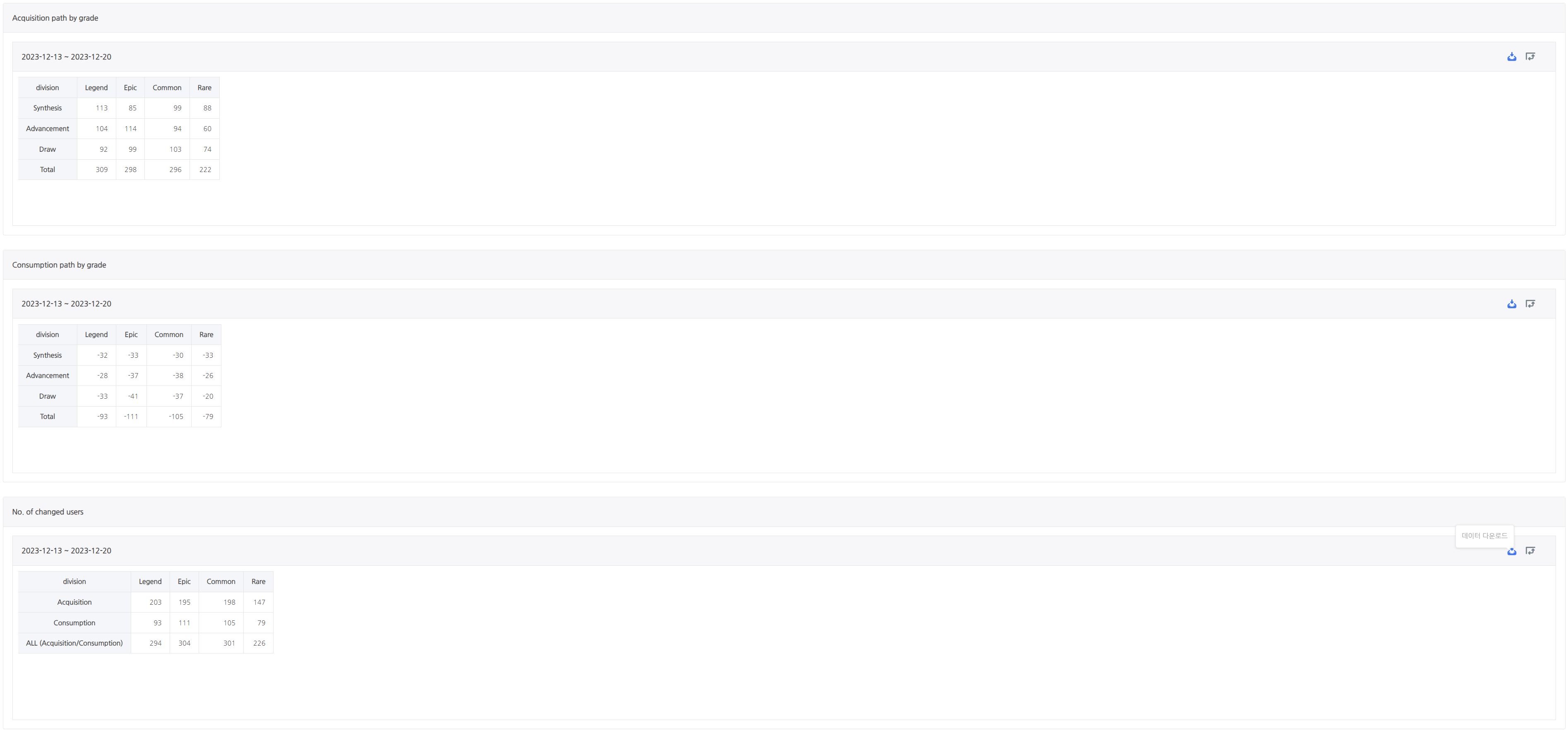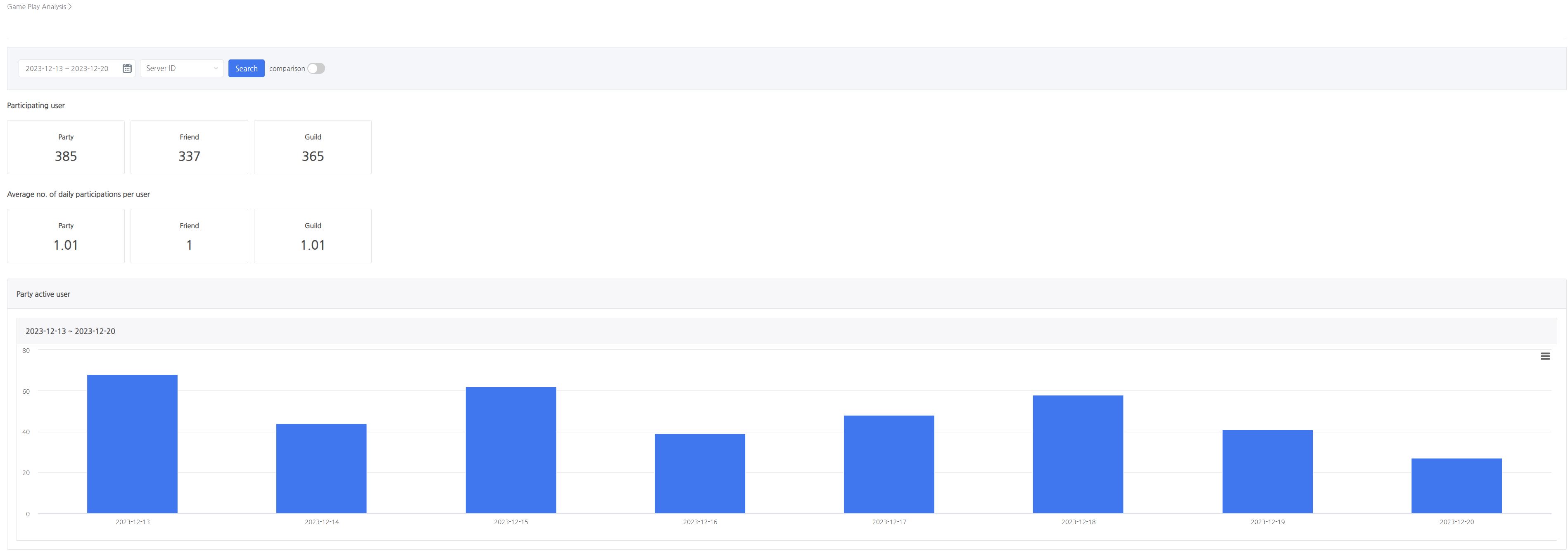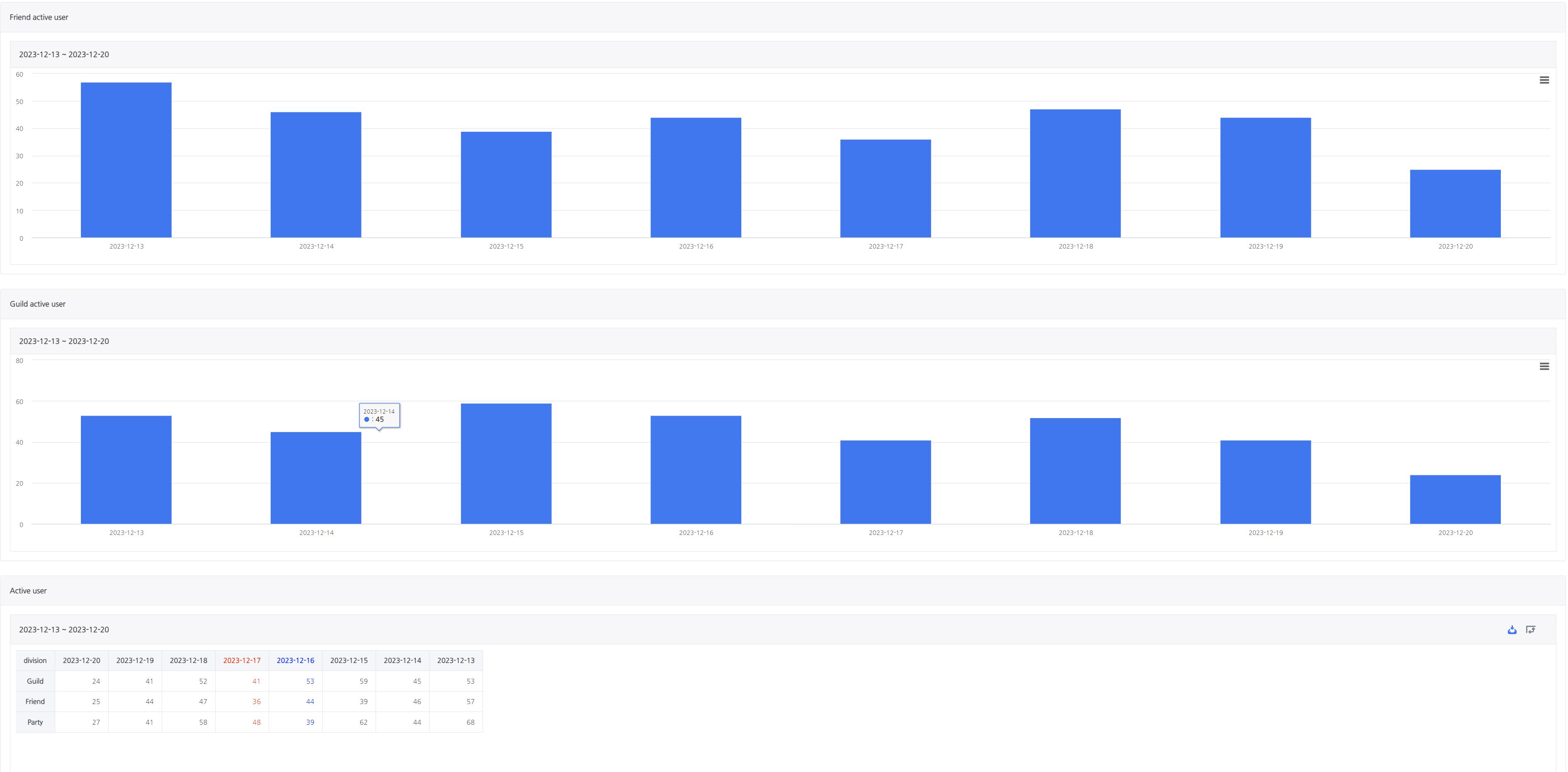Gameplay analysis indicator
Prerequisite¶
Log transfer¶
- To check the indicators, you should send a log according to the log definition of each index below.
- Send Logs
- You can easily send logs by using Send Client Logs function.
- You can also send logs from the server using methods such as Send Fluentd Logs, Send Http Logs, etc.
- If the logs are sent incorrectly, the index figures are not normally displayed, so it is recommended to verify the index and logs using Sandbox.
Check logs¶
- After sending the game log, you can check the log in the log definition function.
- The transmission is reflected and exposed in the indicators if all values are correctly recorded in the fields specified by each log definition.
- If logs have been sent for the first time, it may take up to 2 hours for the indicators to be displayed. After the initial indicators are displayed, values from subsequently sent logs will be immediately reflected in the indicators.
Content index¶
- You can understand the current status of users using content such as Quest, Dungeon, Stage, and more.
Index composition¶
- Search Condition
- Period selection: You can select the period on a daily basis.
- Server ID: You can select the value of serverId sent to the content log.
- Server ID search criteria are synchronized every hour and can be selected a maximum of 1 hour after the initial transmission.
- Level: You can select the value of userLevel sent to the content log.
- Level search criteria are synchronized every hour and can be selected a maximum of 1 hour after the initial transmission.
- Details
- Number of Content Uses
- The total number of times the content has been played.
- Content Acceptance to Status Ratio
- Percentage by the status of fail, cancel, and success for the result of playing the content.
- Number of Content Uses
- Content Use Details
- Detailed status by the status of accept, fail, cancel, and success for content.
- Description of the status figures provided.
- Playtime (Min/Average): The average playtime of users for each content status converted to minutes.
- Score (Average): The average of the scores earned by users for each content status.
- Character Level (Average): The average level of characters played by users for each content status.
- Total Number of Uses: The total number of times users played for each content status.
- Number of Users: The total number of users who played for each content status.
- Number of Users (Average): The average number of times users played for each content status.
- User Level (Average): The average level of users for each content status.
Currency change indicator¶
- You can check the amount of change in acquiring and consuming in-game currencies by sending currency logs if the in-game paid/free currencies were consumed or acquired.
Indicator composition¶
- Search Condition
- Period selection: You can select the period on a daily basis.
- Server ID: Choose any value for the serverId sent in the currency log.
- Server ID search criteria are synchronized every hour and can be selected a maximum of 1 hour after the initial transmission.
- Currency Name: Select the value of assetName sent to the Currency log.
- Currency name search criteria are synchronized every hour and can be selected a maximum of 1 hour after the initial transmission.
- Details
- Average change in currency by user
- This is the average amount of change consumed and acquired per user by currency name.
- Change in currency
- Consumption, acquisition, and total values by currency name
- Currency consumption (Currency name)
- This is the daily consumption value by currency name selected in the search conditions.
- Currency acquisition (Currency name)
- This is the daily acquisition value by currency name selected in the search conditions.
- TOP 10 currency consumptions by action (Currency name) – Graph
- It is the ratio of the TOP 10 actions in order of consumption of the value of the action (actionName) given to the product log, based on the currency name specified in the search criteria.
- TOP 10 currency acquisitions by action (Currency Name) – Graph
- It is the ratio of the TOP 10 actions in order of acquisition of the value of the action (actionName) given to the product log, based on the currency name specified in the search criteria.
- TOP 10 currency consumptions by action (Currency name) – Table
- It is the change value and ratio of the TOP 10 actions in order of consumption of the value of the action (actionName) given to the product log, based on the currency name specified in the search criteria.
- TOP 10 currency acquisitions by action (Currency Name) – Table
- It is the change value and ratio of the TOP 10 actions in order of acquisition of the value of the action (actionName) given to the product log, based on the currency name specified in the search criteria.
- Average change in currency by user
Level up indicator¶
- A level-up log is provided whenever a user levels up their account, character, guild, skill, etc. in the game to check the number of level-up changes, the number of users for each level-up type, and to calculate the number of users based on the most recent level-up.
Indicator composition¶
-
Search Condition
- Period selection: You can select the period on a daily basis.
- Server ID: Choose any value for the serverId sent in the level-up log.
- Server ID search criteria are synchronized every hour and can be selected a maximum of 1 hour after the initial transmission.
-
Details
- No. of level-ups
- This is the number of level-up changes in account, character, guild, and skill.
- No. of level-up users
- This is the number of level-up user changes in account, character, guild, and skill.
- No. of final level-up users
- This is the number of level-up user changes in account, character, guild, and skill based on the last level-ups transmitted to the level-up log.
- No. of level-ups – Graph
- This is the number of level-up changes in account, character, guild, and skill per day for a selected period.
- No. of level-up users – Graph
- This is the number of level-up user changes in account, character, guild, and skill per day for a selected period.
- Level-ups – Table
- This is the number of level-up user changes and the number of users in account, character, guild, and skill per day for a selected period.
- No. of level-ups
In-app store indicators¶
- The store click log is provided whenever a detailed click and a purchase click take place in the in-app store so that the ratio of detailed clicks to purchases by product type in the in-app store and product location can be evaluated based on the volume of purchases.
Indicator composition¶
- Search Condition
- Period selection: You can select the period on a daily basis.
- Server ID: Choose any value for the serverId sent in-store click logs.
- Server ID search criteria are synchronized every hour and can be selected a maximum of 1 hour after the initial transmission.
- Product Type: Choose the value of productType sent to in-store click logs.
- Details
- Ratio of purchase clicks to detail clicks by product type (%)
- The percentage of clicks to buy versus detailed clicks for pay, free, and advertisement.
- Ratio of Purchase Clicks to Status Clicks by Product Type (%) – Graph
- The percentage of purchase clicks to detailed clicks for pay, free, and advertisement by date of the period.
- (Product type) Top 10 product locations compared to detail clicks
- This is the detailed status of purchase and product details for the selected product type.
- A description of the status figures provided.
- Users: The total number of users who clicked on each product location.
- Clicks: The total number of clicks on each product location.
- Clicks per user: The average number of clicks by users for each product location.
- Ratio of purchase clicks to detail clicks by product type (%)
Mate indicator¶
- A mate is a subservient companion of a game user character, such as a pet, avatar, or monster.
- Logs are sent when mate acquisition/consumption changes, allowing you to monitor the number of mates consumed/acquired by grade, number of users, and consumption/acquisition path.
Indicator composition¶
- Search Condition
- Period selection: You can select the period on a daily basis.
- Server ID: Choose any value for the serverId sent in the mate log.
- Server ID search criteria are synchronized every hour and can be selected a maximum of 1 hour after the initial transmission.
- Details
- Ratio of difference between consumption and acquisition by grade (%)
- This is the ratio of the difference between consumption and acquisition according to the grade (mateGrade) value sent in the mate log.
- Acquisition versus consumption by grade
- The number of consumptions and acquisitions based on the grade (mateGrade) value sent in the mate log.
- Acquisition path by grade
- The number of acquisitions based on the change path (mateChangeFlag) per grade (mateGrade) sent to the mate logs.
- Consumption path by grade
- The number of consumptions based on the change path (mateChangeFlag) per grade (mateGrade) sent to the mate logs.
- Changed number of users
- The number of users with mate acquisition, consumption, and overall baseline changes.
- Ratio of difference between consumption and acquisition by grade (%)
Social activity indicator¶
- When a change occurs, such as inviting/joining/adding social activities such as guilds, friends, and parties, you can verify the number of users participating in each social activity and the average daily number of users participating by sending social activity logs.
Indicator composition¶
- Search Condition
- Period selection: You can select the period on a daily basis.
- Server ID: Choose the value of the serverId sent to social activity logs.
- Server ID search criteria are synchronized every hour and can be selected a maximum of 1 hour after the initial transmission.
- Details
- Participating users
- The number of active users based on party, friend, and guild sent to the social activity type (societyType) of the social activity log.
- Average number of daily engagements per user
- The average number of daily participation per user based on party, friend, and guild sent to the social activity type (societyType) of the social activity log.
- Party activity user
- The number of daily active users of the party sent to the social activity log’s societyType.
- Friend activity user
- The number of daily active users of friends sent to the social activity type (societyType) in the social activity log.
- Guild activity user
- The number of daily active users of the guild sent to the social activity type (societyType) in the social activity log.
- Active user
- The number of daily active users based on party, friend, and guild sent to the social activity type (societyType) in the social activity log.
- Participating users