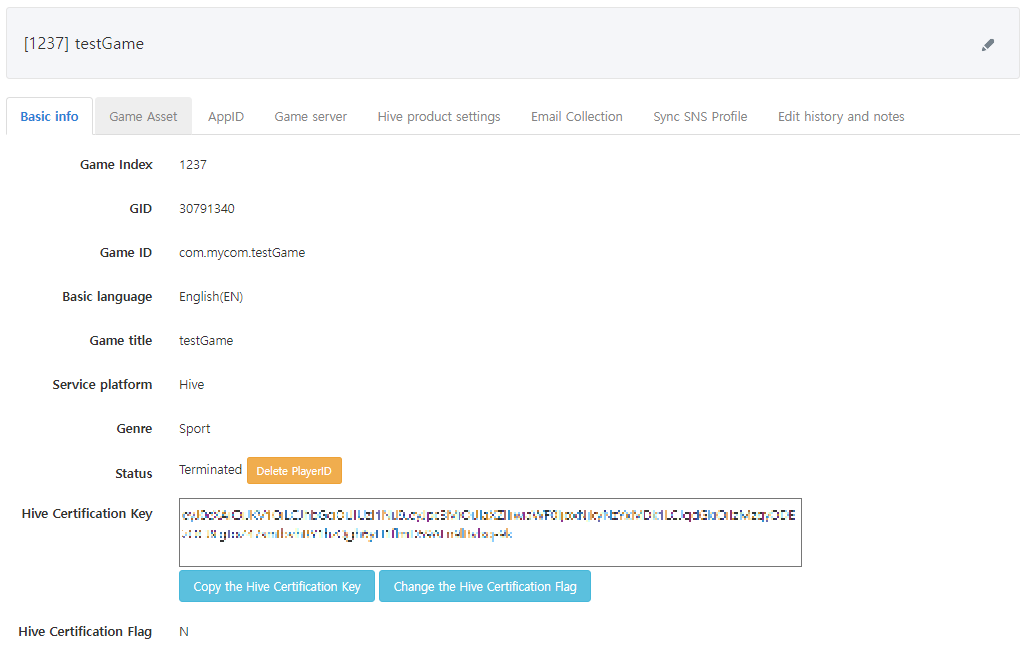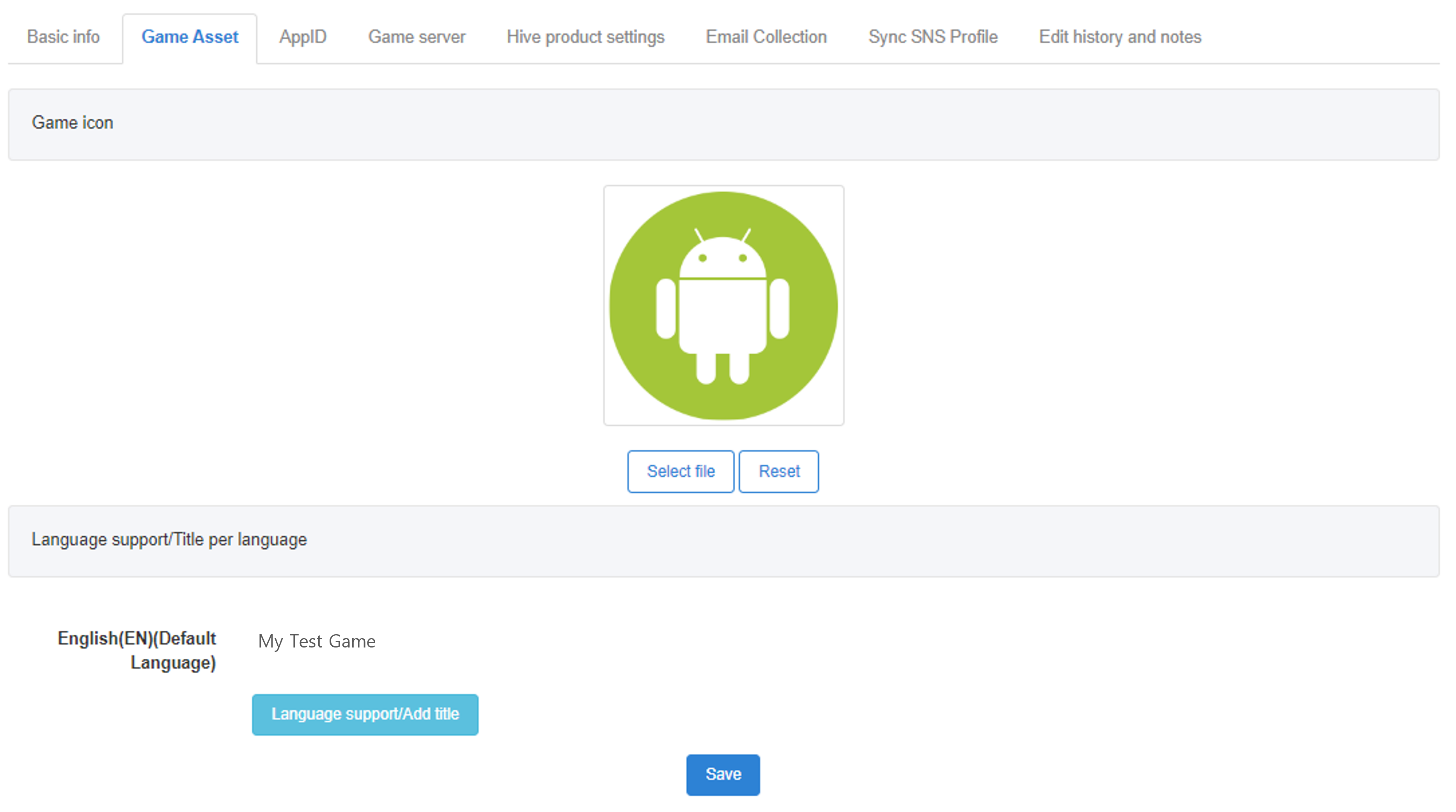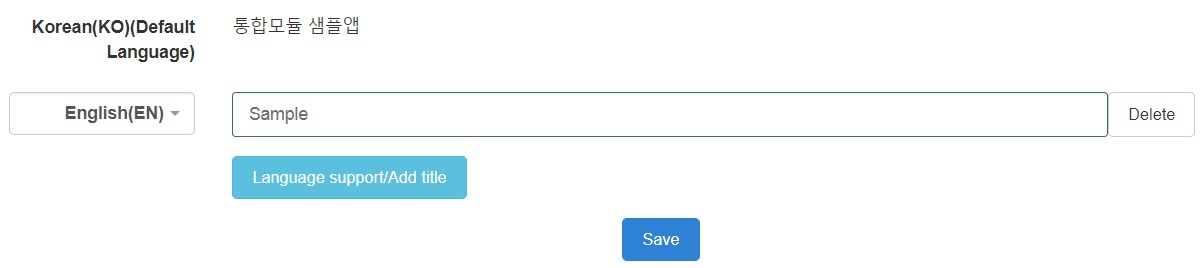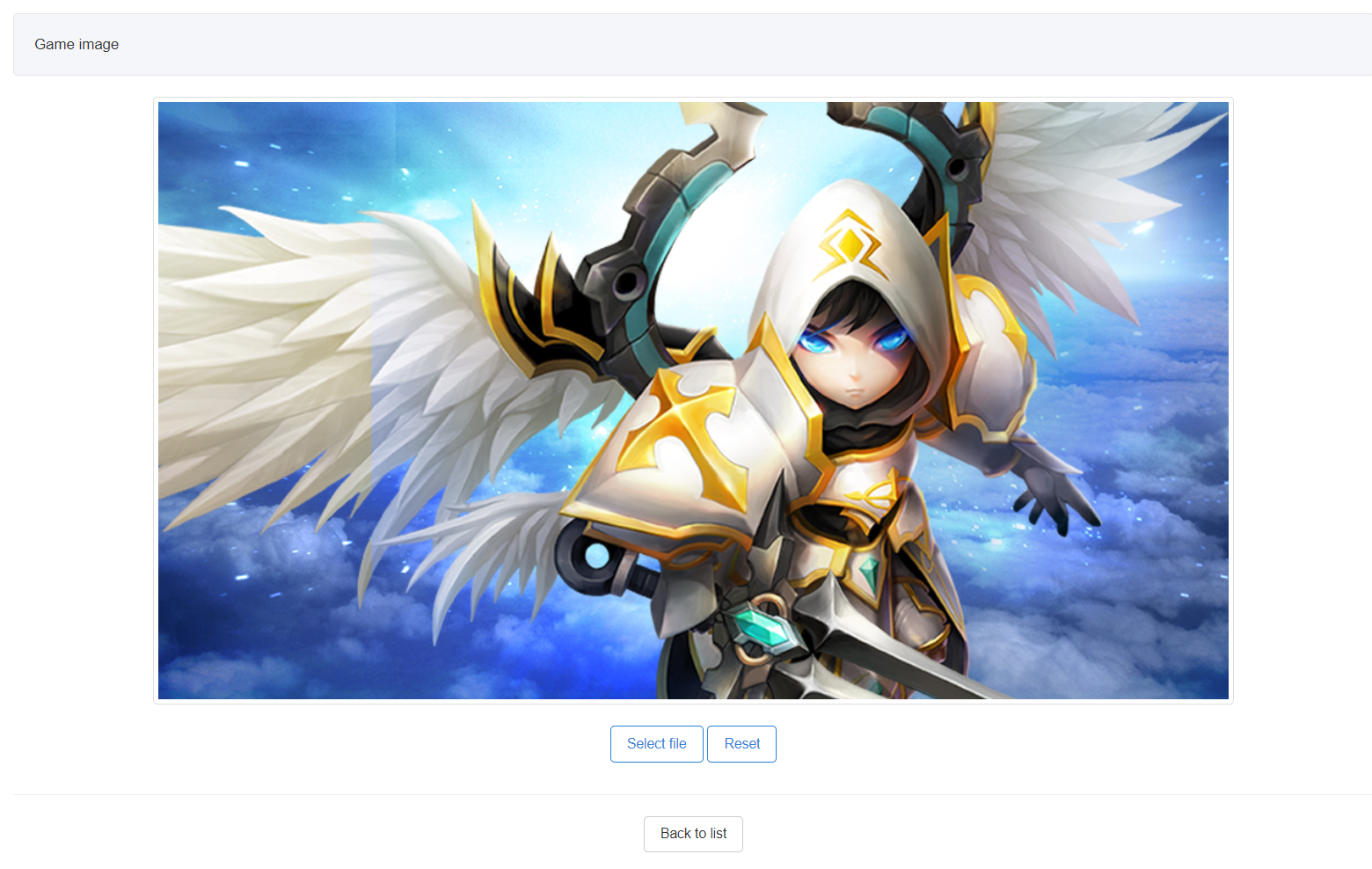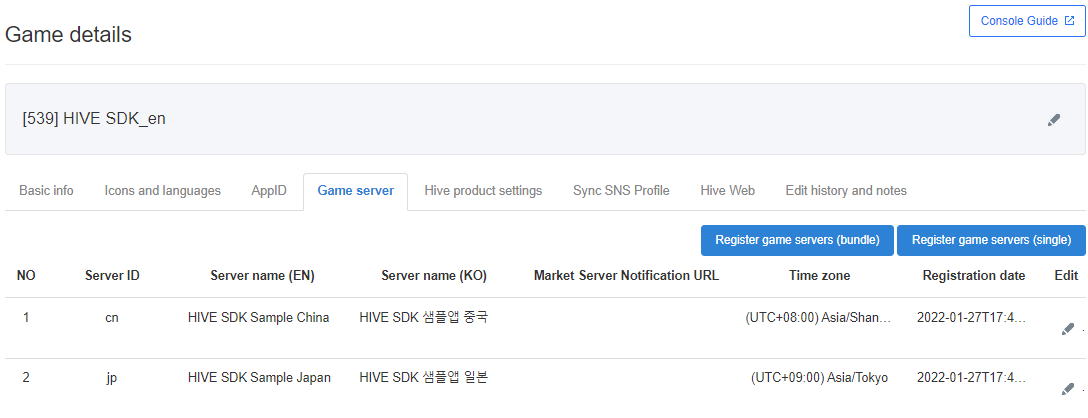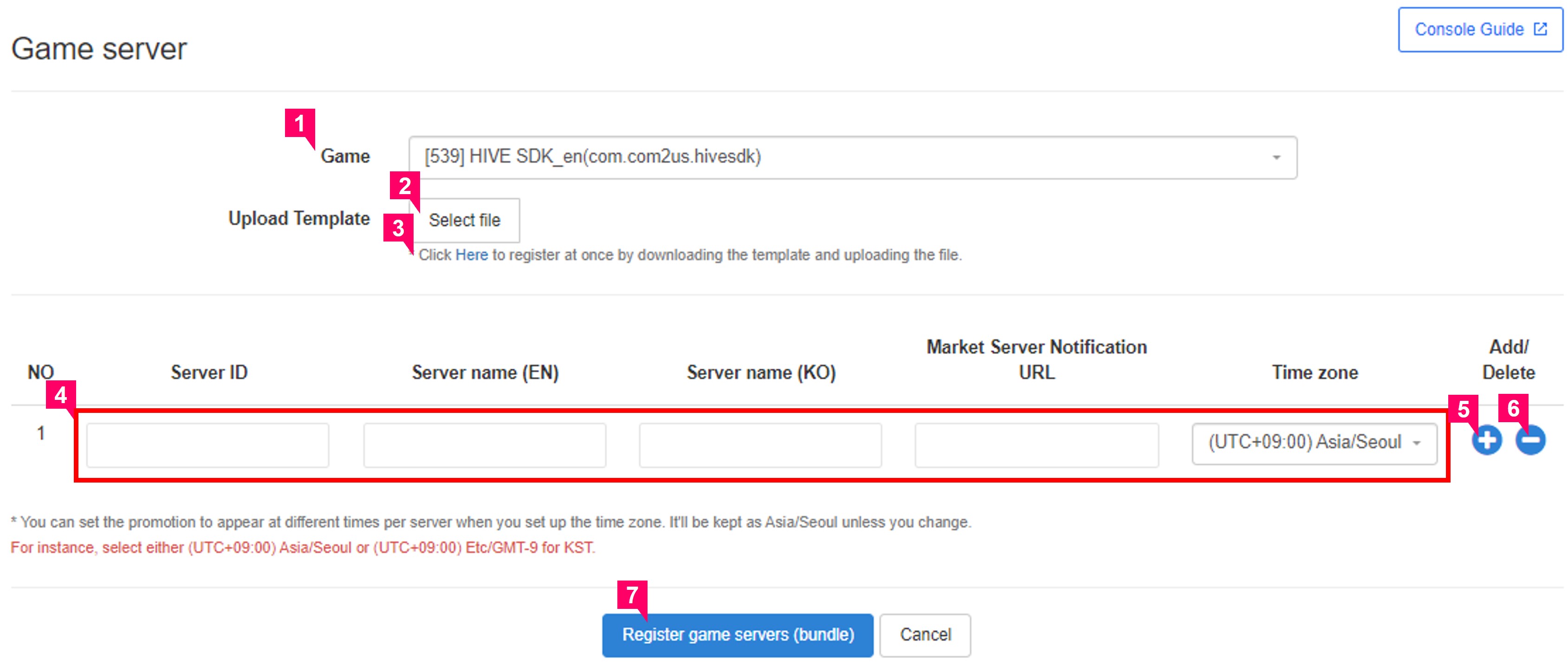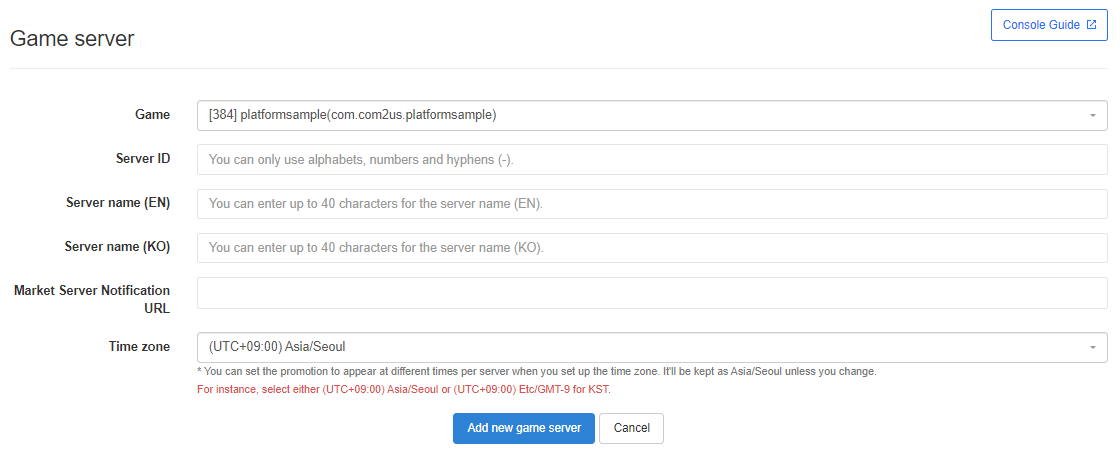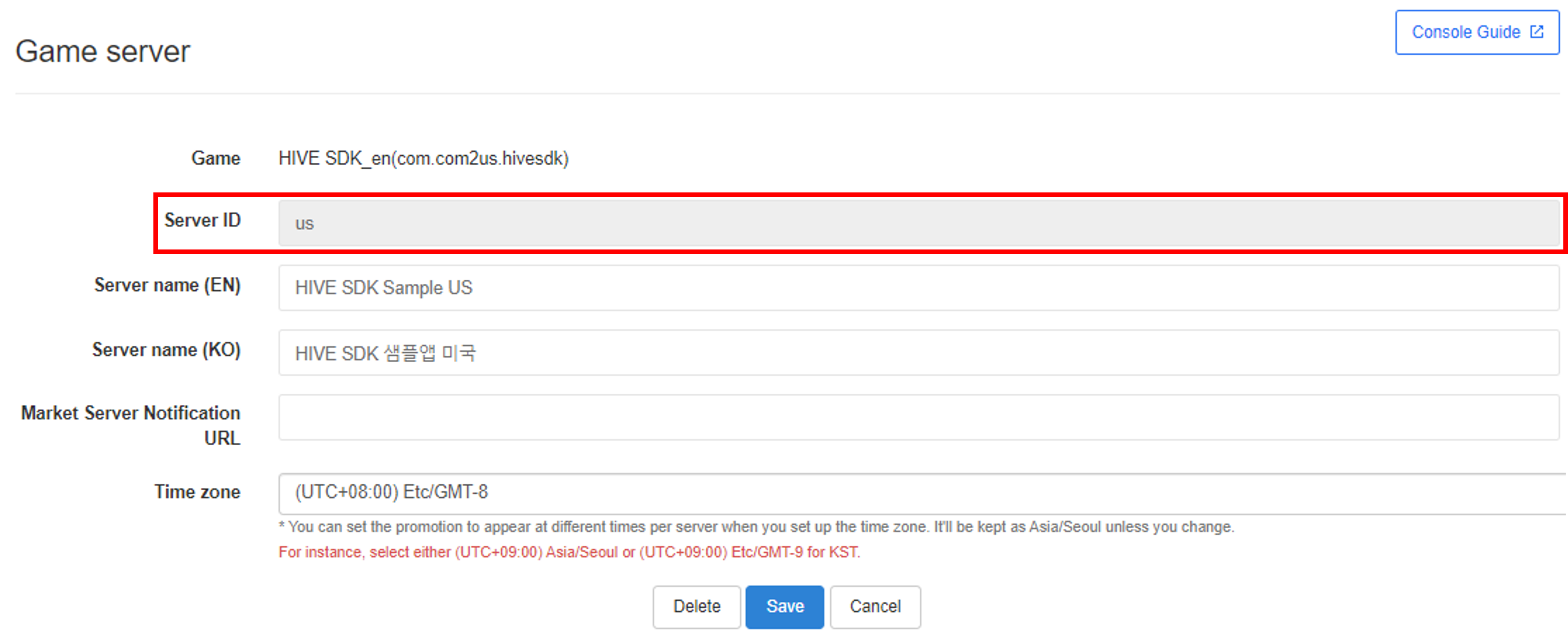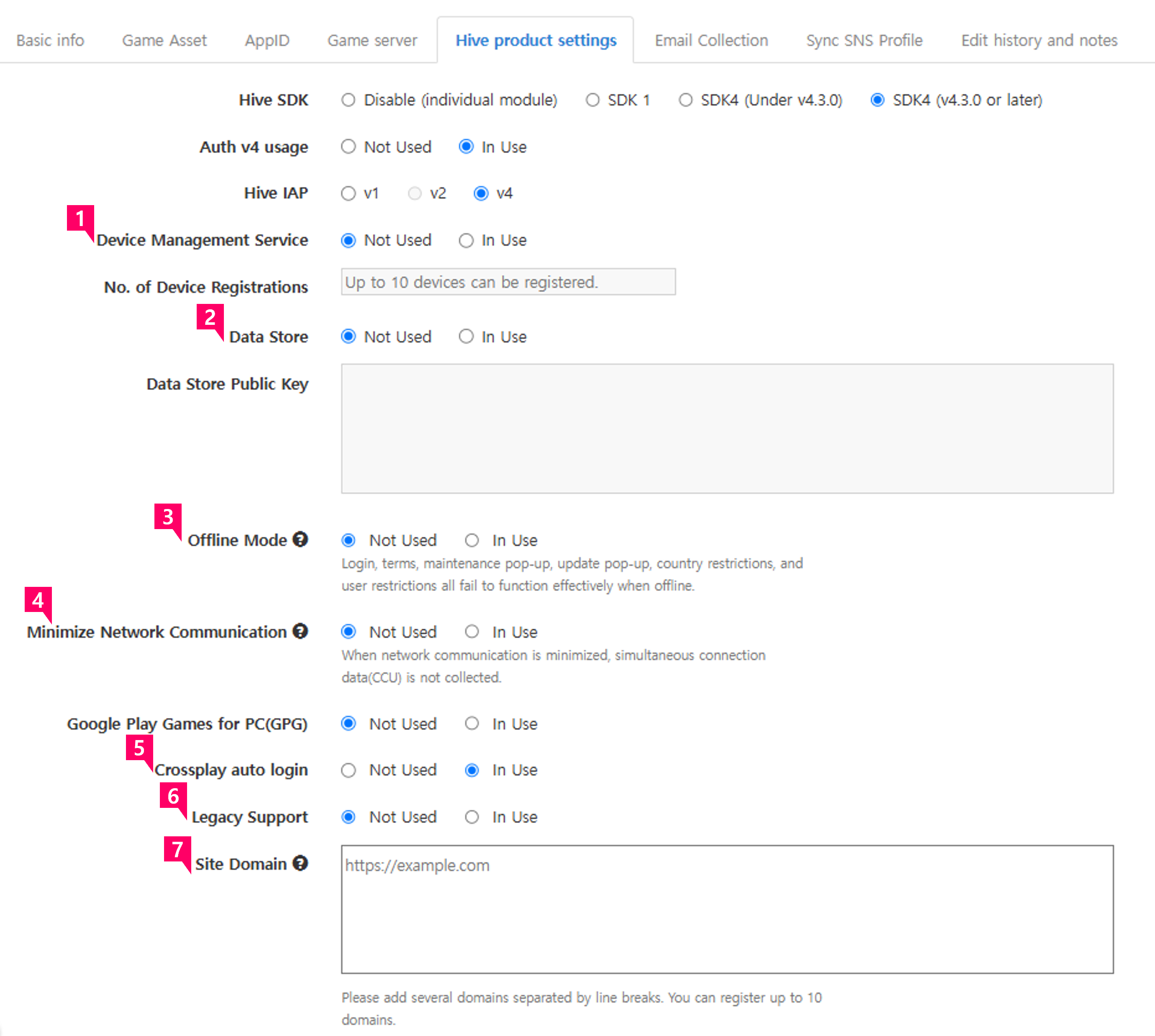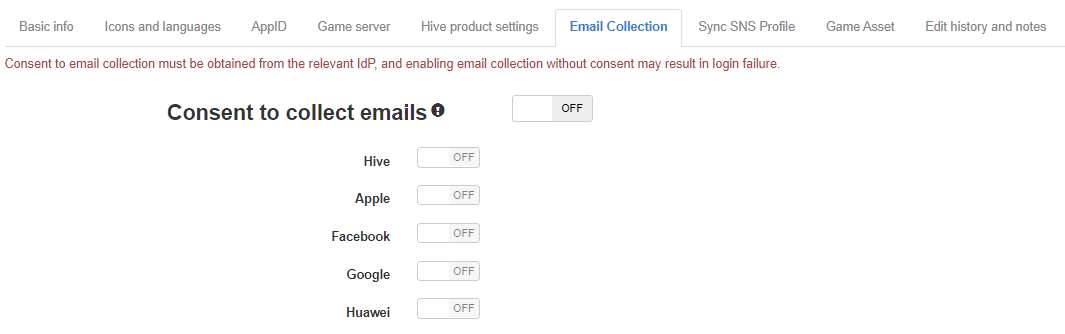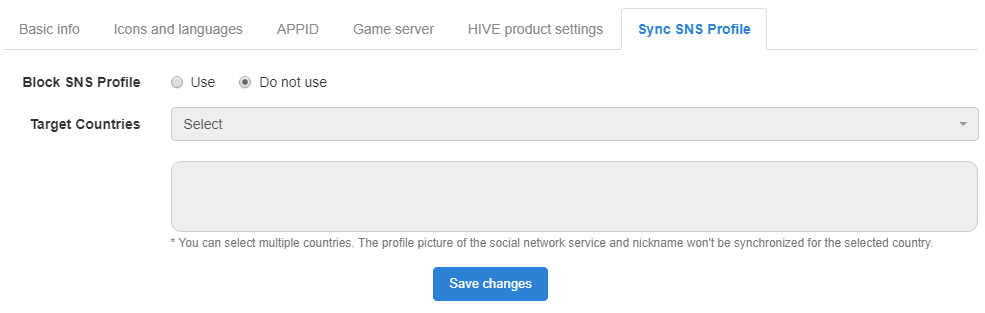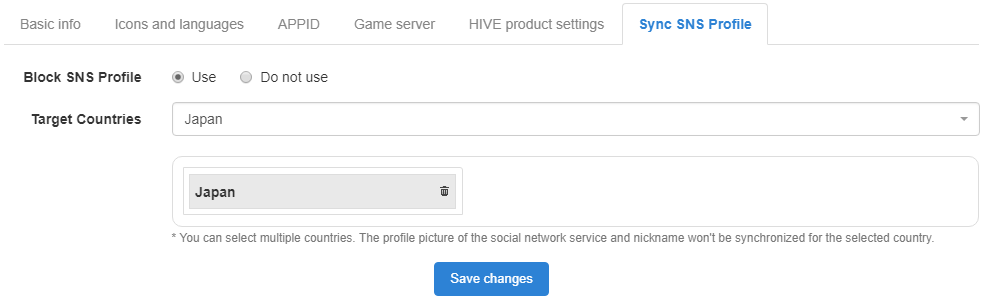Manage project
This is where you can save information that’s applied to the game by default regardless of the OS. You can create Game IDs and manage service status as well as basic information. To register and manage games, you need a permission to add/edit/delete in addition to the authority over the menu. You can be granted menu authority through the authority manager per company.
Go to Console Authority Management Guide
Note
Permission Type
- Add/Edit/Delete Authority
- App Center game default info search
- App Center game icon/language support search
- App Center game AppID search
- App Center game server search
- App Center game Hive product settings page search
- APP center games synced to SNS profile search
- APP center games Hive Web
Registering a new game¶
-
Go to Console > AppCenter > Manage Project Menu and click on the register new game button.
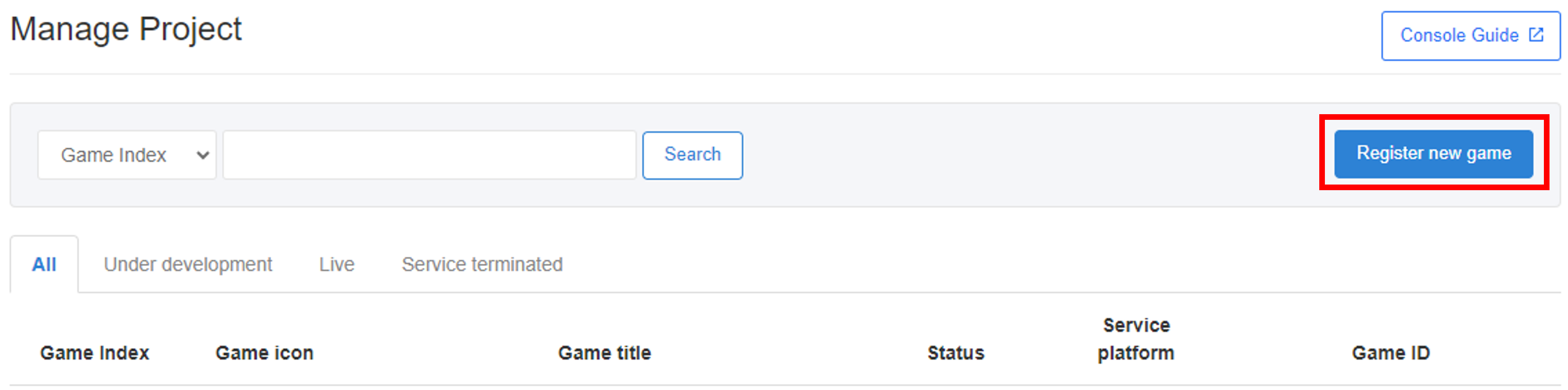
-
If you enter information about the game and click on the register new game button, you’ll be moved to the list after the information has been saved. The entered information can be edited after registering.

- Game ID: You can only enter numbers and/or alphabets. It is recommended to enter the game title so that you can easily distinguish it just by looking at the ID.
- Default language: Select a language that will be used by default. For Hive products that use the default language, you can load the corresponding info to use.
- Game title: Enter the game title in default language.
- Service platform: Select platforms (Ex: Hive, Kakao, Line, etc.) The default platform is Hive.
- Genre: Select a corresponding game genre. Set as a test if the genre hasn’t been decided.
- Game Icon : Game Icon is an optional field. Game Icons are used to show games on other products of Hive. You can register the icon in the game info details page later even if you don't register the game icon when registering a new game.
- Game Status
- Live: A game currently being serviced. Not all AppIDs are changed to Live even if you change the game status to Live.
- Under Development: A game that's not yet being serviced but needs to be tested for Hive features. Not all AppIDs are changed to Under Development even if you change the game status to Under Development.
- Terminated: This setting is used when you no longer wish to use the game service. In this case, game logins will be restricted, and all app IDs will also be changed to "Terminated."
- Unused: A game that's neither being used nor terminated yet. In this case, all AppIDs are changed to Unused.
-
A new game has been added to the list, but an AppID hasn’t been created so it will be displayed as “Under development”.
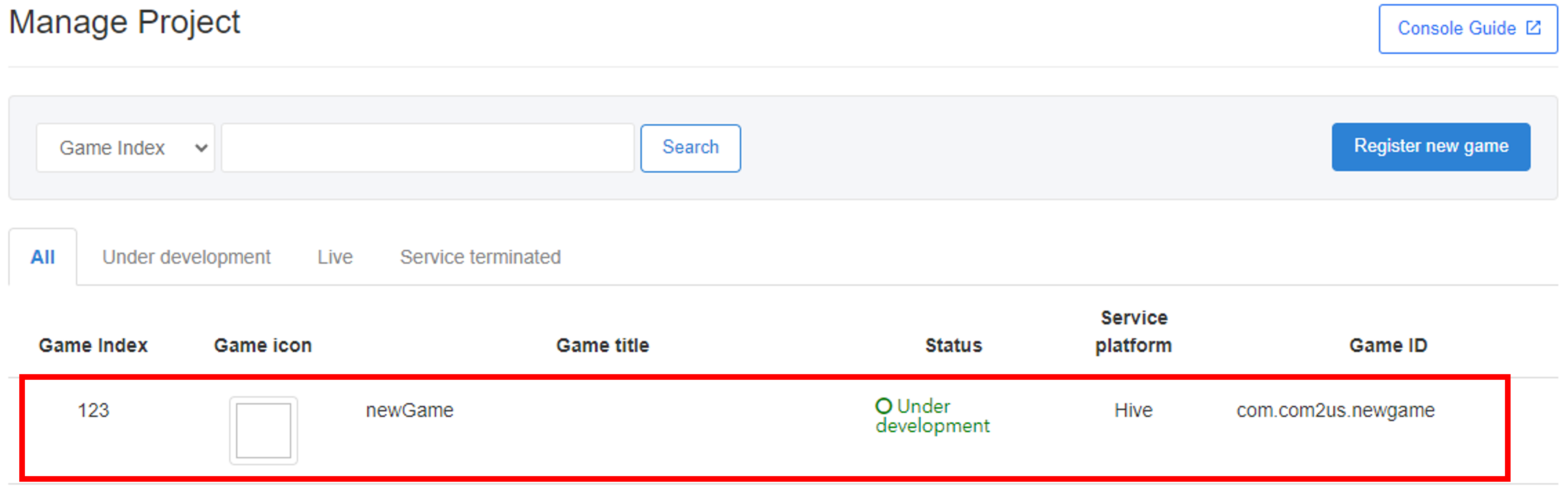
Note
- If you need to separate builds by country, create each game separately.
Managing registered games¶
Click on the game titles from the list to check detailed information. To manage details of a registered game, you need an additional permission to search which is granted per tab. You cannot access the page with only having the permission to add/edit/delete and not the permission to search. Get the permission of the tab you need that's relevant to your work. Only the tabs that you're permitted to search for will be exposed.
1. Basic information¶
An information that was entered the first time the game has been registered. Click on the pencil icon to edit.
- Hive authentication key: When a new game is registered, an authentication key is automatically generated for each game. The validity of the game and the Hive platform is determined using this key. Hive authentication status is displayed as N by default.
Warning
In response to Apple's policy, the Hive authentication status will not be changed if the Hive authentication key is used to call the account deletion API.
Warning
When a game is in a terminated state, users will no longer be able to log into the game.
2. Game asset¶
You can use the corresponding information for Hive products that use game icons and supported languages. It’ll be available even if you don’t enter any information.
1) Registering an Icon¶
Click “Select” button, upload an image and click the “Save” button. You can also delete the icon by clicking the reset button or replace the image by re-uploading the file.
- There's no image size limit but 512px*512px is recommended.
Note
- Icon images are used across various areas of Hive, such as the Coupon Exchange and UA guide pages, so please upload images without any text.
2) Supported Languages and Adding Titles per Language¶
Click “Language support/Add title” button by the number of languages you want to add. You can’t delete the default language.
3) Game Image¶
When exposing a game on the Hive Games, register the game representative image, which is essential content. (1024wx576h)
Note
- Game cover images are used in various Hive services such as the Help Center and Remote Play, so please upload images without any text.
3. AppID¶
You can check and edit the details when you click on the AppIDname. To add a new AppID, click “Register new AppID” button to move to the registration page. Click here to check how you can register and manage AppIDs.
- AppKEY is a combination of GID and AppINDEX.
4. Game server¶
You can use the corresponding information for Hive products that use the game server information.
1) Register game servers (bundle)¶
You can use the template to register multiple game servers at once. Tap the Register Game Servers (Bundle) Button to move to the registration page.
① Check if you've selected the right game. ② Download the template file, enter details starting the 2nd row and save. You can select the time zone at Option.
- Enter the timezone based on UTC. For instance, select either (UTC+09:00) Asia/Seoul or (UTC+09:00) Etc/GMT-9 for KST.

③ Upload the template file to automatically fill out the fields marked as ④. You can also enter manually without uploading the template file. ⑤ Tap the + Button if you need additional forms. ⑥ Tap the - Button to remove unnecessary forms. ⑦ Once you fill out all fields, tap Register Game Servers (Bundle) to save.
2) Registering a server(single)¶
Keep clicking “Register Game Servers (Single)” button by the number of servers that the game supports to register the game server. Please select based on the UTC in parentheses. For instance, select either (UTC+09:00) Asia/Seoul or (UTC+09:00) Etc/GMT-9 for KST.
- The registered game server is exposed as a selection option of server settings in item management, Hive announcements in Social, and promotional app settings.
- The server list of games already registered in the Promotion App settings will not be updated. If the server list is changed, you can change the promotion in App Settings.
3) Modify Server Info¶
Check the registered game server information. Click on the pencil icon to move to the editing page and edit details.
- Server ID cannot be modified to prevent item distribution error and others. If modification is necessary, please delete and register a new one or contact the PIC.
- To use the real-time subscription notification feature, please set the market server notification URL. For more details, check here
5. Hive product settings¶
Select the Hive version applied to the game and save.
-
Device Management sets a service that allows users to enter the game only on registered devices. The default value is set as disabled, and the number of device registrations allowed by the user can be registered for each game. The maximum number of device registrations is 10. Please click here for more info on the device management.
-
Data Store is a service that simply stores data generated in the game in key-value format through the Hive SDK and provides a readable NoSQL-based data store. It is set as not using in default. Please check here for more information.
-
Offline mode allows you to access the app while preserving your login information. However, when offline, certain services, such as login, terms, maintenance pop-up, update pop-up, country limitations, and user restrictions, do not function properly.
-
When you enable Minimize Network Communication, your app will not send concurrent user (CCU) information in real time. CCU data influences Analytics metrics, thus we advocate using it exclusively for services that require it.
-
Crossplay automatic login is a function to automatically log in from PC environments. (Windows or MacOS) The default value is displayed as “Enabled”. When set to “Disabled”, only manual login from crossplay is available.
-
The “Sign in with Google” and “Sign in with Google Play” settings, which functioned as one in Hive, have been separated. Legacy support is a feature that ensures function changes to Sign in with Google and Sign in with Google Play following Google’s implementation of Next Generation Player ID do not impact existing games.
- All games registered in the App Center prior to Jun. 7th, 2023 will be set to use legacy support; even if the game is updated to SDK v4.21.0, the extant functions will be preserved and PGS PlayerID will be collected.
- Legacy support is set as disabled by default, so all games registered after Jun. 7th, 2023 will be marked as disabled. Please check here for details.
-
When you register a site domain, you can use the auto-login feature when accessing the website through an in-game webview or banner. Up to 10 site domains can be registered.
Note
- Offline mode and network communication reduction capabilities are supported in Hive SDK v4.23.1 and later.
6. Email collection¶
Email collection is a feature that allows you to configure whether to collect a user’s email address during login in your project. When this feature is enabled, the user’s email information will be collected during manual login. However, email collection is not available during automatic login.
To use the email collection feature, you must first obtain permission for email collection from the corresponding IdP (Identity Provider). If you enable email collection without proper authorization, login may fail.
- Apple Login can collect user information only in iOS environments. It is not available on PC or Android devices.
- Facebook Login provides optional email collection. Unverified email addresses are not provided by Facebook, and if the user logs in using only a phone number, email information will not be shared.
Warning
- If the email collection feature is used in Korea, it is subject to Korean law. Under Article 20 of the "Personal Information Protection Act," the source of collected emails must be clearly disclosed to the user within 30 days of collection. This disclosure can be made by sending an email to the user or displaying a popup during app login.
- When collecting and using email addresses, you must comply with legal obligations under the Personal Information Protection Act and the Information and Communications Network Act. Ensure compliance with legal requirements such as notifying the privacy policy, securing user consent for the collection and use of personal information, and applying technical security measures. For more details, refer to the Personal Information Protection Portal's Guide
Note
- The legal responsibility for the collection and use of personal information lies with the client company. Com2uS Platform does not store or use the information for any purposes other than service provision.
7. Sync SNS profile¶
This is a function where a user can decide whether to use the same profile in the game as his or her SNS that has been synced to the game when he or she links the SNS account such as Facebook to the game. This function can only be set on a country basis and it is set as not using in default.
If you change the settings of "Block SNS Profile" to "Use", you must select the target country. Then, the SNS profile and nickname will not be synced to the game in the selected country.