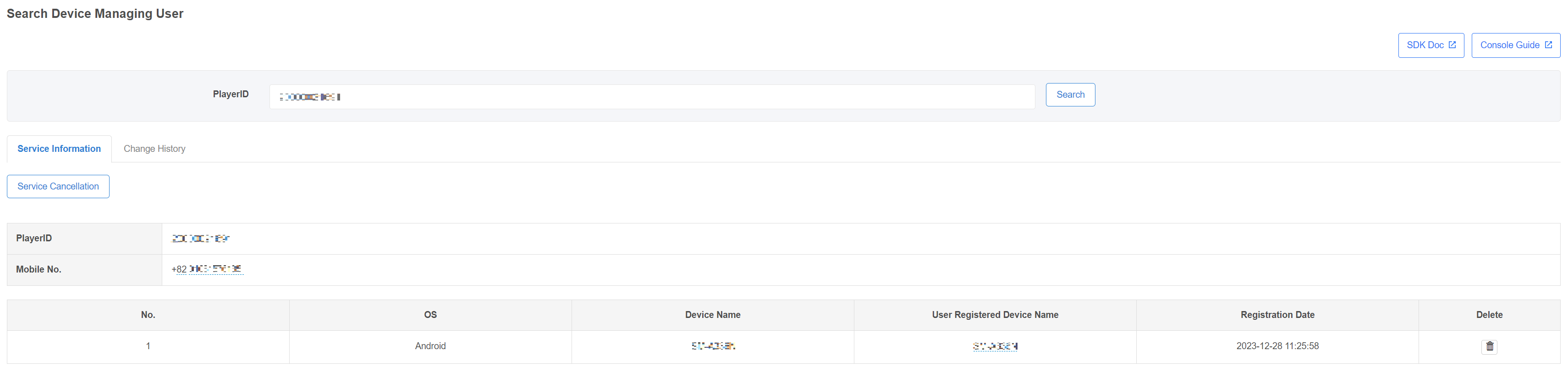Device management
Device management is a service that allows users to enter the game only on registered devices. After installing the game, a pop-up asking users to join the device management service is automatically exposed once for the first time only, and they can enter the game immediately if they cancel the device management service. The pop-up for inducing device management service sign-up is not exposed if users enter the game after the first time, so in-game menu settings are required for device management service sign-up/cancellation in the game.
[Device Management Sign-up Screen] 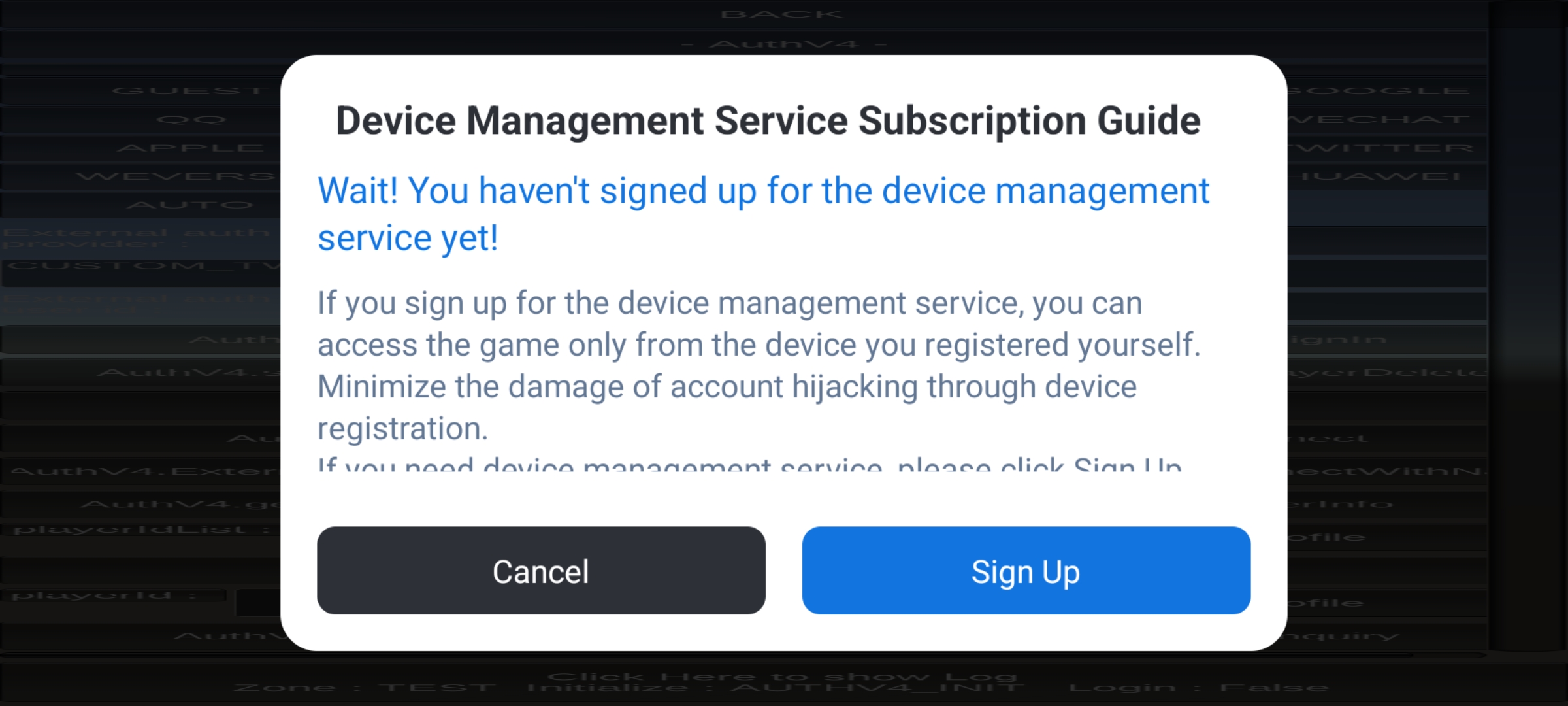
[Device Management Info Screen] 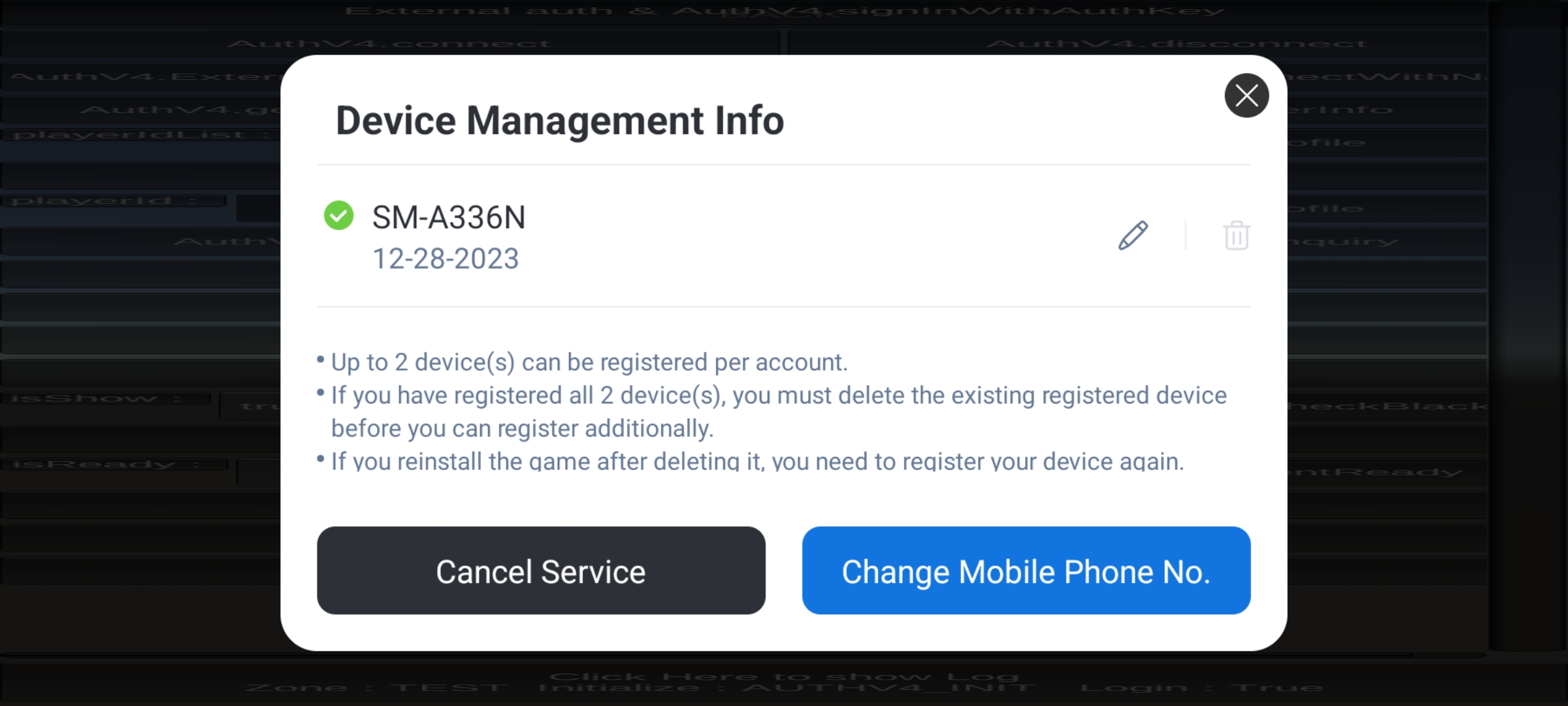
-
The device management service is as follows.
-
Service sign-up: Users can sign up for the service the first time after installing the game or via device management info. Users can sign up by registering their mobile phone number and entering the SMS authentication number sent to their number. After signing up, only the registered devices can enter the game.
-
Device registration: Device registration can be completed only after SMS authentication, and up to the number of devices registrations set in the App Center can be registered.
-
Delete device: Deletes the registered devices.
-
Change device name: Users can change the device name set when they signed up for the service to a text of their preference.
-
Change registered phone number: Users can change the registered mobile number, and SMS authentication is required for both the existing mobile phone number and the one to be changed.
-
Cancel service: SMS authentication is required, and users can access the game with any device after service cancellation.
-
-
It is a service supported from Hive SKD 4.15.5 or later, and also provides cross-play.
Note
To use this feature, please go to Console > App Center > Game Management > Hive product settings and enable the device management service.
Go to the App Center Guide
Note
Device management uses SMS OTP authentication. Register an OTP account in Console > Notification > SMS OTP and configure the sending settings for message delivery.
Go to OTP Guide
Device management menu¶
This menu is created to respond to inquiries from users who signed up for device management, and to cancel or change services. Please check if you have menu permissions if you cannot see the menu.
- Menu location: Console > Authentication > Search Device Managing User
Device Management Service Info Screen¶
The following can be managed from the device management menu.
- Search: Check the user's service sign-up information using PlayerID.
- Cancel service: SMS authentication can be performed, and no SMS authentication is required. It is recommended that the users cancel directly if possible.
- Change mobile number and country code: Changes the registered mobile phone number and country code. In this case, SMS authentication is not performed, so it is recommended that users change their mobile phone number on their own if possible.
- Change device name: Changes the device name.
- Delete device: Deletes the registered device.
Device Management Change History¶
- Change history: You can check the history before and after the change, the processed date, and the person in charge.