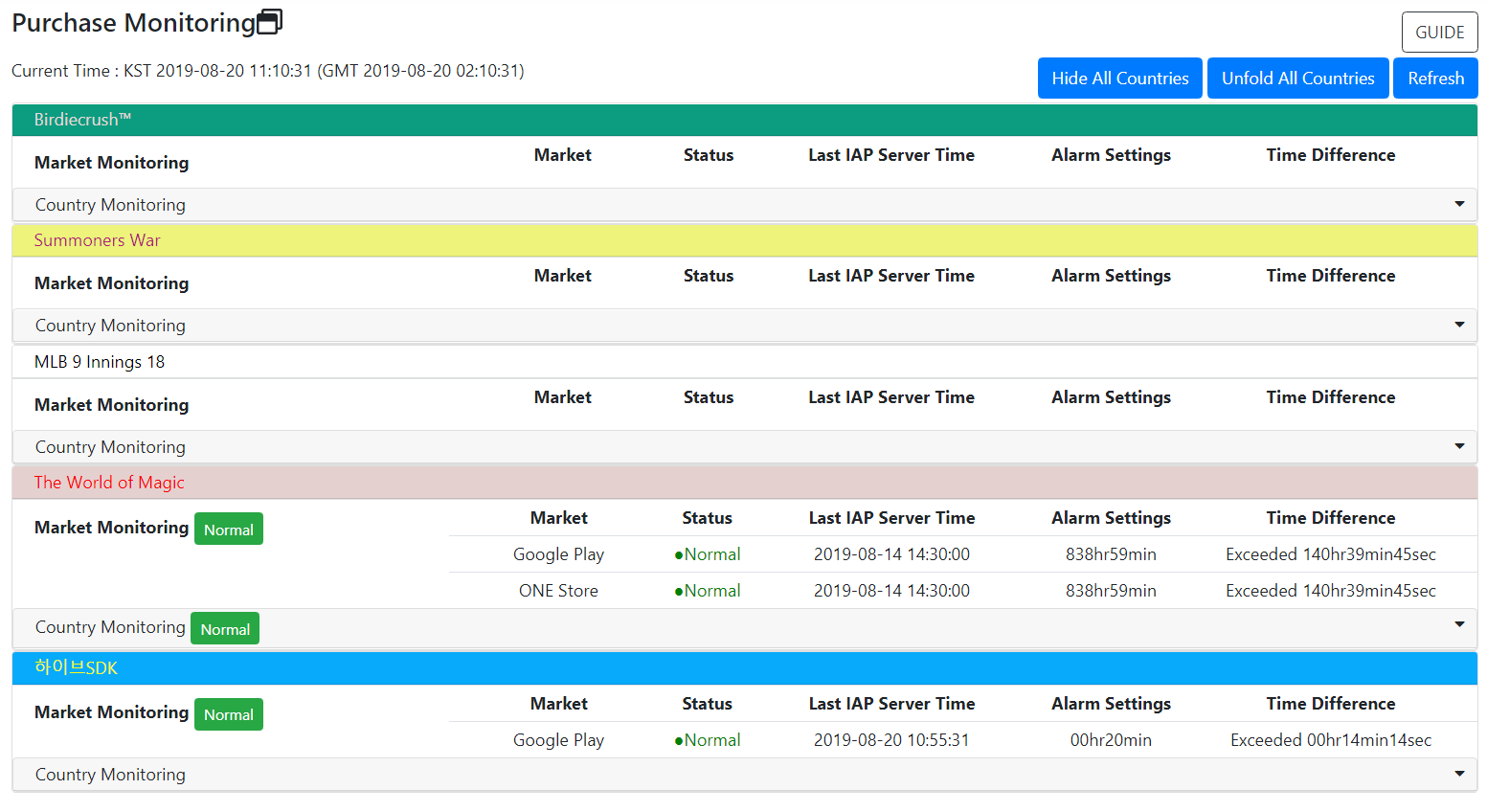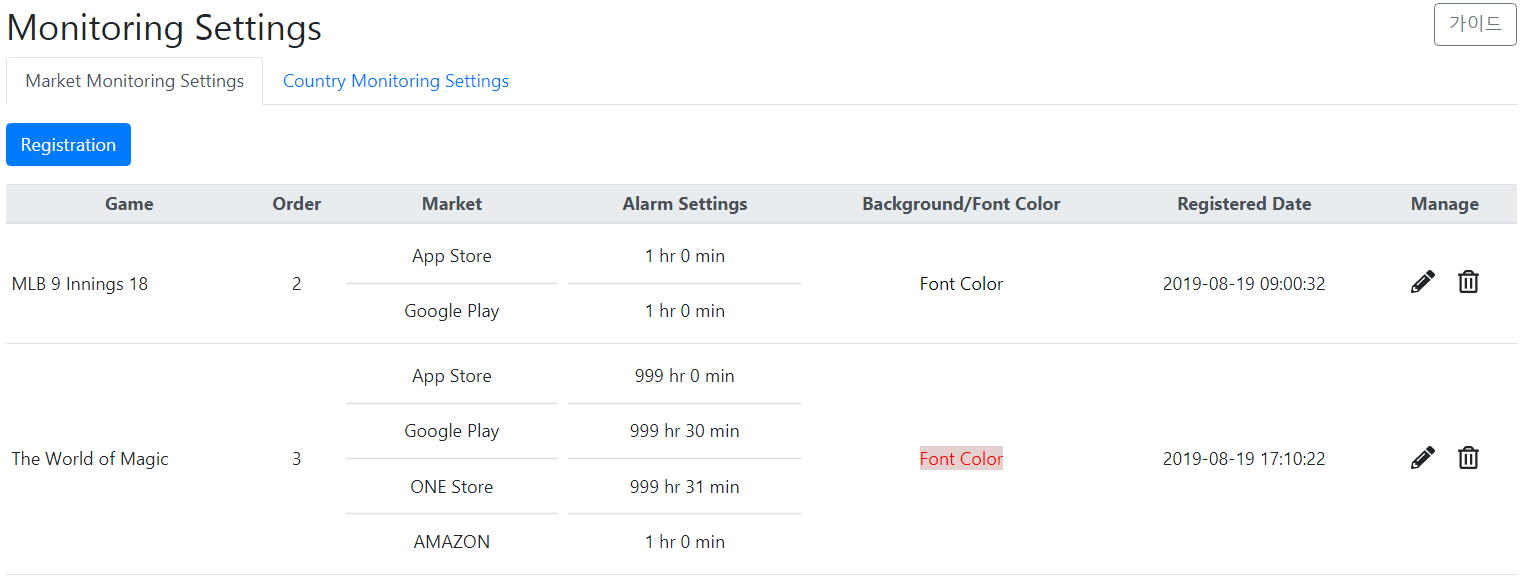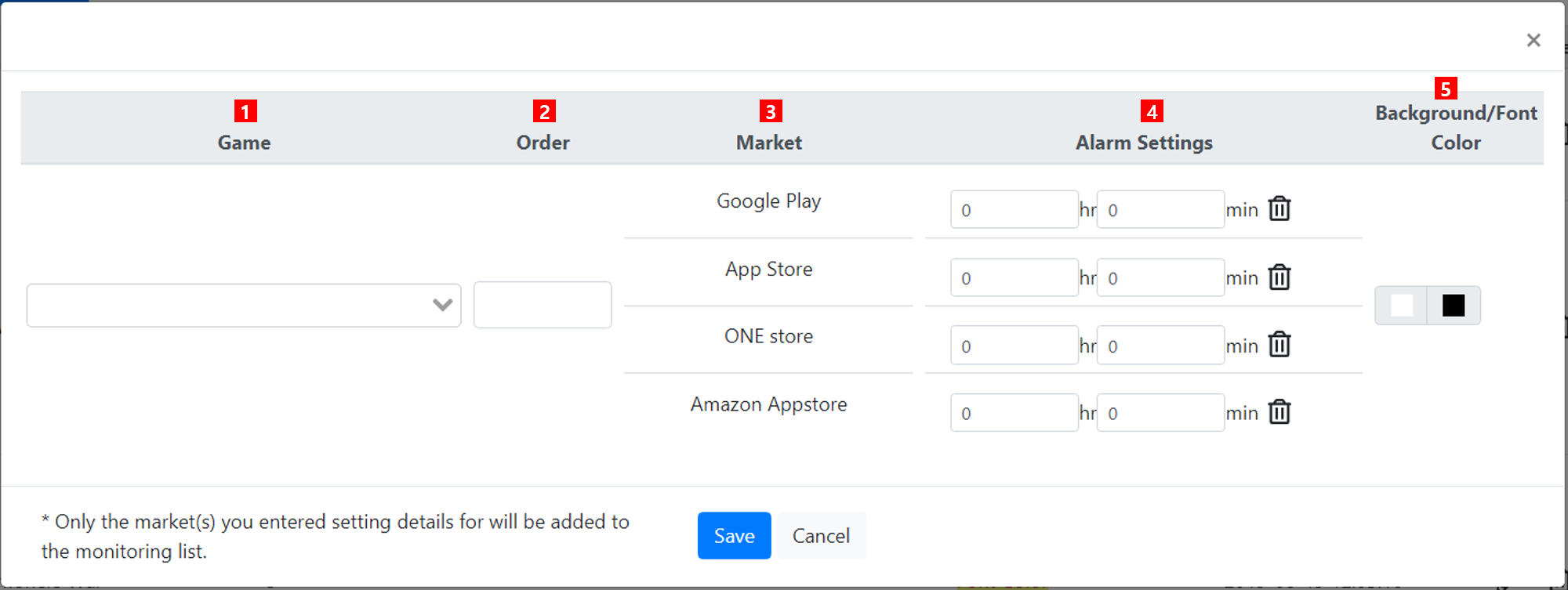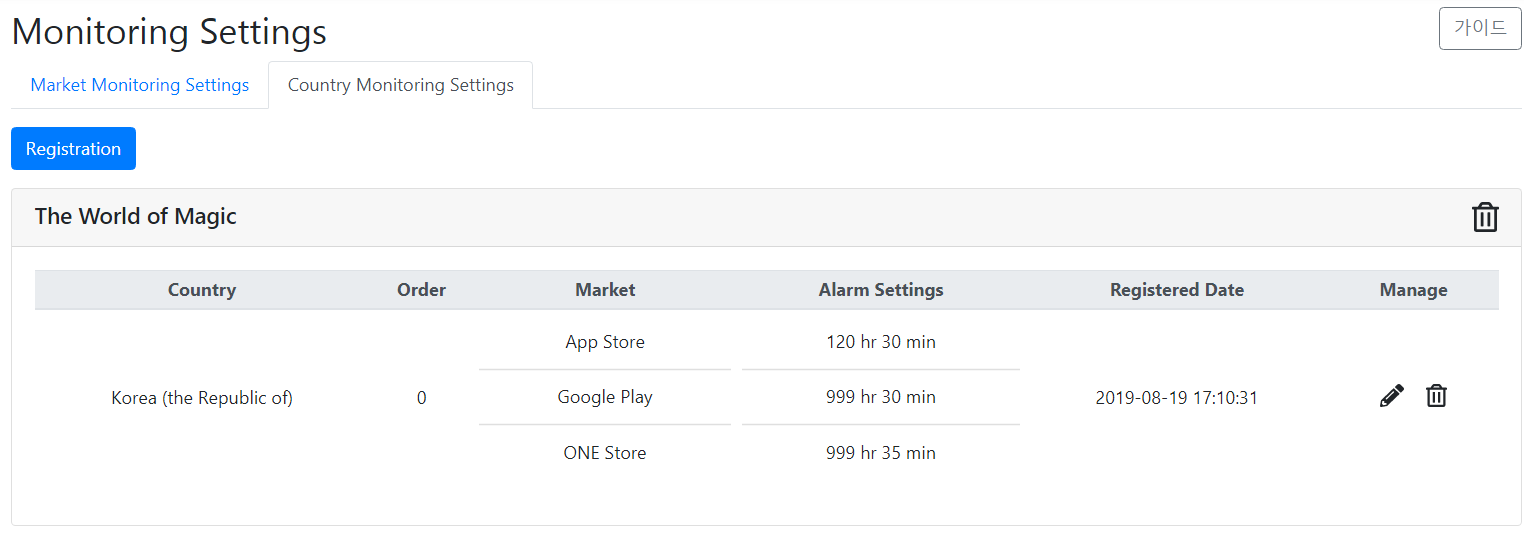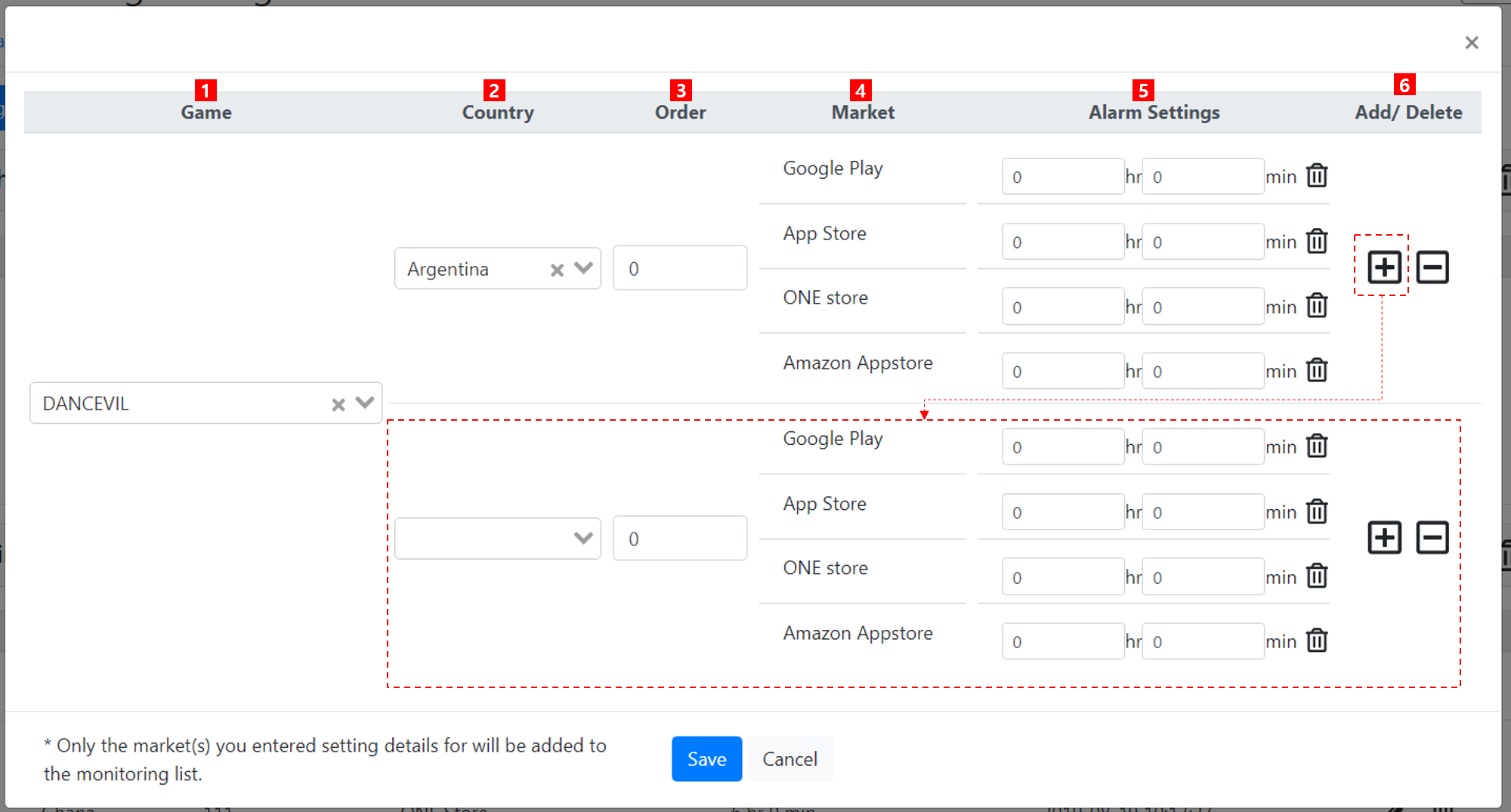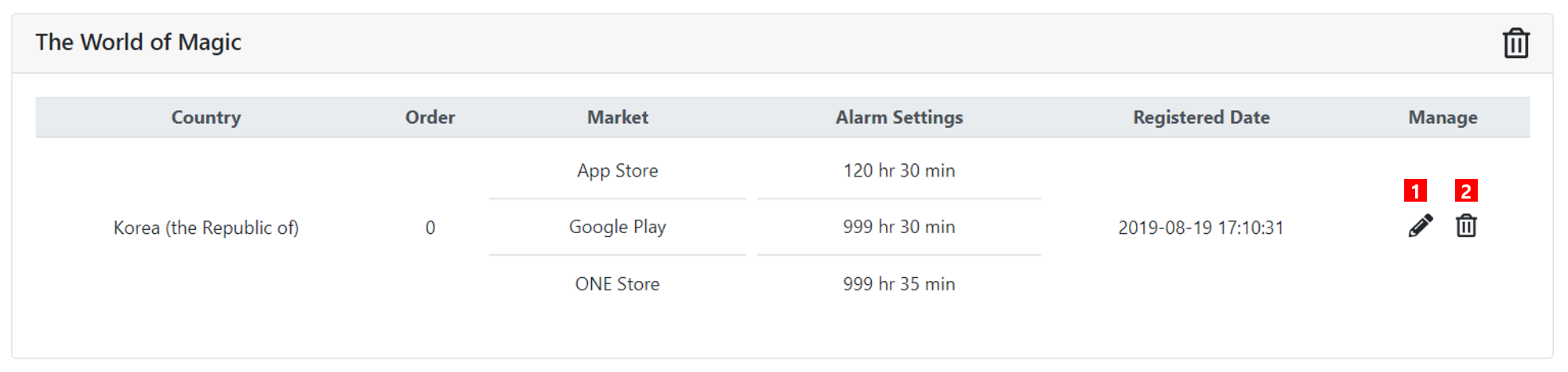Purchase monitoring
Purchase Monitoring is a menu where you can check the payment issues for games applied with IAP v1, v2 and v4.
Main Features¶
-
Set the alarm time based on the last payment time, exposing the alarm if the reference time is exceeded
- Checks an issue quickly by displaying a warning sign when the purchase monitoring page is entered
-
Sets alarm by the game market and country
- Provides an option where you can select the market and country to monitor
-
Can set an alarm and monitor games you have an authority over
Purchase Monitoring Page¶
It's a page where you can monitor games saved in the monitoring settings. The monitoring time is based on the IAP server.
- Hide/ Unfold All Countries Button
- You can use this button to either show or hide countries at once.
- The default settings of the country monitoring is Hide. It will be unfolded when there's a country in a warning state.
- Refresh Button
- The data is refreshed every minute.
- Click to manually reload the data.
- Normal/ Warning Status Alert
How to Set Monitoring¶
How to Set Market Monitoring¶
It's a page where you can set the game market you'd like to monitor.
1.Registration
When adding a new game, click Register, enter details in the pop-up and save.
① Game
- Only the games you have authority over will be shown.
- The game list is synced to the App Center.
- Please check whether the game is Live or not in the App Center if you don't see the game, even though you have authority over it.
② Order
- Set in which order you'd like the games to be shown on the list. Games with smaller number will be located higher on the list.
③ Market
- Markets you can set up for: Google Play/ apple AppStore/ Amazon / Galaxy Store
④ Alarm Settings
- Enter the alarm standard time.
- Fill out values only for items that need to be monitored among the exposed markets. Only the markets entered with alarm time will be saved.
- You can also add the time in the future, if necessary.
- If there is no additional payment until the alarm time set since the last payment, the market and country status will be changed to a warning status.
- The entered value will be reset if you click Trash. Use this button to remove the market alarm you've entered before or if you've entered it incorrectly.
⑤ Background/ Font Color
- Set the color of the background of the title area and the color of the game title to distinguish games easily in the monitoring page.
2.Edit/Deleting Registered Game
You can edit and/or delete games in the same way as registering games.
① Click the Pencil Icon to expose the same pop-up that appeared as when you registered games.
② Click the Trash Icon to exclude the corresponding game from the monitoring list. You can always monitor again by registering it even if the game has been excluded.
Country Monitoring Settings¶
It's a page where you can set up countries to monitor by games. You can select to set countries that need to be monitored among 240 countries. Country monitoring is a sub category of market monitoring. Only the games you set up for both countries and markets will be exposed in the monitoring list.
1.Registration
The basic features are the same as the market monitoring settings.
① Game
- Only the games you have authority over will be shown.
- If you select a game that has already been set up, you can check and edit the values previously set up.
- The game list is synced to the App Center. Please check whether the game is Live or not in the App Center if you don't see the game, even though you have authority over it.
② Country/ Market
- Set up the market by country.
- Korea: Google/ Apple/ One Store / Galaxy Store
- Others: Google/ Apple/ Amazon (Summoners War Only) / Galaxy Store
③ Order
- Set in which order you'd like the games to be shown on the list. Games with smaller number will be located higher on the list.
④ Alarm Settings
- Enter the alarm standard time.
- Fill out values only for items that need to be monitored among the exposed markets. Only the markets entered with alarm time will be saved.
- You can also add the time in the future, if necessary.
- If there is no additional payment until the alarm time set since the last payment, the market and country status will be changed to a warning status.
- The entered value will be reset if you click Trash. Use this button to remove the market alarm you've entered before or if you've entered it incorrectly.
⑤ Add/ Delete
- Click + Button by the number of countries you want to add to increase fields.
- Click - Button to delete countries.
2.Edit/Deleting Registered Country
You can edit and/or delete countries or games in the same way as registering games.
① Click the Pencil Icon to expose the same pop-up that appeared as when you registered games.
② Click the Trash Icon to exclude the corresponding game from the monitoring list. You can always monitor again by registering it even if the game has been excluded.