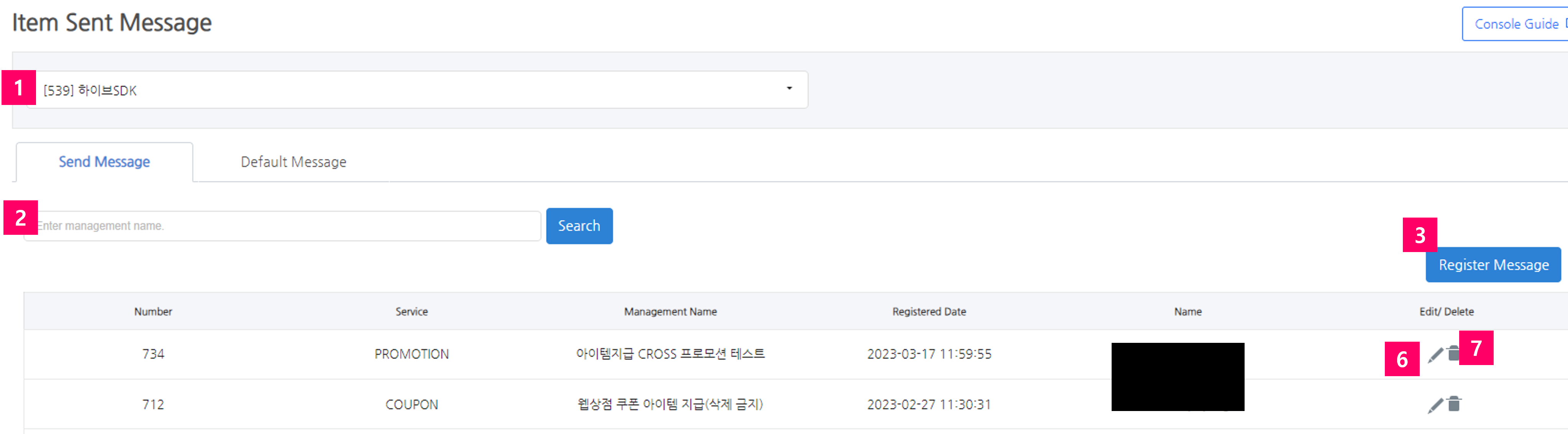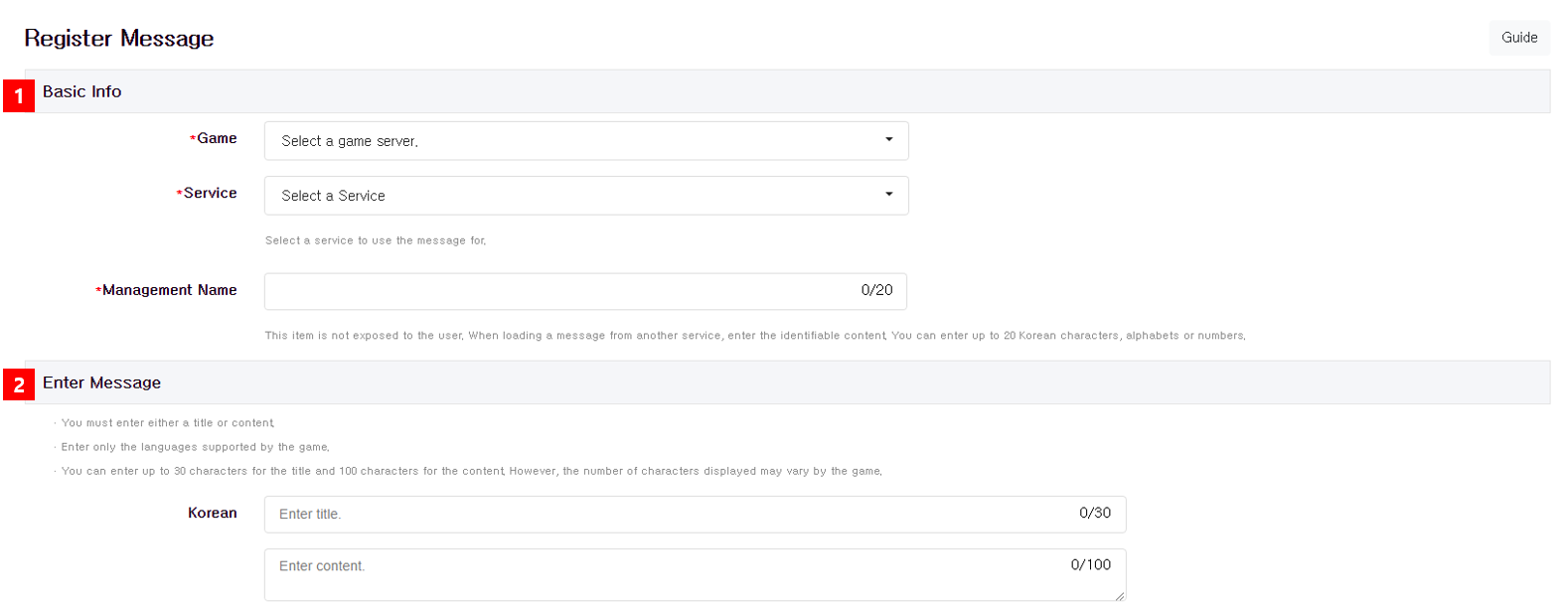Item sent message
The item payment message is a function that allows you to manually set the item or set the Inbox message for the item to be paid by coupon.
Main features¶
- Write Message in 16 Languages
- The game server needs to be prepared so that payment messages can be exposed in the Inbox according to the game language.
- Manage messages for game-specific products
- Payment messages are only available for games using Item API revision3 or higher.
Item Sent Message List Screen¶
① Game List: Imports a list of games registered in the App Center. You can only view games you have permission for. If no game is selected, the entire message is displayed regardless of the game.
② Search Window: Enables you to search by management name. To reset the search results, click Search while the input box is blank.
③ Register Message: Moves to the message registration page.
④ Service: It's a service to use message.
⑤ Management Name: It's a management title to distinguish messages. This item is not exposed to the user.
⑥ Edit: Edits the registered message. Inbox messages that have already been exposed won't change.
⑦ Delete: Deletes the registered message. If you delete the service in use, only items will be sent without any message. To prevent this from happening, you should set up a default message to be exposed in case there are no messages on the game server.
Register Message¶
- Basic Information
- You must fill in all of the required fields. This message is only displayed for registered game-services.
- Enter Message
- Register message in accordance with the language supported by the game. Depending on the game's Inbox configuration, you can enter both title and content, or just title or content. For example, if the Inbox is composed of only the subject field, the contents will not be exposed even if the contents are entered.
- You can enter up to 30 characters for the subject and 100 characters for the content in the Console; however, the number of characters exposed may differ depending on the game's Inbox environment.
Using Payment Messages on Other Services¶
- Delivering/Retrieving Items Request
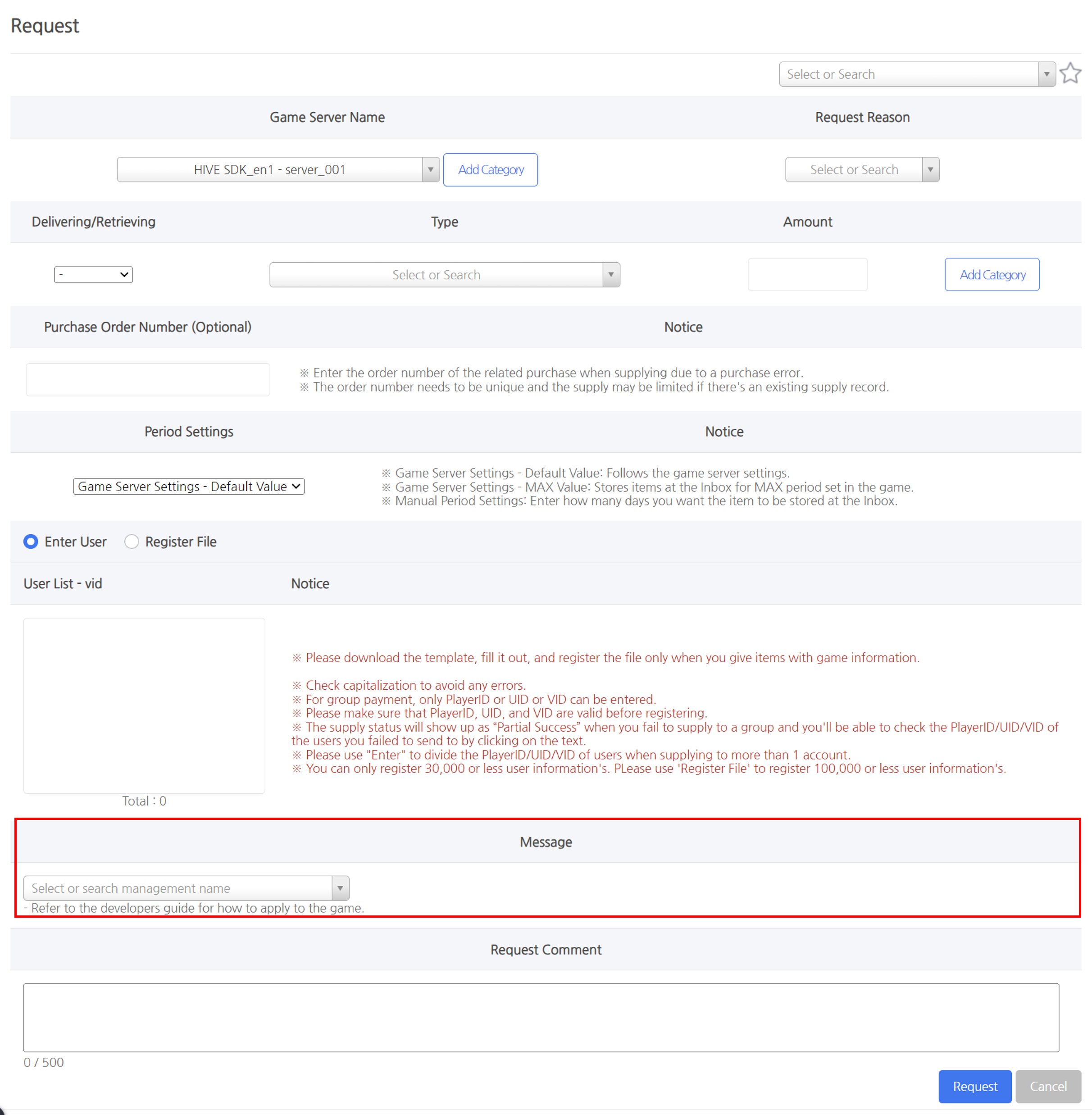
- Payment message optional fields are only exposed for games that can use them.
- If you don't see the message you registered, please check if the service you registered the message for is correct.
- Select the payment message and write an item payment request.
- Request Coupon Issue
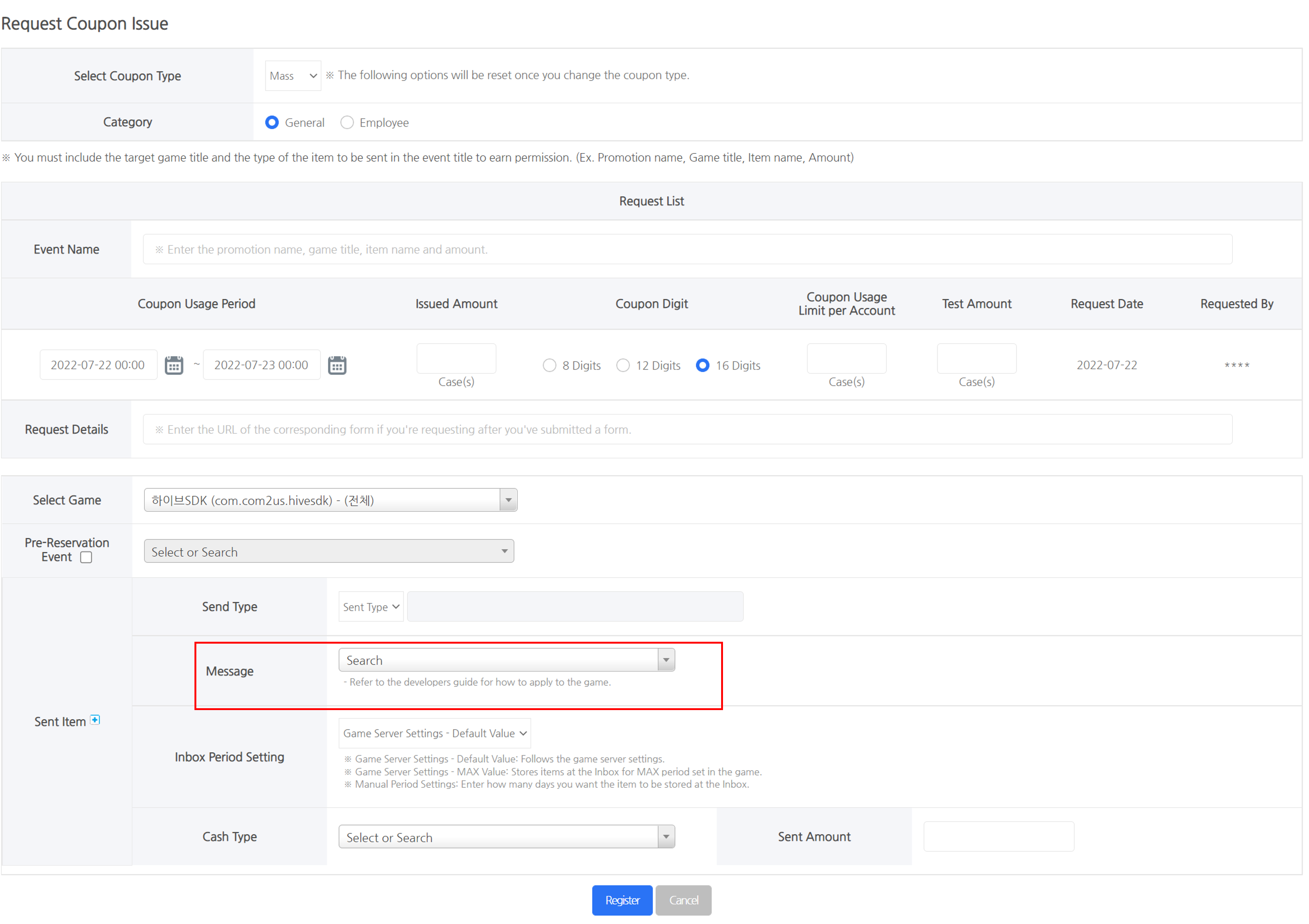
- Payment message optional fields are only exposed for games that can use them.
- If you don't see the message you registered, please check if the service you registered the message for is correct.
- Select the payment message and write an item payment request.