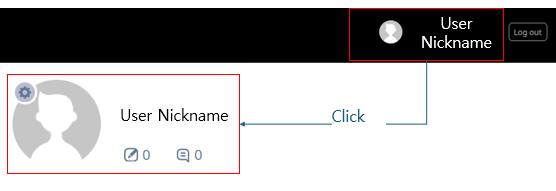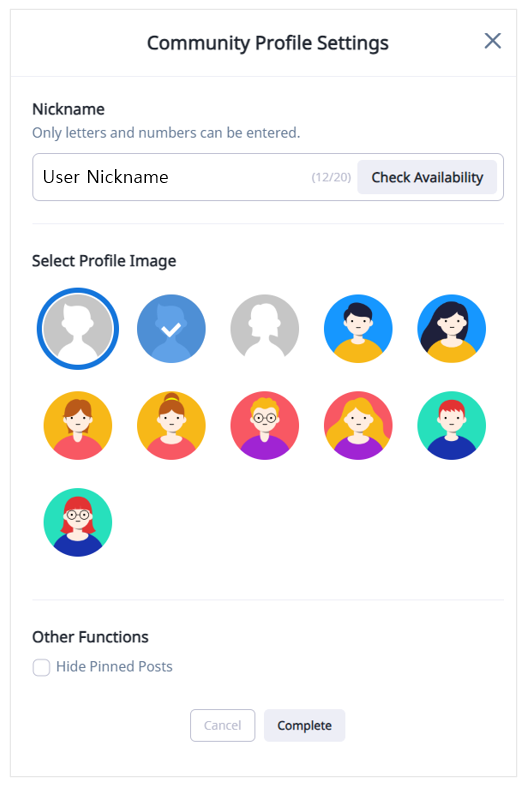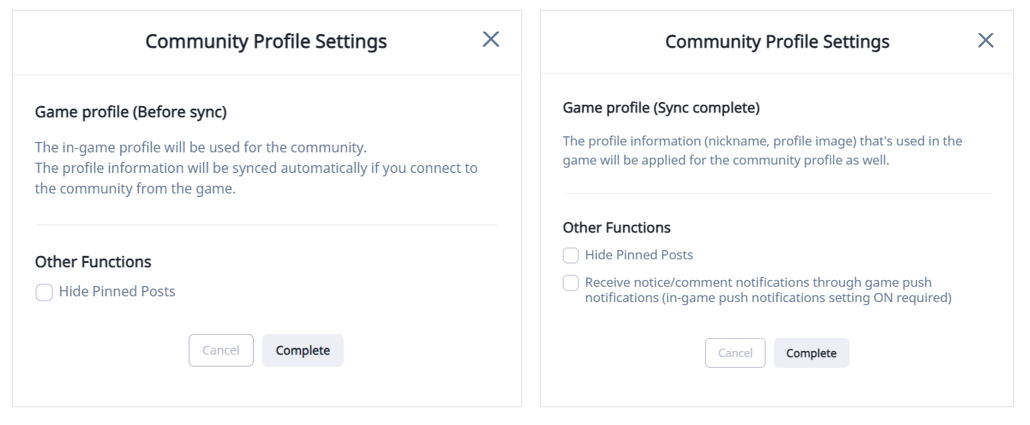Game Link
Link Service¶
You can link and utilize game and community data.
Community Server IP¶
Please check that the Hive Community Server IP is allowed through your firewall to ensure proper service operation. 
Profile Settings¶
You can manage the profile used in the community independently from the game or link it with the game. Please select either Community Profile or Game Profile as the required profile type.
Community Profile¶
Console Settings¶
- This option is used to run a distinct community profile rather than linking the game profile.
- If you want to change the default profile image provided by the community, please enter the API URL.
- When registering an API URL, you must include https://.
- Please refer to the basic profile image API guide here.
Frontend Settings¶
- When using a community profile, you can freely modify nickname and profile image in the community.
- Users can only use the 'Hide Pinned Posts' from the community profile settings pop-up.
Game Profile¶
Console Settings¶
- This option is used to link the community and game profiles.
- To use the game profile linking API, you must first register it.
- When registering an API URL, you must include https://.
- Please refer to the Game Profile API guide here.
Front Settings¶
- When choosing the game profile option, the community profile settings pop-up is divided into the two categories listed above.
- Game Profile (Before sync)
- Game Profile (Sync complete)
- Logging in to the community in-game exposes it to users with the same game profile.
- The profile information (nickname, image) entered in the game is applied equally to the community profile.
- You can select 'Hide Pinned Posts' and 'Receive notices/comments notifications through game push' in the community profile settings pop-up.
Notification Settings¶
You can send community activity data to the game.
Community Activity Notifications¶
When a post or comment is created on the selected board, the community activity data is delivered to the specified game server.
- Callback URL: You must register your server API to receive data.
- Select Language: Choose the language–board combination you want to receive data from.
- Select Board: Boards created under the selected language will be shown, and you can select the desired boards. The boards selected for a language will remain selected until you save. Select all boards for any additional languages you want before saving.
- Data to be transmitted: Language, PlayerID, Board IDX, Board Name, TYPE, Date