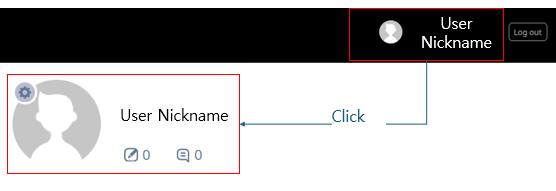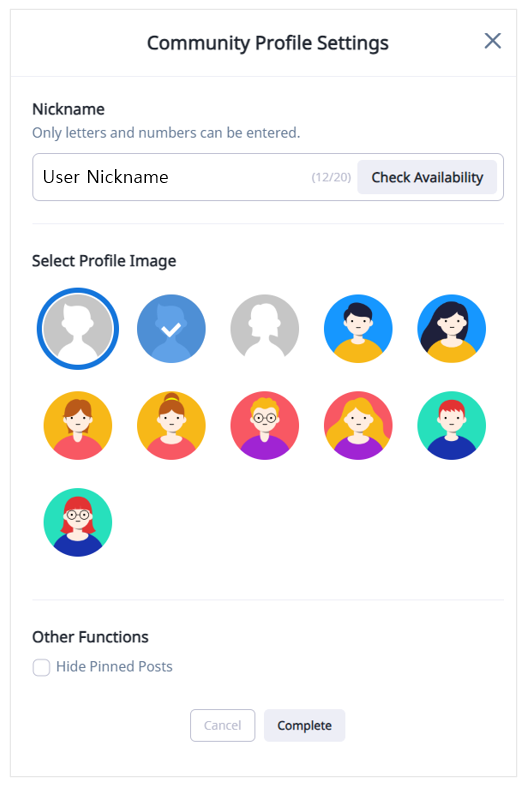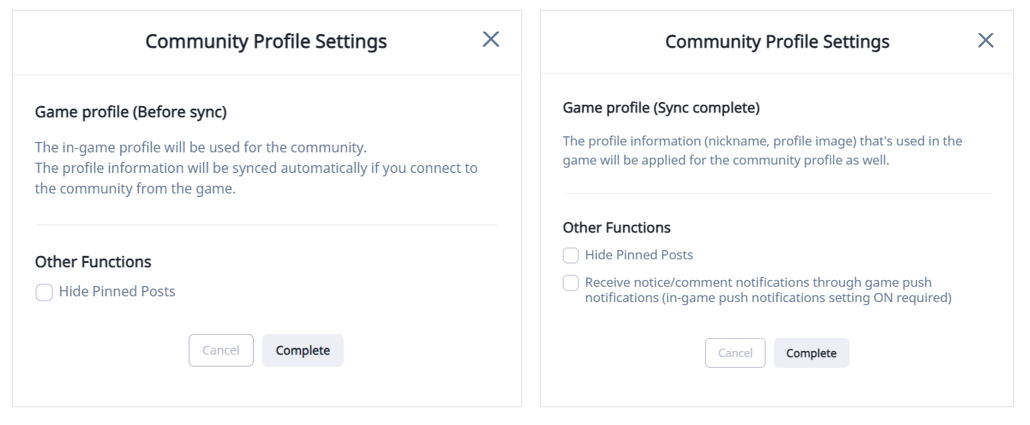Profile API sync
Community managers can run the community profile separately on the console or link it to the game.
To operate, please pick either 'Use community profile only' or 'Link game profile'.
Only Use Community Profile¶
Console Guide¶
- This option is used to run a distinct community profile rather than linking the game profile.
- If you want to change the default profile image, please optionally register the API URL.
- When registering an API URL, you must include https://.
- Please refer to the basic profile image API guide here.
Front Page Guide¶
- When using a community profile, you can freely modify nickname and profile image in the community.
- Users can only use the 'Hide Pinned Posts' from the community profile settings pop-up.
Sync Game Profile¶
Console Guide¶
- This option is used to link the community and game profiles.
- To use the game profile linking API, you must first register it.
- When registering an API URL, you must include https://.
- Please refer to the Game Profile API guide here.
Front Page Guide¶
- When choosing the game profile option, the community profile settings pop-up is divided into the two categories listed above.
- Game Profile (Before sync)
- Game Profile (Sync complete)
- Logging in to the community in-game exposes it to users with the same game profile.
- The profile information (nickname, image) entered in the game is applied equally to the community profile.
- You can select 'Hide Pinned Posts' and 'Receive notices/comments notifications through game push' in the community profile settings pop-up.
Community Server IP¶
To ensure that the API works properly, open a firewall on the registered API URL server for the community server IP.