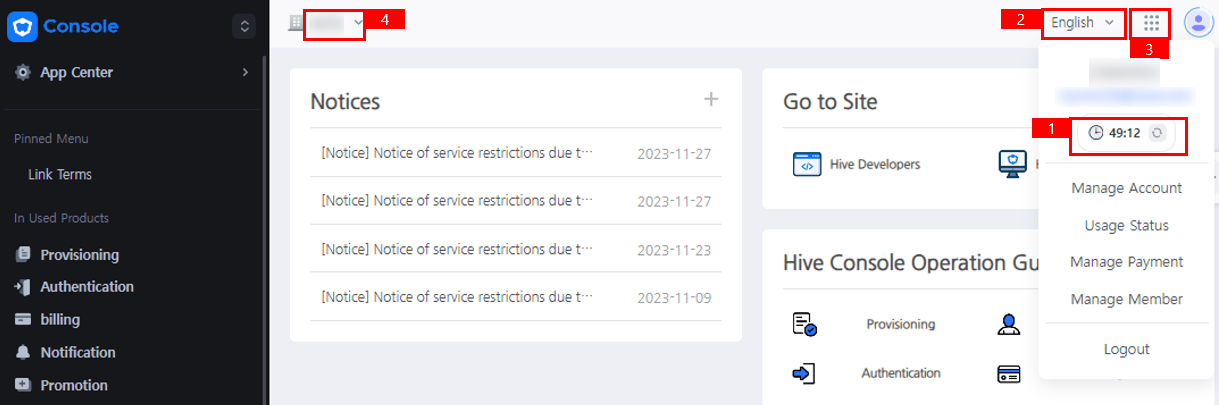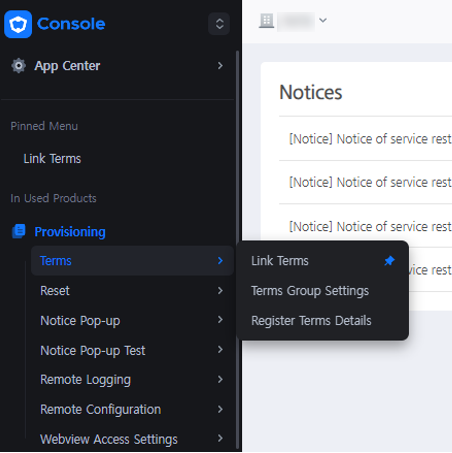Look around the main screen
This is the main page of the Console. This is the first screen you see when you log in, and it may differ from the example below depending on the company information value and access permission that can be accessed for each user.
- [1] Extend Session Button
- [2] Choose Language
- [3] Console Menu App Drawer
- [4] Choose Company
- [5] Console Sidebar
1. Extend session button¶
If there is no action, the login session will be maintained for up to 1 hour. If it is still in use, the login session is maintained without any special operation.
You can manually extend the login session by pressing the button.
2. Choose language¶
Korean, English and Japanese, Chinese(Traditional), Thai are supported.
3. Console Admin Menu¶
This menu is available to company permission administrators (Owner, Admin) and allows them to manage member permissions and personal data processing.
-
Console - Permissions
- Admin Project Permission Settings: Assign Admins to manage specific projects.
- Member Permission Settings: Configure access to product pages for members by account or group.
- Member Account Permission Change History: View the grant and revoke history of account-level permissions.
- Member Group Permission Change History: View the grant and revoke history of group-level permissions.
- Console Access History: View access history for all console menus.
- View Granted Permissions: Check granted permissions by account or menu.
-
Console - Security
- Two-Factor Authentication Settings: Enable or disable two-step authentication for console logins. You can register exemption IPs to bypass OTP verification.
- Console Login History: View login history of users who accessed the console.
-
Personal Data Processing - Permissions
- Personal Data Handler Settings: Grant or revoke permissions to handle personal data.
- Personal Data Processing History: View the history of personal data handlers accessing, modifying, deleting, or downloading personal data.
-
Personal Data Processing - Privacy Protection
- Privacy Protection Settings: Enable privacy protection for the company. Define which product pages are accessible only by personal data handlers.
- Privacy Protection Settings Change History: View the history of privacy protection setting changes for product pages.
- Network Separation Settings: Separate internal and external networks to control access to company data.
4. Choose company¶
This is the company selection UI at the top right of the Console screen. In Console, information that can be viewed is limited by the company value to which you belong, and information of other companies cannot be viewed unless specifically authorized. In this case, the UI is locked in an unselectable state by default.
5. Console sidebar¶
Favorites
A favorite feature that allows you to quickly move to frequently used functions at the top of the left sidebar at any time is provided. You can add favorites by clicking the star icon on the left of the desired menu. Your favorites will be shown when you click the Star Icon on the very top of the sidebar. If there is a menu you want to unfavorite, please turn off the star icon toggle.
Within your Favorites collection, menus designated as favorites will be displayed in the order in which they are registered. However, if you have already bookmarked the menu of the same service (Ex. Billing, promotion), the same service group will be grouped and displayed.