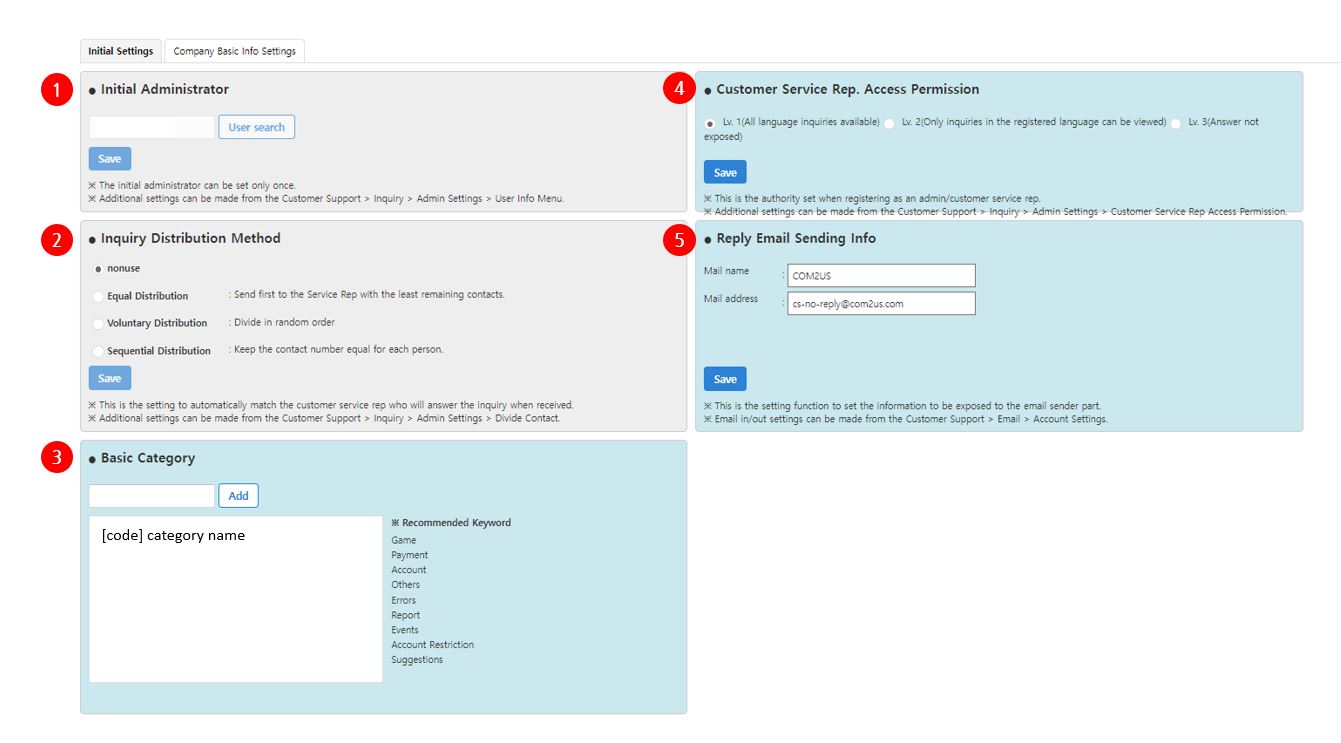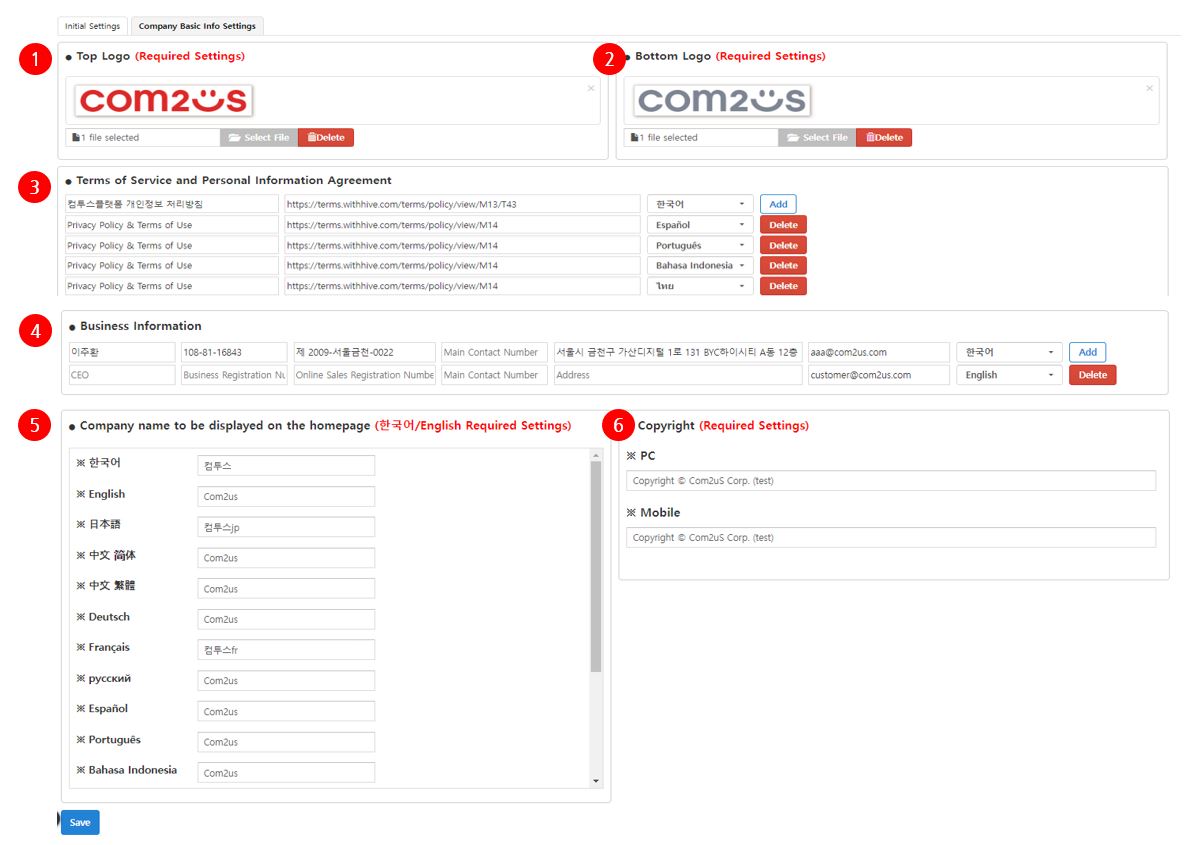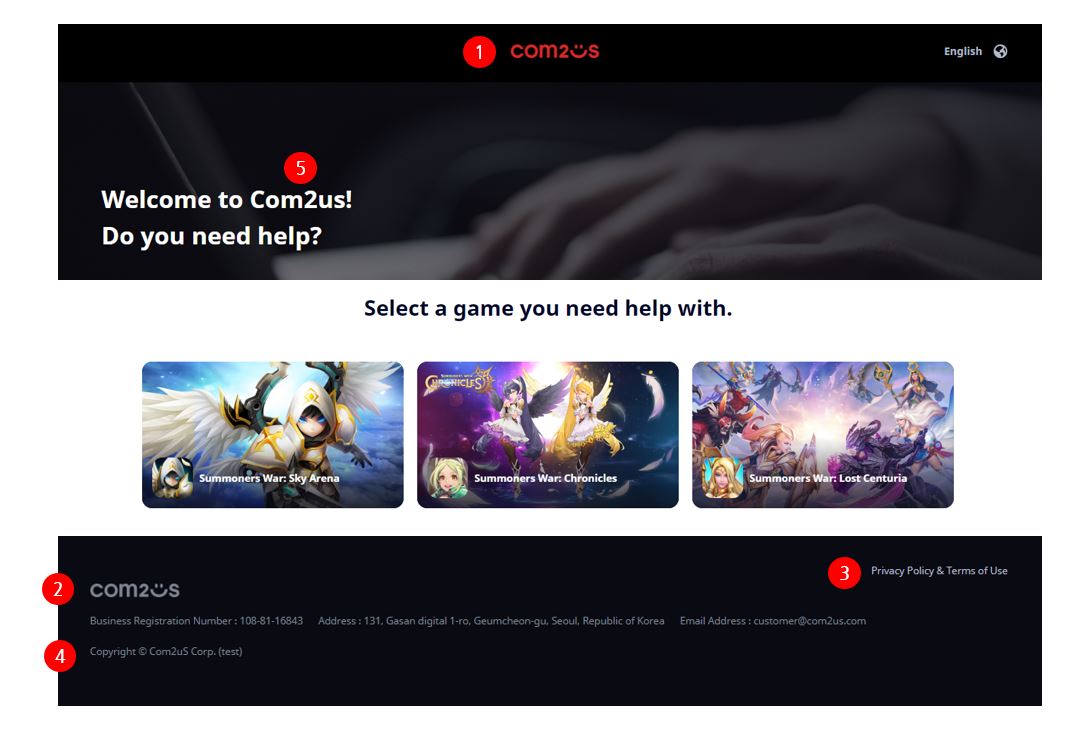Initial settings
This menu is for entering the essential information required to use the Customer Center for the first time.
Initial Settings¶
Initial Administrator¶
- To execute management activities such as distributing queries, enter the initial administrator information.
- It is not possible to change the administrator information once it has been entered.
- To add an administrator, go to the Inquiry > Administrator Settings > Inquiry Management Settings > (Language) > User Information menu.
Inquiry Distribution Method¶
- The inquiry distribution mechanism can be customized based on how each organization runs.
- Only the initial distribution method is set in this option and cannot be altered.
- Set the distribution method in the Inquiry > Administrator Settings > Inquiry Management Settings > (Language) > Inquiry Distribution menu to change it.
Basic Category¶
- On the inquiry page, you can configure the default categories that will be presented for inquiry types.
- Set a category in the Inquiry > Administrator Settings > Inquiry Management Settings > (Language) > Category menu to add or update it.
Customer Service Rep. Access Permission¶
- The initial agent viewing permission can be configured.
- Permissions for each agent can be set under the Inquiry > Administrator Settings > Level Settings menu.
- If agent viewing permissions are modified even once, they will no longer follow the initial values.
Reply Email Sending Info¶
- Set the email address to be used for reply emails and input the sender's name and email address.
- To send emails, you must first create at least one new email account.
Warning
Administrators and agents using the Customer Center for the first time must be pre-assigned company and game values.
Company Basic Info Settings¶
The basic information settings option for the company is where you register basic information for utilizing the customer center online.
| Category | Details |
| Top logo(Required) |
|
| Bottom logo(Required) |
|
| Terms of Service and Privacy Policy |
|
| Business information |
|
| Company name(Required) |
|
| Copyright(Required) |
|
Customer Service Route Configuration¶
Some products of Hive reference the Customer Center path. If you are using the COM2US PLATFORM Customer Center on a different platform, a new Customer Center path setting is required.
Please enter the URL of the Customer Center you are currently using in the input box path.