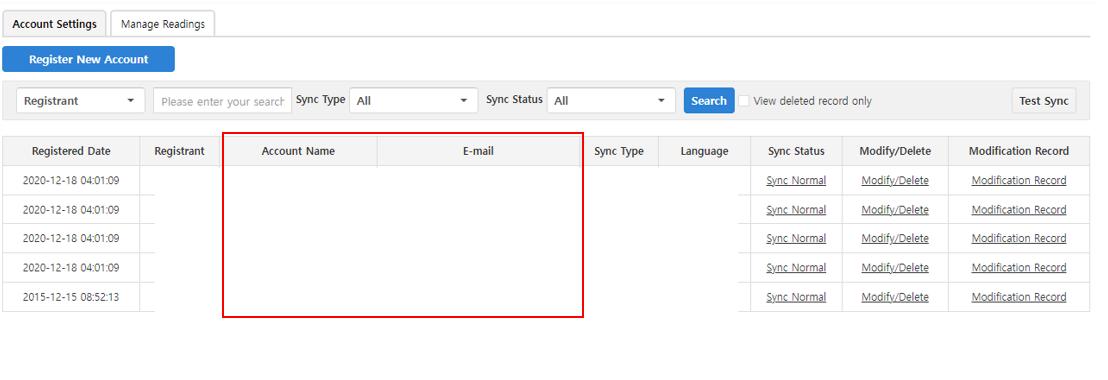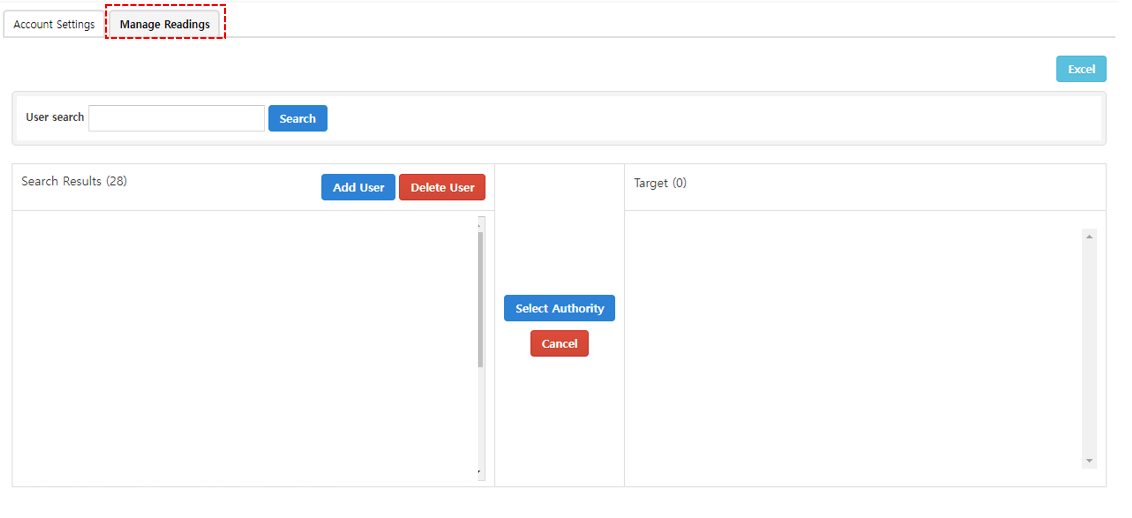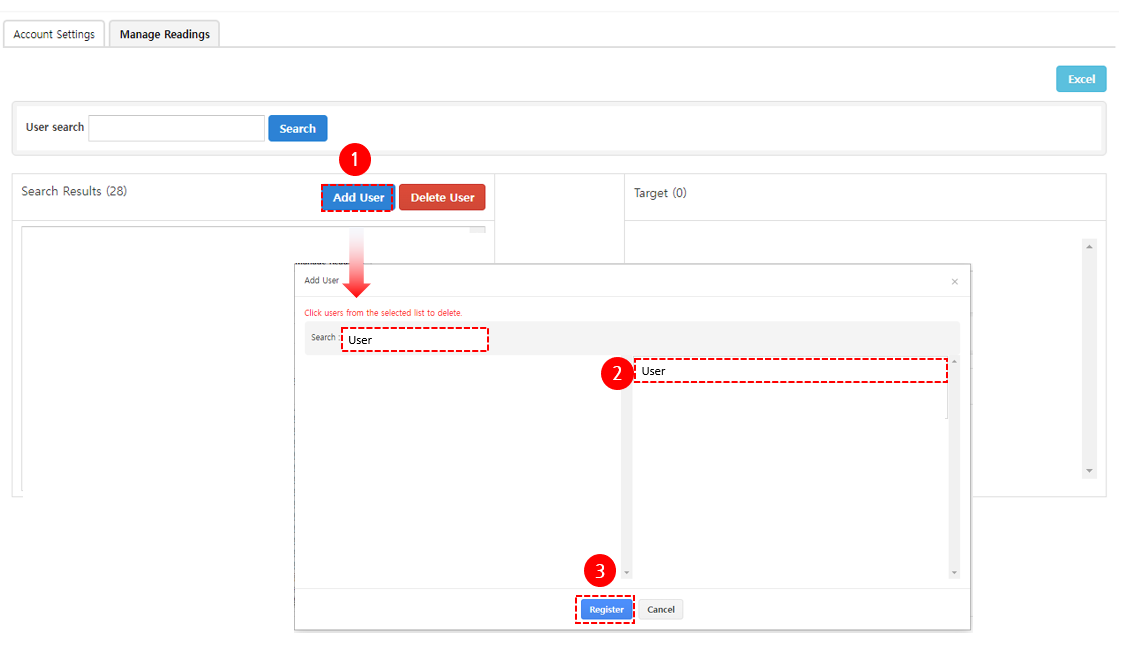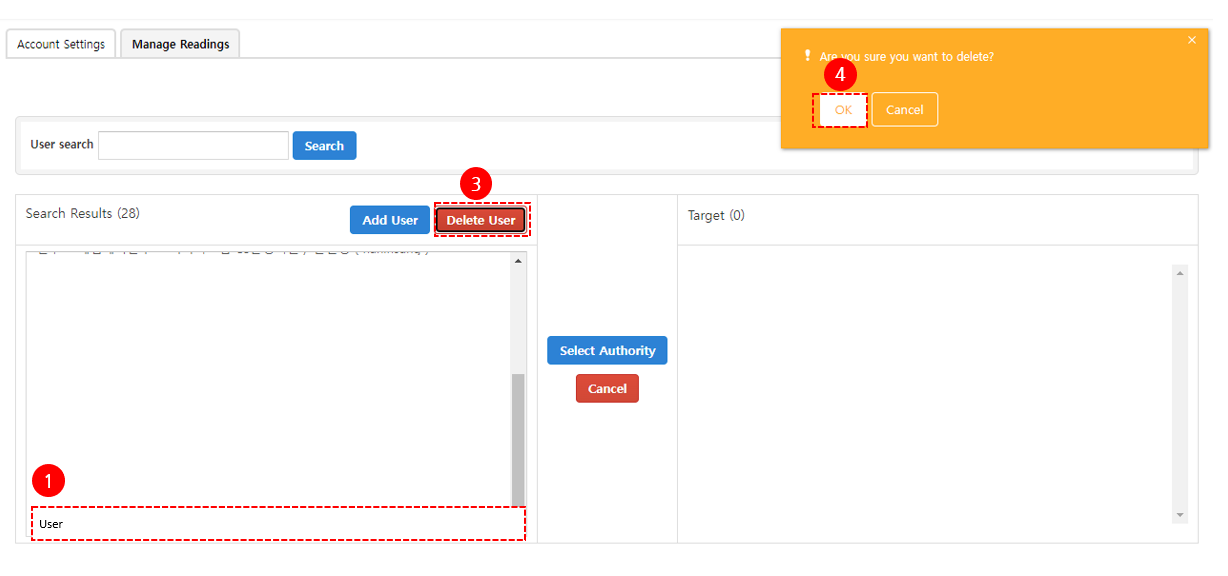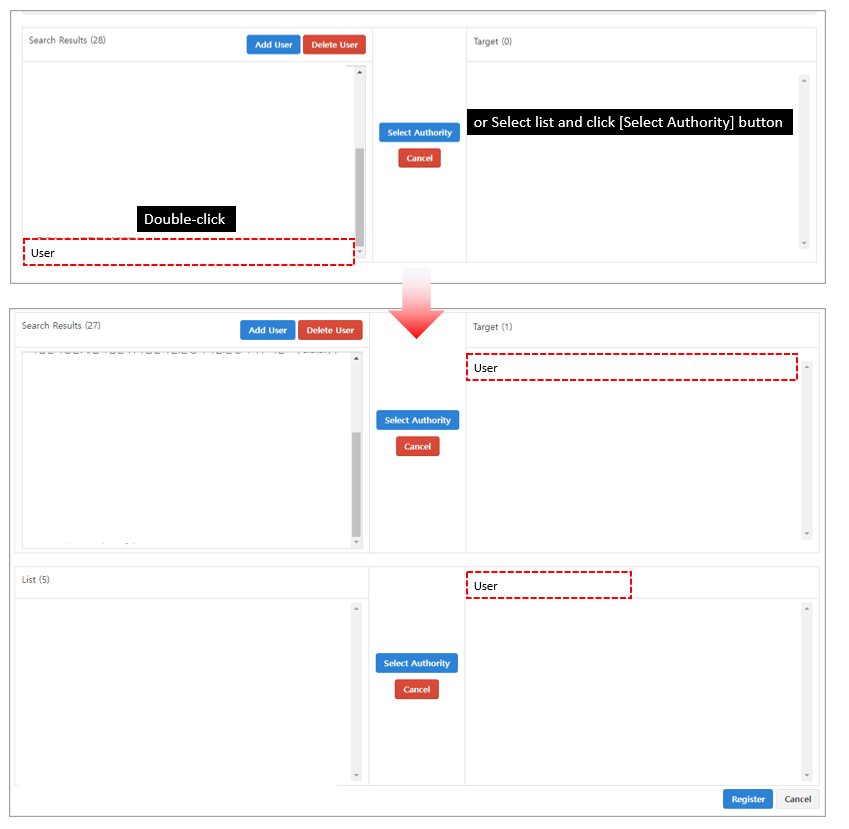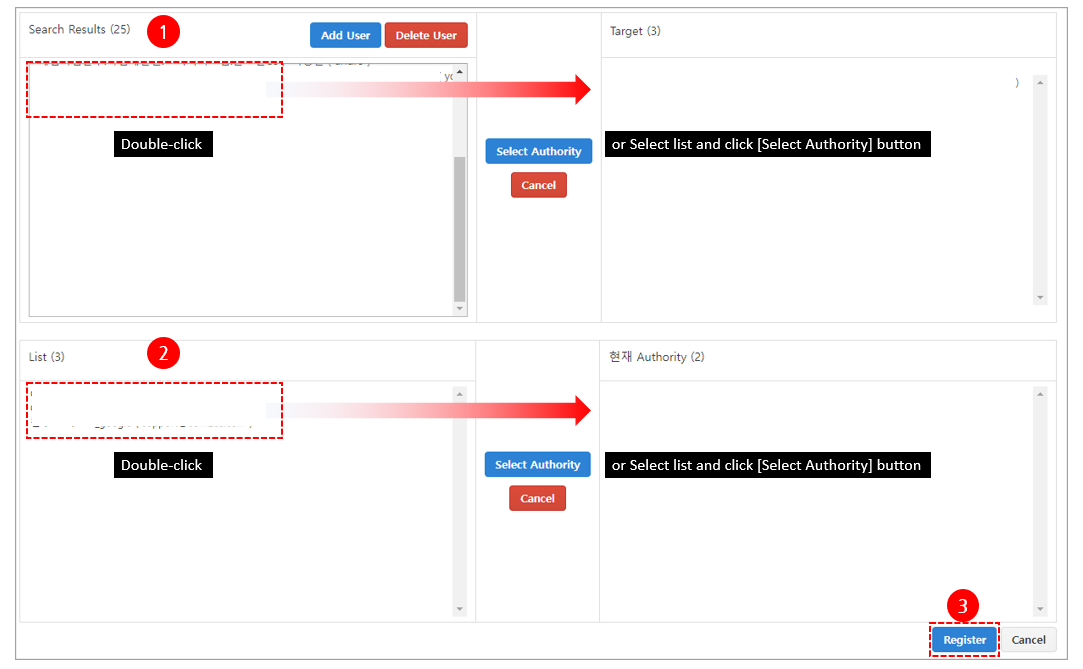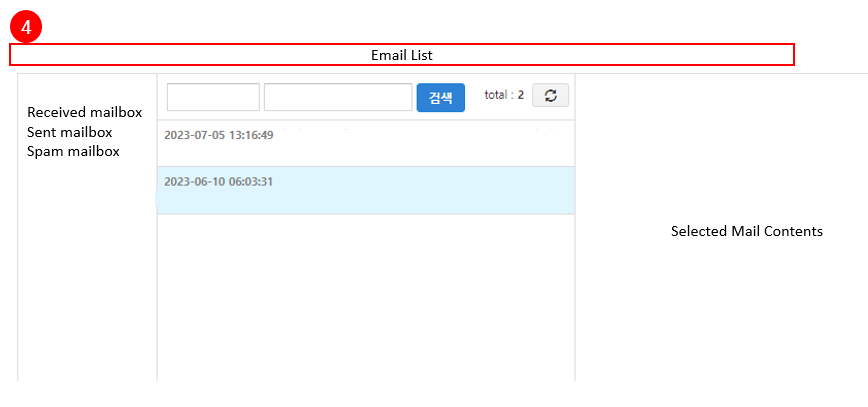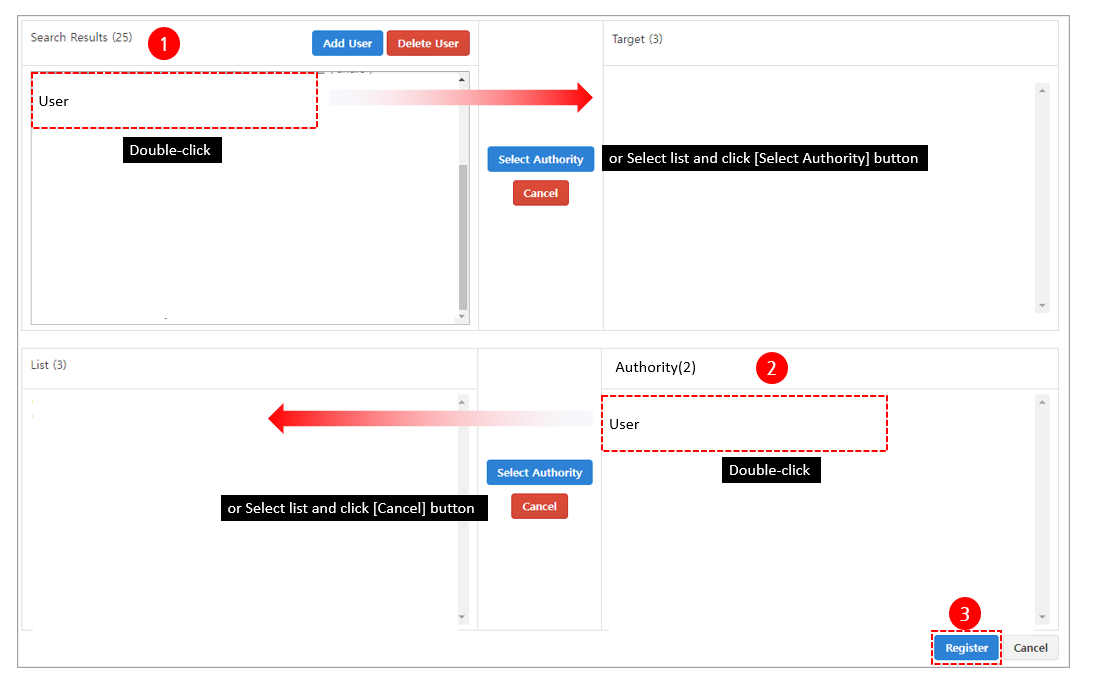Account settings
An email account can be registered for integration with the customer service center, or user permissions can be set to access the emails.
Note
If inquiries are sent to the registered email account, the emails can also be viewed in the Contact List menu.
Account Settings¶
An account can be registered or modified to integrate with the customer service center via email.
- Any email from a usable mail solution, such as Gmail, can be integrated.
- For integration instructions, please check here.
Manage Readings¶
You can edit users' permission in the View Management tab. Please use the Excel download function to view the permissions of all users.
Add User¶
This function allows you to add users to view emails in the console.
- Click the Add User button.
- Search and select a user.
- Click the Add button.
Delete User¶
This function allows you to delete users who can view emails from the list. Deleted users will also be restricted from reading their emails.
- Select a user.
- Click the Delete User button.
- Click the OK button.
Edit User Access Permissions¶
Double-click a user or select a user and click the Select Permissions button to see the Email Account list and the Edit Permissions area. You can also give users permission to view or delete them in the same way.
Grant Mail Access Permissions¶
- Move the user to the Permission to Be Edited area.
- Move the email account to be viewed by the user to the Current Permission area.
- Click the Add button.
- You can see the email accounts permitted to view emails from the user's email list menu.
Remove Mail Access Permissions¶
- Move the user to the Permission to Be Edited area.
- Move the email account from the Current Permission area to the List area.
- Click the Add button.