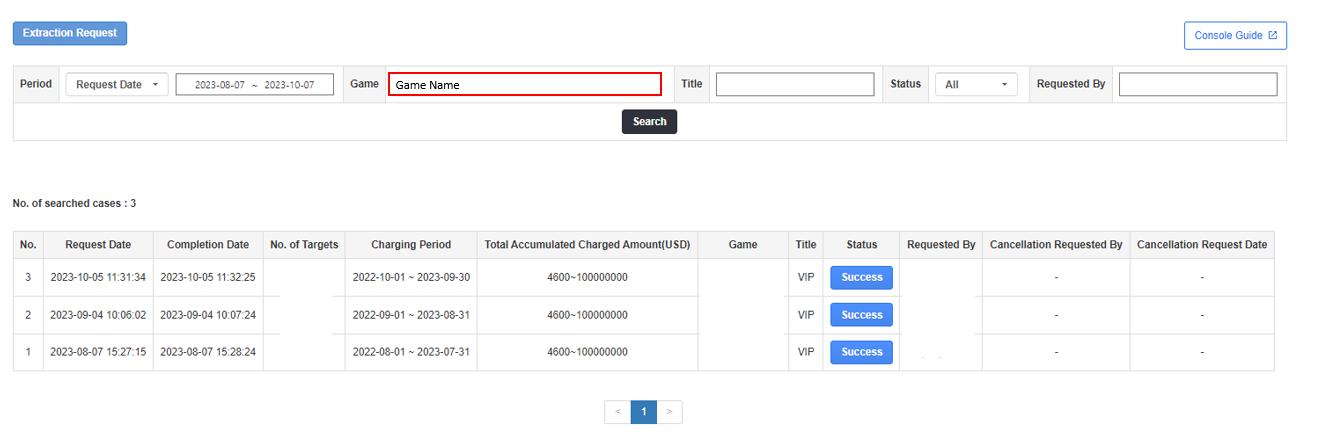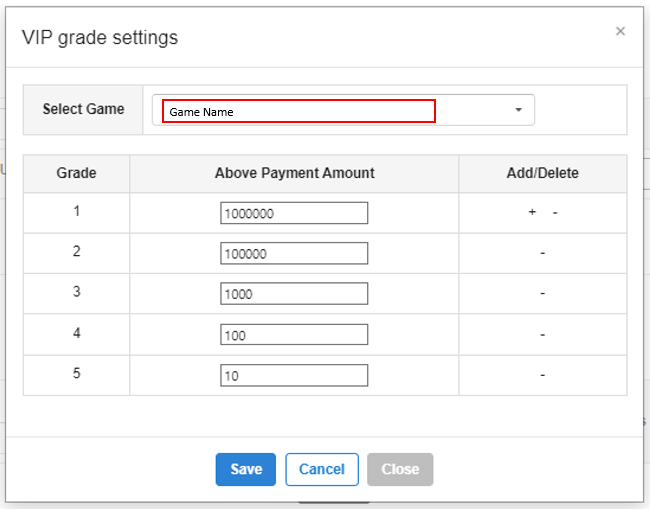VIP management
The customer service center can extract the cumulative payment amount per game for user care purposes to set VIP status. Accounts registered as VIP will have an urgency indicator in the inquiry list, allowing agents to recognize urgent inquiries before responding.
Cumulative Payment Extraction by Game¶
You can request to extract the cumulative purchase amount per game and you can search the extraction history.
Cumulative Payment Extraction Request¶
Click the Request Extract Button and the Extraction Request pop-up will appear. Set the title and game, select the billing period, the total accumulated amount range, and extract data. If you click the Reset Button at the bottom, you can reset the information.
Verify Extraction Request Information¶
You can adjust the search condition for the information requested for extraction and search.
- Members: Shows the number of extracted people. If you set the VIP class per game in the VIP registration/ removal page, you can check the extracted information in advance for each class.
- Status: Shows the extraction status.
- In Progress: Indicates extractions in progress immediately after the extraction request. Extraction can be canceled by clicking the button.
- Cancel: Requests that have been canceled to be extracted while in progress.
- Success: Indicates extractions that have been completed. When you click the button, you can download the extracted user list extracted according to the request condition.
- Failed: Indicates failed extractions. When you click the button, you can request for re-extraction. If the extraction keeps failing, please contact Platform Server Part 3.
Support for Direct VIP Registration¶
If the extraction of the cumulative purchase per game is successful, the list can be downloaded by clicking the success button, and direct VIP registration is also supported.
The class shown for the number of extractions in the pop-up corresponds to the time of extraction request. If you extracted and changed the class before VIP registration, the VIP class will be set according to the changed conditions.
- Period: Please select the period to register the VIP.
- Select Account: Please select the account criteria for VIP registration.
- Reason: Please enter the reason for VIP registration.
VIP Registration, Removal by Game¶
VIP registration or removal can be done based on the extracted cumulative payment amount. To set a user as a VIP, you need to follow three steps:
- Set the VIP level based on the payment amount for each game.
- Process the file extracted from the cumulative payment extraction menu by game.
- Register the VIP user along with the file.
Set VIP Level¶
When you click the "Set VIP Level" button, a settings popup will appear. Select the game for which you want to set the level
- Games with a set VIP level are marked with a '★'.
- You can set the payment amount for each level.
- If no level is set, the urgency in the inquiry list will be displayed as '0'.
- Levels can be added or removed.
- After clicking the Save button, VIPs for each registered game will be set according to their level.
- VIPs set for each game are reflected as urgency next to the user ID information in the inquiry list.
VIP Registration¶
After setting the VIP level, you need to register the users to be designated as VIP.
How to Register VIP¶
Please set up the VIP registration area as follows: 1. Select a game. 2. Enter a title and reason. 3. Choose the duration for which the VIP status will be maintained. 4. Select VID and UID, and upload the processed file.
How to Process the File¶
The file for VIP registration must be a CSV file containing only the VID or UID and the total cumulative payment amount in USD. Extract the file from the cumulative payment extraction by game, and process it according to the following steps.
- Delete all rows and columns except for the account type to be registered (VID or UID) and the total cumulative payment amount data.
- Save the processed file as a CSV, then update it in the VIP registration area to register the VIP.
- If you are registering manually, download the sample file and create a VIP registration file.
Search VIP History¶
You can look up VIP history based on the period, game, title, status, and UID or VID.
By clicking on the title in the table, you can view the game, number of users, and UID or VID information registered as VIP. The VIP list can be downloaded as an Excel file.
Remove VIP¶
To remove a VIP user, you can do so after checking the VIP history.
Click the VIP registration to remove and click the Remove VIP Button. The VIP will be removed when you click the reason of removal and Remove Button.
- Search for the registration entry you wish to remove from VIP status.
- Select the registration entry to be removed from the VIP list in the search table.
- Click the VIP removal button and enter the reason for the VIP removal.
Warning
Please note that when removing VIP status, it applies to all registered users, not individual users.