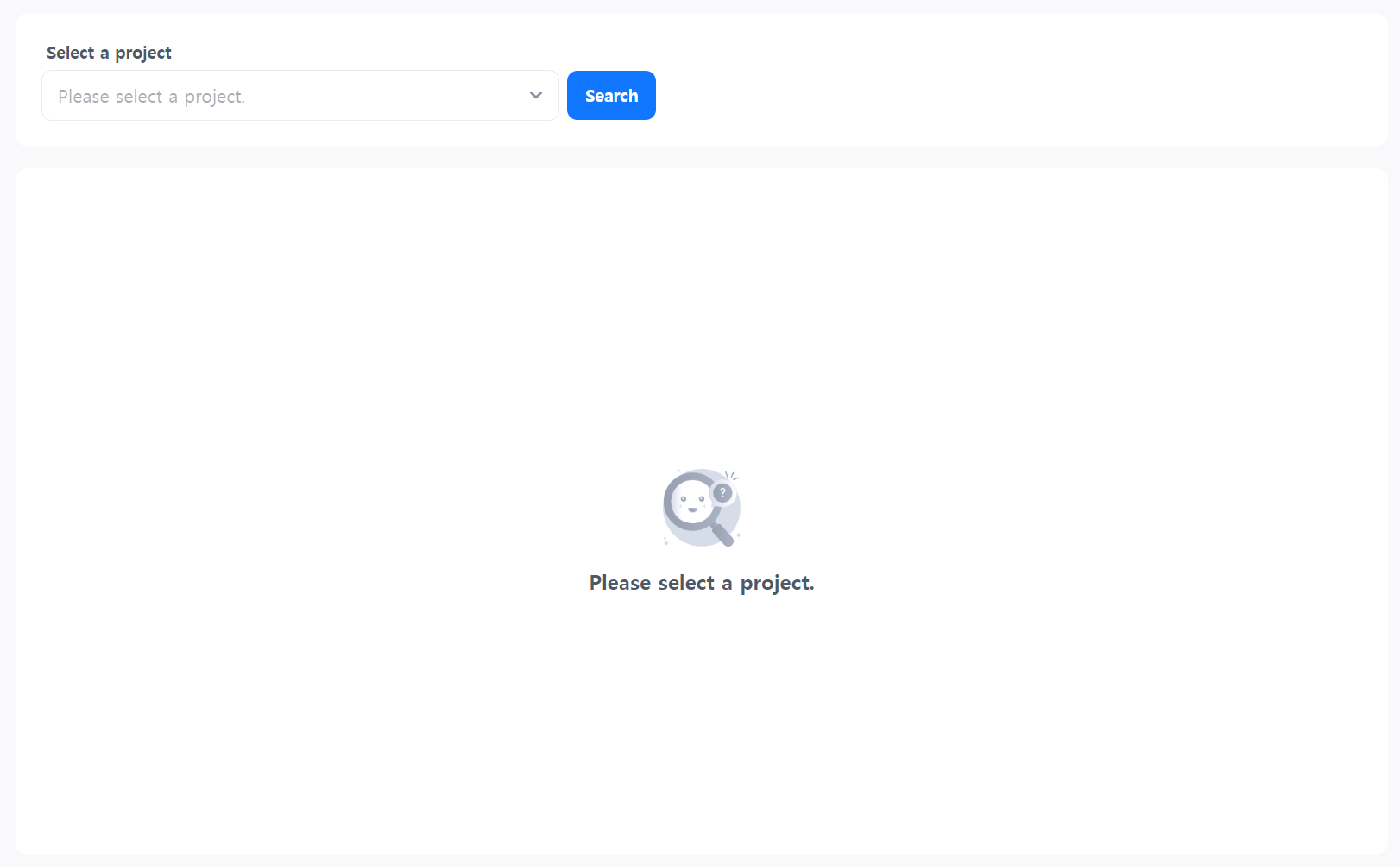Airbridge settings
By registering the app name and token information from Airbridge in the Hive Console, event logs from the app and web will be sent to Airbridge. The sent event logs can be viewed in the Airbridge Dashboard and Hive Analytics.
Note
To configure token information for a mobile app, you need to modify the XML file. Please refer to the SDK Guide and enter the token information.
Check the value to copy from the airbridge dashboard¶
-
Go to the Airbridge dashboard. After logging in, select the app for which you want to collect event logs.

-
Copy the app name, API token, and Web SDK token.
Note
- API Token: Used to collect event logs generated from PC apps. It is also used in Hive Analytics to collect mobile/PC event data and provide metrics.
- Web SDK Token: Used to collect data from the Community and Web Shop.
Enter Airbridge Token Information in the Hive Console¶
Common Settings¶
The token information applies to all App IDs by default. Enter the information found in the Airbridge Console.
-
Go to Hive > Marketing Attribution > Airbridge Settings.
-
Paste the copied values in the App Name, API Token, and Web SDK Token fields.

ID Settings by App ID¶
You can specify different token information for each selected App ID.
-
Go to Hive > Marketing Attribution > Airbridge Settings.
-
Enter the required information for the selected App ID.
Warning
If both common settings and App ID–specific settings are entered, the App ID–specific settings will take priority. For App IDs without individual token configuration, the token information entered in the common settings will be applied.