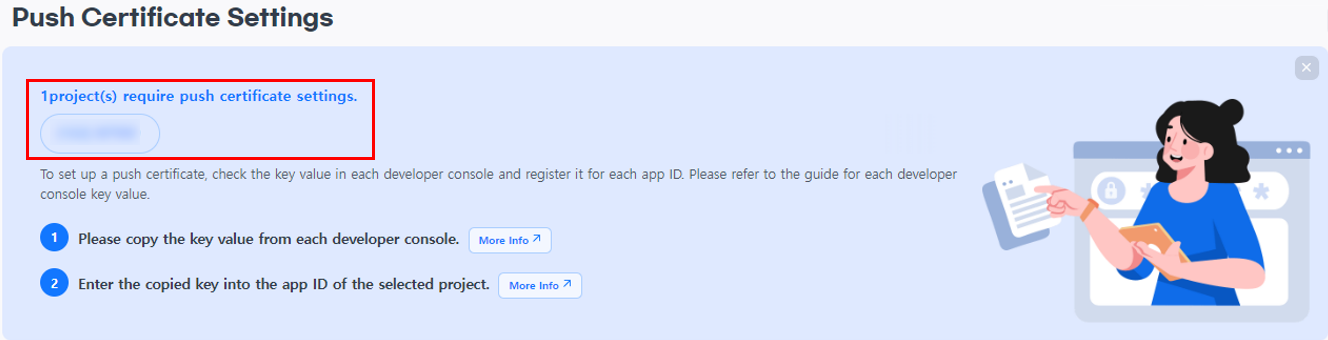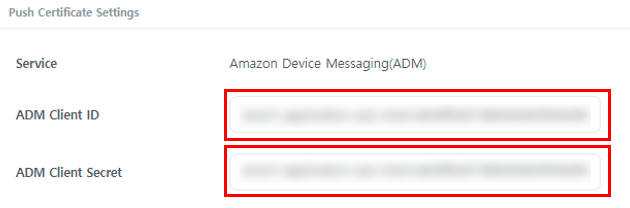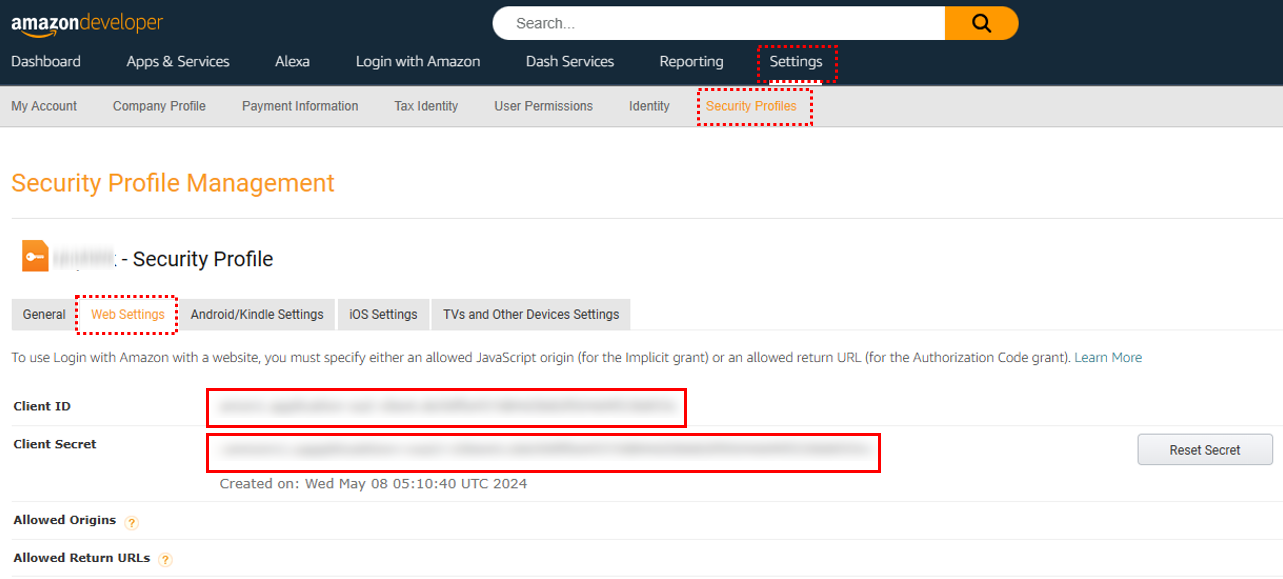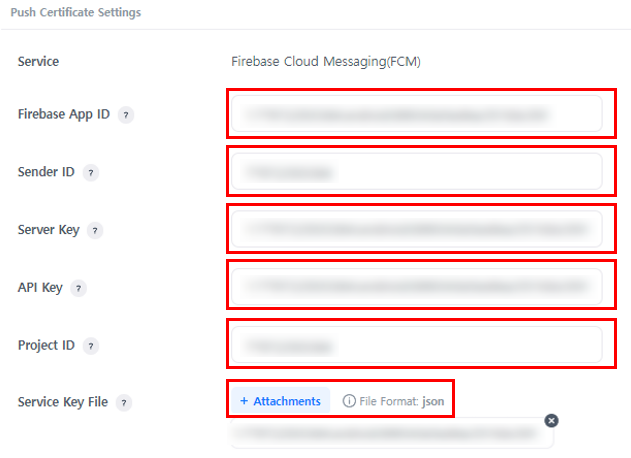Push certificate settings
In the top banner, you can see which of the AppIDs of the created projects do not have a push certificate set up, and when you click on the project, the AppID where you can set up a push certificate is exposed in the AppID list below.
Note
To set up a push certificate for each OS, the project's AppID must be registered. AppID can be registered/managed in the App Center. For more information, please refer to the App Center Guide.
Push certificate setup¶
You can set up a push certificate only when the AppID status is in development or live in the App Center. If the AppID you want to use for the setup can't be found, please check whether the creation has been completed by going to App Center > AppID Management.
The market AppIDs for each OS where you can set up a push certificate are as follows.
| OS | Market available for push certificate setup |
| AOS | Amazon Appstore, Google Play, One store, Huawei AppGallery, Facebook, Direct Distribution |
| iOS | App Store |
When you select a project, the AppID available for the push certificate setup will be exposed.
[1] Select Project: When you select a project, the AppID available for the push certificate setup can be checked. If the project is not exposed, please confirm the creation of the project and confirm that you have been granted permission for the project.
[2] AppID: You can select the AppID for the push certificate setup among the AppIDs of the project created in the App Center.
[3] Basic Information: You can check the basic information (project ID, App Key, operating system, market) of the selected AppID.
[4] Push Certificate Settings: You can set the push certificate key value of the selected AppID.
Certificate management for each push service
To set up a push certificate for each AppID, you must create and set a key value in the developer Console for each certificate service.
The push notification service certificates supported by Notification are as follows.
-
- ADM (Amazon Device Messaging)
- APNs (Apple Push Notification Service)
- FCM (Firebase Cloud Messaging)
ADM (Amazon Device Messaging)¶
To send a push notification message to the Kindle Fire app, register the app's Client ID and Client Secret values in the Push certificate settings.
Import ADM Client ID and Client Secret
-
Access the ADM developer Console.
-
You can check the Client ID and Client Secret values in the Web Settings Tab.
APNs (Apple Push Notification Service)¶
APNs provides token-based and certificate-based authentication methods, allowing you to select an authentication method based on your development and operational environment to configure push certificates.
Token-Based
A single APNs certificate can be used for multiple apps managed under the same Apple Developer account. Since token-based certificates are issued per Apple Developer account, they cannot be shared among apps using different Apple Developer accounts.
Issued certificates (.p8) do not have an expiration date, so they do not require renewal after issuance. When a token-based certificate is registered in the Hive Console, it automatically distinguishes between production and development modes based on the app's service status in the Hive App Center.
To send push notifications to iOS devices using token-based APNs, an APNs certificate (.p8), Key ID, and Team ID issued from the Apple Developer site are required. For detailed information on token-based APNs, refer to Apple's guide.
Certificate-Based
APNs certificates can be managed per app. Issued certificates must be renewed annually. In the Hive Console, you can manage renewal by checking the expiration date of app-specific push certificates under Console > Notification > Push Certificate > iOS Push Certificate Renewal.
To send push notifications to iOS devices, issue separate production and development certificates from the Apple Developer site and register them under Hive Console > iOS Push Certificate Settings.
For detailed information on certificate-based APNs, refer to Apple's guide.
FCM (Firebase Cloud Messaging)¶
Note
If you change the FCM certificate value to that of a newly established Firebase project after setting it, push sending will be impossible with the device token acquired with the existing certificate.
To send push notification messages to Android devices, register a project in Firebase, then register the project's app ID, sender ID, server key, API key, project ID, and service key file (json) in the push certificate settings.
Import FCM Certificate
- Access the Firebase Console.
- Go to ‘Cogwheel > Project Settings’ next to the project overview at the top-left of the page and check in the General, Cloud Messaging, and Service Account tab menus.
Note
Refer to the tooltip for each push certificate settings for easier view of the Firebase certificate item value information.