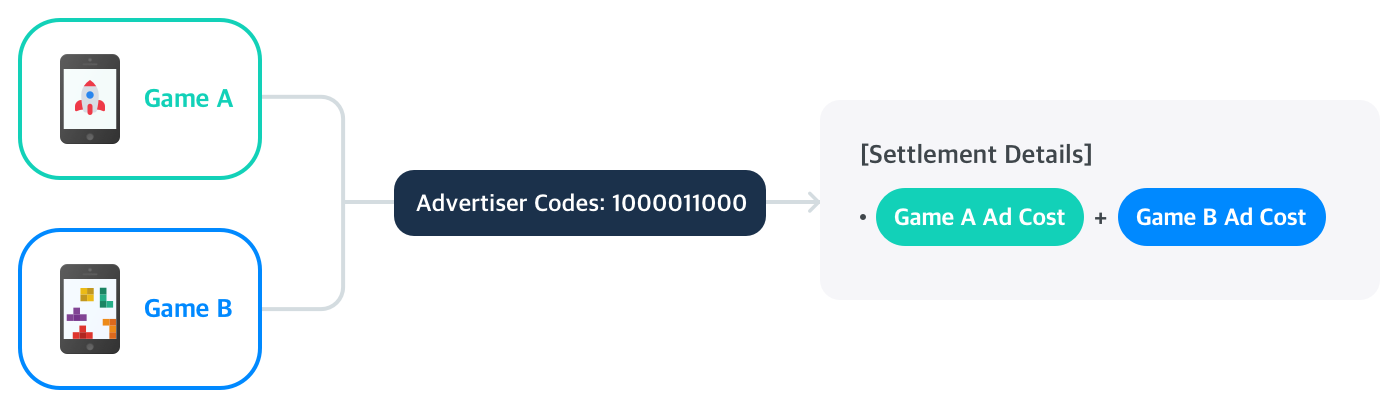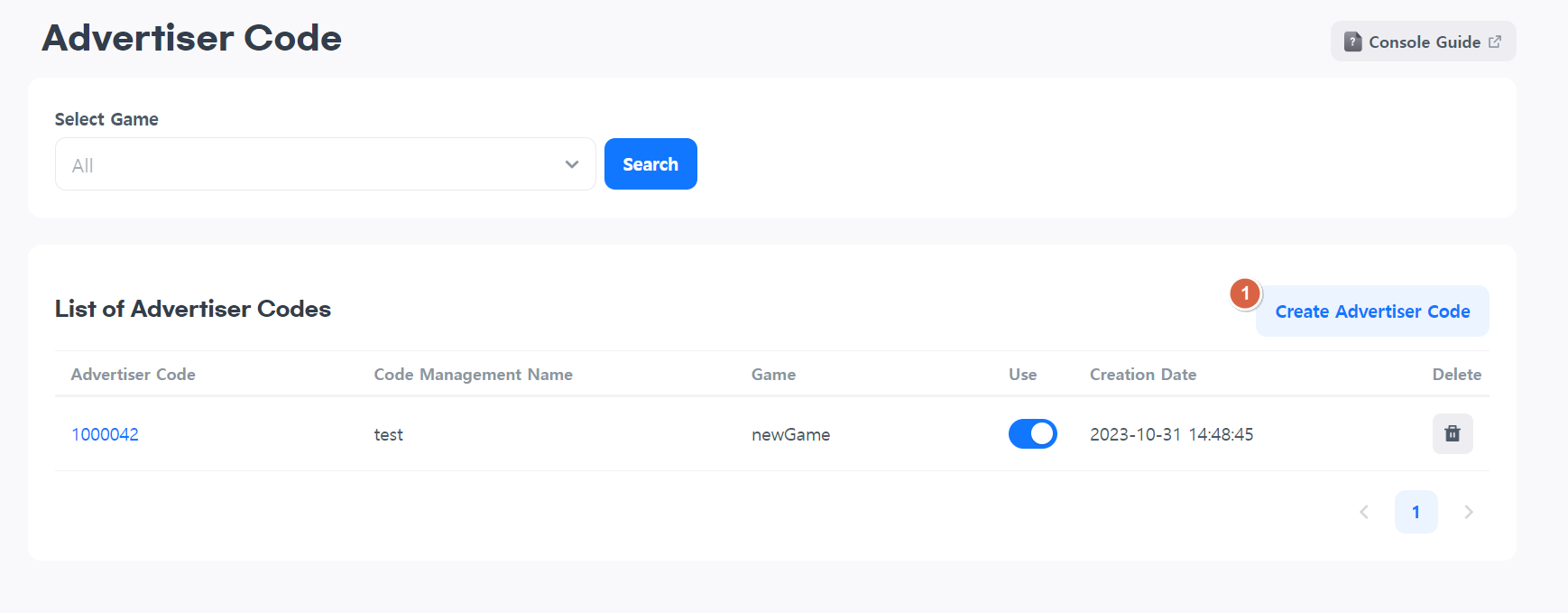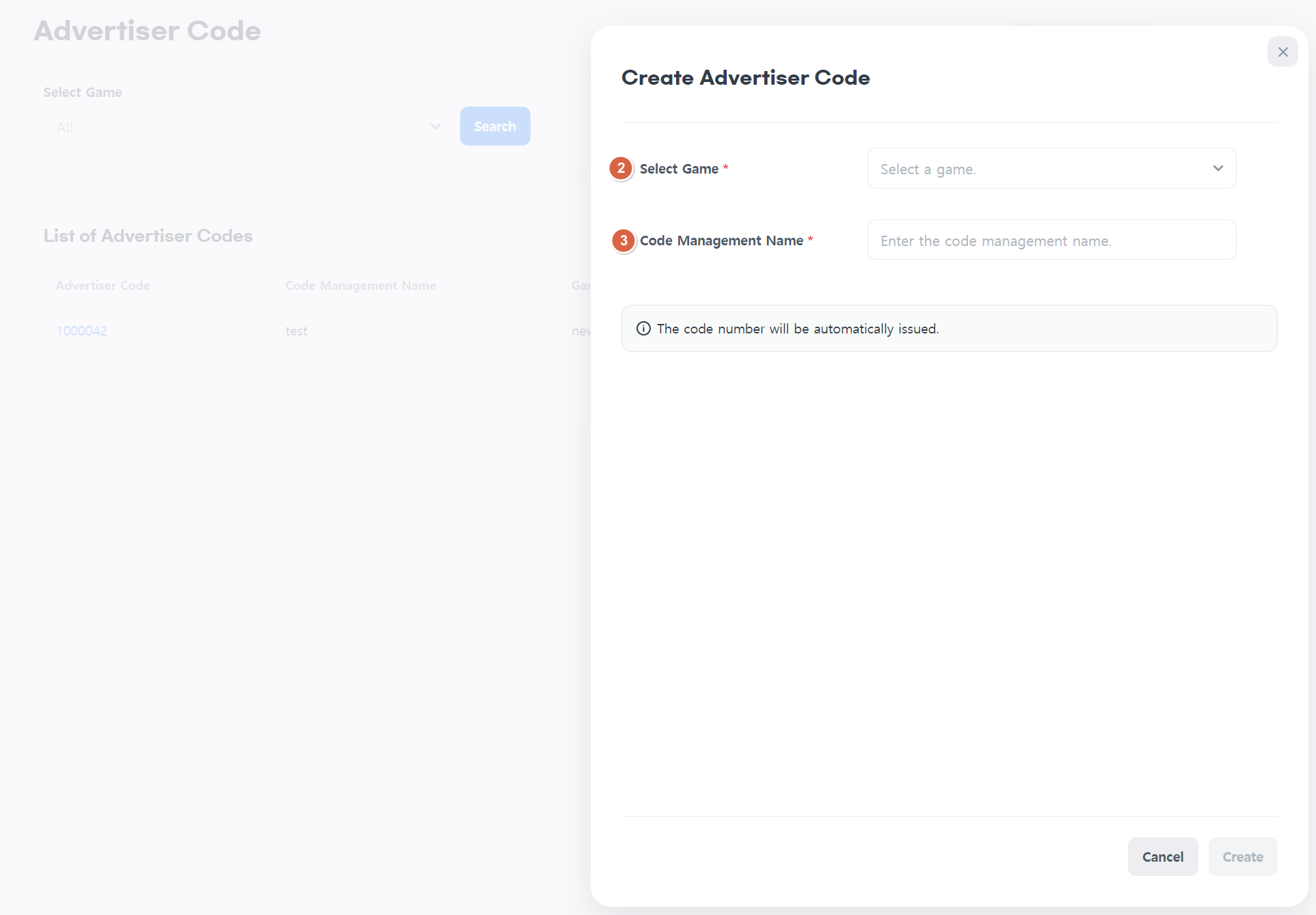Manage advertiser code
Click on the Console > Promotion > Cross-promotion Ads > Advertiser Code Management menu.
What is an advertiser code?¶
It's a tool that can be used as an auxiliary means for tallying.
You can use an advertiser code to consolidate ad costs for multiple games or categorize ad costs based on different criteria.
Ad costs are basically aggregated by game, but with an advertiser code, you can track tally amounts based on each campaign.
For example, create an advertiser code that links these games to consolidate ad costs for Game A and Game B.
Select the advertiser code you created when setting up campaigns for Game A and Game B.
List of advertiser codes¶
Please select a game.
You can check the advertiser code associated with the game. 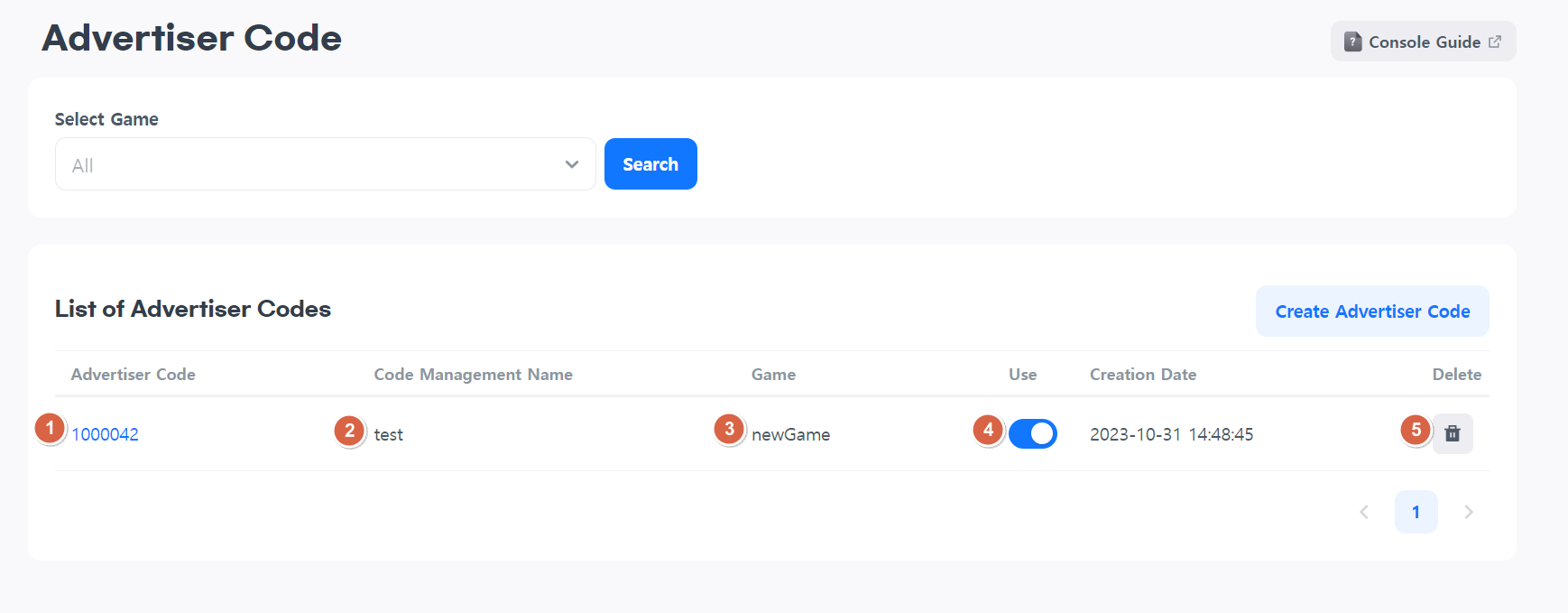
- When you click on an advertiser code, a sheet will appear where you can see information about the advertiser code.
- This is a management name that describes the advertiser code. You can briefly check the functions for each advertiser code.
- Games associated with the advertiser code are displayed.
- You can set whether the advertiser code is used or not.
- Used: You can select it in the campaign settings.
- Not Used: You cannot select it in the campaign settings.
- Delete the corresponding advertiser code.
Warning
You can only set it to "Not Used" if you have all the permissions for the game associated with the advertiser code.
You can only delete it when you have all permissions associated with the game link to the advertiser code.
Create advertiser code¶
- You can create advertiser codes.
- Select the game to associate with the advertiser code.
- Enter a management name that can describe the advertiser code. Please provide a brief description of its functionality or purpose.
Once everything is set, the "Create" button will be activated.
Note
The advertiser code is automatically issued.