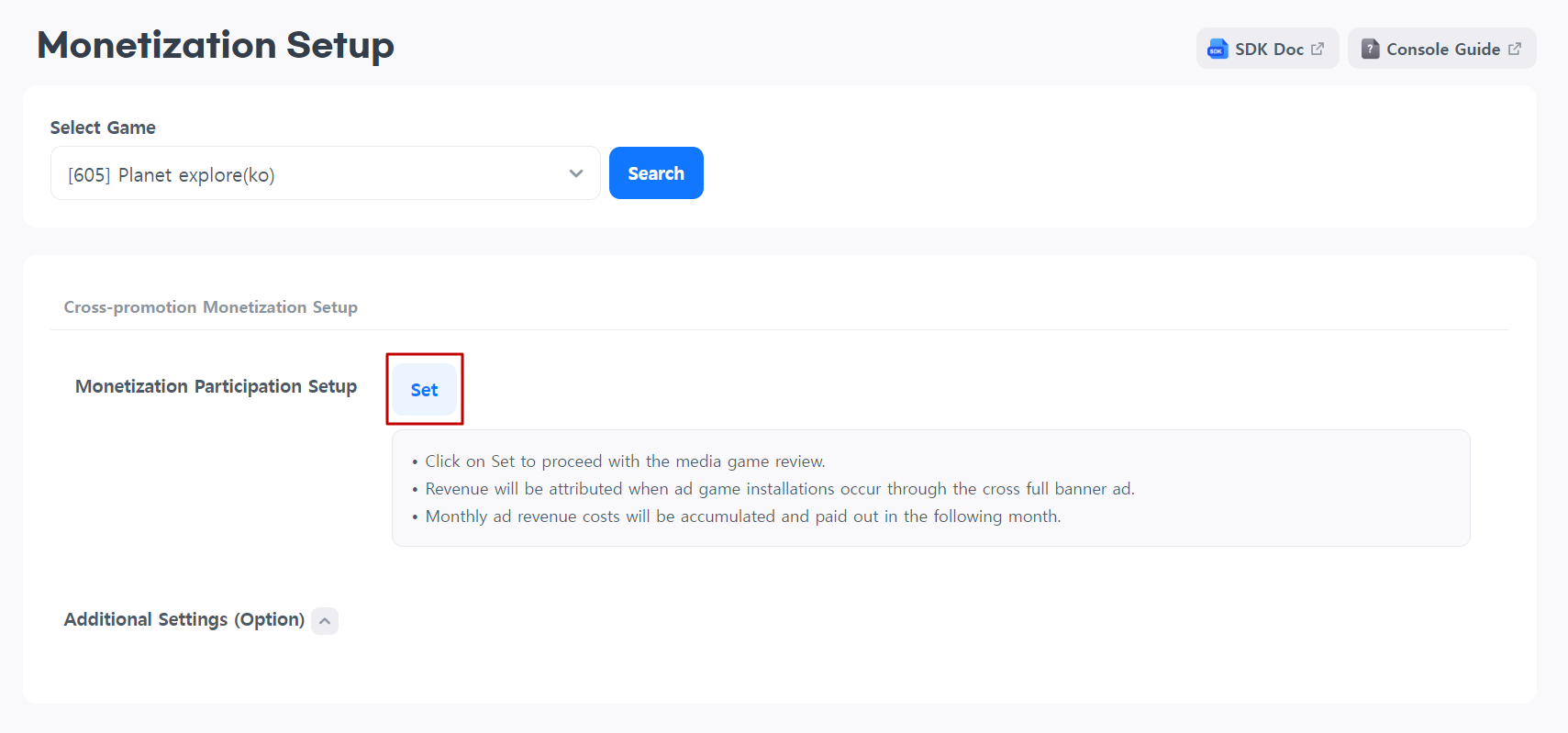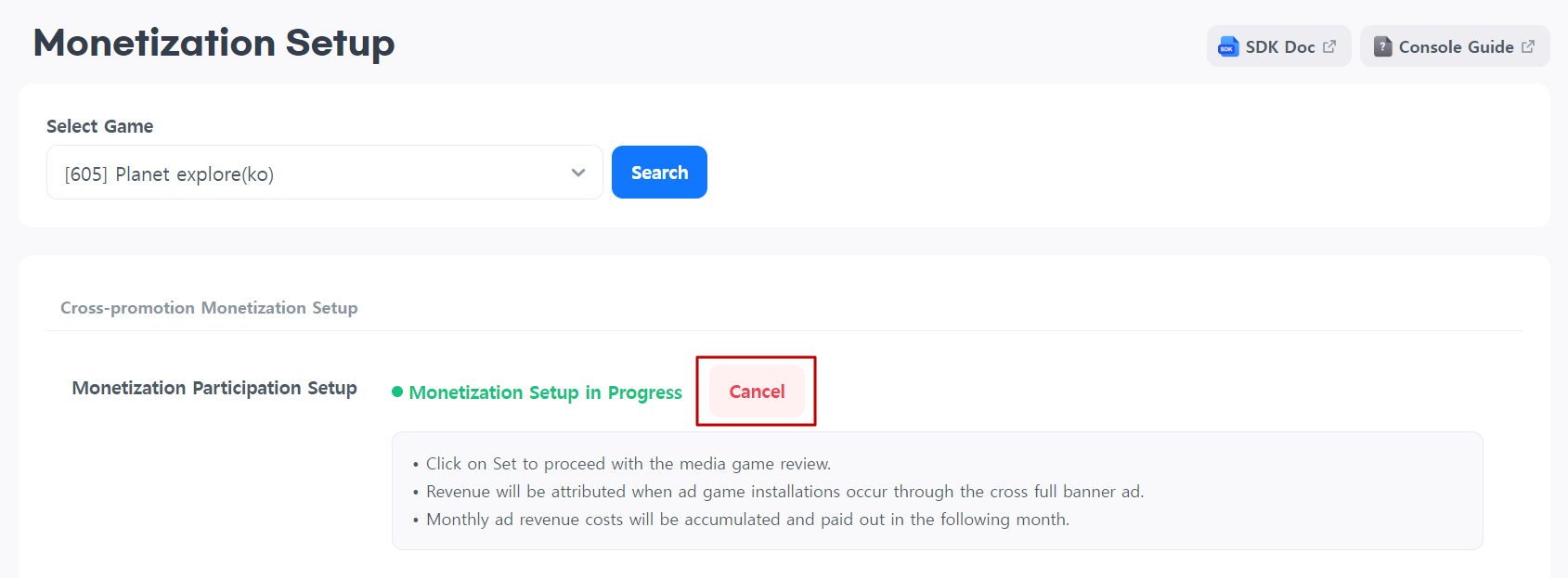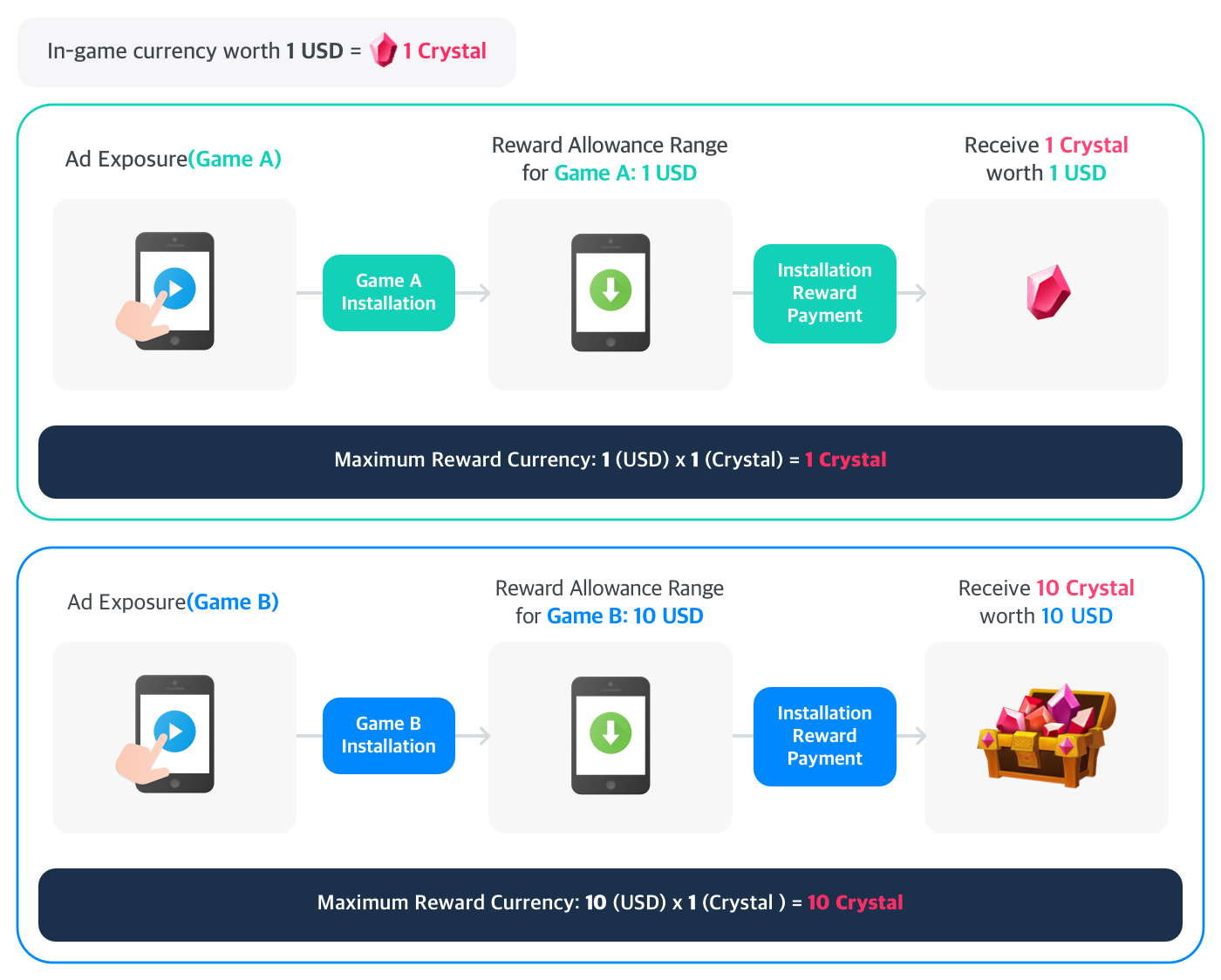Monetization settings
Go to Hive Console > Promotion > Cross-promotion Monetization > Monetization Setup menu.
You can check the monetization setup information for your game.
Participating in monetization¶
When a user clicks on the cross interstitial banner and installs the game, it will be reflected in revenue immediately.
Additional settings¶
reward settings¶
You can set rewards to be given upon install through advertisements. Setting rewards is optional but can encourage more installs if rewards are set. 
- Set up the rewards that are given by default. At least one item must be set as the default reward in the list.
- The item's name to be given as a reward will be displayed.
- Enter the amount of currency equivalent to 1 USD based on the item to be given as a reward.
- Set the maximum reward amount.
- The maximum amount of currency that can be rewarded is shown depending on the allowed range for rewards.
- (1 USD currency amount) X (allowed range for rewards) = maximum currency amount that can be rewarded
- Select the game where this item will be given as a reward. The default reward will be given for games without specified rewards.
- Can be excluded from reward items.
- Default items cannot be deleted.
- Add the item to be rewarded.
Note
The more rewards you set for installs, the higher the chances that users will install ad games, and the more advertising revenue you can earn.
The installation reward can be set based on 1 USD.
If you set the reward equivalent to 1 USD as 1 Crystal, you can pay 1 USD (1 Crystal) as a reward when the user installs the ad game.
You can set the reward range for each game depending on your needs. If a reward of up to 10 USD is allowed and given for a specific game agreed upon for promotion, the maximum reward currency should be 10 Crystals.
Minimum bidding price for exposed ads¶
You can set a minimum bidding price for exposed ads. Ads that cost less than the entered amount will have their exposure limited.
Although it has the advantage of exposing ads with guaranteed revenue, fewer ads may be provided depending on the amount entered. 
Exposed app ID¶
You can set the display status for each in-game app ID. 
- In you select all, you can expose cross interstitial banners on all app IDs.
- If you select manually, you can select only some app IDs and expose cross interstitial banners.
Block settings¶
This feature allows you to block specific companies and games. Enter the promotion share code for the company or game you want to block. 
Bundle apply¶
If you manage multiple games and need to enter the same promotional sharing code, you need to go to the Monetization Setup for each game and enter the code.
You can apply the promotion share code to all games for which you have permission using the Bundle Apply feature.
You can only use the Bundle Apply feature for games you have permission for.

Promotion share code¶
You can check your game/company's promotion share code. 
After setting all exposure conditions, click the "Save" button. The changed exposure conditions will be applied.
Warning
Click the "Save" button to apply additional settings (reward settings, exposure settings).
Don't show this again today¶
- Stop watching selected ads only : Only the ads selected by the user will be stopped from being displayed. All other ads will be displayed.
- Stop watching all ads : All ads won't be displayed for one day.
Test banner exposure¶
You can conduct tests before exposing the actual ads.
Test ads will be exposed regardless of the monetization 'Participation' setting. 
How to test
- To expose the test ad banner in the game, set it to 'Expose'.
- Check whether the ‘Planet Explore’ advertisement is displayed on the test device.
(A test device can be registered under Promotion > Test > Test Environment Settings.) - Go to the market through the ad and install Planet Explore.
- Afterwards, you can check whether the rewards are sent properly to the game.
| Test ad image_vertical | Test ad image_horizontal |
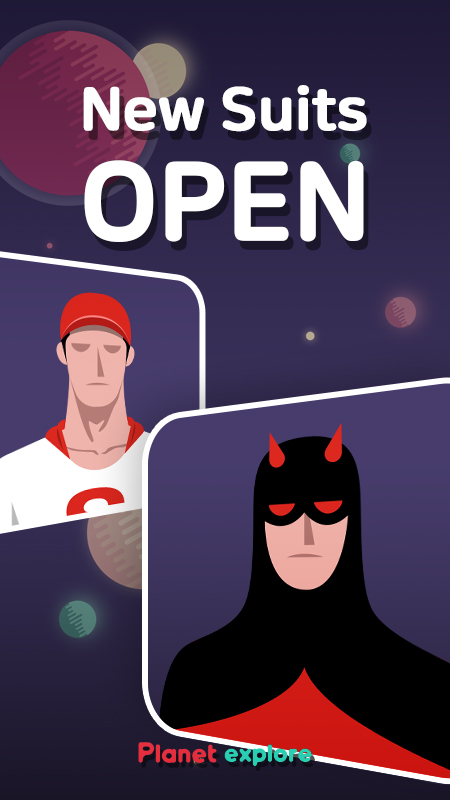 | 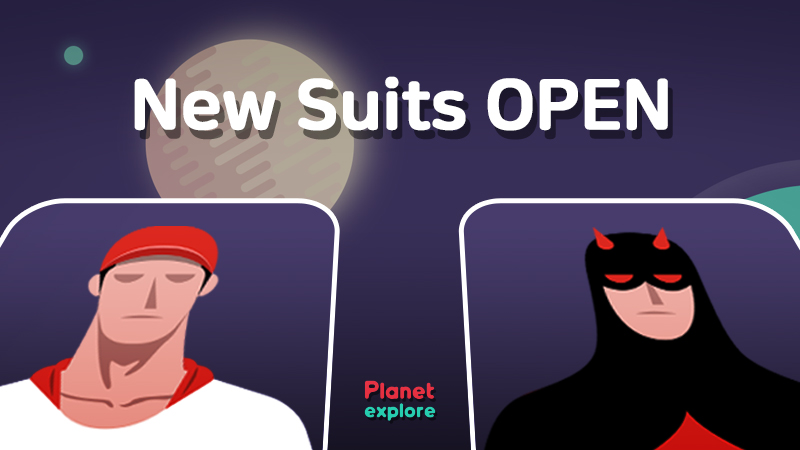 |
Note
Logs installed through Planet Explore and reward logs will reset every hour. You can test again after the reset.