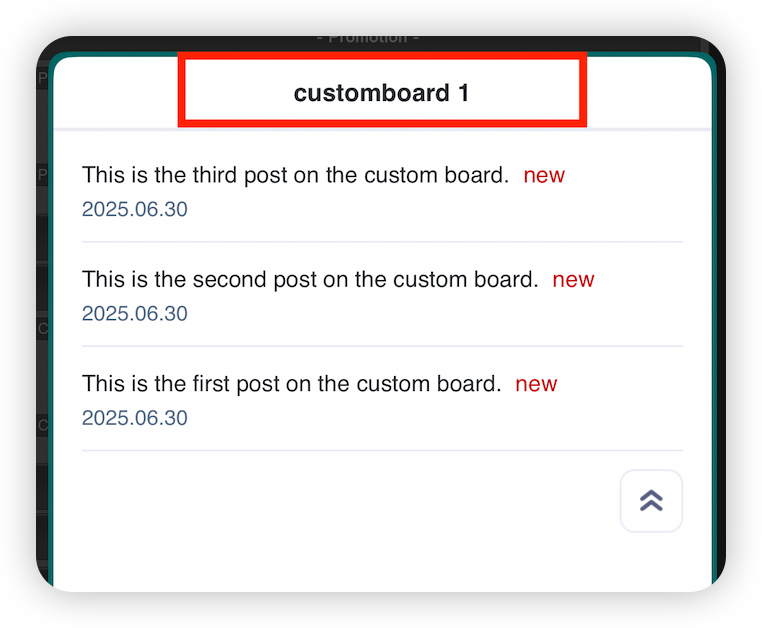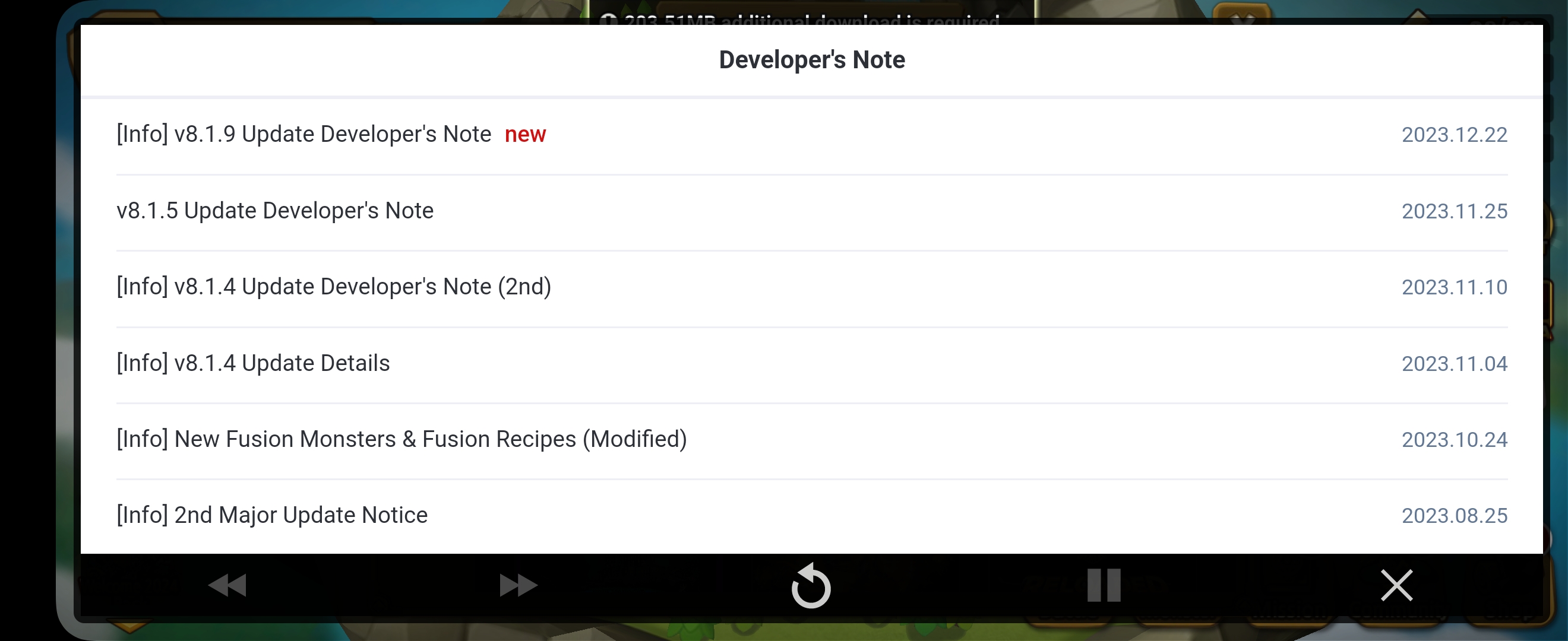Custom Board
What is a Custom Board?¶
- You can create boards for various purposes such as dev notes, probability charts, etc. Posts can be registered and managed for each board.
- Created custom boards can be displayed in-game as post lists, or linked to campaigns to show post content to users.
- A web URL is issued for each custom board post, allowing access from outside the app.
Board Management¶
Board List¶
The Board List allows you to view all created boards. You can also create or delete boards from here. 
- Board Key
- The Board List allows you to view all created boards. You can also create or delete boards from here.
- Board Name
- Clicking the Board Name allows you to view the list of posts linked to that board.
- Default Language
- This is the default language set for the board.
- Visibility
- ON: The board can be displayed.
- OFF: The board will not be visible, even if called from the game.
Create Board¶
- Click the Create Board button and enter a board name.
- After entering the name, click Create Board to complete creation.
Board Info¶
Click the Board Name in the list to go to the edit page. You can set basic board information and values needed for display. 
- Board Key
- The Board Key is issued automatically and must be used in-game.
- Board Name
- This is the internal name used in the console. It is visible in the Board List but not shown to users.
- Clicking the name shows all posts linked to the board.
- The Board Name visible in the live service must be set in Title by Language.
- Default Language
- Custom board posts are shown only in the language in which the content was written. If you want the post to be shown in all languages, use the Default Language settings.
- Not Set: Posts are only shown in the language they were written in.
- Default Language: Posts are shown in the selected default language if not available in the user's language.
- Default Language + Display in Default Language Only: Posts are shown to all users in the default language.
- Example
- A post with ID 123 is registered with content in Korean and English only.
- Not Set: Post is visible only to Korean and English users.
- Default Language = English: Post is shown in English to all users (except Korean).
- Default Language = English + Display in Default Language Only: Post is shown in English to all users, including Korean.
- Custom board posts are shown only in the language in which the content was written. If you want the post to be shown in all languages, use the Default Language settings.
- Show Post Date
Delete Board¶
- Select a board and click Delete to remove it.
- Deleting a board also deletes all posts linked to it.
Manage Post¶
Post List¶
Click a board name from the Board List to view the Post List page.
[Select Language, Title by Language] 
- Select Language: You can register posts in up to 16 languages. Only the selected languages need to be filled in.
- Title by Language: This is the custom board name displayed in-app.
- Order: Drag and drop the icon to change the post order.
- Select: Select posts to delete.
- Post ID: This is a common ID applied across all language tabs, identifying the same post.
- Status: If the post is within its display period and visibility is ON, it is marked as Ongoing.
- Only posts that are eligible to be shown will display this status.
- Title: The title of the post.
- View Count: The post's view count is shown, regardless of language.
- New Badge Display: If set to ON, a "New" icon is shown in the post list.
- Visibility: Sets whether the post is visible or hidden.
- Language: Displays the languages the post has content for. Tabs with content are highlighted.
- View Displayed Posts / View All Posts :
- Save Order: Saves the post order currently shown. The order is saved by Post ID, and is applied across all languages. If you drag and drop the post order but don't click Save Order, the changes will not apply.
Note
For custom board posts to be visible, they must be within the display period and visibility must be set to ON. If either condition is not met, the post will not be displayed.
Register Post¶
- You can set up how long you want the notice to be exposed. The starting date of the settings will be displayed in the actual service.
- Set whether to make posts public.
- When set to ON, the New icon is exposed in the post list.
- You can set the server to expose posts. Game servers registered in the app settings are exposed as optional items.
- You can enter the post title.
- When you write a post, set the settings to ON and click, and it will be applied to the actual service immediately.
- Save Current Language Only : Saves only the content entered in the current language tab.
- Save All Languages : Saves the current content from all language tabs.
Edit Post¶
- Click the post title to go to the edit page.
Delete Post¶
- Select a post and click Delete.
- The selected Post ID is deleted from all languages.
- Example_If you delete post ID 123 from the Korean tab, it will also be deleted from the English tab.
Change Order¶
Drag and drop the icon to change the post order. Please rearrange the post order and click the 'Save Order' button. The order is managed by Post ID and is synced across all languages.