Direct link management
What is a Direct Link?¶
A Direct Link is a convenient feature that automatically routes users to the optimal destination based on their OS and whether the app is installed.
Available Destinations
You can configure a Direct Link to connect to the following destinations:
- Market: Redirects to the app’s store page.
- In-App Location (Deep Link): Redirects to a specific location inside the app. If the app is not installed, users will be redirected to the "Redirect URL for Uninstalled Users" configured in the console.
- Web URL: Redirects to a specific web page.
Behaviors of Direct Links on Mobile
- OS-Specific Routing: Redirects users to different destinations based on their mobile OS (Android or iOS).
- Android Market Support: For Android, users can be directed to either Google Play or ONE Store. If both markets are set, users will be provided with a market selection page. (See image)
- In-App Location Routing: If the user has already installed the app, the deep link setting is used to take them directly to a specific event page or content in the app.
- Market Redirect for Uninstalled Users: Users without the app installed are redirected to the 'Redirect URL for Uninstalled Users' configured in the console. This URL can be a market link or a specific webpage.
 [Example: Mobile Market Selection Page displayed to users when multiple markets are selected in a mobile environment.]
[Example: Mobile Market Selection Page displayed to users when multiple markets are selected in a mobile environment.]
PC Behaviors of Direct Links on PC
- PC Market Selection Page Provided: In a PC environment, when a Direct Link is clicked, the PC Market Selection Page is provided. From this page, users can select their desired market, such as 'Steam' or 'Direct Distribution', to conveniently install and launch the app.
- App installation and execution via the Cross Play Launcher falls under 'Direct Distribution'. The button name for 'Direct Distribution' is displayed as the OS name (e.g., Windows).
- Redirects to Desired Destination:: In a PC environment, clicking a Direct Link can redirect to a set website URL or to the PC Market Selection Page.
 [Example: PC Market Selection Page]
[Example: PC Market Selection Page]
Direct Link Configuration¶
Go to Console > Promotion > User Engagement > Direct Link Management, and navigate to the Settings tab.
Set values that apply globally across all Direct Links.
Market Links¶
Enter the market URLs for Google Play, ONE Store, and the Apple App Store. If you select Market Redirect as the destination for a Direct Link in a mobile environment, users will be taken to the corresponding store URL set here.
PC App ID for Launch¶
Configure the App ID that will be linked to the PC Market Selection Page. If you select Market Redirect as the destination for a Direct Link in a PC environment, the user will be taken to the PC Market Selection Page, where they can install and launch the app.
iOS Universal Link¶
If you select In-App Navigation (Deep Link) as the destination for a Direct Link, you can configure it to function as a Universal Link in iOS environments.
- When a Team ID is provided, the Universal Link will operate without a landing page—automatically launching the app or redirecting to the App Store based on whether the app is installed.
- If no Team ID is entered, users will be directed to a deep link landing page, where they can click a button to either open the app or go to the store.
Creating a Direct Link¶
Go to Console > Promotion > User Engagement > Direct Link Management, and navigate to the Link Management tab. Click Create New Link.
1. Basic Information Setup¶
- Link Name: The name used for management in the console.
- Link URL: A shortened link that automatically detects the user’s OS and redirects to the appropriate destination. After entering the required information, click Create to generate the link automatically.
2. Destination Link Setup¶
Set the destination that the Direct Link will lead to. You can deselect unsupported operating systems.
-
Redirect to Market
- Android, iOS: Redirects to the market link entered in 'Direct Link Management > Settings'. If both Google Play and Onestore are selected for Android, a market selection page will be provided to the user. (See image)
- Windows, Mac: Select the market to display buttons on the PC Market Selection Page. This page operates according to the 'Direct Link Management > Settings' tab's 'PC App ID for Launch' setting, allowing users to install and launch the app. (See image)
-
In-App Move (Deep Link)
- Enables navigation to a specific in-app location via Direct Link.
-
You must select a deep link specifying the destination within the app. If none exist, click Create Deep Link to add one.

-
- App ID: Select the ID of the app to run.
- In-App Location: Enter the path inside the app that the user should navigate to.
game: Enter a path that leads to a game feature. Use values defined within the game, such as 'Dungeon', 'Mailbox', etc. If you do not enter a path, the application will only launch.-
hive: Enter a path leading to a service provided by Hive.Input Examples by Item Description AppID://hive/socialinquiryRedirects to the 1:1 inquiry page. AppID://hive/socialmyinquiryRedirects to Hive membership members to their inquiry history only when logged in. AppID://hive/promotionshow?type={number}Redirects to a custom view page with the viewid corresponding to the value entered as the Type. AppID://hive/communityshowRedirects to the community page. Note
In-app navigation requires prior development. For more details, please refer to the SDK Guide.
-
Redirect URL for Uninstalled Users: Enter a fallback URL for users who don’t have the app installed.
- Click 'Enter Market Link URL' button to auto-fill with the market URL saved in 'Direct Link Management > Settings'.
-
Web URL
- Enter the webpage URL to redirect to when the Direct Link is clicked.
3. Link Intro Image/Text Settings¶
- Enter a description and image for the link preview. You can set different images and texts per link.
- On mobile, this appears in the OG tag preview.
- On PC, it appears on the Market Selection Page.
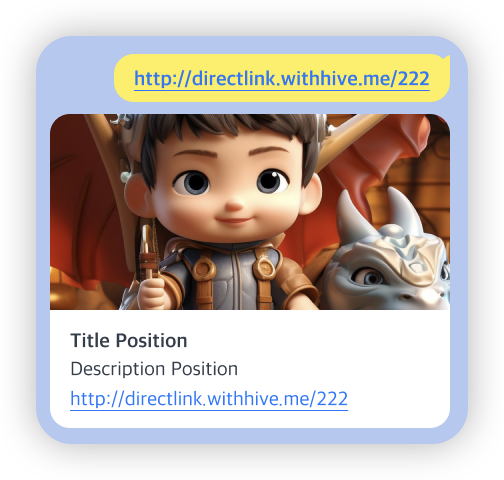 [Example: Mobile Market Selection Page]
[Example: Mobile Market Selection Page] 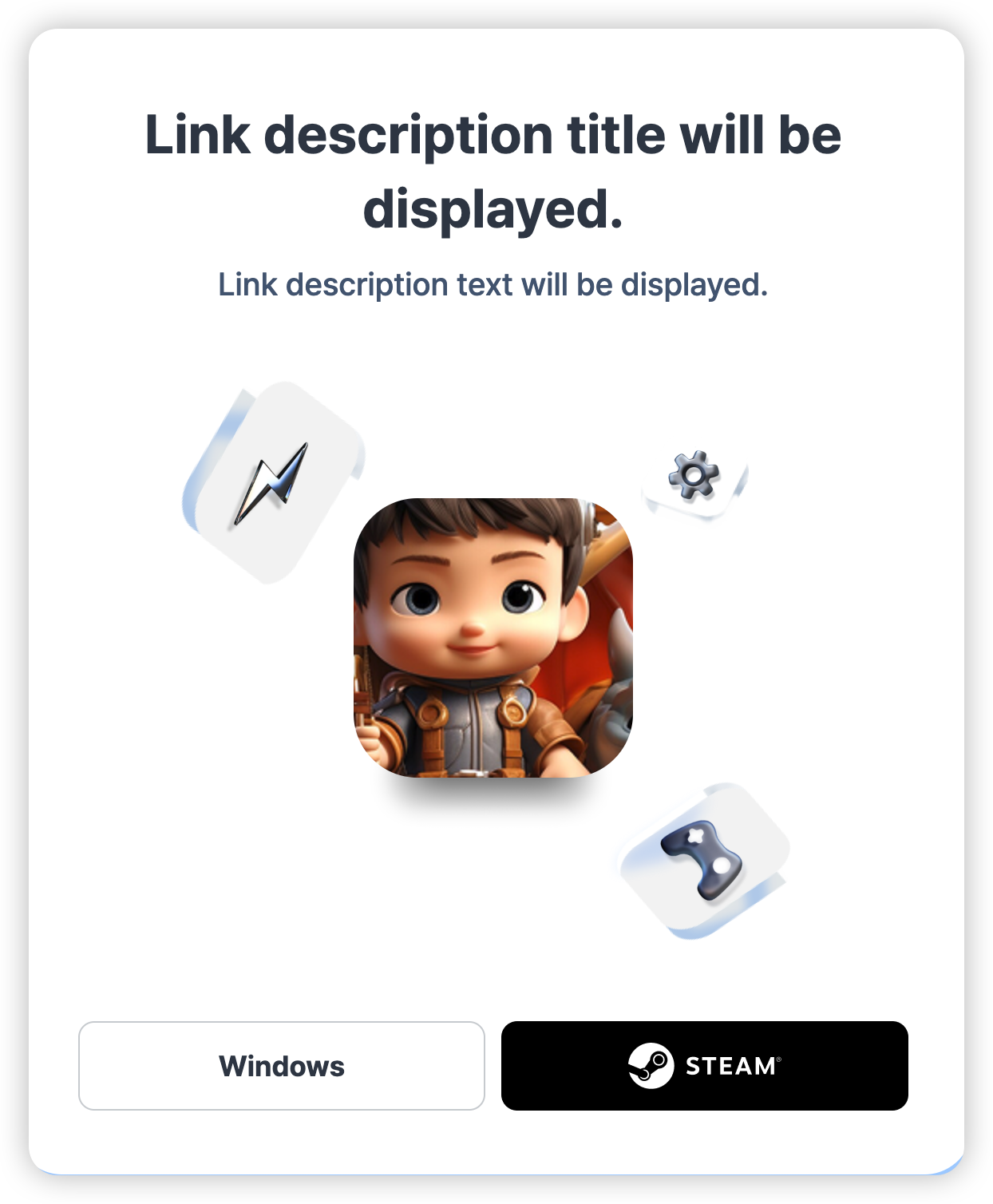 [Example: PC Market Selection Page]
[Example: PC Market Selection Page]
Note
On PC, the central part of your registered link image is displayed. Therefore, when creating the image, it is recommended to position the main subject centrally. If you do not register a link image, the game thumbnail will be automatically displayed. 
Managing Direct Links¶
Go to Console > Promotion > User Engagement > Direct Link Management and open the Link Management tab. 
- Link Name: The name used in the console. Click to edit.
- Supported OS: Displays only the operating systems selected under Destination.
- URL: The generated Direct Link.
- Created Date: When the link was created.
- LModified Date: When the link was last updated.
- Delete: Remove the Direct Link.
Change History¶
Go to Console > Promotion > User Engagement > Direct Link Management > Change History. View changes made in the console. The previous values are shown on the left, new values on the right, with changed items highlighted in red.
Notes¶
- Direct Links will not work if you paste them into a browser address bar. They must be clicked for proper function and traffic tracking.
- Descriptions are applied via OG tags, which may be cached. Updates to preview text may not appear immediately in mobile apps—clear the app cache to refresh.
- Limitations exist in certain environments:
- Android : Firefox browser
- iOS : Facebook Messenger (will open the app if installed, but won’t redirect to the store if not)
- The 'Market Selection Page' that appears when 'Redirect to Market' is set as the destination behaves differently in mobile and PC environments.
- Mobile (Android): In the Android environment, the 'Mobile Market Selection Page' appears only when two or more markets, such as Google Play and ONE Store, are set as destinations. If only one market is set, it redirects directly to that market. (See image)
- PC (Windows, Mac): In the PC environment, selecting 'Redirect to Market' as the destination always leads to the PC Market Selection Page. From this page, depending on the selected market, you can install and launch the app. (See image)




