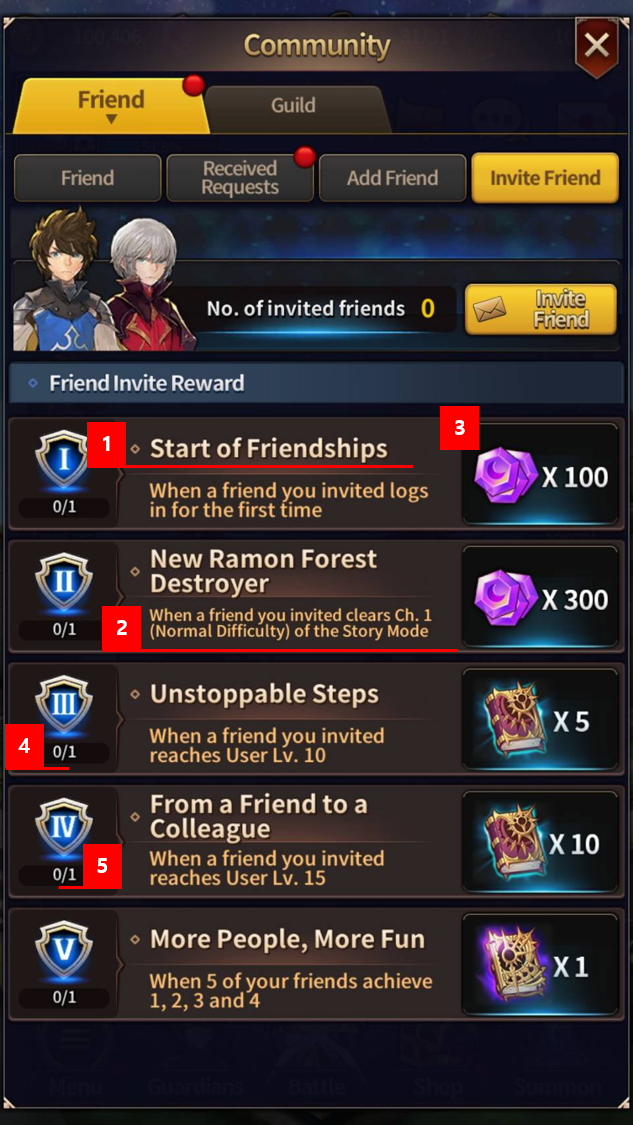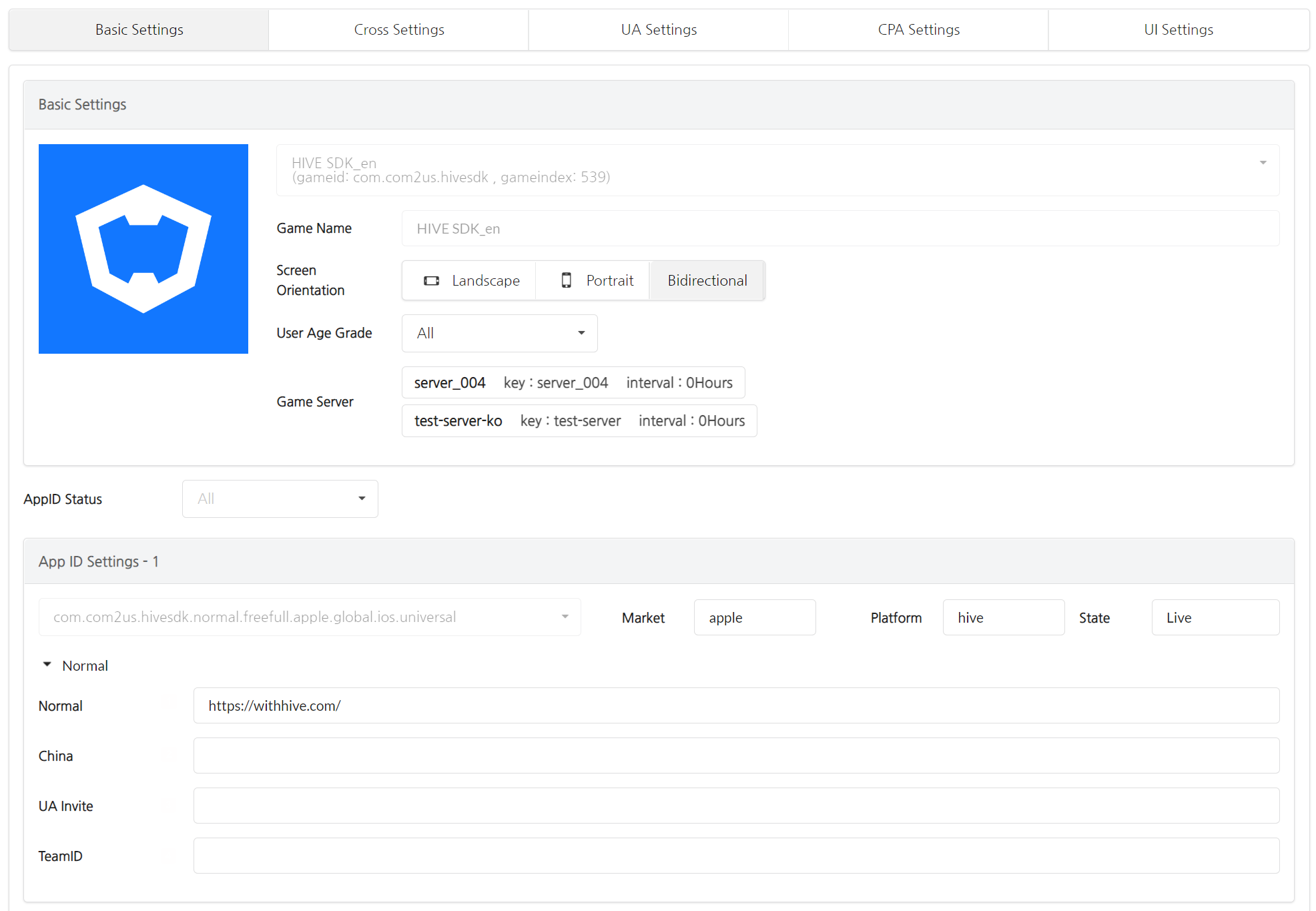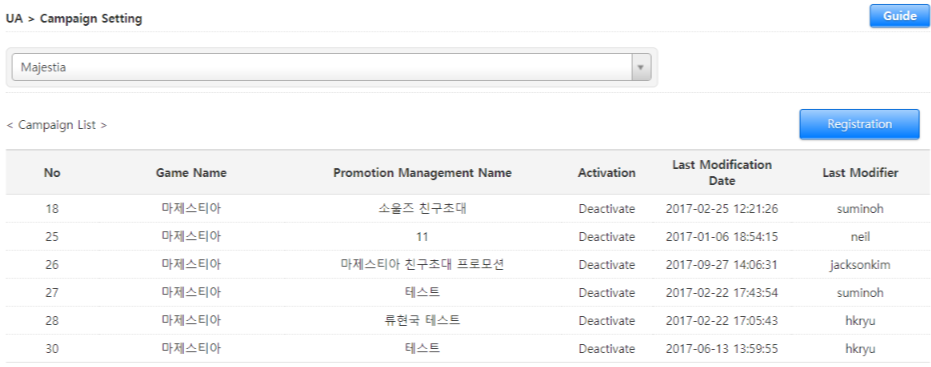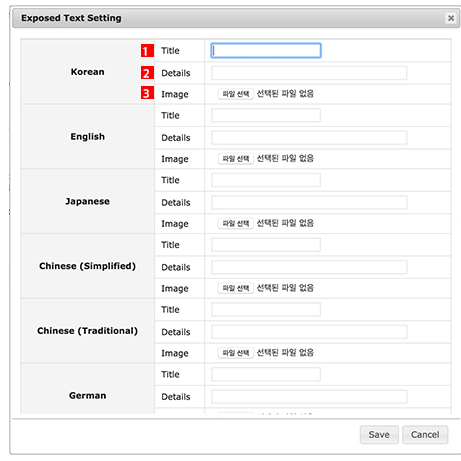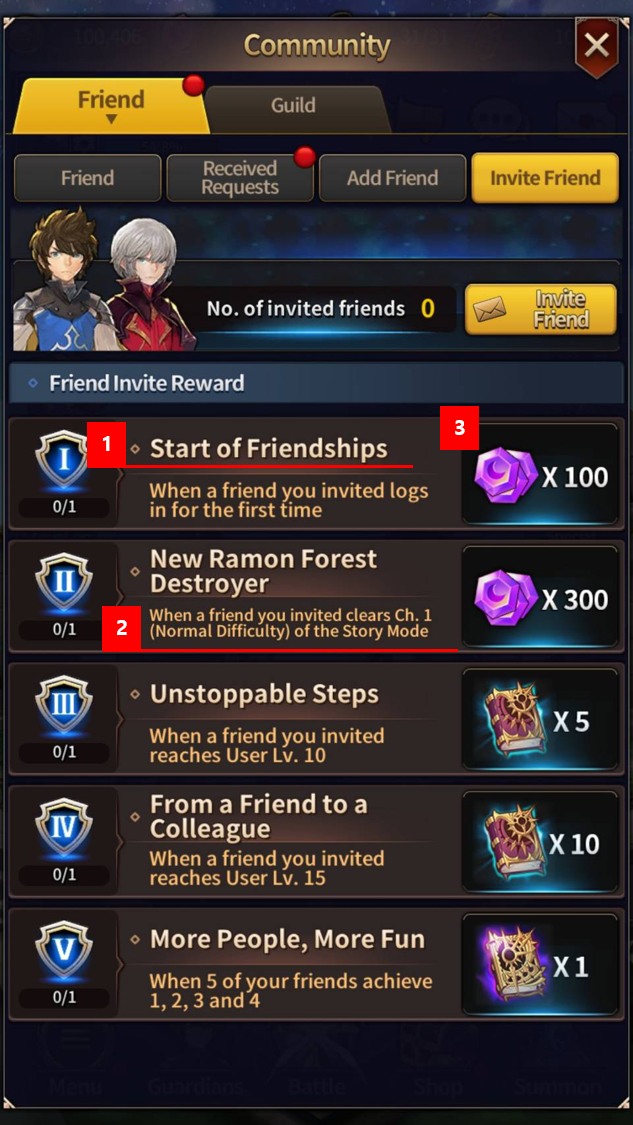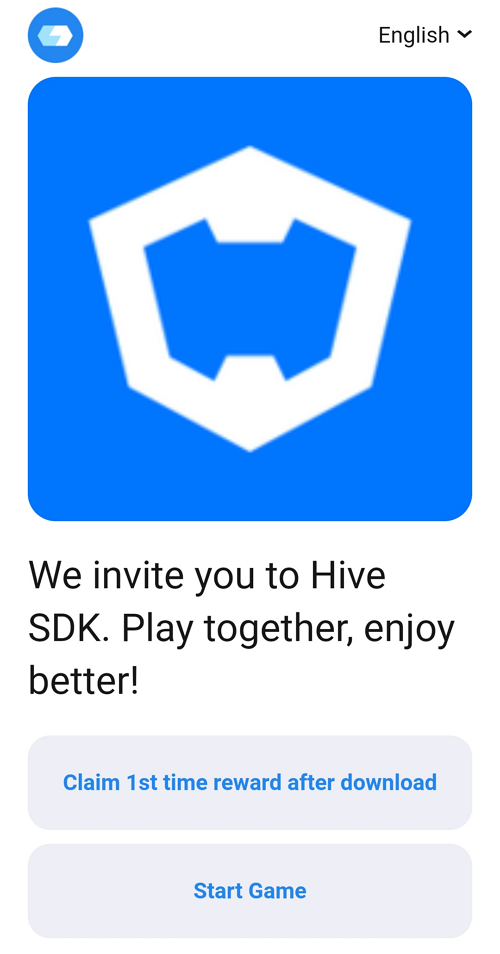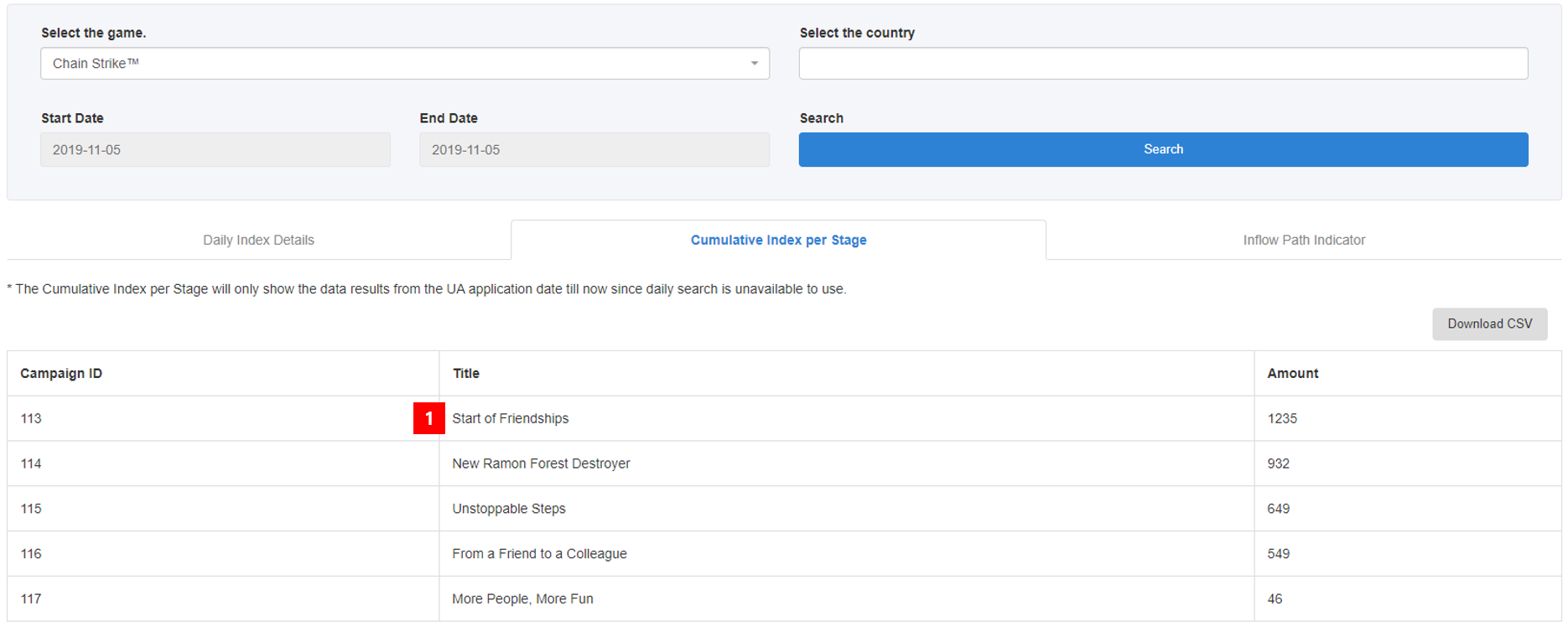Invite Campaign Registration and Management
UA (Game Invite) is an effective feature to attract more game users. Please check out the following process to use the feature.
UA process¶
1. Develop UA¶
- Develop UI for UA
- Develop Invite Achievement Campaign and Reward
- Develop Methods to Share the UA
- Develop Game Intro Page
2. Register UA backoffice¶
- Register an App
- Register CPA (When using CPA)
- Register a Promotion for the Campaign and Reward Settings
3. Implement UA¶
- Implement the UA development
- Apply UA API
4. Run tests¶
- Check whether URL and QR code info for invite is normal.
- Check whether the results such as the number of invite completion times is normal.
- Check whether CPA logs are transferred properly.
- Check whether rewards have been given out properly for completing the UA campaign, etc.
Develop UA¶
In this stage, you’ll be able to develop content of a campagin, rewards, UA UI, etc.
| Category | Description | UA Service | Etc |
|---|---|---|---|
| Campaign | Set up a goal of the invite completion, rewards that will be given out for completing the invite goal, and the maximum number of rewards, etc. |
• CPA: Sends out a reward when completing a specific action • Reward Campaign per Case: Sends out a reward when a friend completes CPI or CPA • Goal Achievement Campaign: Sends out a reward when the number of friends who completed CPI or CPA reaches the designated number | • CPI is completed at the moment when the user gets a vid by installing and playing the game, and a reward will be sent • Designate the maximum number of times to acquire rewards (Required) • For CPI, it is necessary to set up the level of the limit to the point which does not cause any problems while any one gets the rewards up to the maximum number of times or receive the amount of money |
| Sharing Methods | You need to plan which platforms to use for the sharing feature to be used in the game. Hive, Kakaotalk, Line and Facebook are the most widely used platforms. An invite URL and/or QR code are required for users to send to their friends. SDK 4.11.2 and later supports social media sharing feature without any additional game-specific implementation. (Kakaotalk/LINE/Facebook/Facebook Messenger/WhatsApp/WeChat) You also need to decide the message to be sent when users actually share. | • Issue an individual invite URL • Issue an individual invite QR Code | • Implement a feature where users can send the QR Code via a sharing method and a feature where users can save the QR Code image on the device (Recommended) • Implement a feature where users can send an invite via api, which is a basic sharing method provided by the OS (Recommended) • Implement a feature where users can send an invite URL via external sharing methods such as social network services (Optional – Needs to be implemented by the develop team) |
| UA UI | UA screen needs to be developed. A campaign and features that will send out invites are required. You can either compose campaign and invitations in one screen or in separate screens. | 1.Campaign Title 2.Description 3.Image 4. No. of currently completed invites 5.Max no. of invites(goal) (Refer to the campaign example below) | The campaign title, description, and image are optional and can be implemented directly in the game. |
Person in Charge: Develop team or a person in charge of business
Note
The sharing feature is a required field when running campaigns that issue invite links. Campaigns set for inviting game friends or distributing rewards via links are considered invite link campaigns.
[Campaign Image Example – Chain Strike]
Invitation type¶
- Invite Game Friend: You can invite friends to the game via an invitation link and receive rewards. An invitation link is issued per inviter.
- Reward Link: Rewards can be issued to users who install via the link. There is no separate inviter and a single URL is issued.
- Issue Invitation Code: After starting the game, enter the invitation code to match with friends and receive rewards. No separate link is needed, and an invitation code is issued per inviter.
Issue invitation link¶
Before registering the Invitation Campaign, the following needs to registered in Basic Settings and CPA Settings of the Promotion Settings Menu first.
Basic settings¶
Let’s briefly go though the pre-works for UA Campaign Registration. Please refer to Promotion Settings for more details on other app settings.
First, you need to register an app at App Settings for a new game. The game will be registered only once regardless of market types, and you can edit the registered game info by clicking the game management name, which will show an editing page. At Basic Settings, game name and the direction of the game are the requirements and you can fill in the rest later. In order to use the UA, you need to select an app ID and enter Download URL at APP ID Settings.
Warning
The AppID status value of the game that you want to register the UA campaign for must be Live. (Settings: App Center> Manage AppID> AppID List> AppID Info)
If you have two AppIDs for the same market in Apps Settings> Preferences> AppID Settings, please change the status value to Live since the actual market download URL where users enter through when they click the UA link needs to be determined.
- Enter the Referer URL at Basic Settings
- You can use the smart URL for iOS and Chinese Android URL. For Andorid, enter a market exclusive URL in Download URL (Referer) box. (ex. Market://details?id…)
- If there’s an OS that’s not in service, enter “http://ua.withhive.com/ua/block/not_support “ in the corresponding Download URL box, so that users can see the page is unavailable.
- Save Basic Settings and move to CPA Settings to issue a CPA Code. Share the issued CPA Code to the game develop team so that it can be developed.
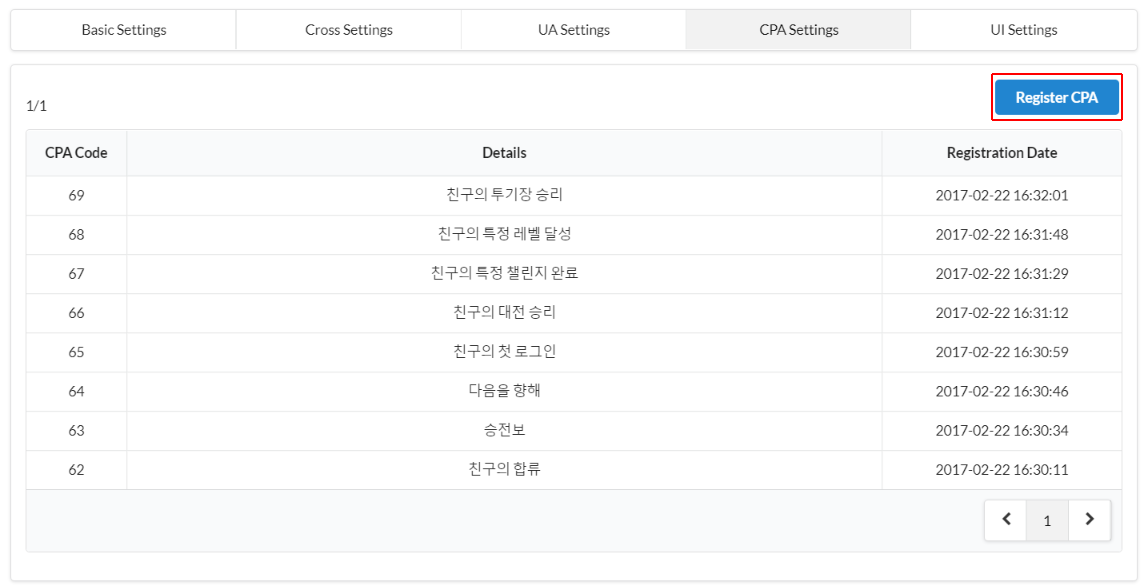
- Move to UA Campaign Settings Menu once you’re done with the pre-work from the App Settings.
Register Invite Campaign¶
1. Campaign list¶
Select a game and click “Registration” Button to register a new promotion or click a Promotion Management Name to modify the existing promotion.
2. Registration and modification¶
Enter the details and click “Save”.
- Selecting a Type
- Invite Game Friend: It’s a promotion used for inviting friends to the game.
- Link to send rewards: It’s a promotion that gives out rewards to users who clicked on issued URL and installed the game. (Used for pre-registration, etc.)
- Exposed text Basic Language
- Select a language you’d like to expose by default when you set the exposed text for the campaign. Select “Don't Use” for the games that don’t have any text to expose.
- Individual Achievement Campaign
-
- It’s a campaign that gives out rewards each time a friend achieves a campaign. You can arrange multiple campaigns with the “Add Campaign” Button and please note that the campaign won’t work if you delete the campaign that’s used for the service.
- Select a Campaign: Compose campaigns by selecting CPI or registered CPA. CPIs must be selected even if there’s no reward since it is a method to check the gameplay after installing the game for the first time.
- You can select multiple user invite rewards. Select a reward to give and enter the amount in number in the input box. (Ex. 1 Item will be given when you enter 1.)
- You can restrict the MAX number of rewards an invite user can receive by entering a number in the reward limit. Once the maximum number of rewards is reached, no more rewards can be received by either the invited user or the inviter.
- Exposed texts aren’t required if you were to implement them in the game directly. You can choose to enter info only for the categories you want, including title, details, and image. However, you must enter one of the 3 for the language you set as a basic language.
- Reset: If you exceed the maximum number of friends you can be compensated for, no additional compensation will be given. In this case, you can use the reset function to reset the compensation count. The reset function will be applied on a campaign basis and not user basis.
For example, let's say you want to reset a campaign with 30 compensation count limit. Once the count resets, the number of target friends will become 0 for both a user who achieved 30 compensation count limit and a user who achieved 10 compensation count. Therefore, both users can re-invite friends to receive compensation. Even if you reset the compensation count, existing invitation information can be viewed through the log search menu.
-
- [Backoffice - Exposed Text Settings]
- [Exposed Text Example]
- Goal Achievement Campaign
- It’s a campaign that gives rewards when you reach the goal for the number of friends that achieved the campaign. You can compose multiple campaigns by clicking the “Add Campaign” Button.
-
- Select a Campaign: You can select multiple campaigns for Goal Achievement Campaign. Use “+/-“ Button to add or delete campaigns.
- Goal Number: Enter the number of users to accept the invite for campaign achievement.
- Reward Amount Limit: Enter the MAX number of rewards that the invite user can receive
Information page¶
UA collects IP addresses to track users. However, users won’t be able to collect rewards if they change the network settings from IP to LTE or from LTE to IP while downloading the app or before being moved to the market after clicking the invitation link. Thus, an Information Page that informs users when they click the invitation link needs to be exposed.
The information page will be shown to Android & iOS users and you can set this function at Console>Promotion> App Settings> UA Settings Tab. Please check the Promotion Settings category for more info.
[Example of an Information Page]
CPA settings¶
Save the default settings and move to the CPA settings tab to issue a CPA code. The issued CPA code will be provided to the game team for development.
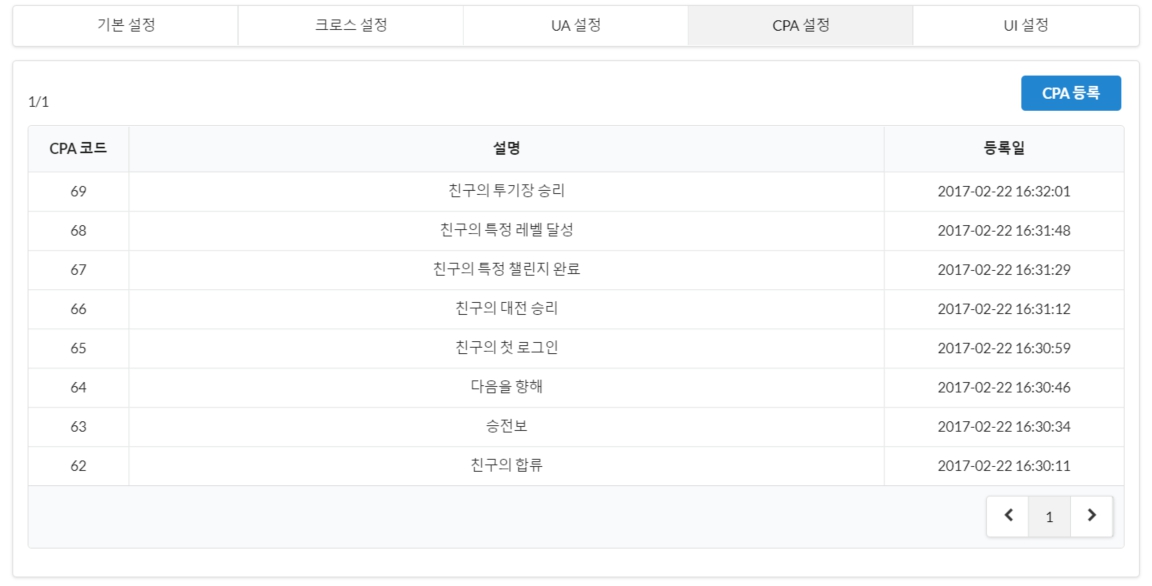
Deferred deeplink¶
Deferred deep linking runs the game for users who have already installed the app, and directs users who do not have the app to their respective stores. To use the deferred deep link, use SHA256 as input for Google and TeamID as input for Apple. This feature is available on Hive SDK 4.15.8 or later.
- Click Promotion > App Settings. Select a game from the list.
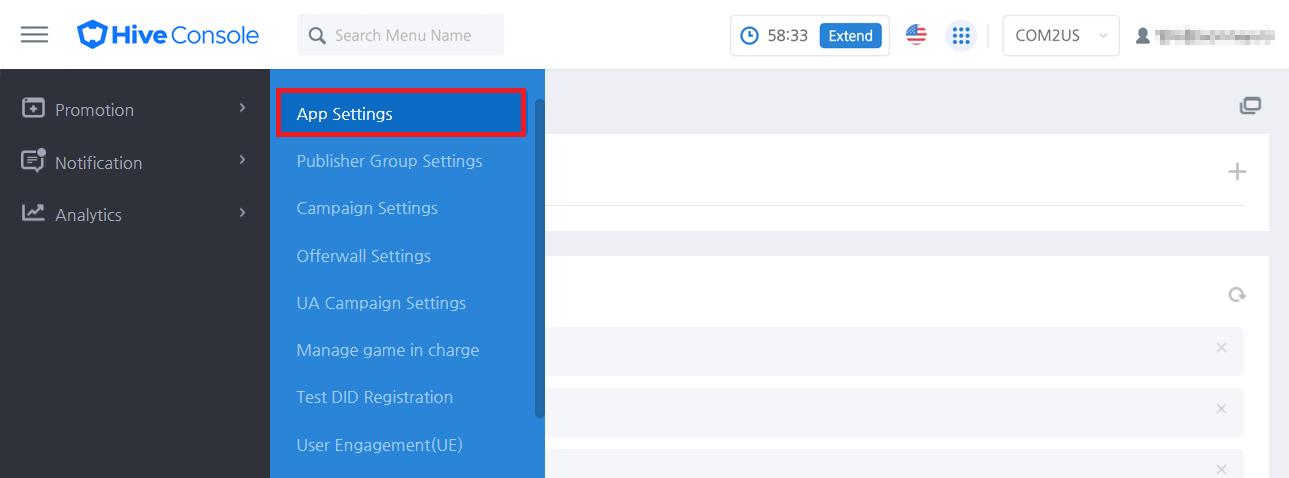
- Moving to the UA settings tab. Please select Use in the deferred deep link use settings.


- In the Default Settings tab, enter the SHA256 (Android) or TeamID (iOS) of the appid to use the deferred deep link. The TeamID for iOS can be found in the Apple Developer console as follows.

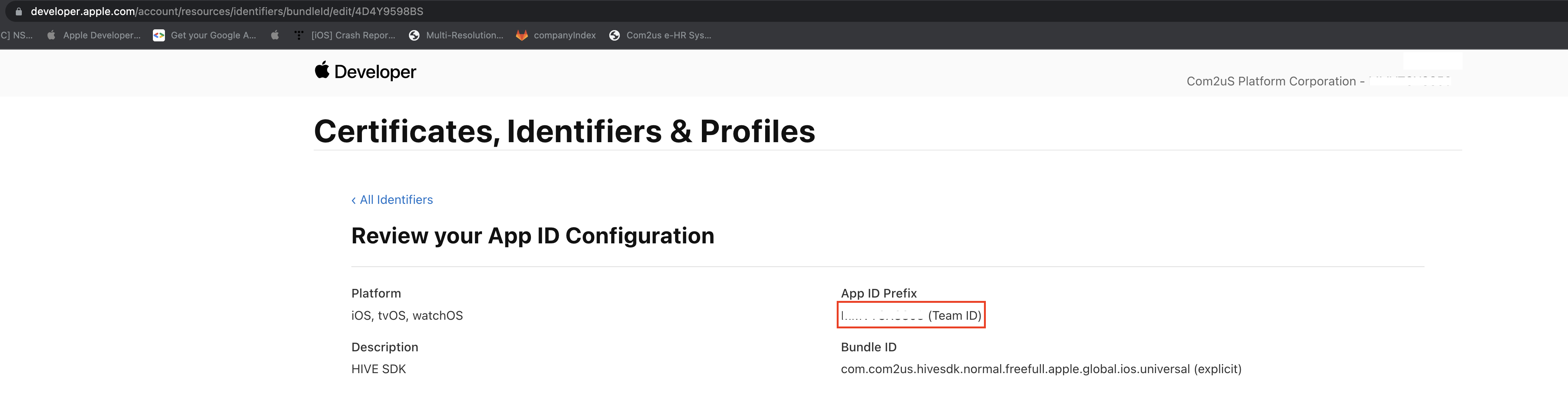
If the market is Google, enter SHA256. For SHA256, enter the value of SHA certificate fingerprints.
If your market is Apple, enter your TeamID. For TeamID, simply enter the App ID Prefix value. 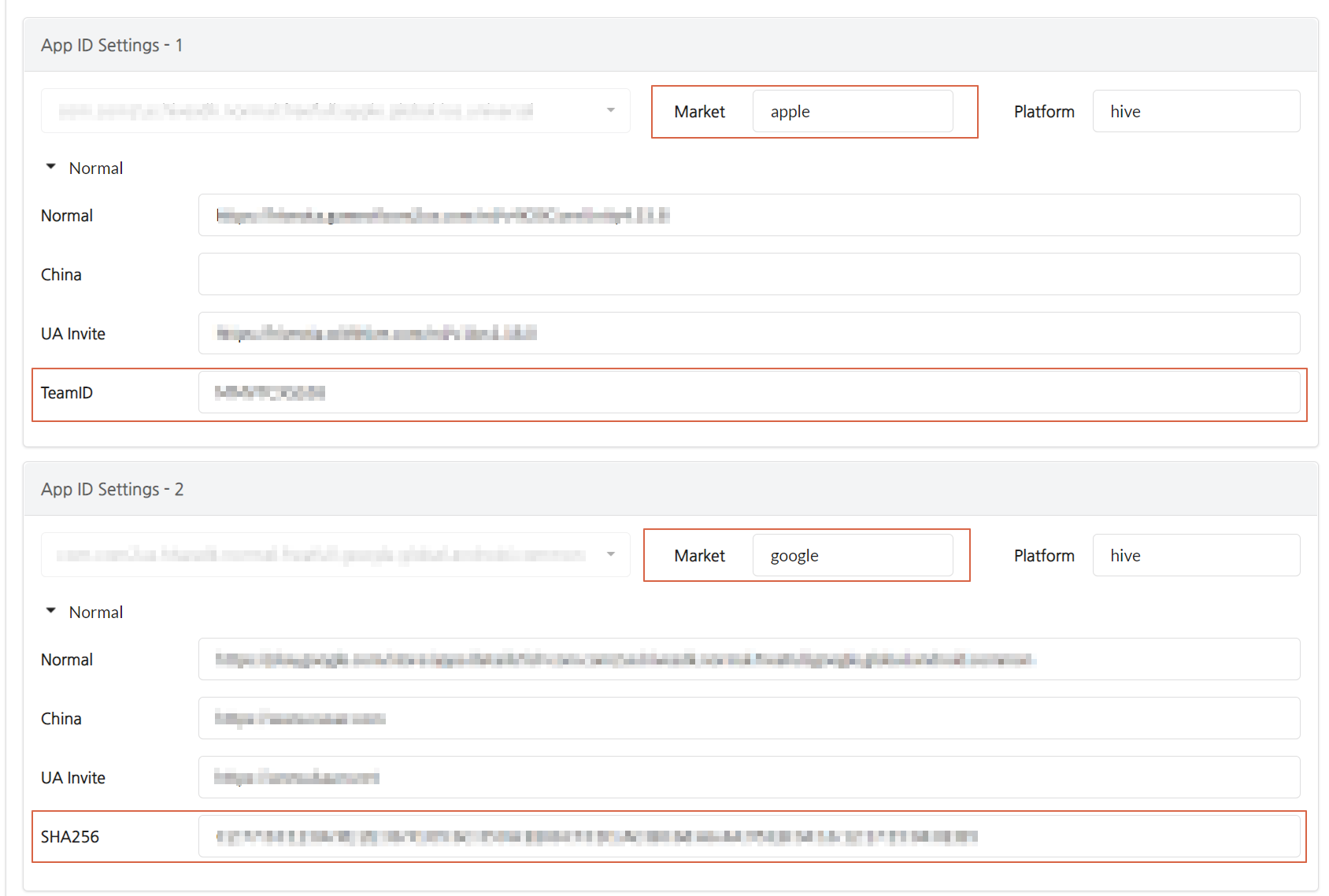
Precautions for using the invitation link¶
- You can only activate 1 promotion for each game regarding promotions that invite game friends. Please note that promotions that are inactive will not work.
- URL Promotions that distribute rewards can be used for pre-registration, etc., and rewards will be given when the user installs and runs the game via the game download URL.
- Invite URL and a QR Code will be issued when you select URL Promotions that distribute rewards and save.
- For URL Promotions that distribute rewards, you don’t have to set the rewards for users who invite, and you only have to set up the rewards for users who accept the invite. Promotion for Compensation Payment does not need to set invitation user compensation but only accept user compensation.
Issue invitation code¶
Register Invite Campaign¶
1. Campaign list¶
After selecting a game, register a new campaign by clicking the Register Campaign button, or modify an existing campaign by clicking on the campaign management name.
2. Registration and modification¶
Enter the details and click “Save”.
- Select Type: Select Issue Invite Code. This is a campaign that issues an invitation code per inviter.
- Activate: Only one campaign can be active per game. Codes issued in an inactive campaign will not match or reward
- Add Reward
- Reward Details: Enter words or phrases that describe the rewards. This value is entered for management purposes in the console.
- Reward :
- Action Reward: Rewards are given when the invited friend performs a designated action. Rewards can be given to both the inviter and the acceptor.
- Achievement Goal Reward: Rewards are given when friends who have performed the reward action reach a set number. This campaign rewards only the inviter, encouraging continuous friend retention and game participation.
- Reward Action: Set which action must be performed to give a reward.
- Matching: Rewards are given when a friend match is successful after entering the invitation code. Since rewards can continue to be given if the account is changed and matched, it is recommended to set minimal rewards or rewards for the acceptor only.
- Installation: Rewards are given if the acceptor installs the app within 7 days based on the code matching date. Installation rewards are possible in games that have applied mobile SDK version 25.0.0 or later, and PC SDK version 25.3.0 or later.
- CPA Achievement: Rewards are given when the acceptor achieves a specific action (CPA). The registered CPA in Console > Promotion > Promotion Settings > CPA Settings appears as a selection item.
- Reward Recipient: Select the recipient and the reward item for the reward. Enter the quantity to be rewarded as a number (e.g., entering 1 will reward one item).
- Reward Amount Limit: The number of times an inviter can receive rewards can be limited. Even if more friends are invited, the inviter will only be rewarded up to the set number of times
- Item Reward Distribution Message: Set the message that appears when reward items are received in the mailbox. To register a message, go to Console > Billing > Item > Item Issuance Message.
- Target Number: Set the value when selecting the achievement goal reward. Rewards are given when the acceptor secures acceptors up to the set goal number.
- Delete: Delete the registered reward.
- Reset: If the maximum number of friends eligible for rewards is exceeded, additional rewards will not be given. In this case, use the reset function to reset the reward frequency.
Note
Term details
* Inviter : The user who sends the invitation. The inviter creates and shares a unique invitation code and can have multiple acceptors.
* Acceptor : The user who receives the invitation. Acceptors can become friends with the inviter by entering the shared invitation code after running the game. An acceptor has only one inviter.
CPA settings¶
Move to Console > Promotion > Promotion Settings > CPA Settings tab to issue a CPA code. The issued CPA code will be provided to the game team for development.
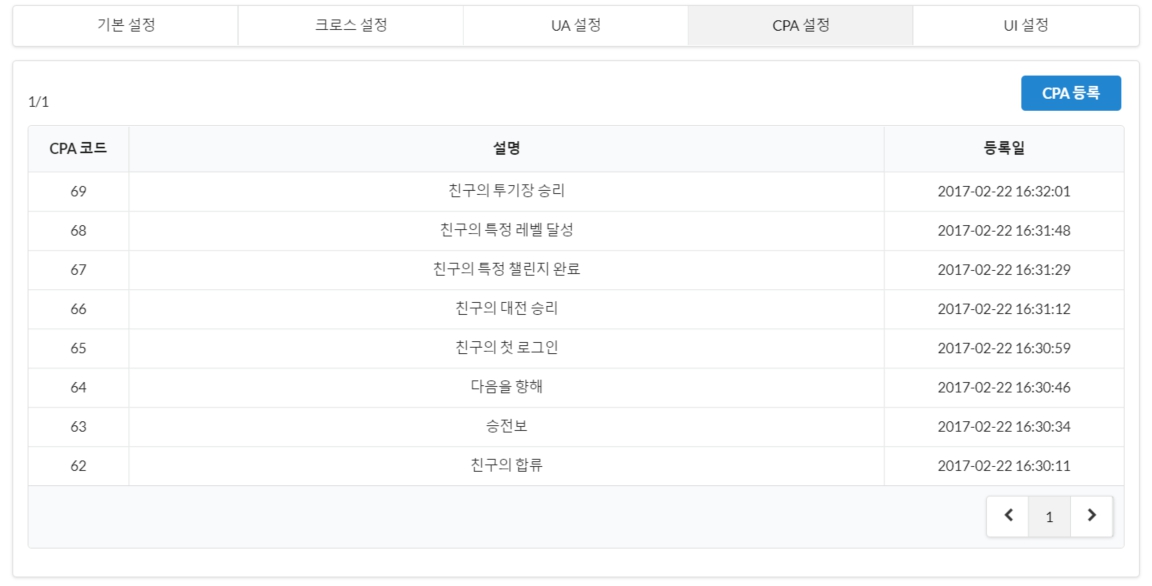
Issue invitation code, enter invitation code¶
If you have completed the registration of the invitation code campaign in the console, you now need to develop a page where you can issue codes to users and enter codes. Please refer to the API guide to develop the invitation code issuance page and invitation input code page.
[Example Screen: Invite code issuance page]
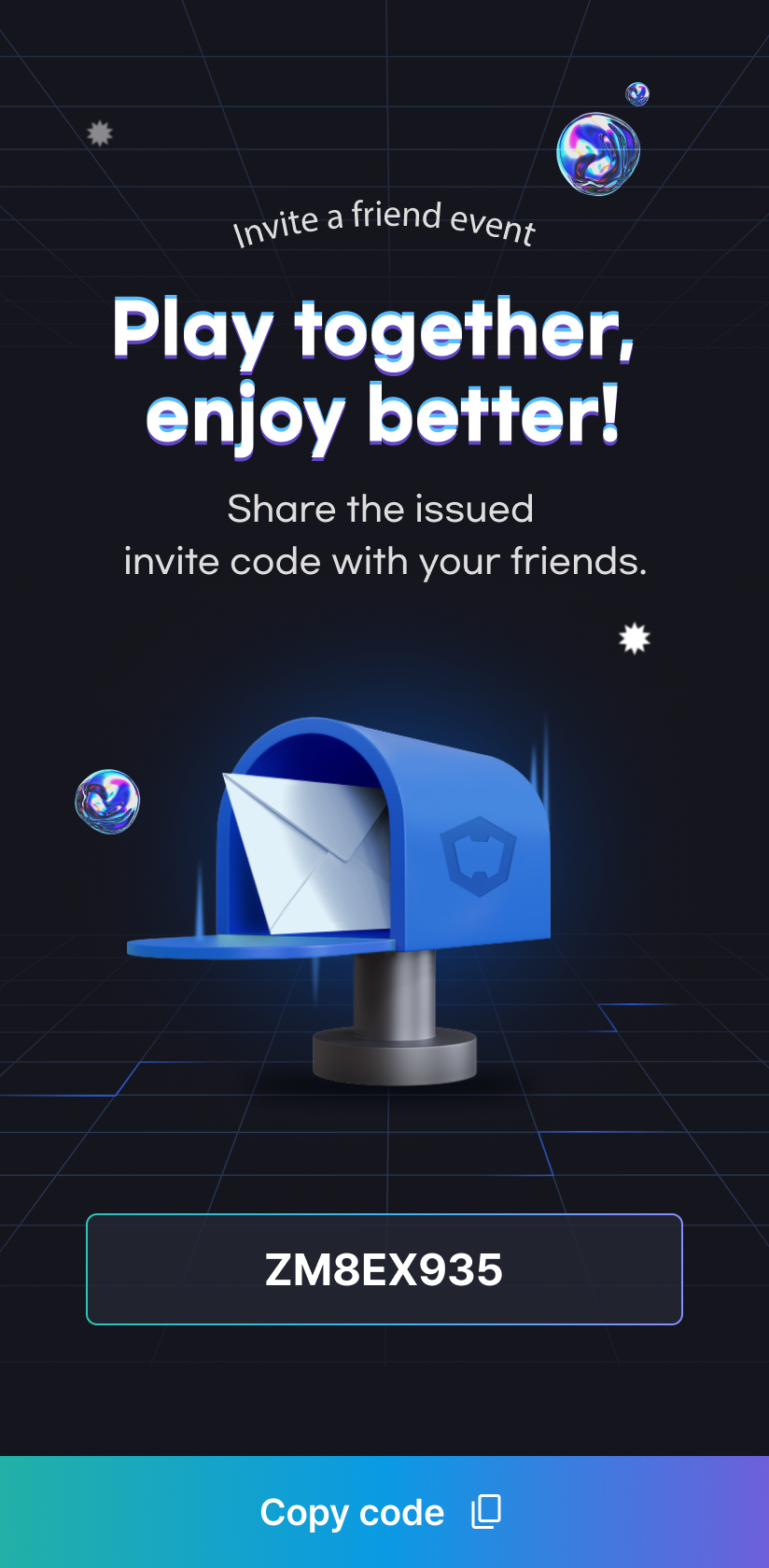
[Example Screen: Invite code entry page] 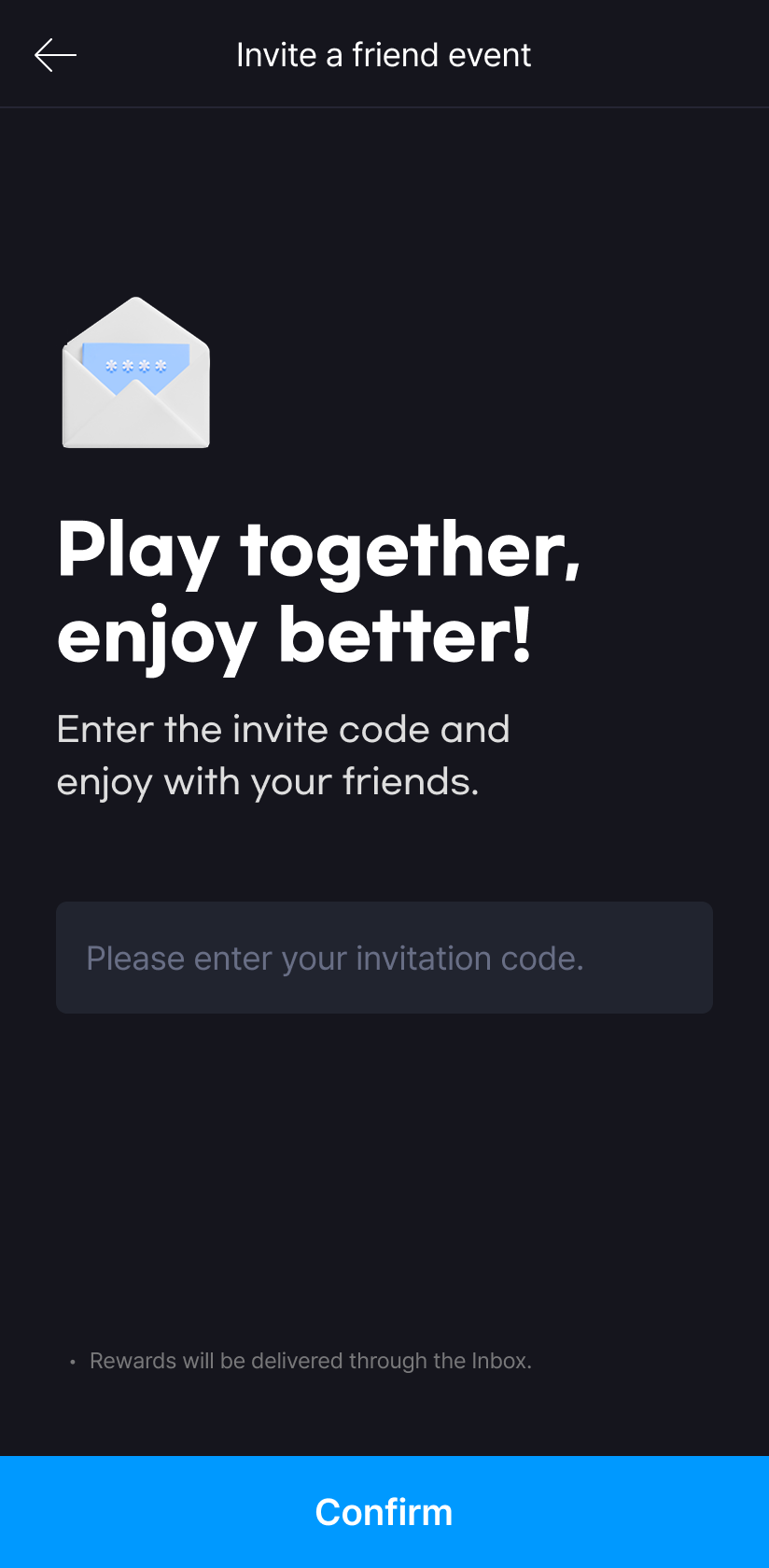
Precautions for using the invitation code¶
- To prevent abuse, conduct account verification for the account to receive rewards.
- Matching Reward should be set to a minimum or given to the acceptor only.
- Matching rewards are given when matching is conducted by entering the invitation code only.
It is recommended to give minimal rewards as there are concerns about abuse, such as changing accounts on the same device and attempting to match.
Since the acceptor can receive matching rewards only once per account, there is relatively less concern about abuse, so setting rewards for the acceptor only is also an option.
- Matching rewards are given when matching is conducted by entering the invitation code only.
- Installation rewards are only possible on mobile SDK version 25.0.0 or later, and PC SDK version 25.3.0 or later.
- Games that expose terms based on the device collect installation logs per account and can give installation rewards on mobile SDK version 25.0.0 or higher, and PC SDK version 25.3.0 or higher. If you set installation rewards on the SDK version before 25.0.0, or before 25.3.0 for PC, the rewards will fail.
- In the case of account-based term exposure games, installation rewards are possible regardless of version.
- If you change the reward information for an operating campaign, the already given reward count and achieved goal count are maintained.
- If you want to reset both the reward count and the goal count, click the Reset button.
- The reward frequency limit applies only to the inviter.
- As friends continue to increase, rewards can be given to the inviter without limit, so this is a feature that sets the possible number of rewards.
- Regardless of this setting value, the acceptor can receive rewards once for the first time only.
UA matching registration¶
When UA matching fails, you can directly match by entering the information of the invited user and accepted user. Click on the Promotion-> UA Matching Registration. The invitation code does not support manual matching.
1.Enter the info of the Invited User and Accepted User. VID, PlayerID and DID are required. Enter the invitation type. 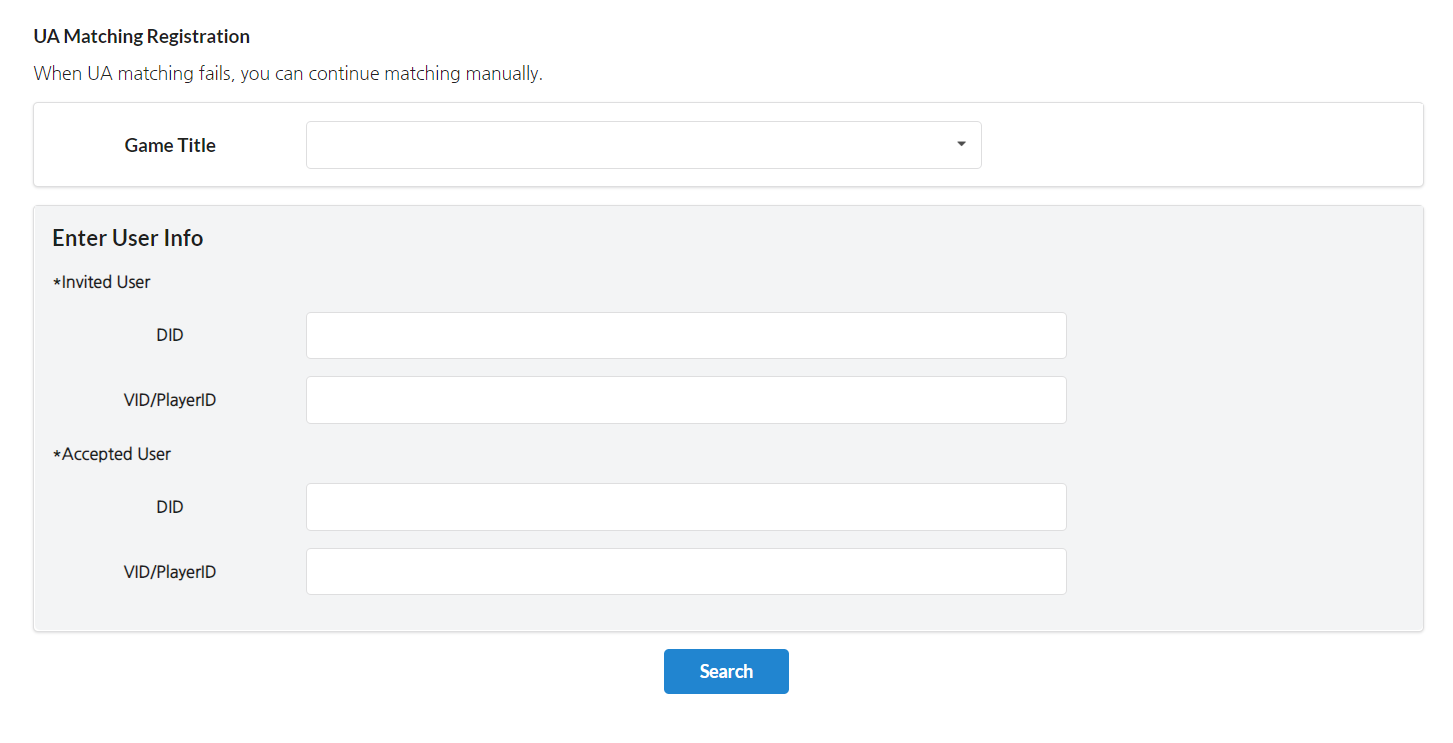 2. If you search, the log details confirmed by the device identification value (advertising ID/IMEI/IP+OS version) of the accepted user are exposed. You can check the specifics with log details related to UA matching. Ex. Check the download history installed with the same IP+OS version → Matching failed due to duplicate installation
2. If you search, the log details confirmed by the device identification value (advertising ID/IMEI/IP+OS version) of the accepted user are exposed. You can check the specifics with log details related to UA matching. Ex. Check the download history installed with the same IP+OS version → Matching failed due to duplicate installation 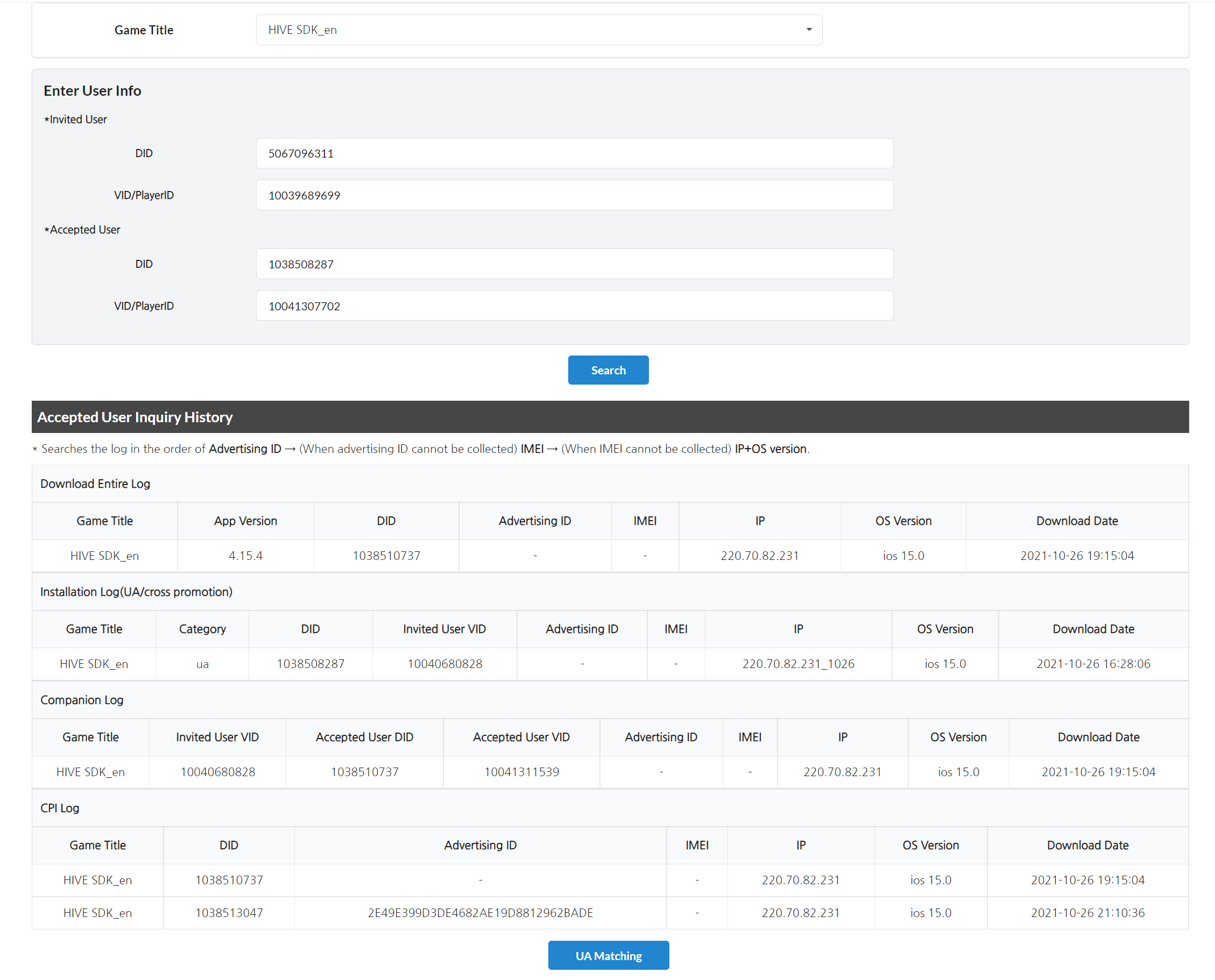 3. If you click the UA Matching Button, you can directly match the entered invited user with the accepted user.
3. If you click the UA Matching Button, you can directly match the entered invited user with the accepted user.
Warning
If direct matching fails
-Unable to match if the invited user has never created a UA link.
-Unable to match if the accepted user has no game download history.
-Unable to match invited users and accepted users who have already been matched.
Search UA log¶
You can search details about the UA participants. Click on the Promotion-> UA Log.
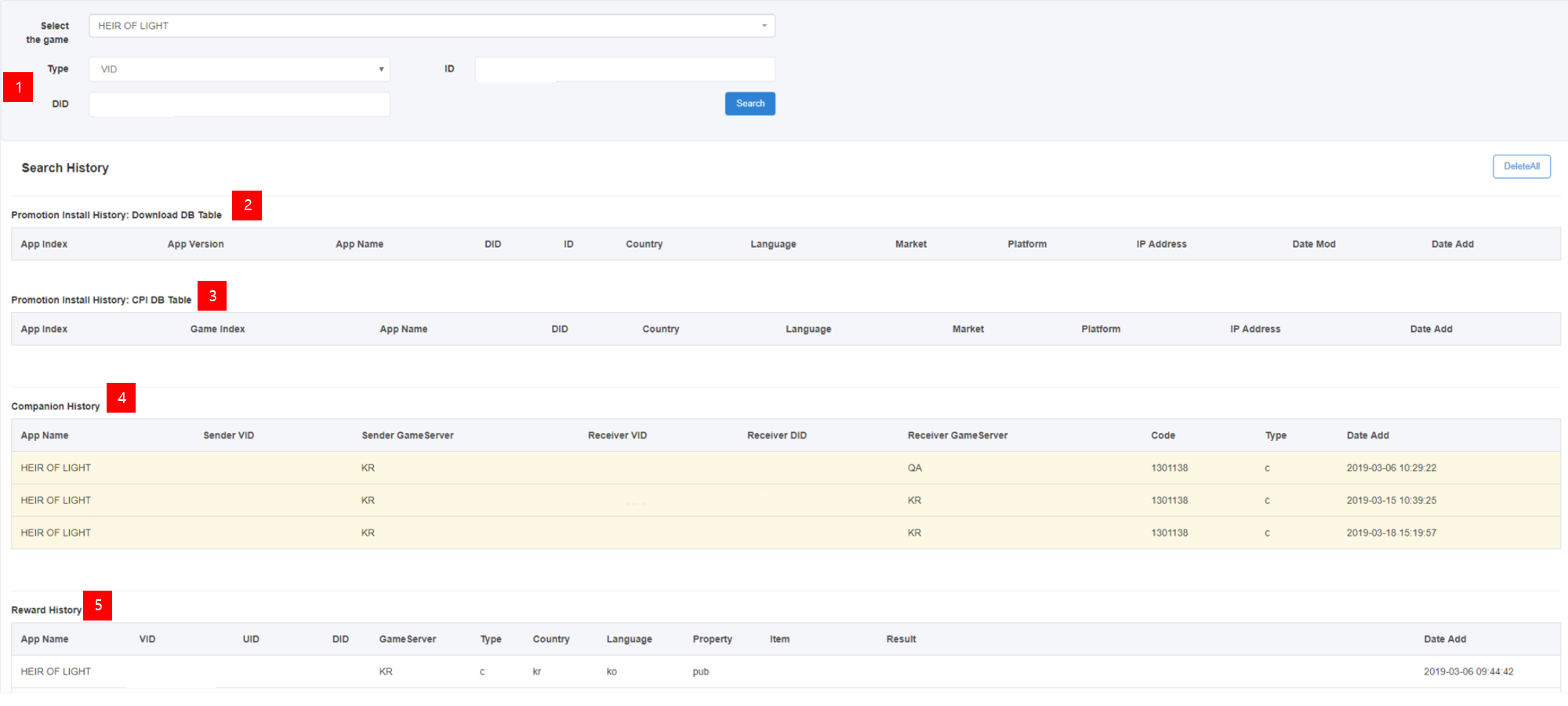 1. Enter the info of the inviter or invitee. Hive ID, VID, PlayerID and DID are required.
1. Enter the info of the inviter or invitee. Hive ID, VID, PlayerID and DID are required.
2. Installation history based on the DID. Results won't be searched unless you enter the DID in the search field.
3. Reward history based on the DID. Results won't be searched unless you enter the DID in the search field.
4. Match history based on the Hive ID, VID and PlayerID. You can check the info of both sides when the inviter and the invitee are properly matched.
5. Reward history based on the Hive ID, VID and PlayerID. You can check the inviter's log when the reward is given properly.
UA campaign statistics¶
You can check the log and statistics about the UA participants.
Note
The invitation code does not support user invitation statistics.
Daily index details¶
You can check the statistics about the UA Statistics. Click on the Promotion-> UA Matching Registration.
- Enter the game title, country and date.
-
You can check the detailed index of the campaign by date.
- Click: The no. of people that clicked the UA invitation link.
- Matching: The matching will be completed once the VID is created after the invitee installs and runs the game. If you filter by country, results will be shown based on the invitee.
- Reward: The no. of inviters who received rewards as the CPI or CPA is completed.
- CPI: Status where only the device matching is completed because an invitee installed and ran the game but ended the game before the VID is created.
-
You can download the searched info as excel. Once downloaded, you can check results on all countries.
Cumulative index per stage¶
- It's a cumulative index about the entire period since the campaign creation. Cumulative data up to the day before will be searched.
Inflow path indicator¶
You can check the route how the invitee clicked on the UA invitation link by date. 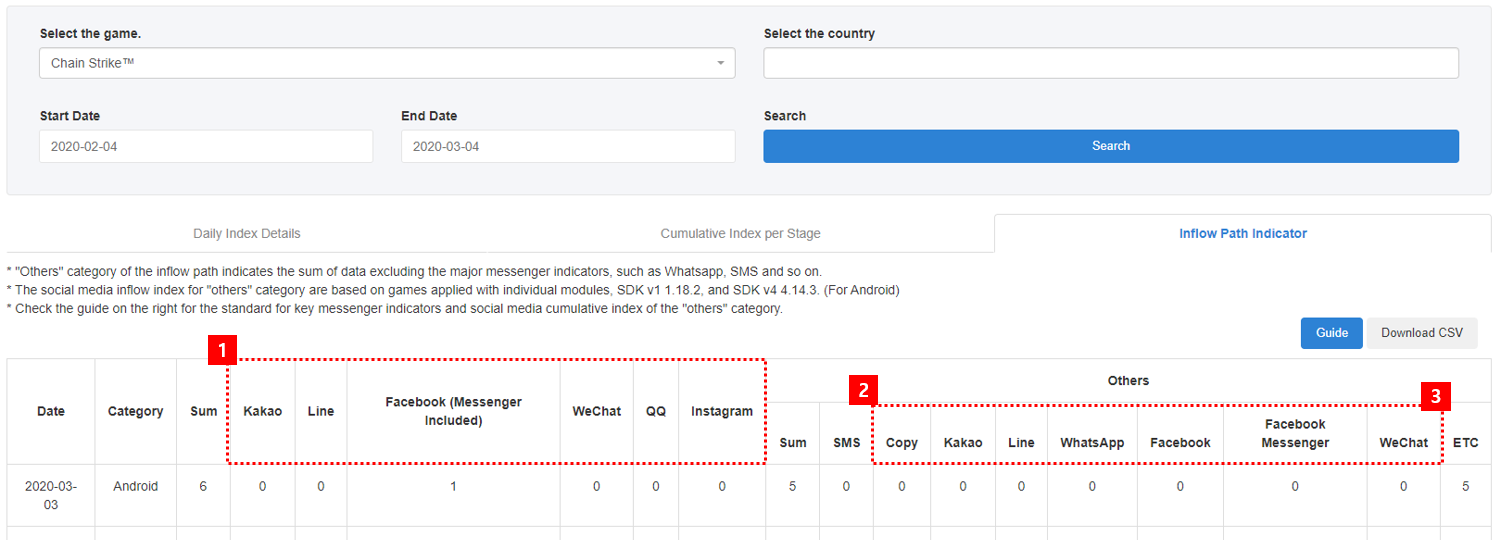 1. The route can be distinguished into Kakao, LINE, Facebook (FB Messenger included) and WeChat. Invitees accessed via other routes will be distinguished as others and you can also check the corresponding cumulative data. 2. Other messenger inflow indexes are introduced when using the UA sharing pop-up provided by Hive among games applied with individual modules, SDK v1 1.18.2 and SDK v4 4.14.3.
1. The route can be distinguished into Kakao, LINE, Facebook (FB Messenger included) and WeChat. Invitees accessed via other routes will be distinguished as others and you can also check the corresponding cumulative data. 2. Other messenger inflow indexes are introduced when using the UA sharing pop-up provided by Hive among games applied with individual modules, SDK v1 1.18.2 and SDK v4 4.14.3.
- The ETC index is a cumulative inflow index that cannot be identified as other messenger index.
Note
The cumulative criteria of major messenger indexes and other messenger inflow indexes are different. Major messenger indexes are indexes of the source social media where the invitee clicked on the UA invitation URL and the other messenger is the social media that the inviter chose to share the invitation URL in the Hive SDK pop-up itself.