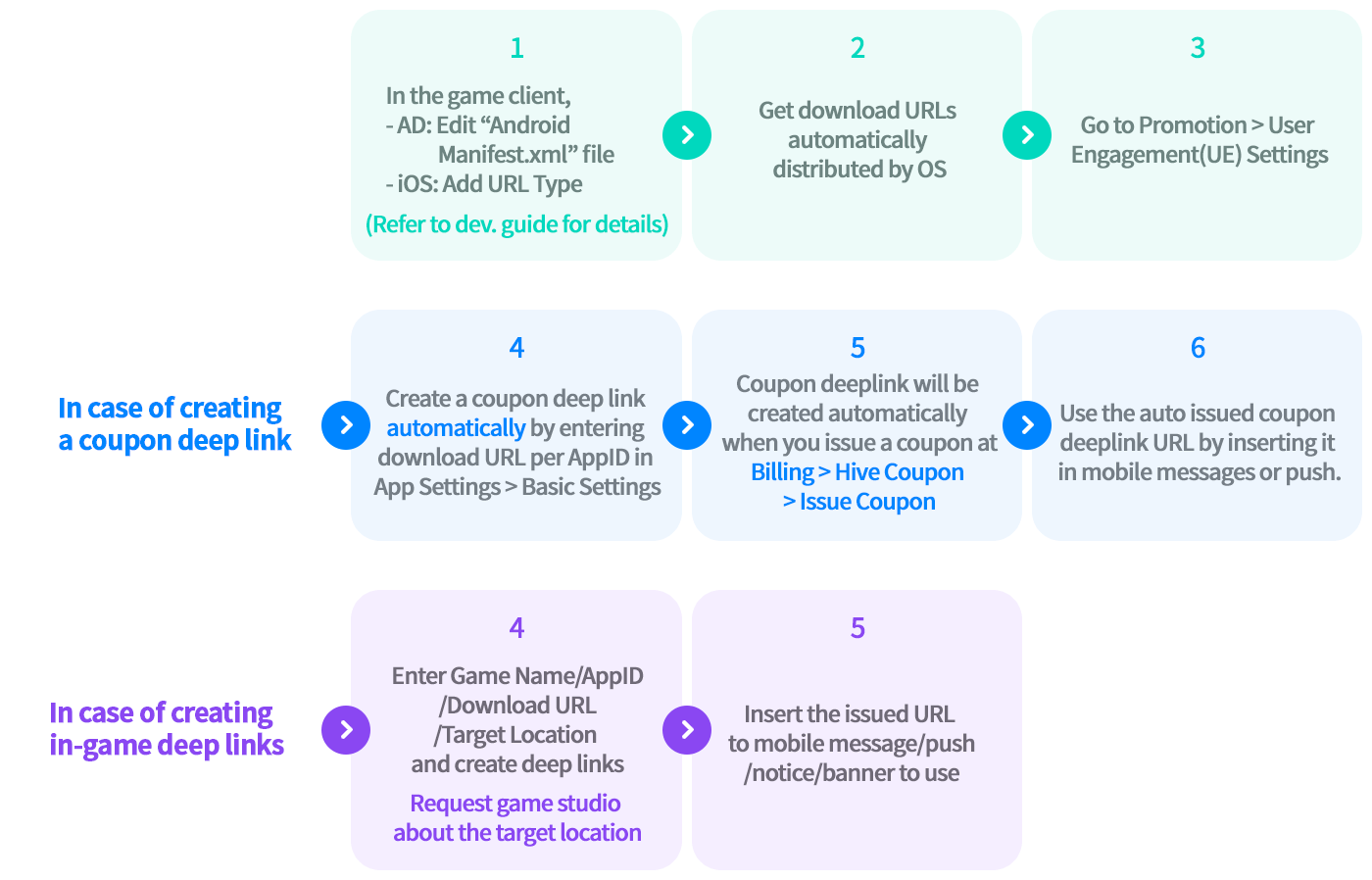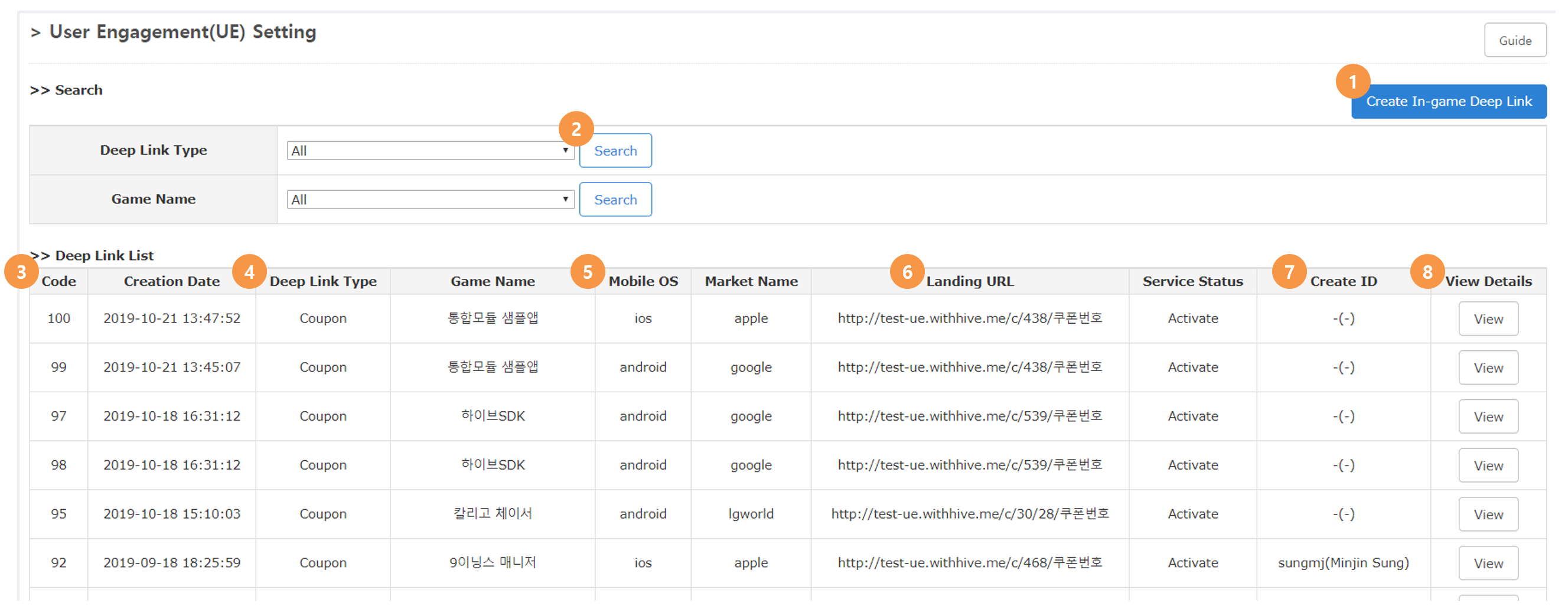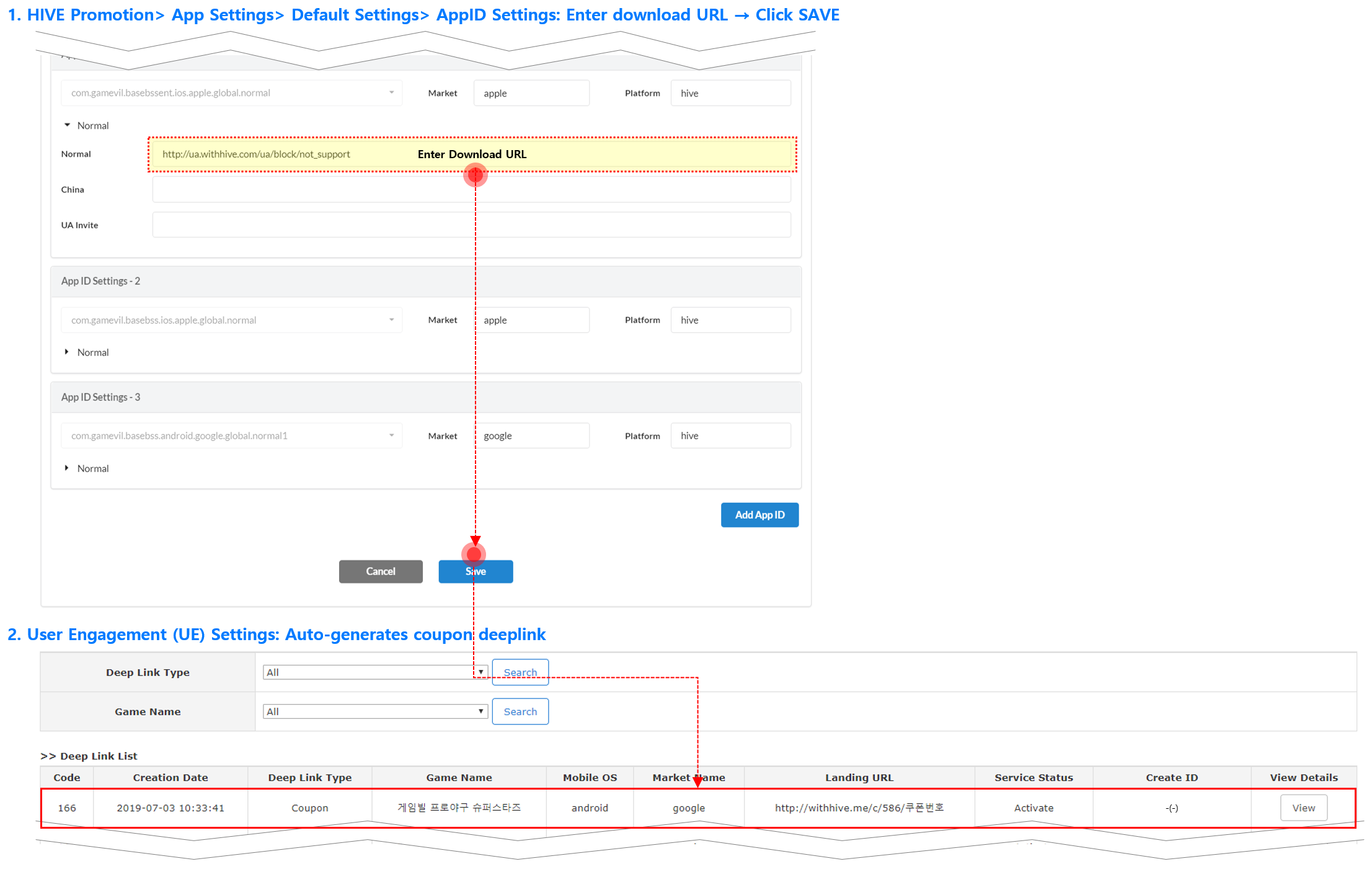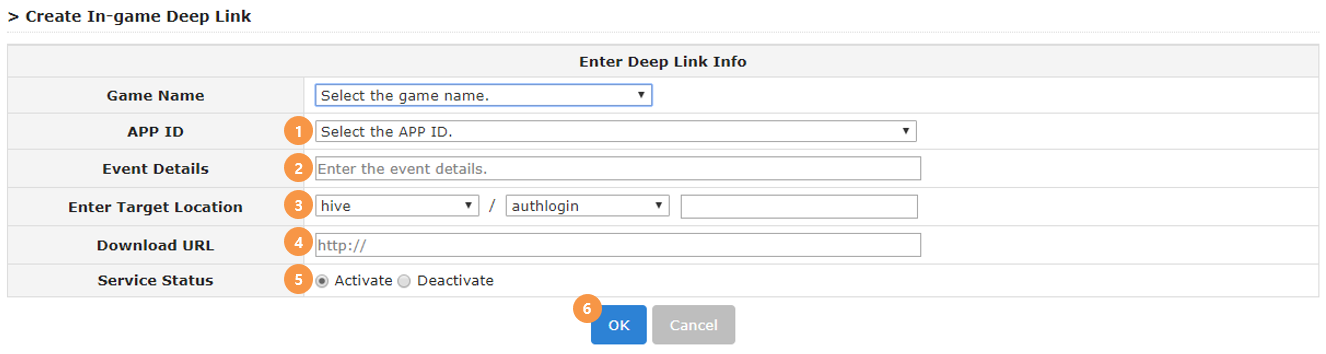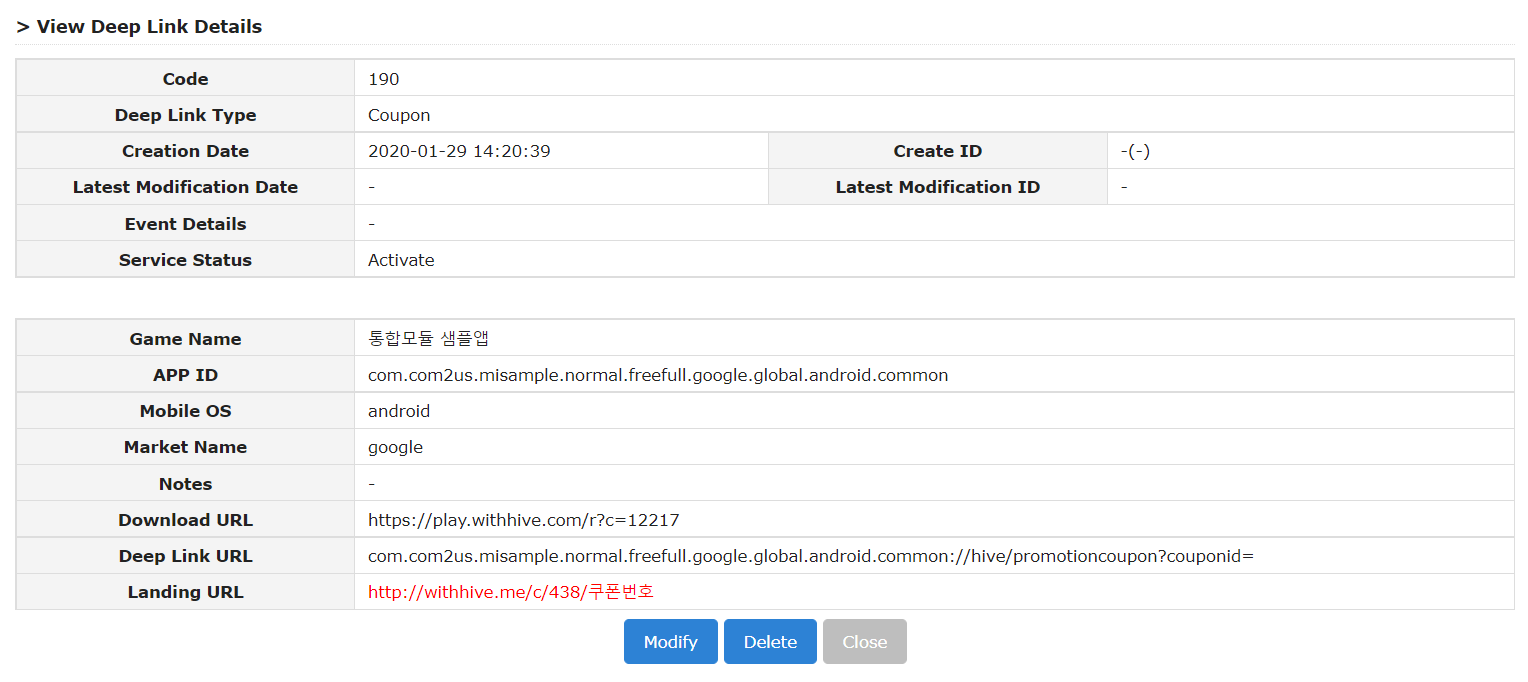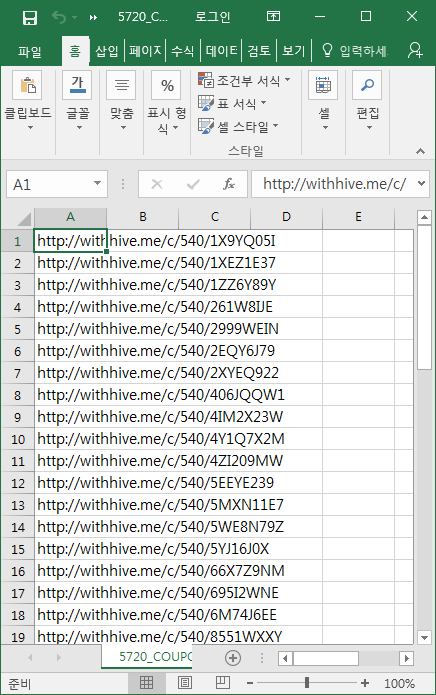Manage deeplink
Deep links refers to the feature that starts the game and enables you to move to the designated content (place) in the game when you click URL in the message that’s sent via push notification and SMS. It’s a service that’s designed for various marketing issues. It can generate URLs to send coupons, induce game access at the Console.
Main features of the deep links are as follows.
Main features¶
- Create and manage deep links for various purposes
- You can create coupon deep links.
- You can modify or delete deep links you’ve created.
- Respond accordingly to the game installation status and users’ device environment
- You can provide flows appropriate per OS.
- You can provide flows depending on whether the game is installed or not.
- Process errors that occur from using coupons
- You can notify the cause of the coupon error and inform about the error resolution.
- Process when users access the mobile landing URL from PC web.
- You can encourage users to access the game via mobile.
Preparation¶
- Within the game client, modify AndroidManifest.xml file for Android and add URL Type for iOS
- Game download URLs that can be distributed automatically per OS must be issued.
How to use¶
Deep link example¶
Using SMS¶
- You can insert a coupon deep link in the message and send it when you need to send mass coupons to distribute rewards.
- You can insert a coupon deep link in the message and send it when you need to send mass coupons to distribute pre-registration event rewards.
- Example: Collect your pre-registration coupon! -> Click coupon URL -> Access the game and the reward at the Inbox
Using push notifications¶
- You can insert in-game deep links in the dungeon open notification, surprise event push notification, etc. to be moved directly to the corresponding content in the game.
- Example: The dungeon is now open! Play now! -> Click push notification -> Moved to the dungeon map screen in the game
Moving within games¶
- You’ll be moved to the target content when you click the notice in the game.
- Example: Click an event notice in the News -> Click the link -> Moved to the corresponding event in the game
Creating a deep link¶
You can create 2 types of deep links as follows.
- Coupon Deep Link
- Deep links that are applied with the coupon value
- Users can start the game and collect the item from the Inbox when they click the link
- In-game Deep Link
- Deep links that allow you to move to a designated content/place within the game when you click a banner/link in the game
- You can create deep links using the path value defined in the game (dungeons, Inbox, etc.)
Main page¶
① Creating a In-game deep link: You can enter details that will be used for a pop-up that appears when one clicks.
② Search: You can search with different conditions among deep links that are registered.
③ Deep Link Serial Number (No duplicate)
④ Deep Link Type: Coupon/In-game/Other Event Deep Links
⑤ Mobile OS: You need to create deep links per OS that each game supports.
⑥ Landing URL: A URL provided to users
⑦ Creator ID: Enter the Groupware ID (real name) of the person who created the deep link for the first time.
⑧ More Info: You can check details of the created deep link.
Coupon deep link¶
In-game deep link¶
If you click Create In-game Deep Link button, it enables you to generate an in-game deep link.
① APP ID: You should create a link per App ID, meaning links should be created per OS for 1 game.
② Event Details: Enter the event name or details in short.
③ Enter target place: Enter the path a user will be moved to when he or she clicks the link. – Select hive: Path to move to the service provided by Hive. ex) 1:1 Inquiry, etc. – Select Game: Path to move within games. Contact the game develop team before entering info. ex) Dungeon, Inbox, etc. – Refer to the “List of target places that can be registered through creating in-game deep link” below
④ Download URL: Issue an integrated download URL and enter it for each game. – You must include “http://” when you enter the link.
⑤ Service Status: You can select either to activate/deactivate the service status without having to delete the link to block/unblock link access. You can always change the status after creating a link.
⑥ OK Button: Click OK after entering all information to check the information you’ve entered below. Click [Create] Button after entering all information correctly to create and register the link.
List of target places that can be registered through creating in-game deep link¶
<If it’s a Hive address>
|
Checking a deep link¶
Click [View More] Button on the main page.
Copy and use the landing URL address. Combine the issued coupon number and landing URL to use. (You can “print in deep link” after approving coupon issuance at Coupon)
The following will be shown when you click [Modification Complete] Button to save changes.
How to use deep link¶
Coupon deep link: using the link via SMS¶
① You can issue a coupon deep link at Hive Console > Promotion > UE Settings Menu.
– Example: http://withhive.me/c/540/Coupon number
② Request and issue a coupon number at Coupon > Issue Coupon.
③ Go to Coupon > Issue Coupon > click [Complete] > [Coupon Issuance List] > click [Print in Deep Link] once a coupon is issued.
④ The issued coupon number and landing URL address will be combined and you’ll be able to download the coupon deep link URL in a list.
⑤ Enter the coupon deep link URL and send when you’re sending a message (Mass SMS, etc.).
In-game deep link: using push notification¶
① Go to Console > Notification > Mass Storage (Android or iOS) > Click [Register] Button > Select User Engagement at the Option.
② Select if you want the push notification to arrive at Hive or in the game. 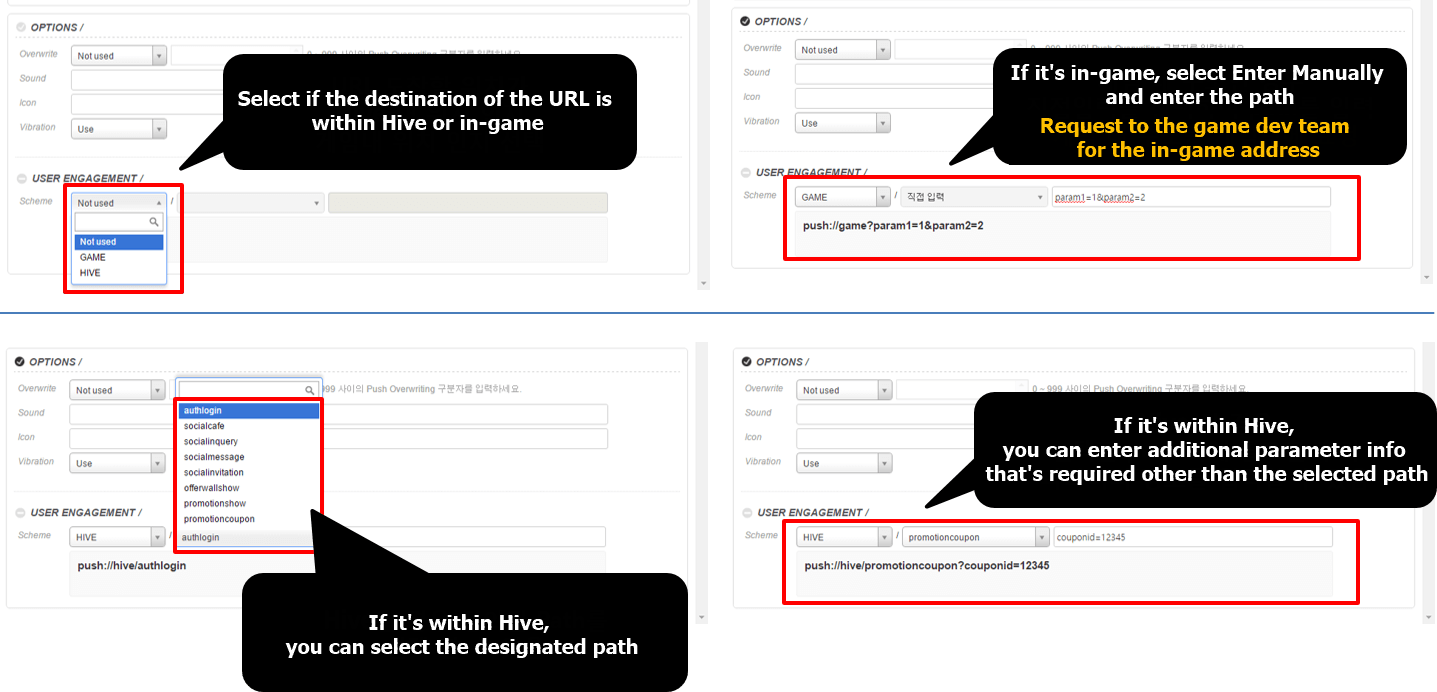
③ You can select as follows if it’s a Hive address, and please refer to the “List of Paths One can be Moved to via Push Notifications” for more info on the path list and details.
④ You can add other parameter info than the address(es) provided by default.
⑤ If it’s a game address, select “GAME” and select “Enter Manually” in the second category to enter the path. Contact the game develop team about the path info. You’ll be able to check the address created at the bottom once you’re done.
⑥ Users will be moved to the set path when they click on the push notification that you’ve sent after entering all required info for the User Engagement.
List of paths one can be moved to via push notifications¶
<If it’s a Hive address>
|