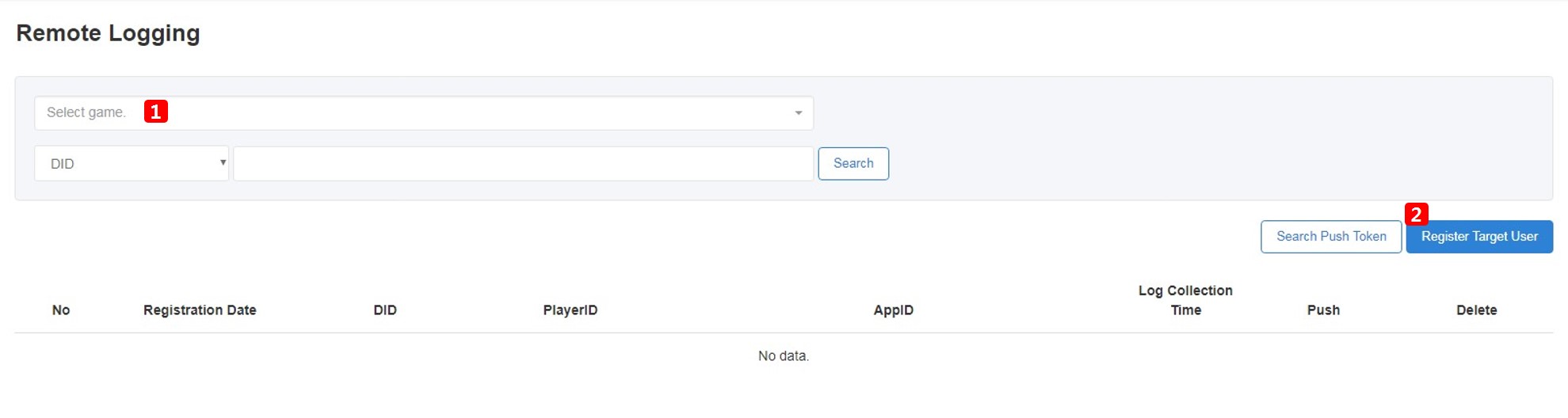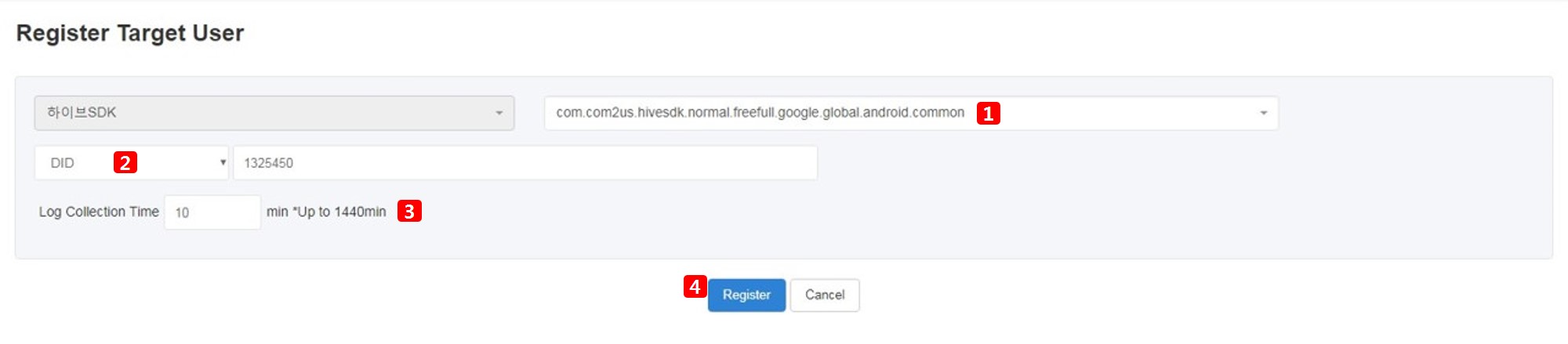Remote logging
Remote logging is a feature that enables you to activate the game log and receive debug logs remotely. Log activation is only available for the target users and is registered in the Console
Go to Console> Provisioning> Remote Logging> Register Target User, enter DID or PlayerID to set up target users and send push. When a user clicks the push, the game will start and the log will be activated so that you can collect Hive log and game log during the time you’ve entered in the Console. The Hive log will be collected based on the values set in the SDK by default and the game log will be collected based on the values set in the game.
(SDK v4.11.4 and later required)
Usage Flow¶
Registering Target Users¶
- Select Game: You must register target users first to activate a log. Go to Console> Provisioning > Remote Logging > Register Target User and select a game. Only the games you have been authorized to access will be shown on the game list.
- Register Target Users: Select a game and click [Register Target User].
- Select an APPID of the selected game.
- Enter the DID or PlayerID of the target user that you want to collect the log for.
- Enter how long you want to collect log for. Logs can be collected for up to 1,440 min (24hr).
- Click [Register] when you fill out all fields.
- When the details you’ve set up are registered, click [Send] to send push.
- If a push has not arrived, you can search the token to check whether it’s a situation that the push can be received properly or not. For details, please refer to the “Token List” under “Notification” (http://developers.withhive.com/operation/notification/push-v4/token/).
Activating Logs¶
When a push message arrives, click to run the game. The game won’t run unless it’s installed.
Click [OK] on the pop-up that appears when you click the push and run the game. The log will be collected and stored during the log collection time you’ve set up in the Console. Click [Cancel] if you don’t want the log to be collected.
Checking Logs¶
The collected logs are stored in Google Cloud, which is managed by Analytics. Games that wish to use remote logging must obtain separate access permissions to Google Cloud. For more details, please see Requesting BigQuery Access for Analytics.