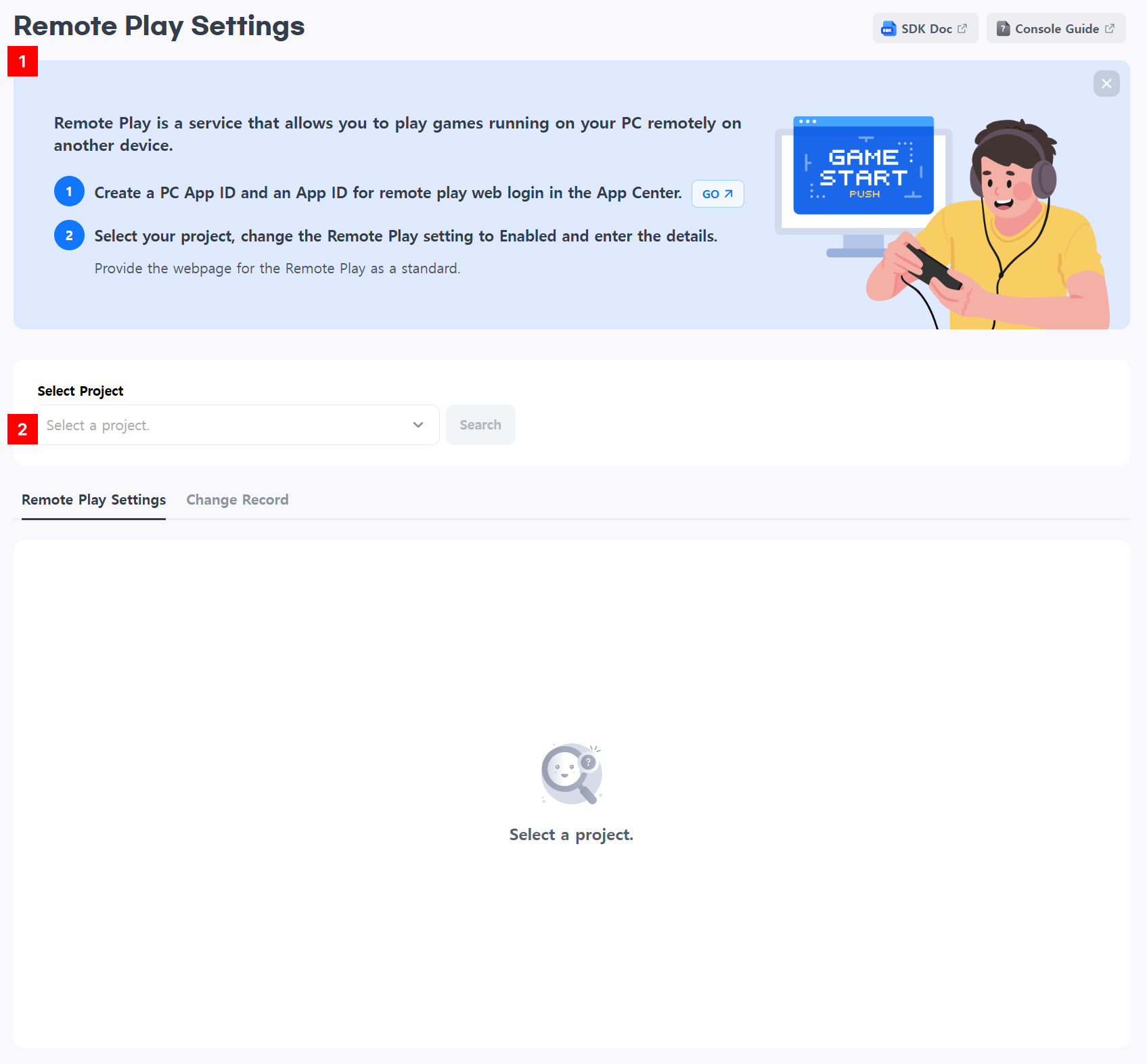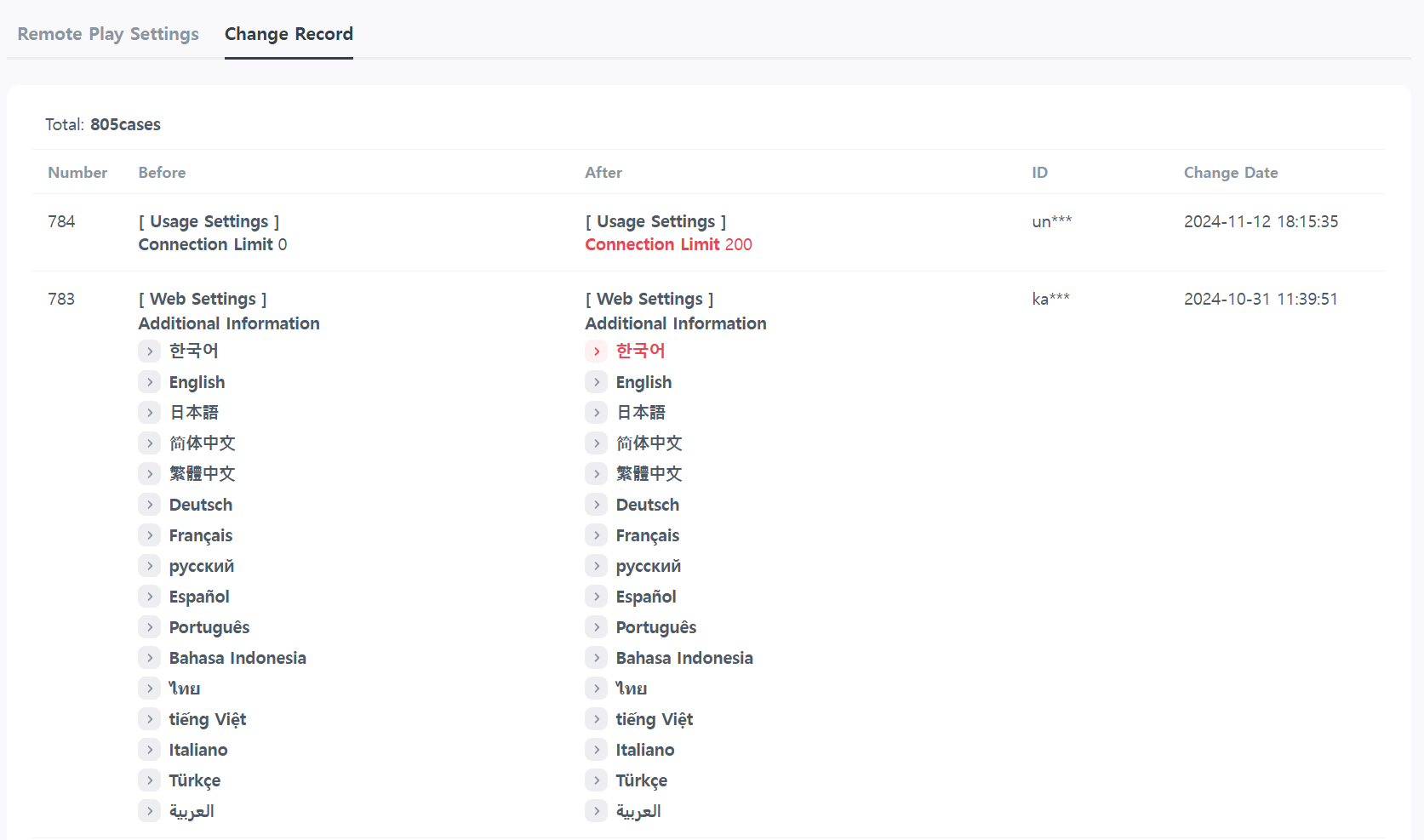Remote Play Settings
This menu must be set up to enable the Remote Play service.
Remote Play Settings Default Screen¶
-
Banner
- Check the basic usage instructions for Remote Play.
-
Select Project
- Select the project to configure and click Search. If the project is not visible, check the following three exposure conditions.
- Project exposure conditions
- If your project sub-AppID has both of the following two types:
- The AppID of the game that the market distributes directly
- Web login ApplD is a website
- If the project and AppID status values are live or in development
- If you have permissions for the project
- If your project sub-AppID has both of the following two types:
Note
- Separate from the console settings, a web login App ID is required for logging into the Remote Play website. For web login-related items, please check here. The Redirect URI to be registered in the web login items is as follows.
- Live Server https://remoteplay.withhive.com/login/redirect
- Sandbox Server https://sandbox-remoteplay.withhive.com/login/redirect
- If you already have an App ID issued for a website, add the Remote Play Redirect URI and use it. There is no need to create an additional App ID for Remote Play.
Remote Play Setup¶
Usage Setup¶
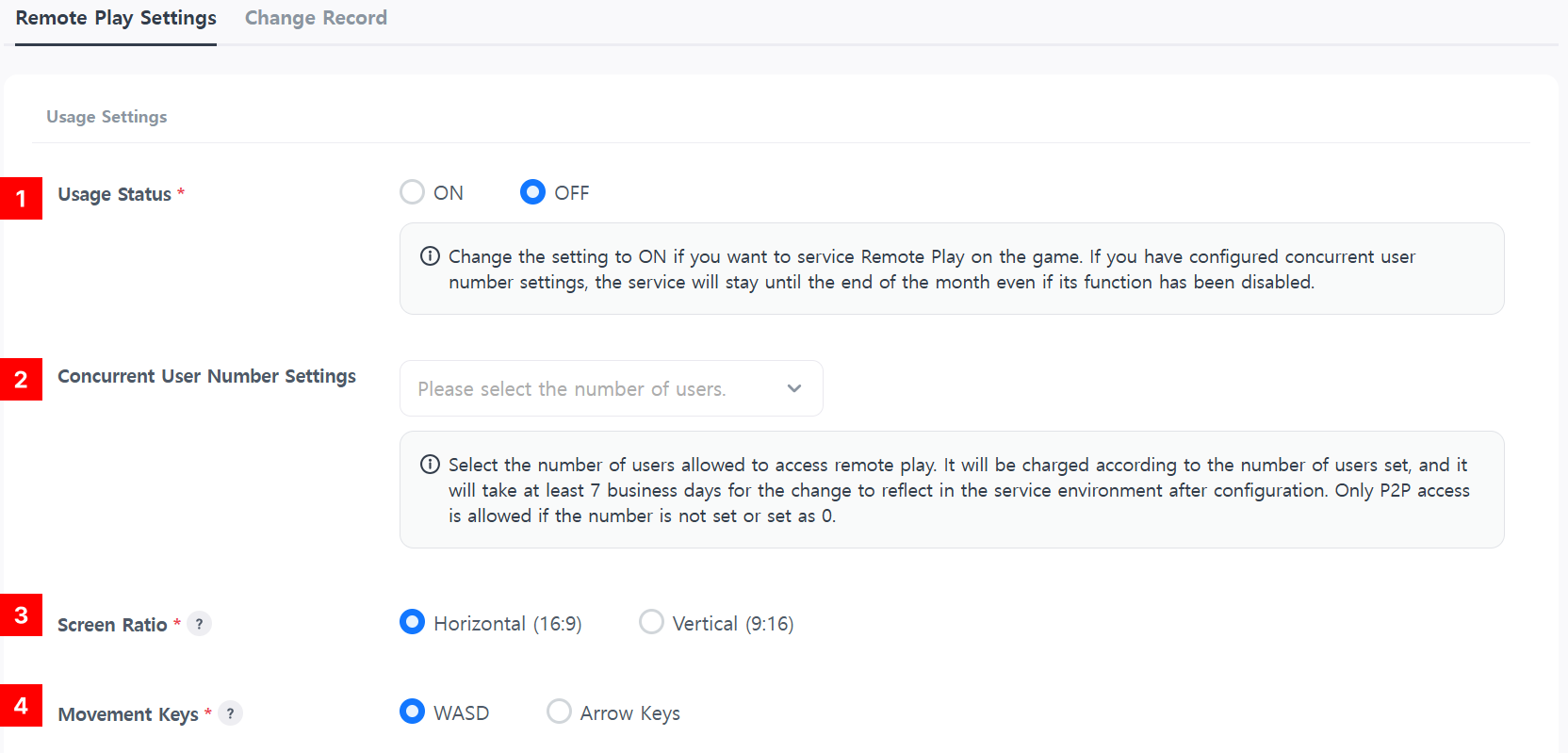 These are the default settings for remote play.
These are the default settings for remote play.
-
Enable/Disable
- Set whether to enable the Remote Play service. When enabled, the Remote Play site is automatically created.
-
Concurrent User Number Settings
- This can be configured if you are using at least the Standard plan. The billing amount is determined based on the Concurrent User Number Settings.
- For details about Remote Play subscription plans, refer to here.
- Even without setting a concurrent user limit, Remote Play is available in a P2P environment.
Warning
- Changes to concurrent user settings proceed in the following order: Request Submission → Processing → Live or End of Service.
- If the status is "Request Submission" or "Processing," the access limit options are disabled and cannot be modified.
- For the first month, the fee for the set concurrent user limit is prorated based on the number of days used.
- If you disable Remote Play, the website will remain available until the end of the current month, and the service will end at 12:00 AM GMT-0 on the 1st of the following month.
- Service Termination Criteria: Remote Play set to "Disabled," project status set to "Terminated," or concurrent user limit set to "0." (Note: If Remote Play is enabled and only the concurrent user limit is set to 0, the website remains active.)
- If the concurrent user limit is increased, the changes take effect in the current month. If it is decreased, the changes are applied in the following month.
- Service application takes approximately 7 days. If the change is requested at the end of the month, it may not be implemented on time.
- If you change the number of people while using the service, you will be charged a higher amount.
- Example 1: Service starts on Nov. 10 with a concurrent user limit of 100. On Nov. 15, the limit is increased to 200. Fees for 200 users are prorated for the current month, and the new limit is applied immediately.
- Example 2: In the second month, the limit is increased from 200 to 300. Fees for 300 users are charged the following month, with the new limit applied immediately.
- Example 3: In the second month, the limit is decreased from 200 to 100. Fees for 200 users are charged the following month, with the new limit applied the following month.
-
Screen Ratio
- Select the screen mode for the game to be serviced via Remote Play.
-
Movement Keys
- Assign the directional keys for the game to the virtual joystick displayed on the Remote Play website. In addition to the virtual joystick, players using PC web browsers for Remote Play can use the same keyboard shortcuts set in the game.
Web Settings¶
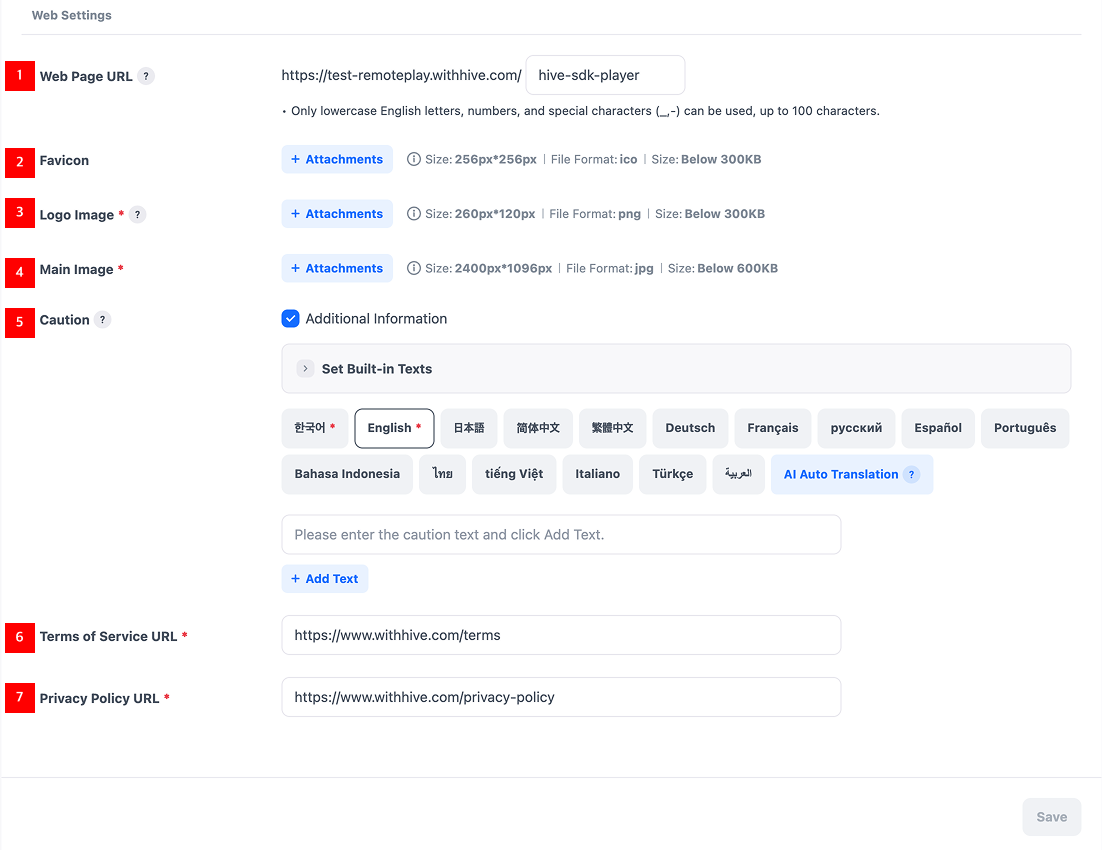 Configuration options for the Remote Play web page.
Configuration options for the Remote Play web page.
-
Web Page URL
- Enter the URL for the page the users will access to use Remote Play. The domain cannot be changed.
-
Favicon
- Add an icon to be displayed on the web browser tab. Only .ico files can be uploaded.
-
Logo Image
- Add the game logo to be displayed in the header of the web page. A transparent PNG file is recommended.
-
Main Image
- Add the main image to be used on the web page.
-
Notices
- Provide notices for users during Remote Play in 16 default languages. If additional notices are required, enable the additional input option and enter content for each language. Korean and English are mandatory, and unsupported languages will default to English.
- AI Auto Translation: Automatically translates the remaining 15 languages based on the currently selected language tab. AI automatic translation deletes all previously entered translated phrases.
-
Terms URL
- Add a link to the terms in the footer of the Remote Play web page. Only one URL can be registered, and the linked web page must support multiple languages.
-
Privacy Policy URL
- Add a link to the privacy policy in the footer of the Remote Play web page. Only one URL can be registered, and the linked web page must support multiple languages.
Change History¶
When modifying or registering content in Remote Play settings, all changes before and after saving are automatically recorded. Review the change history to track updates.