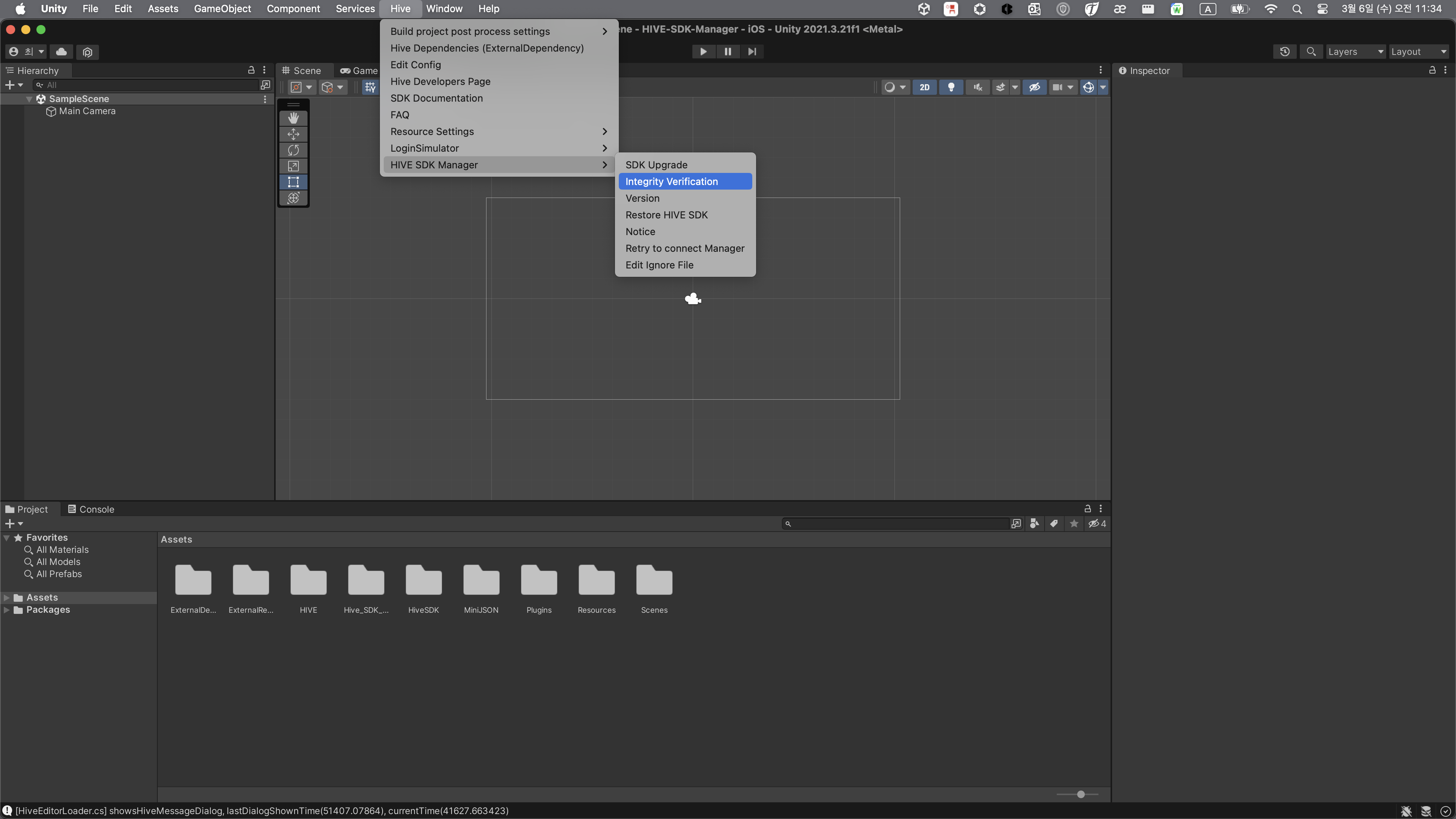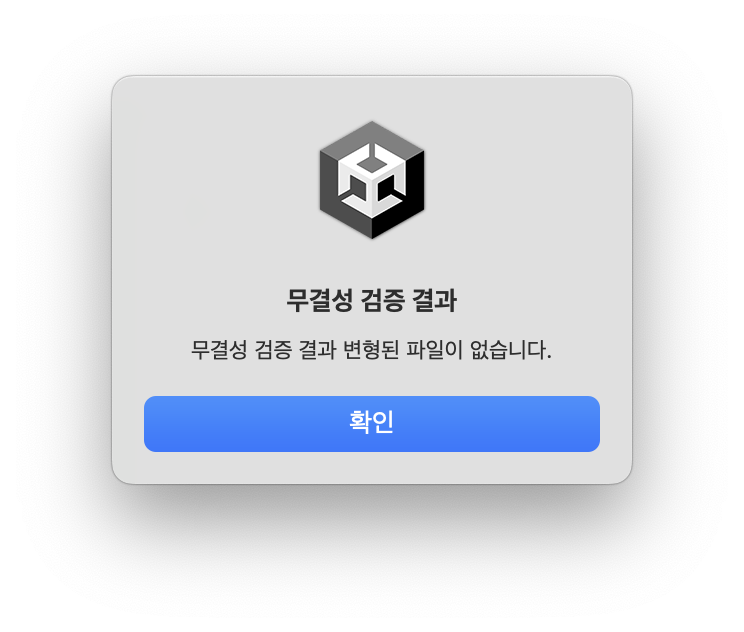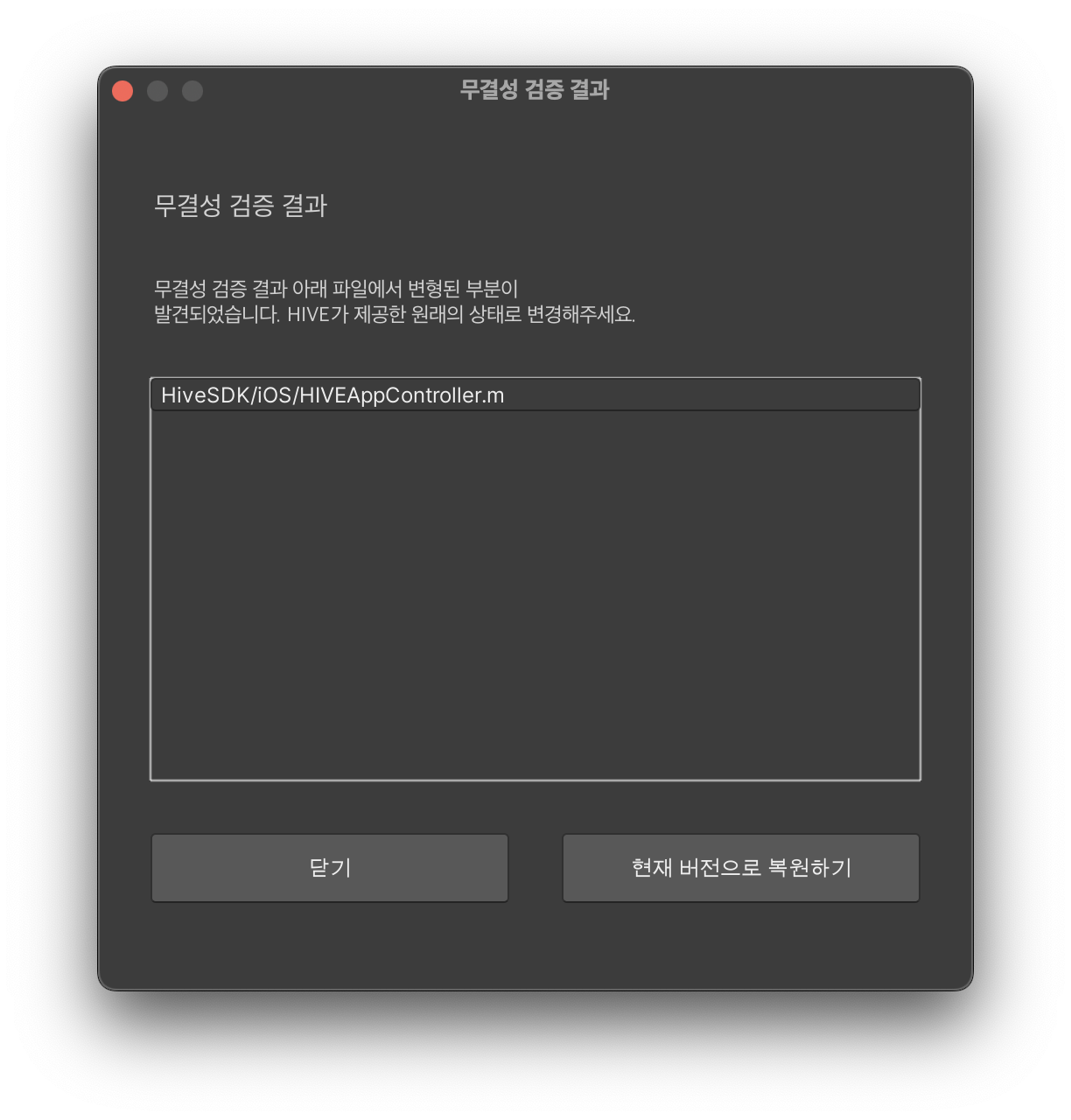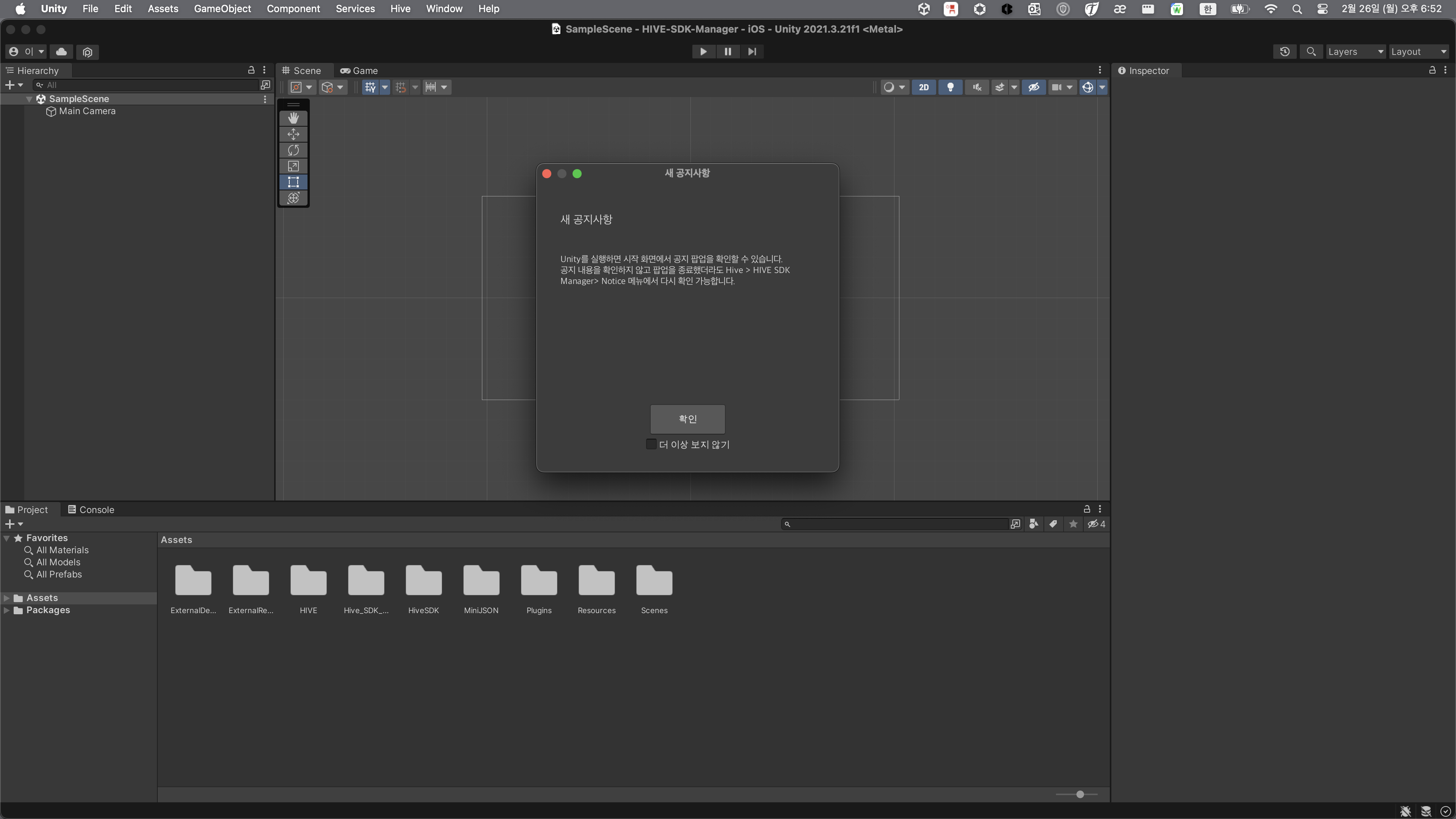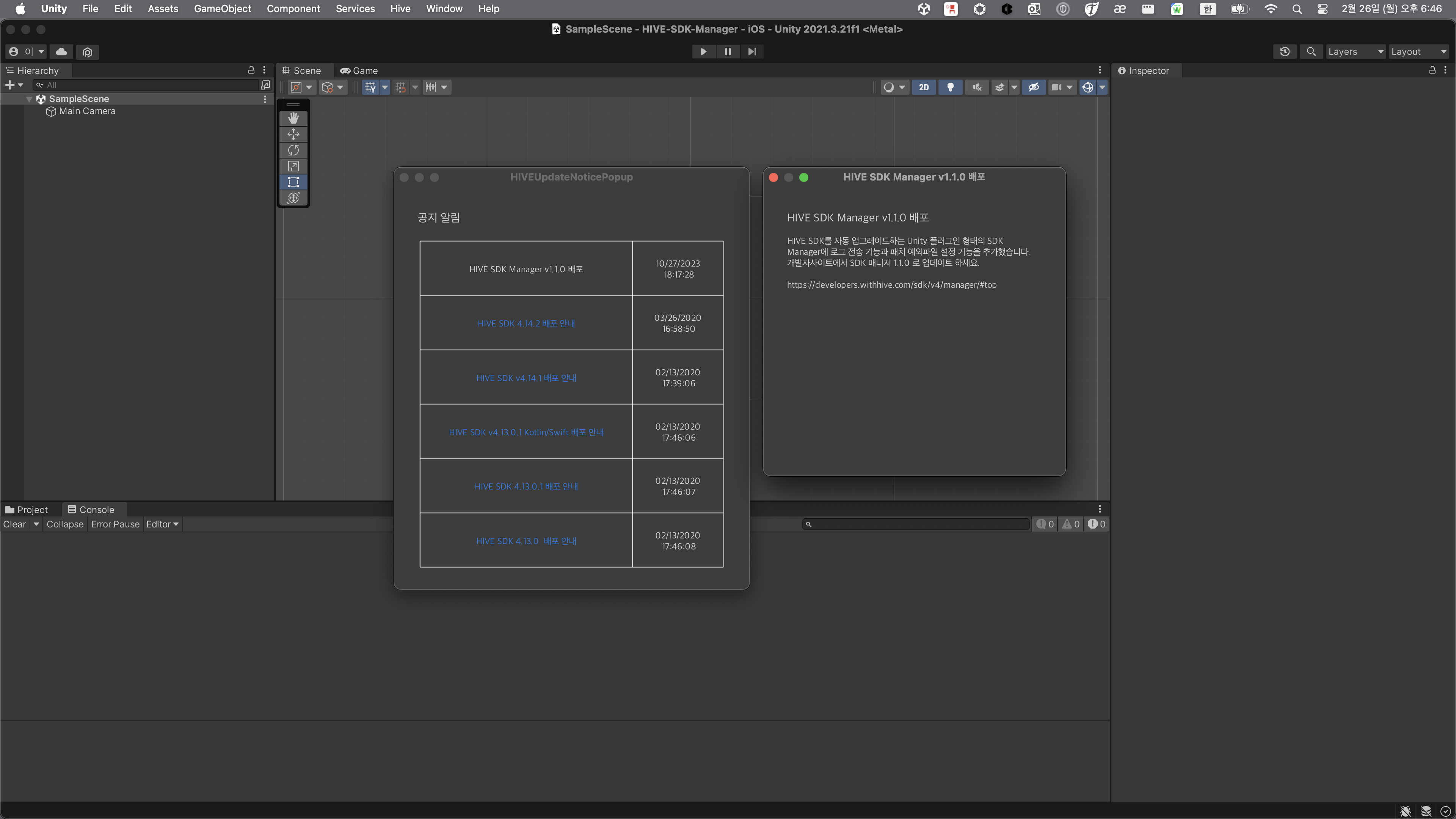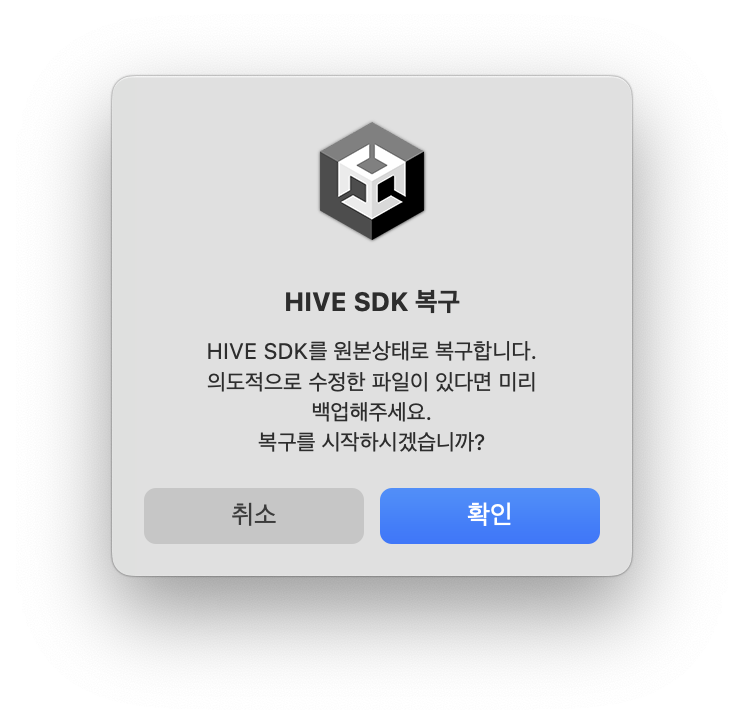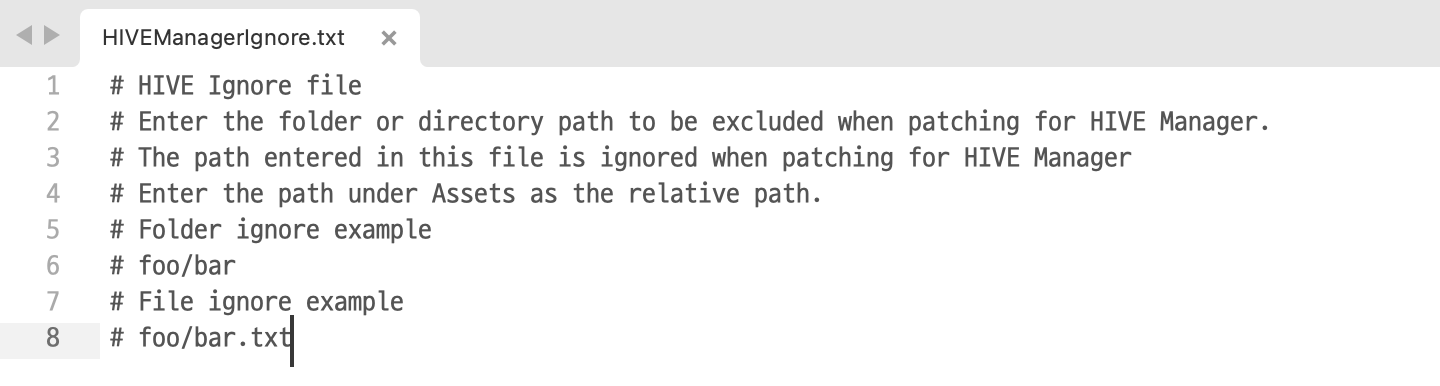Others
Integrity verification¶
By performing integrity verification, you can check the integrity of the currently used Hive SDK, and it will notify you if there are any tampered files.
To verify the integrity of the SDK, click on Hive > HIVE SDK Manager > Integrity Verification in the top menu.
After that, click Start in the 'Integrity Verification Start' popup.
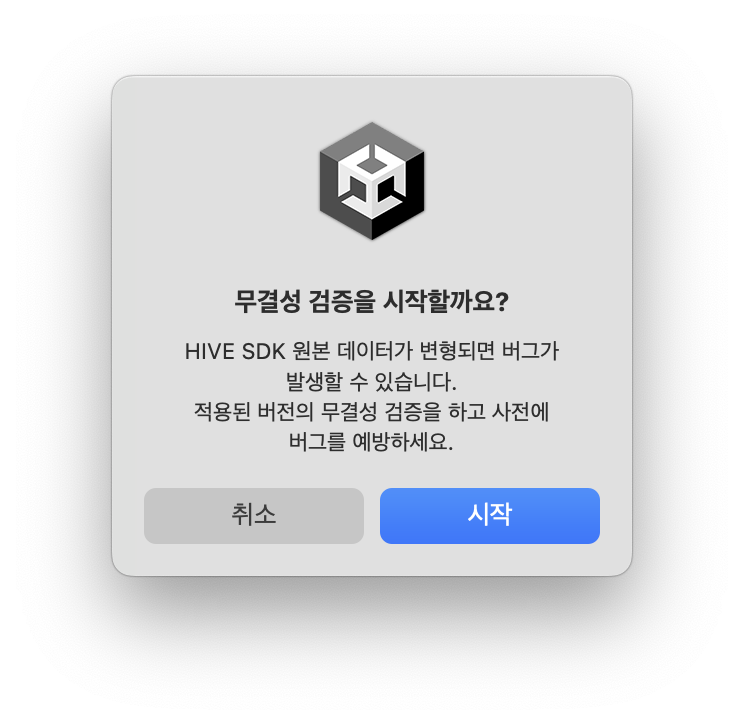 If there are no tampered files, an 'Integrity verification successful' popup will appear, and if tampered files are found, an 'Integrity verification failed' popup will appear as shown below.
If there are no tampered files, an 'Integrity verification successful' popup will appear, and if tampered files are found, an 'Integrity verification failed' popup will appear as shown below.
As a result of the integrity verification, if there are no tampered files, a 'Integrity Verification Success' popup will appear, and if tampered files are found, an 'Integrity Verification Failure' popup will appear as shown below.
- SDK integrity verification successful:
- SDK integrity verification failed:
The 'Integrity verification failed' popup allows you to check the list of tampered files. You can also recover the tampered files by clicking Restore to current version.
Note
The popup due to integrity verification failure allows you to choose the options 'Close' and 'Restore to current version'.
Notice¶
When you run Unity, you can check the notice popup on the start screen. Even if you close the popup without checking the notice, you can check it again in the Hive > HIVE SDK Manager > Notice menu.
Version¶
You can check the version of the Hive SDK currently applied. You can also check the latest version of the Hive SDK that has been deployed. 
File recovery¶
Restores the modified SDK file to the original file. Use it when you need to change to the original file after integrity verification.
Reconnect¶
If the SDK Manager menu is disabled due to a poor network connection, click Hive > HIVE SDK Manager > Retry to connect HIVE Manager in the top menu of Unity. This will attempt to reconnect to the Hive Manager. If the connection to the Hive Manager is successful, the internal information of the manager will be updated with the server's refresh information.
Warning
If the 'Reconnect' feature continues to fail and a popup appears,
a. Please check the network connection status.
b. Please exit the Unity project and restart it to see if it works correctly.
c. If the issue is not resolved by methods 'a, b', please contact us.
Ignore files editing¶
This is a feature used when the user wants to delete or arbitrarily modify files provided by the Hive SDK that are unnecessary. By using this feature, the SDK Manager ignores the specified list of files.
After saving the list of files to ignore, running the function below will operate only on the remaining files, excluding the ignored files.
- SDK Upgrade: SDK upgrade feature
- Restore HIVE SDK: File recovery feature
- Integrity Verification: Integrity verification feature
Utilizing features¶
- Click Hive > HIVE SDK Manager > Edit Ignore File in the menu to create an ignore list file. The file below will automatically open as soon as you click the button.
If it does not open automatically, manually access the Assets/HIVE/Manager/Editor/HIVEManagerIgnore.txt file using a text editor.
- Set the list of files or directories to ignore.
The configuration conditions are as follows. * Use slashes (/) in UNIX style to separate paths. Do not use Windows-style. * Specify the sub-paths of Assets as relative paths. Example: Hive_SDK_v4/Plugins/iOS/framework/FBSDKShareKit.framework * The files listed below cannot be registered in the ignore list. * Hive_SDK_v4/Plugins/Android/libs/HIVE_SDK.aar * Hive_SDK_v4/Plugins/Android/libs/HIVE_SDK_UnityPlugin.aar * Hive_SDK_v4/Plugins/iOS/framework/HIVE_SDK.framework * Hive_SDK_v4/Plugins/iOS/framework/HIVE_SDK_UnityPlugin.framework * Hive_SDK_v4/Plugins/iOS/framework/HIVEService.framework * Hive_SDK_v4/Plugins/iOS/framework/HIVECore.framework * Hive_SDK_v4/Plugins/iOS/framework/HIVEProtocol.framework * Hive_SDK_v4/Plugins/iOS/framework/ProviderAdapter.framework * Hive_SDK_v4/Editor/VersionHash.txt
- You can leave comments using the hash symbol (#). It is helpful to write reasons or history that should be ignored in the comments.