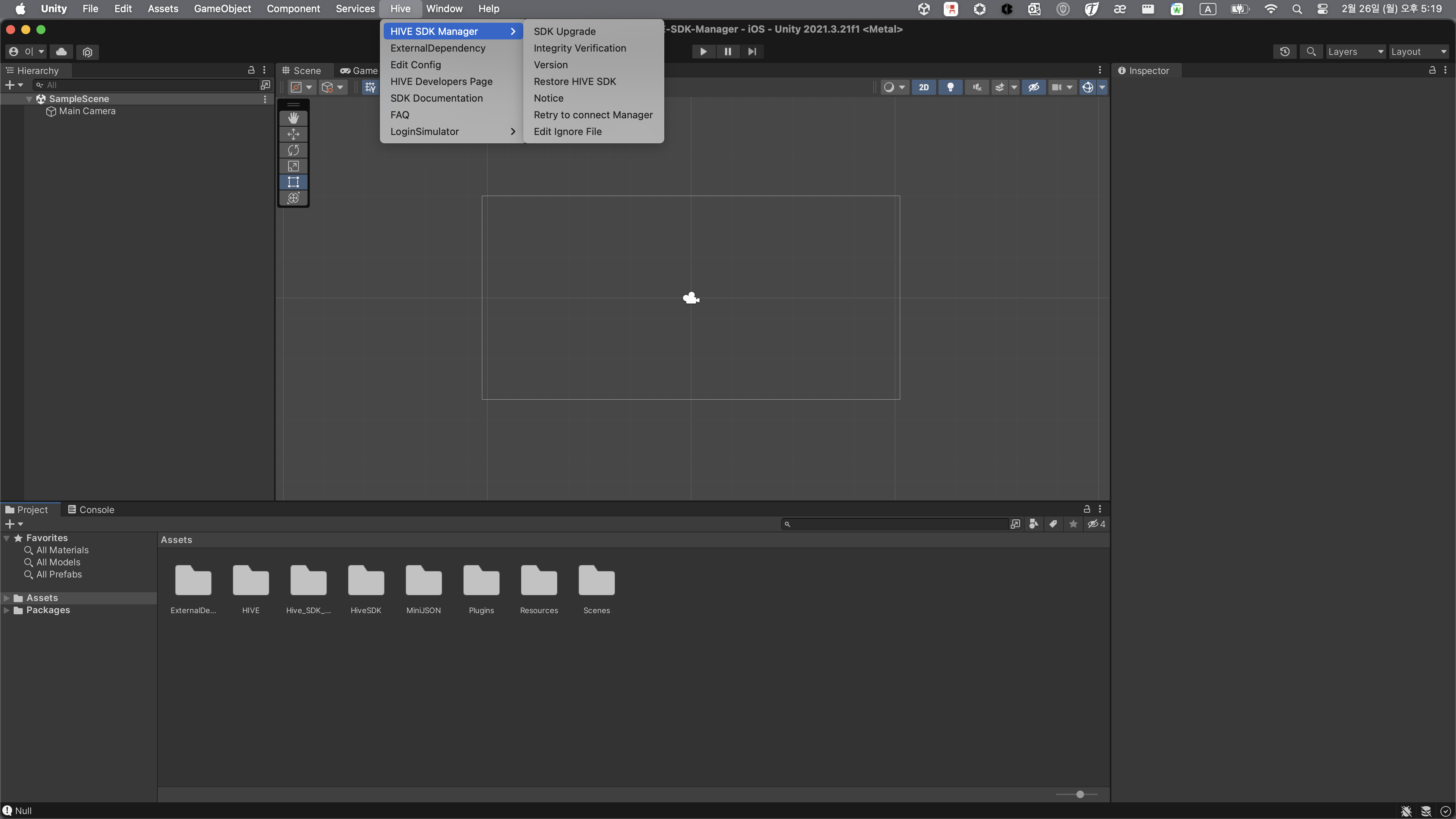SDK Upgrade
Upgrade SDK with SDK manager¶
To upgrade the existing SDK using the Hive SDK Manager, click on Hive > HIVE SDK Manager > SDK Upgrade in the top menu. After clicking, read the content below and proceed with the upgrade.
Interface package and platform package¶
Hive SDK v4 Unity is distributed in versions starting from 25.4.0 as Interface package and Platform package (Android, iOS, Windows).
- Interface package: Includes interfaces and plugins for running the Hive SDK in the Unity environment
- Example: Interface 25.4.5
- Platform package: Includes libraries, resource files, and settings for each OS (Android, iOS, Windows) supported by the Hive SDK
- Example: Platform Android 25.4.0, Platform iOS 25.4.4, Platform Windows 25.5.0
Reason for separating the package¶
The reasons for separating the package are as follows.
- It is possible to reduce the time to apply Hive SDK v4 Unity to the game project because only the necessary packages are installed.
- In the case of discovering issues such as bugs and modifying the build, it is possible to quickly deploy by updating only the problematic packages.
- Since only the necessary packages are installed, it is possible to effectively track changes when using version control systems like Git.
Package application rules¶
When the Interface version is in the form of major.minor.patch, the version application rules for the Interface package and the Platform package are as follows.
- a. The Platform package must apply the same version as the
majorvalue of the Interface package. - b. The Platform package can apply versions that are less than or equal to the
minorvalue of the Interface package. - c. If the Platform package follows the a, b rules, the
patchversion can be applied to any version. - d. The Platform package can apply different versions across target OS (Android, iOS, Windows).
Example 1: selecting a platform package¶
When applying Interface 25.4.5, the Platform package can be applied as follows.
- Choose the platform to distribute the game
- If you are only releasing an Android game, install only Platform Android
- If you are only releasing an iOS game, install only Platform iOS
- If you are releasing both Android and iOS, install both Platform Android and Platform iOS
- Choose the Platform package version
- You can choose one of the versions 25.4.0 or higher
- Different versions can be applied for Android and iOS
- Example: Platform Android 25.4.0, Platform iOS 25.4.4
Example 2: interface package update¶
The Interface package can be freely updated to a version higher than the current version.
However, when updating the Interface package, if the existing Platform package does not comply with the version rules, the Platform package must also be updated.
For example, after updating the Interface package as shown below, you need to update Platform iOS to version 26.0.x.
- Current version: Interface 25.4.0, Platform iOS 25.4.4
- Target update version: Interface 26.0.0
Example 3: compatibility between the interface package and the platform package¶
| Interface version | Platform Android version | Platform iOS version | Platform Windows version | Compatibility |
|---|---|---|---|---|
| 25.4.5 | 25.4.0 | 25.4.4 | Not installed | O |
| 25.5.3 | 25.4.1 | 25.5.5 | 25.5.0 | O |
| 26.0.0 | 25.5.5 | 26.0.1 | 25.4.0 | X (Update required to Platform Android version 26.0.x or higher) (Update required to Platform Windows version 26.0.x or higher) |
Upgrade order (hive SDK v4 Unity 25.4.0 and above)¶
1. select upgrade version¶
(1) SDK manager upgrade guide¶
Clicking will take you to the SDK Manager guide page. Read the guide and proceed with the upgrade.
(2) check the applied version and the latest version¶
You can check the currently applied Hive SDK v4 Unity version and the latest released version.
If Hive SDK v4 Unity is not applied, the applied version will be marked with -.
(3) release notes¶
Clicking Move next to the Interface package will take you to the release notes page for that version. Read the release notes for the latest version you want to upgrade to and proceed with the upgrade.
(4) select interface package version¶
Select the Interface package you want to update or install. When you click the folder-shaped icon, the corresponding version of the Interface package is selected, and a UI menu appears allowing you to select the Platform package. Interface packages that are lower than the currently applied version cannot be installed, and at this time, the Upgrade Not Possible icon will be displayed in the status.
(5) selecting the platform package version¶
Select the Platform package (Android, iOS, Windows) that you want to update or install. First, select the version of the corresponding OS. After confirming that the icon is marked as upgradable version, click the checkbox to activate it.
View previous version of the interface¶
You can check the list of lower versions than the currently installed Interface package version. Lower versions are marked as not upgradeable and downgrades are not supported.
(7) application¶
If you have selected the Interface or Platform package you wish to upgrade, proceed to the next step by clicking the Apply button.
2. integrity verification¶
If you have selected the version to upgrade, at this stage you can select files to exclude from the upgrade and perform integrity verification. Among the existing SDK version files, only files that have been verified for integrity can be upgraded to the target version.
(1) select files to exclude from upgrade¶
Select the files to exclude from the upgrade among the files configured in the Hive SDK v4 Unity package. Clicking Edit Now will bring up a memo file where you can create a list of files to be excluded from the upgrade. You can then edit and save the memo file.
(2) integrity verification¶
Compares the files that make up the existing version of the Hive SDK v4 Unity package with the originals. In other words, it compares the Hive SDK v4 Unity package files installed on the developer's local machine with the original Hive SDK v4 Unity files that exist on the SDK Manager server. If there are modified files locally, they will be displayed in the list. Clicking on a file in the list allows you to view the code content in the code editor.
(3) restore to current version¶
Restoring the modified files to their original state. Once the restoration is complete, they will be excluded from the list and will reflect the upgrade target version content during the upgrade. If you proceed with the upgrade without restoring specific files, those files will be excluded from the upgrade.
Note
If there are no modified files in the integrity-verified file list, the Restore to Current Version button will not be displayed. This means that the original files of the currently applied version have not been modified locally. Therefore, if there are no modified files through integrity verification, you can proceed to the next step without the Restore to Current Version button.
(4) upgrade¶
Upgrading to the selected Interface and Platform package versions.
Warning
You must check the list of files excluded from the upgrade before starting the upgrade.
(5) stop¶
Returning to the Select Upgrade Version screen.
3. proceed with the upgrade¶
You can check the results after performing the upgrade during the integrity verification stage.
(1) upgraded version¶
You can check the versions of the Interface and Platform packages of Hive SDK v4 Unity that have been upgraded in the local project. If the upgrade fails, you can retry the upgrade through the popup UI. If the upgrade is completed successfully, close the UI and exit the SDK manager.
(2) list¶
Navigating to the Select Upgrade Version screen.
If you want to apply hive SDK v4 for Unity versions below 25.4.0¶
Hive SDK v4 Unity versions below 25.4.0 are not separated into Interface and Platform package forms. To install a new version of Hive SDK or update to a version below 25.4.0, please follow the instructions below.
- For versions below 25.4.0, the same Platform package (Android, iOS) is automatically selected when choosing the Interface version.
- Versions below 25.4.0 always install the Interface and Platform packages (Android, iOS) together in the same version.
Warning
Installing Hive SDK v4 Unity Windows via the SDK manager is supported starting with version 25.5.0. Versions below 25.5.0 are not supported by the SDK manager.