Unreal windows
After completing app development with the Hive SDK Unreal Windows, you need to configure the following items when building the app.
Preventing duplicate execution¶
Refer to the content on the following link to prepare to prevent duplicate execution. You can apply a different method suited for your project.
Engine modifications¶
Modify the engine (Bootstrap Package modification) so that the SDK features can work properly. Modify and build the Unreal Engine source code. When running the executable file located in binaries from the packaged /Engine/Source/Programs/Windows/BootstrapPackagedGame/Private/BootstrapPackagedGame.cpp executable file, the game name parameter is removed:
- Before Modification:
swprintf(ChildCmdLine, ChildCmdLineLength, L"\"%s\%s\" %s %s", BaseDirectory, ExecFile, BaseArgs, CmdLine); - After Modification:
swprintf(ChildCmdLine, ChildCmdLineLength, L"\"%s\%s\" %s", BaseDirectory, ExecFile, CmdLine);
After modification, build the BootstrapPackagedGame project.
Selecting a 64-bit target¶
In the Unreal Engine editor, select Windows (64-bit) when packaging. If the following error occurs during the initial build, retrying later will proceed normally: UATHelper: Packaging (Windows (64-bit)): Exception: '\Binaries\Win64\OpenImageIO_Util.dll' access is denied. UATHelper: Packaging (Windows (64-bit)): ERROR: Exhausted all retries!
Modifying product version and file version¶
After completing the Windows build, modify the product version and file version of the executable file using Plugins/HIVESDK/Source/HIVESDK/ThirdParty/windows/util/rcedit.exe or other methods. The image below is an example of a script file that changes the product version and file version to 4.26.2.0. 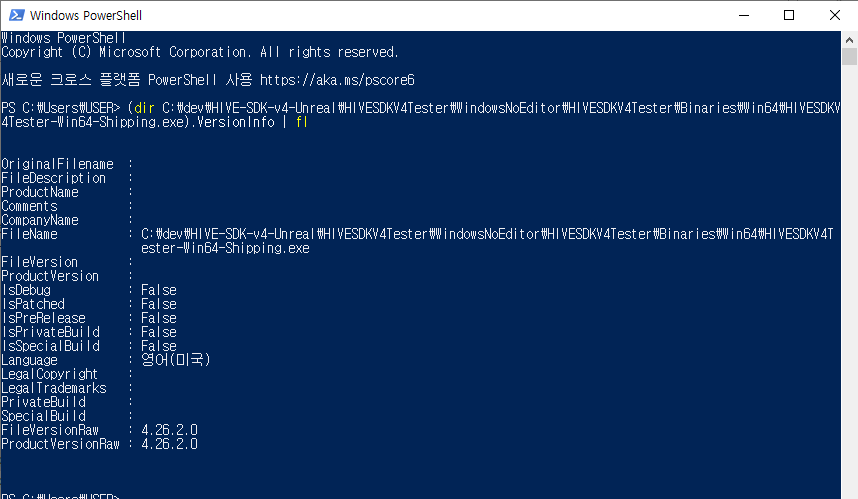
Note
Redistributable Packages are required in environments other than the developer's PC.