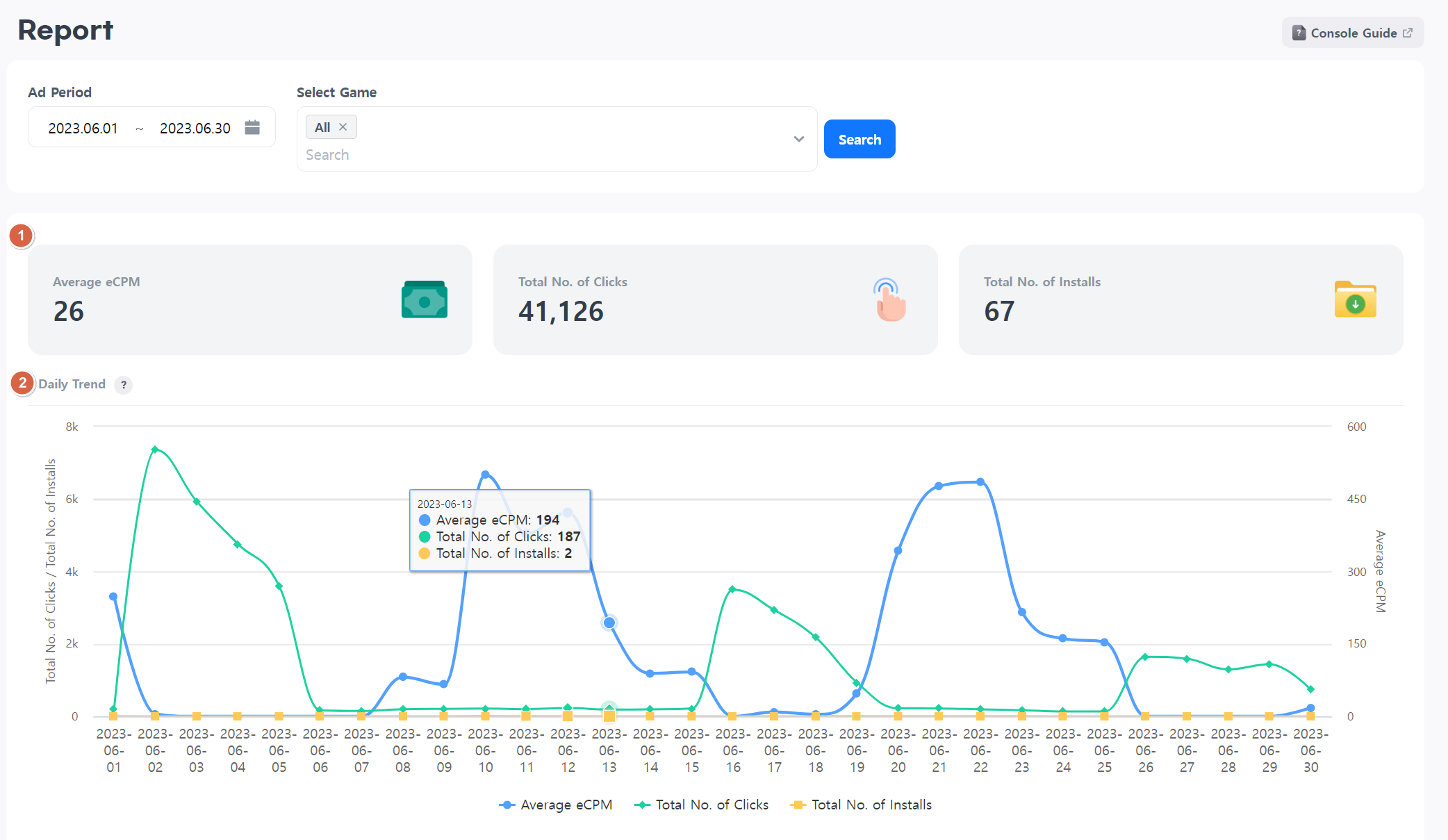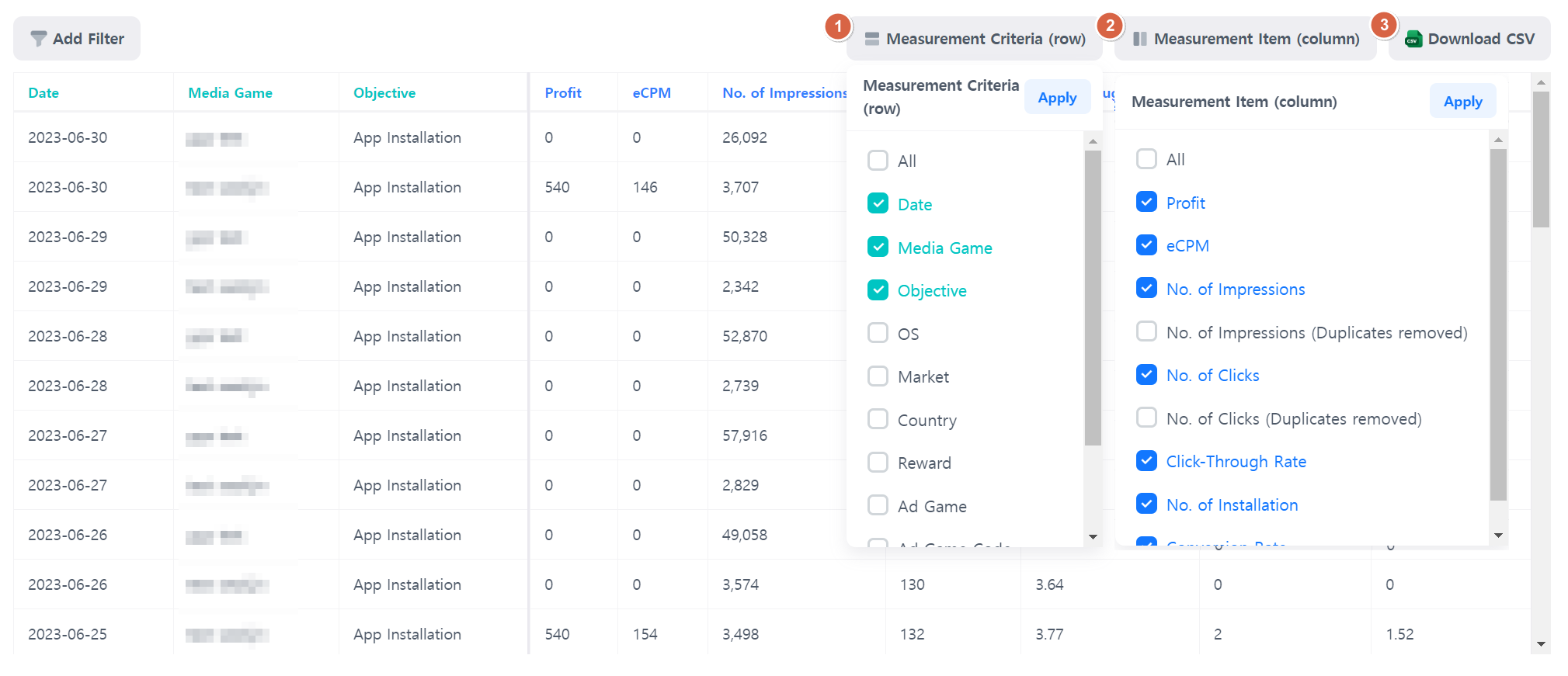Report
go to Console > Promotion > Cross-promotion Monetization > Report.
Select the game and search period you want to check ad exposure data.
- It displays consolidated values for key indicators.
- You can view the daily trends for key indicators in graphs.
- You can access all advertising data. Set desired search values for each item to check the results.
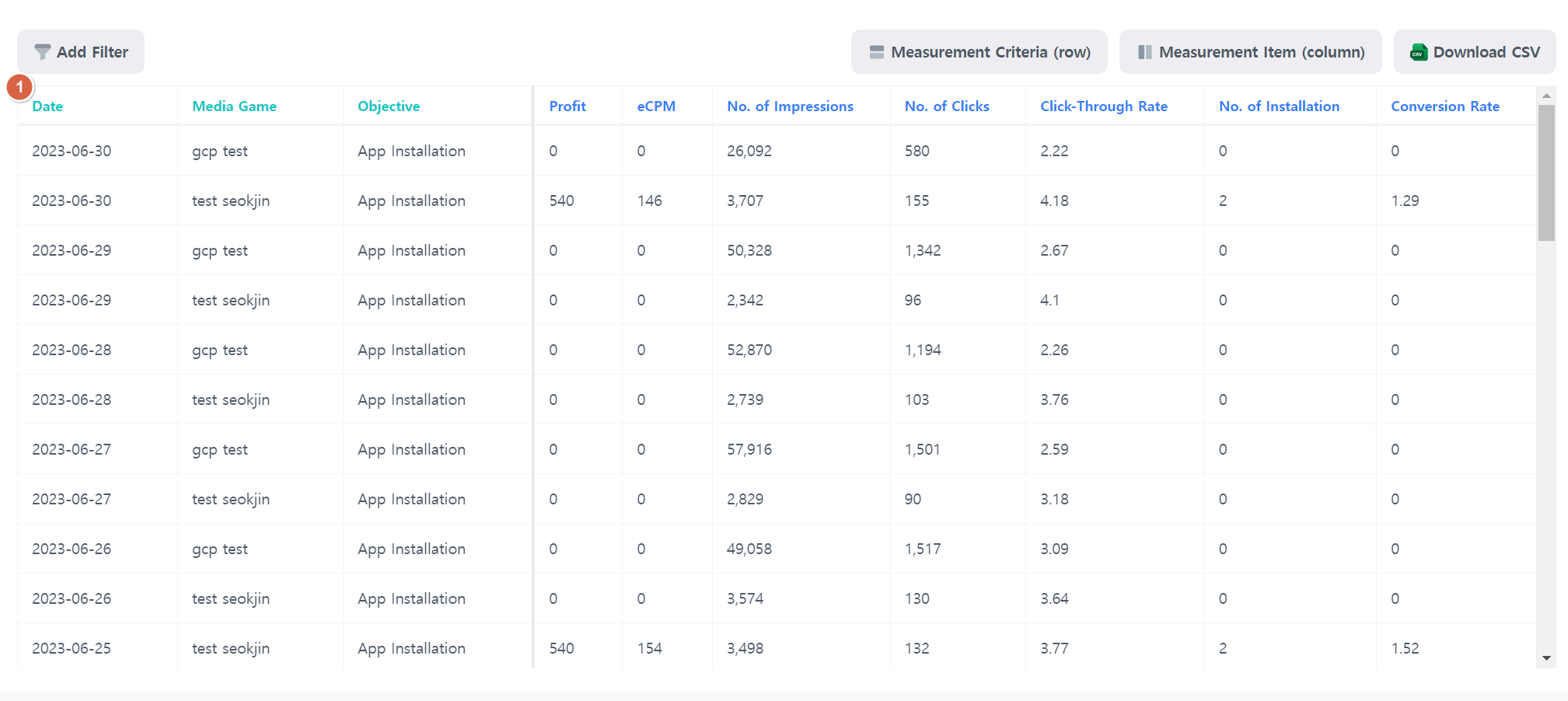
- You can select the items displayed in the rows in the table.
- You can select the items displayed in the columns in the table.
- You can download the currently searched data in a CSV file.
- Apply filters easily on the Report page to extract data.
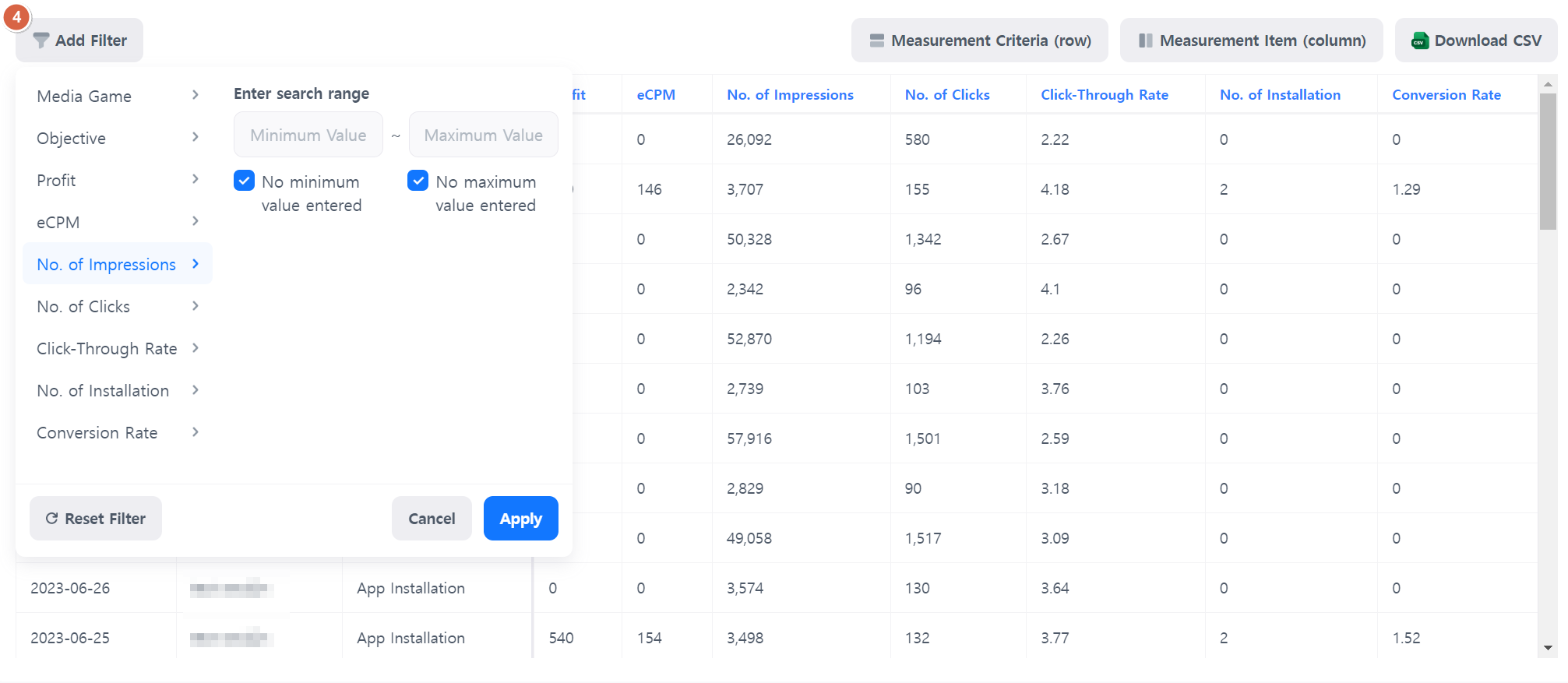
Note
What is Measurement Criteria (row)?
The measurement criteria determine the basis for calculating the data on the right. The number of rows may vary depending on the selected measurement criteria. Select the items you want to measure to view the data. 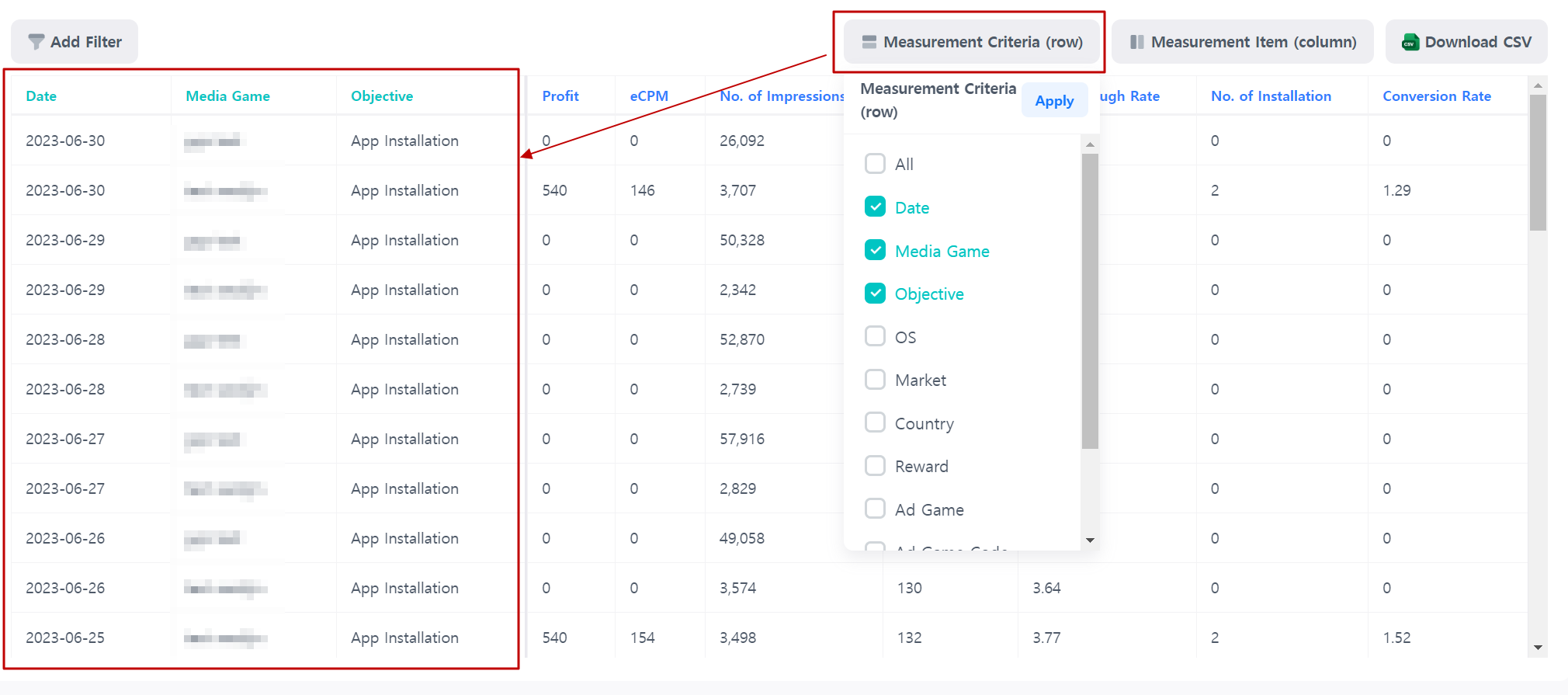
Note
What is a Measurement Item (column)?
Measurement items are the data results calculated based on the measurement criteria on the left side. You can check the data corresponding to each row. 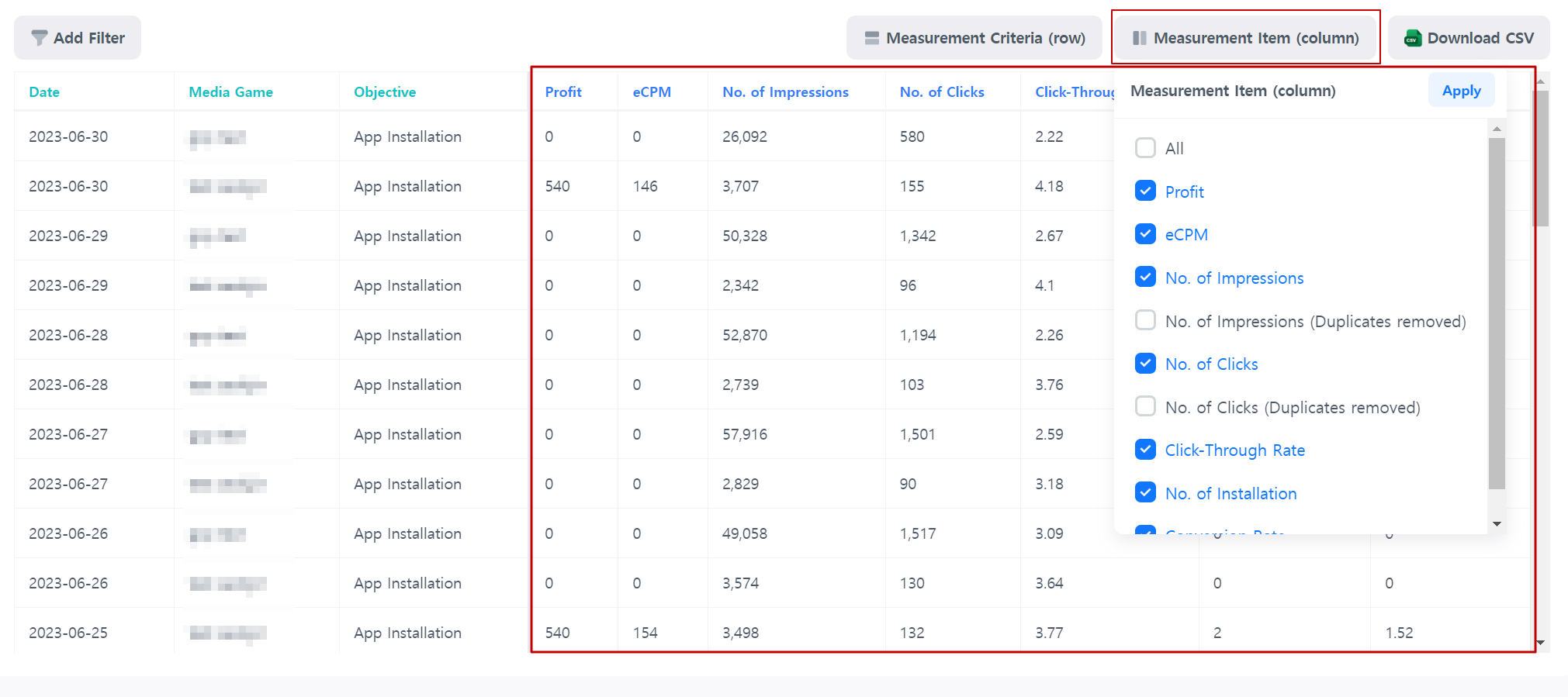
Difference between report indicators and ad cost settlement indicators¶
The report aggregates data based on the console owner's timezone, while actual settlement indicators are calculated based on UTC+0. Therefore, the estimated revenue and actual settlement amounts indicated in the report may differ.
The Check Based on UTC+0 feature is provided for reference to identify discrepancies in data aggregation due to different timezones. Actual settlement indicators are determined based on legitimate traffic after internal review and verification to exclude invalid activities, which may also lead to differences from the report indicators presented based on UTC+0.